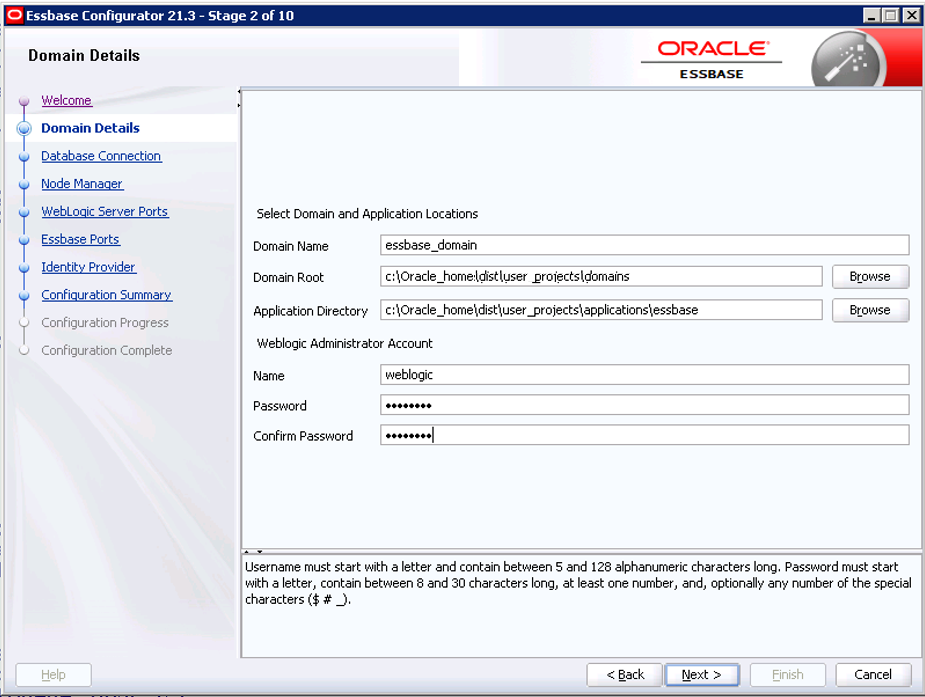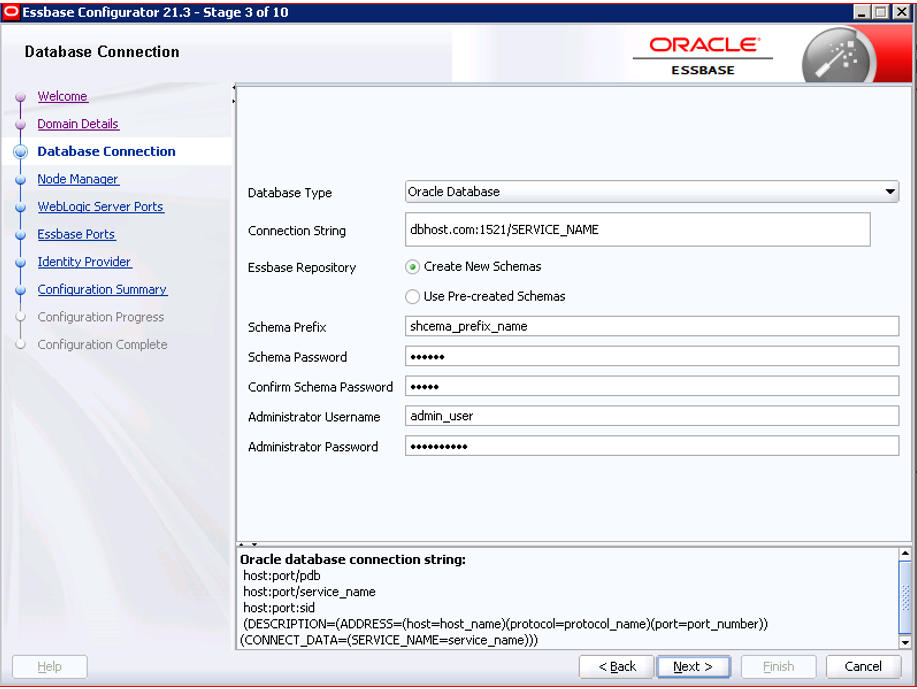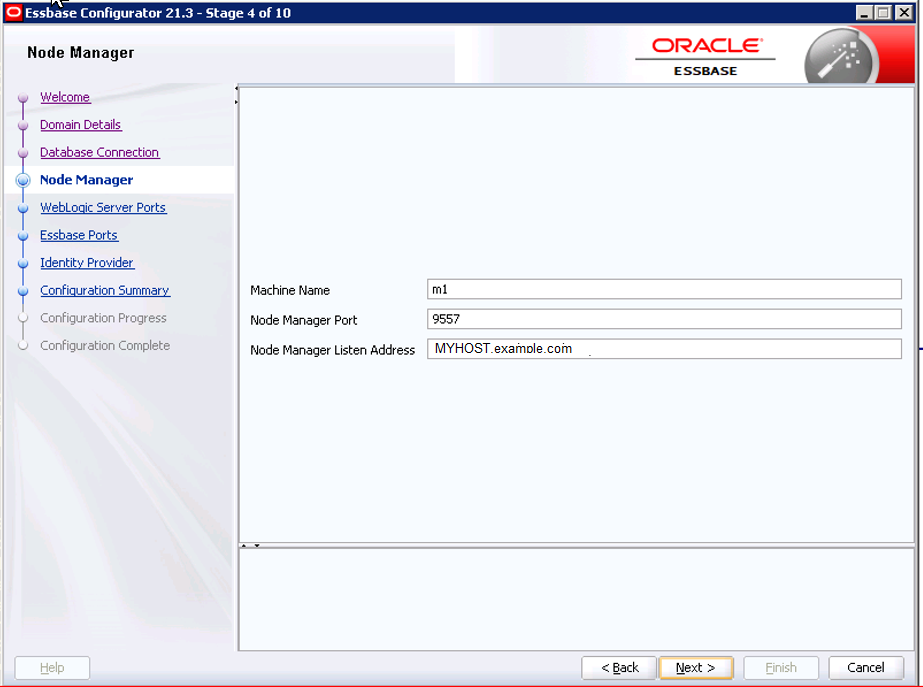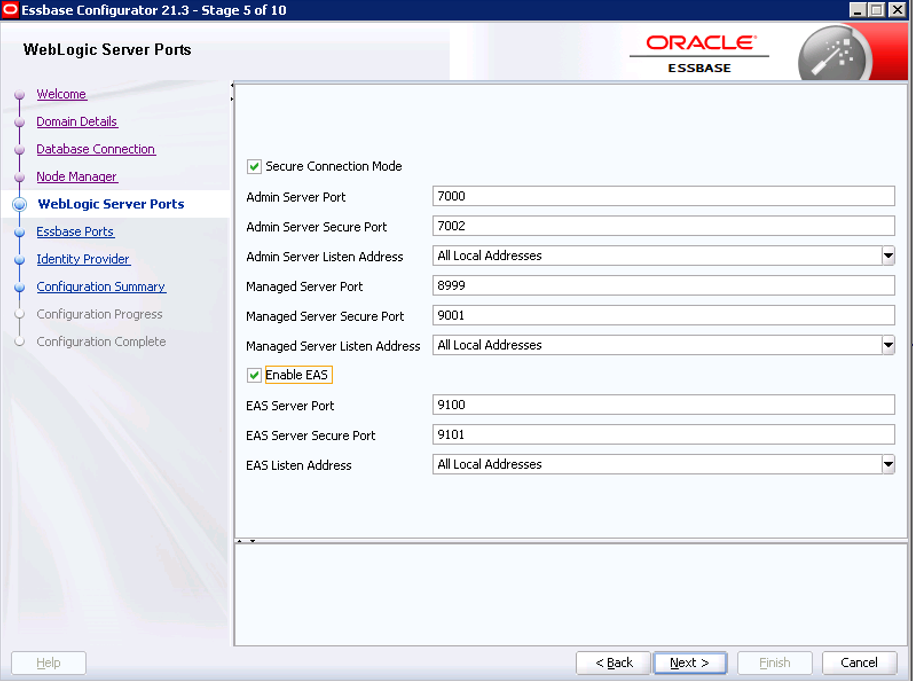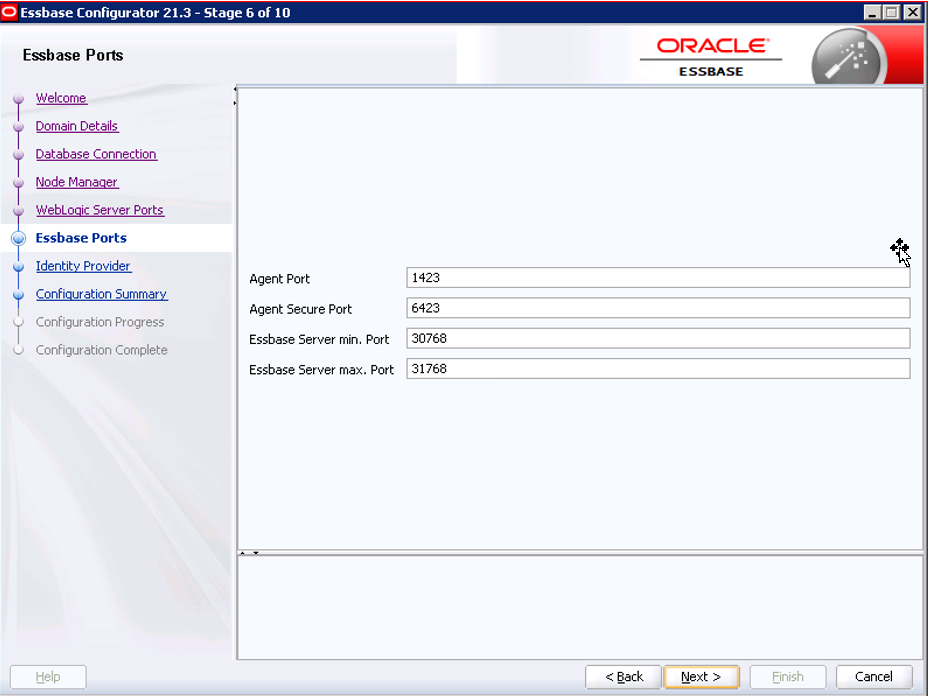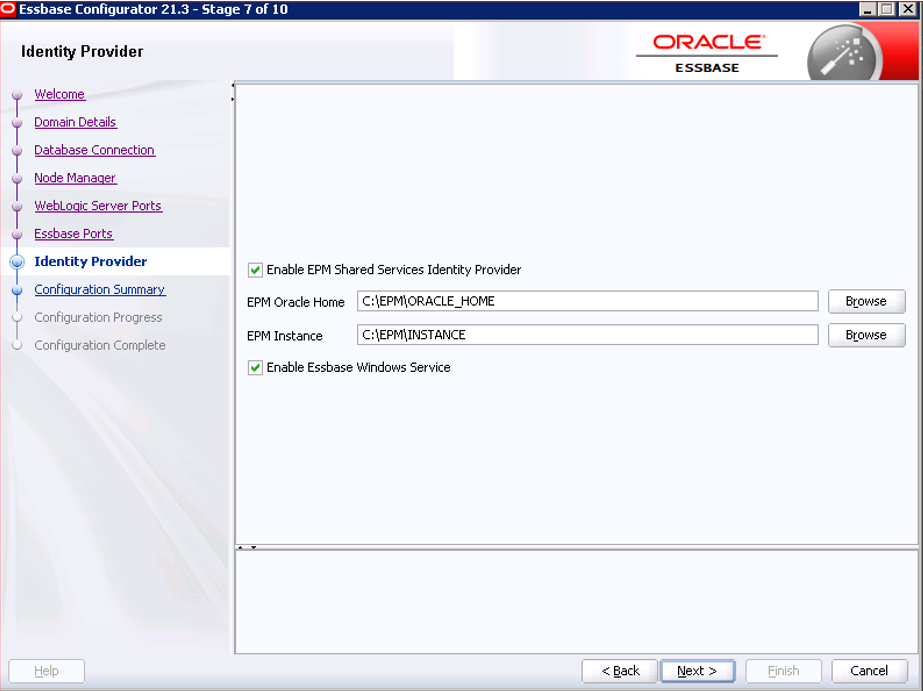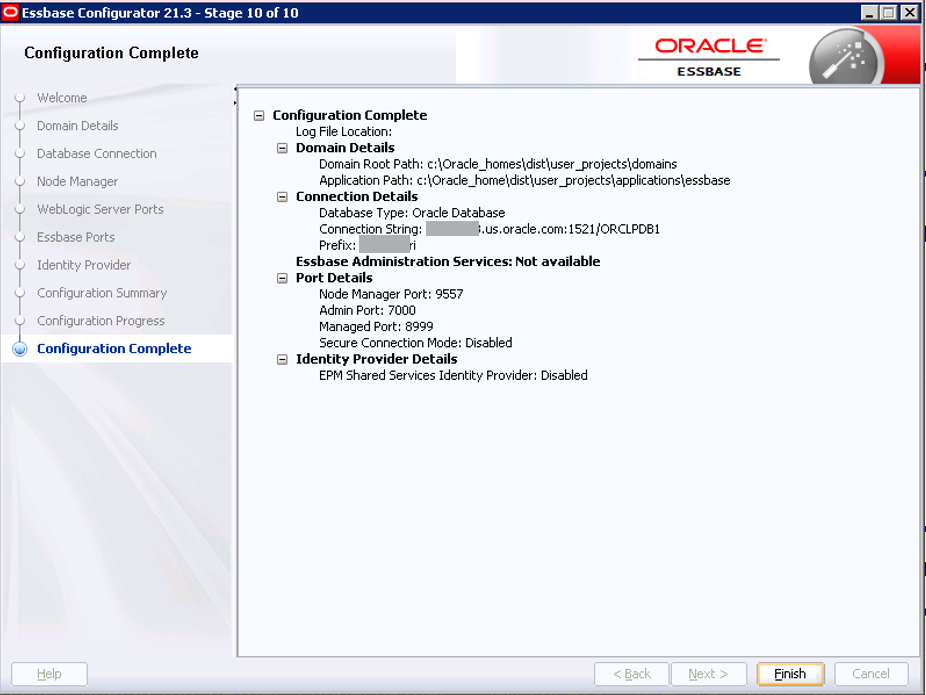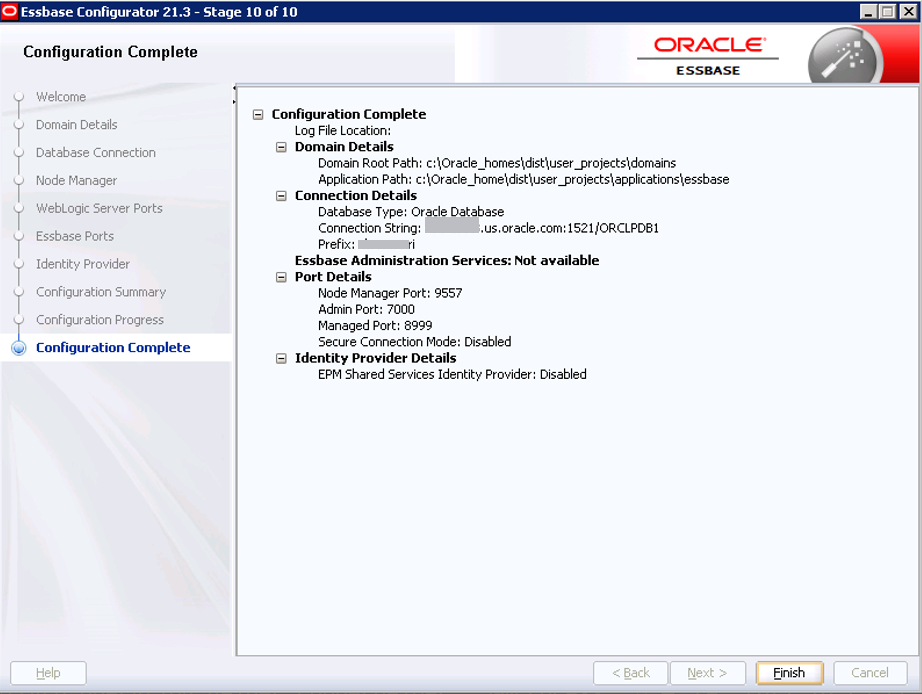Configure Essbase on Windows
You must configure Essbase on Windows using the Configuration Tool after installation.
Prerequisites and Notes
- Fusion Middleware must already be installed, and Oracle Essbase must be installed in the same Oracle Home directory. See Install Fusion Middleware.
- Supported relational database must be installed, as mentioned in the installation prerequisites. See Install a Relational Database.
- If you are using EPM Shared Services authentication, you must already have a supported version of EPM installed, with EPM users Shared Services created and configured, and know your Oracle Home and EPM instance details.
- If using EPM Shared Services authentication, it should be running during Essbase configuration. If EPM Shared Services is not running, some port numbers must be manually configured to avoid port conflicts. When you configure Essbase, you must be cautious and aware of ports that are already in use by any EPM services on this host, and to only choose and use valid ports that are not used by a service or application on this host. You must also set these unused port numbers accordingly in the user interface or in the response file.
- If you are using Essbase 21c versions prior to 21.2.1, use an empty EPM Foundation Services instance that is separate from your production EPM instance. EPM Server must run while you configure and run Essbase. You can connect your user management directory service to both Foundation Shared Services deployments, and must maintain application provisioning in both Shared Services instances.
- For versions prior to Essbase 21.2.1, you needed to install a separate EPM Foundation.
- For versions of Essbase 21.2.1 and later, install or reuse an existing EPM 11.2.x (including 11.2.x Essbase), to be configured with 21.2.x.
- If you are using Microsoft SQL Server (MSSQL) as the database for Essbase repository (RCU) schemas, you must run the process to alter database and apply the correct collate, and address schema considerations, before running the Essbase configuration tool. For more information, see Configure Microsoft SQL Server as Repository Database for Essbase Schemas.
- Pre-create RCU Schemas for Essbase explains the process if you choose to pre-create RCU schemas before configuration rather then have Configuration Tool create them for you. One use case to pre-create schemas is if you're employing a secure HTTPS connection using a wallet.
- In Windows Control Panel > Clock and Region > Region, select Administrative tab. Click Change System Locale and select check box Beta: Use Unicode UTF-8 for worldwide language support.
- Essbase on Windows cannot have multiple configurations or instances on the same host.
-
You must apply the following patches on Oracle Home before creating RCU schemas, whether or not you use pre-created schemas. Check the latest patches in the Essbase Release Notes section for Independent Deployment, or contact Support, to verify appropriate patch versions.
- 28186730 - latest version of OPatch 13.9.4.2.x for FMW/WLS
- 31676526 - patch 12.2.1.4.0 for TNS_ADMIN RCU warning
- 30540494 - patch 12.2.1.4.0 for RAC RCU bug
- 30754186 - patch 12.2.1.4.0 for RAC RCU bug
- All ports should not be within the ephemeral ports range, nor in use by other running software. See Avoid Port Conflicts.
- Each managed server must be assigned to a machine, the logical representation of the computer that hosts one or more server instances. The machine name must be unique in relation to other configurable resources in the domain.
- If you plan to install and configure more than one Essbase On-Premise instance, to support failover, you need a front-end load balancer, and the instances must be configured on different hosts. As mentioned, Essbase on Windows cannot have multiple configurations or instances on the same host. See Configure a Load Balancer to Support Failover.
- If Essbase service is to be configured or available as Essbase Windows service, to start and stop Essbase service, PowerShell must be in the environment PATH variable. You must also enable Essbase Windows Service during configuration, to install Windows service.
- If you're connecting through Smart View, using the URL
/aps/SmartView, you need to change the URL. See Redirect to New Essbase Smart View Connection URL. Alternatively, you can configure redirection to the new URL on the web server. If you're using Oracle HTTP Server (OHS) or HTTPD Server, redirect the URL while modifying the Oracle HTTP Server configuration, as noted in the previous bullet. - For access to the response file, and use it, you must set TEMP and TMP environment variables for the user, as follows:
- On the Windows task bar, right-click the Windows icon and select System.
- In the Settings page, under Related Settings header on the right, click Systems info and then Advanced System settings.
- Select Environment Variables.
- Either click New to create new environment variables TEMP and TMP or click Edit to modify existing environment variables TEMP and TMP, with your user variable values. You can use the same value for both.
- After you set, open a new cmd or command prompt to reflect the new variable set.
Run Configuration Tool
Advanced and post-configuration options and tasks can be reviewed in Advanced Configuration Topics. This includes topics on deleting RCU schemas, configuring Essbase and Oracle HTTP server, and more.