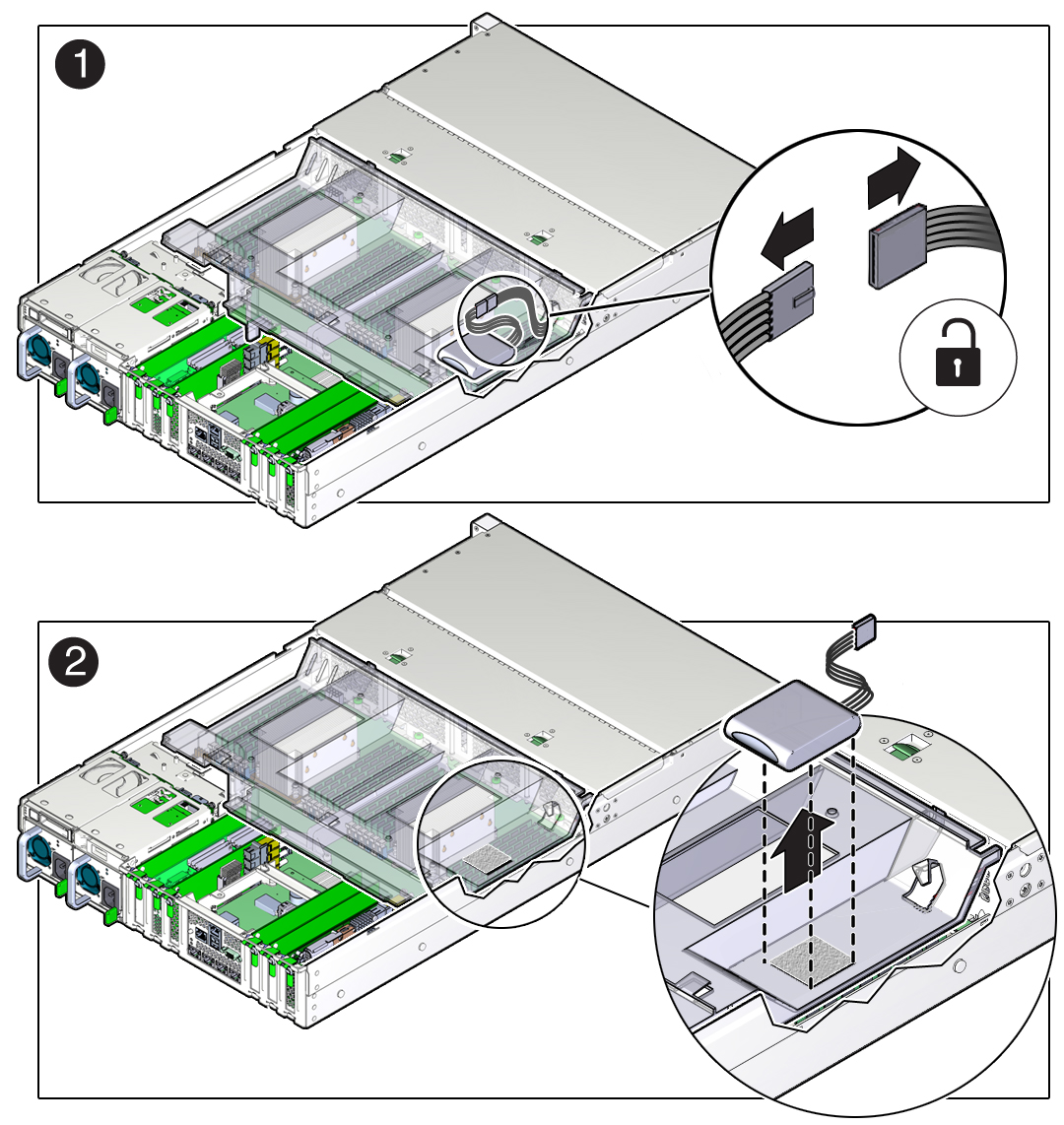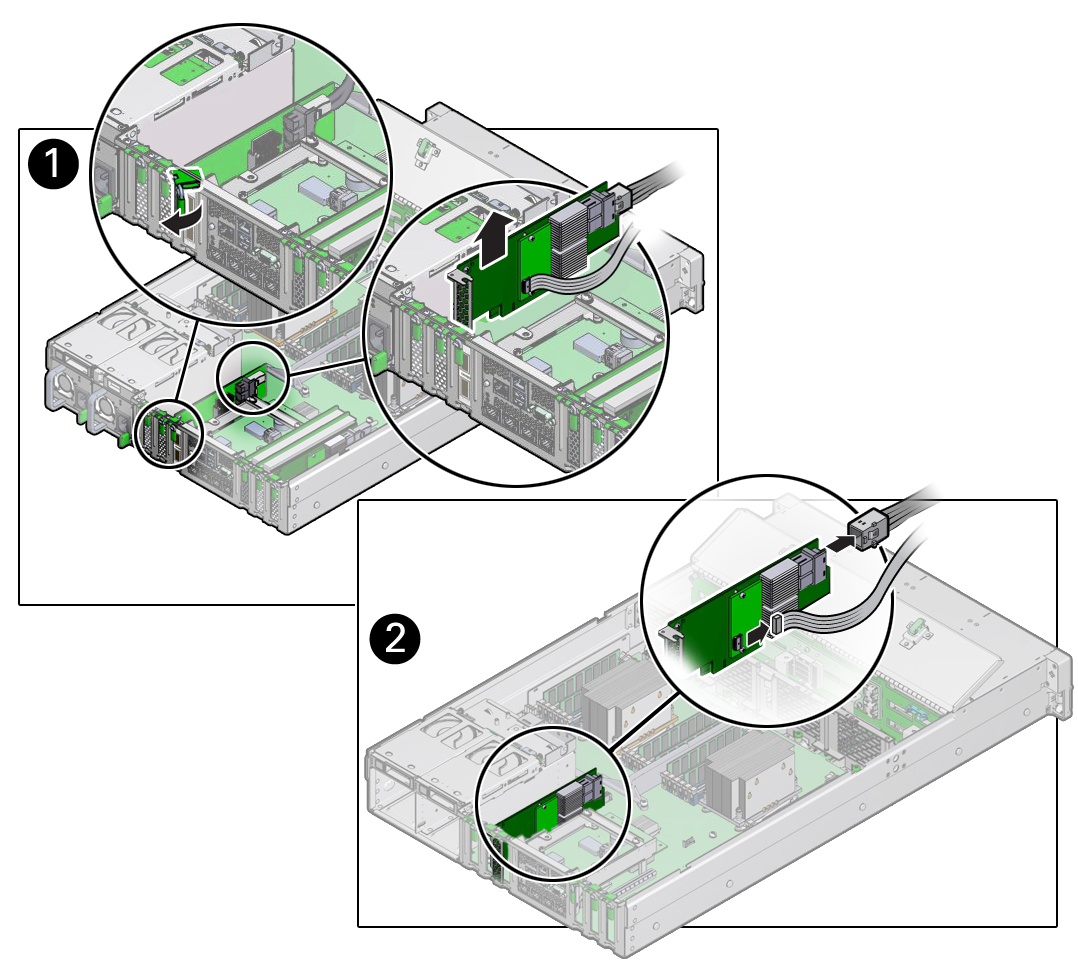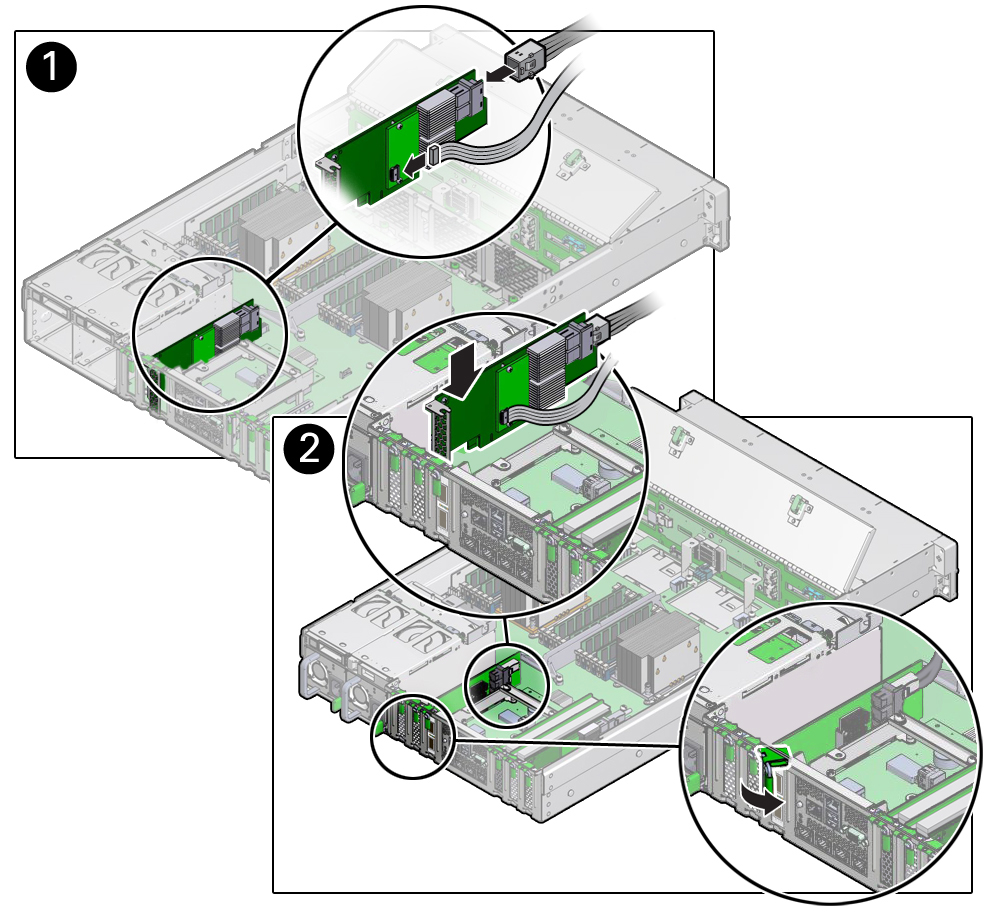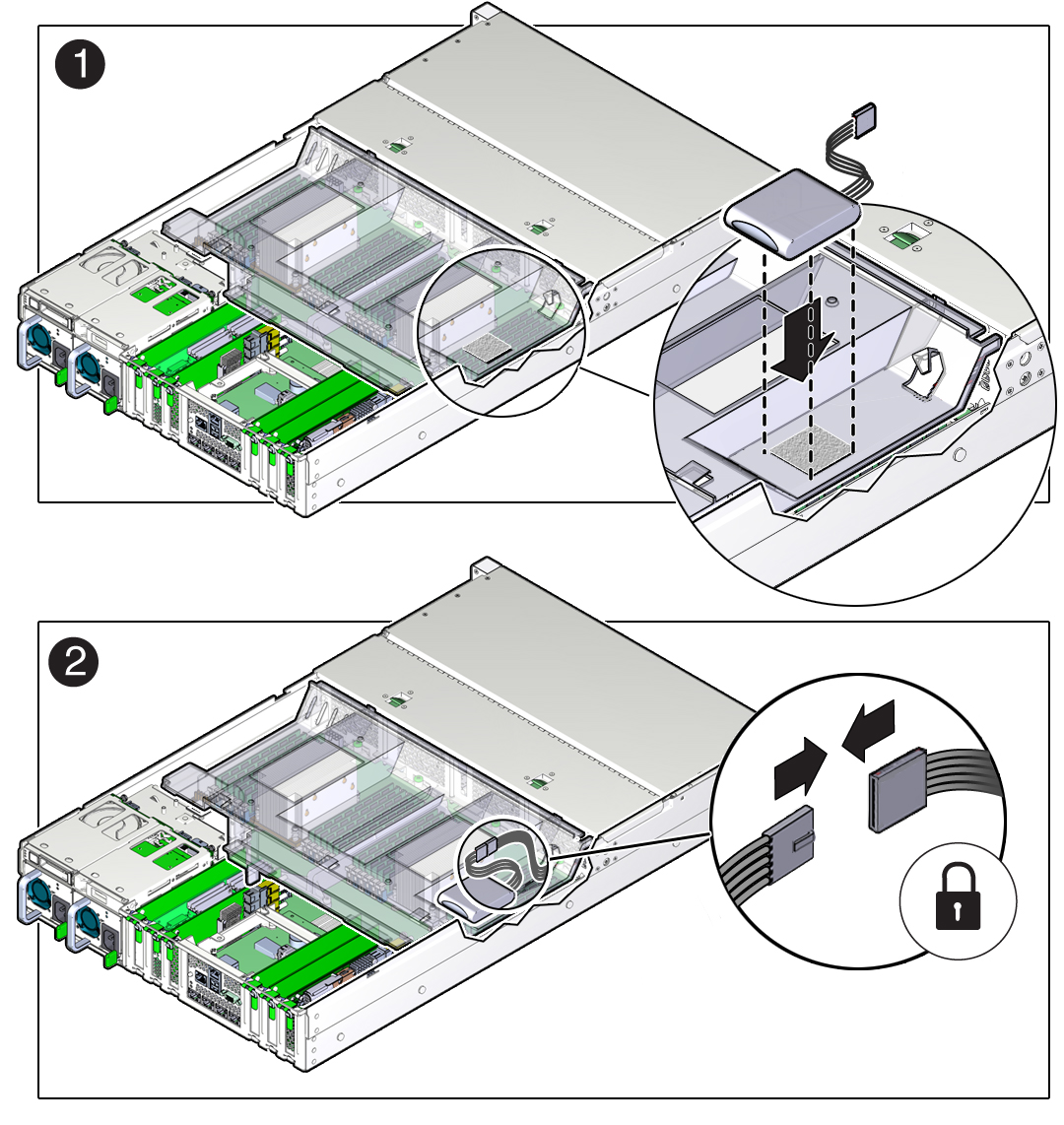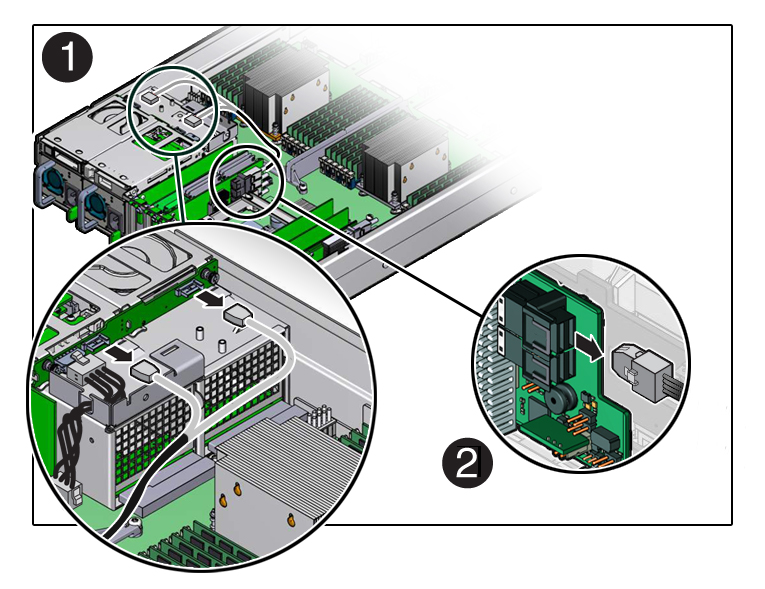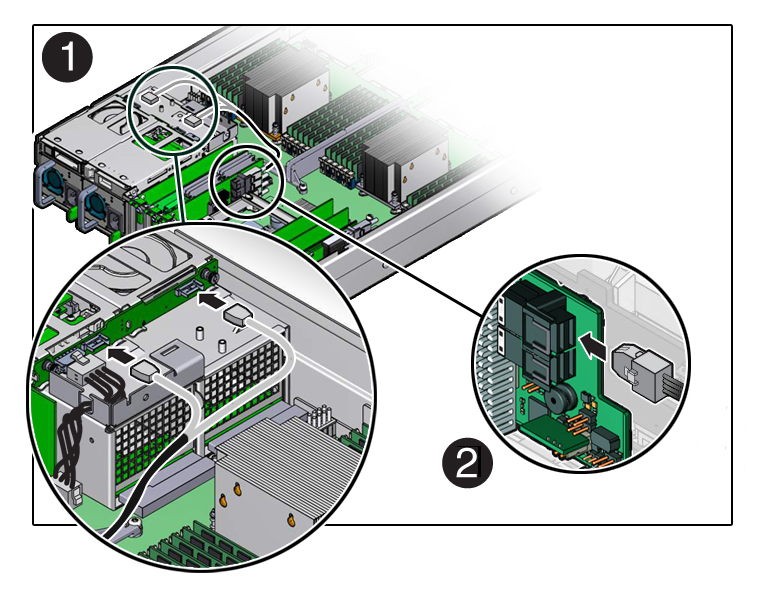5 Servicing FRUs
Perform tasks for servicing field-replaceable units (FRUs) for the Oracle Database Appliance that require you to power off the system and/or server node.
When servicing FRU components, the server node and/or system must be powered down and the AC power cords disconnected.
Note:
Only authorized Oracle Service personnel can service FRU components.
- Servicing Oracle Database Appliance X8-2 Series FRUs
Provides instructions on how to perform FRU service tasks on an Oracle Database Appliance X8 series system. - Servicing Oracle Database Appliance X7-2 Series FRUs
Provides instructions on how to perform FRU service tasks on an Oracle Database Appliance X7 series system. - Servicing Oracle Database Appliance X6-2 Series FRUs
Provides instructions on how to perform FRU service tasks on an Oracle Database Appliance X6 series system. - Servicing Oracle Database Appliance X3-2/X4-2/X5-2 FRUs
Provides instructions on how to perform FRU service tasks on an Oracle Database Appliance X3-2/X4-2/X5-2 system. - Managing System Faults on Oracle Database Appliance
How to manage system faults when servicing Oracle Database Appliance. - Servicing Oracle Database Appliance Version 1 FRUs
This section describes how to perform FRU service tasks on an Oracle Database Appliance Version 1 system.
Servicing Oracle Database Appliance X8-2 Series FRUs
Provides instructions on how to perform FRU service tasks on an Oracle Database Appliance X8 series system.
This section describes how to service field-replaceable components that require server power off for an Oracle Database X8-2 series system. If you have some other Oracle Database Appliance model, select the appropriate link listed in Servicing FRUs.
Only authorized Oracle Service personnel can service FRU components.
Note:
Most of the links in the following table take you to instructions outside of the Oracle Database Appliance library to the Oracle Server X8-2L documentation library. Use your browser's Back button to return to the Oracle Database Appliance library.
| Oracle Database Appliance X8-2S/X8-2M | Oracle Database Appliance X8-2-HA |
|---|---|
|
Servicing the Oracle PCIe NVMe Switch Card (FRU) The NVMe Switch Card location:
|
This product does not have a PCIe NVMe Switch Card. |
|
The server nodes for this product do not have NVMe devices. |
|
Parent topic: Servicing FRUs
Servicing Oracle Database Appliance X7-2 Series FRUs
Provides instructions on how to perform FRU service tasks on an Oracle Database Appliance X7 series system.
This section describes how to service field-replaceable components that require server power off for an Oracle Database X7-2 series system. If you have some other Oracle Database Appliance model, select the appropriate link listed in Servicing FRUs.
Only authorized Oracle Service personnel can service FRU components.
Note:
Most of the links in the following table take you to instructions outside of the Oracle Database Appliance library to the Oracle Server X7-2 documentation library. Use your browser's Back button to return to the Oracle Database Appliance library.
| Oracle Database Appliance X7-2S/X7-2M | Oracle Database Appliance X7-2-HA |
|---|---|
|
The server nodes for this product do not have NVMe devices. |
|
|
Servicing the Power, FIM, Disk Backplane Data, and Temperature Sensor Cables (FRU) |
Servicing the Power, FIM, Disk Backplane Data, and Temperature Sensor Cables (FRU) |
Parent topic: Servicing FRUs
Servicing Oracle Database Appliance X6-2 Series FRUs
Provides instructions on how to perform FRU service tasks on an Oracle Database Appliance X6 series system.
This section describes how to service field-replaceable components that require server power off for an Oracle Database X6-2 series system. If you have some other Oracle Database Appliance model, select the appropriate link listed in Servicing FRUs.
Only authorized Oracle Service personnel can service FRU components.
Note:
Most of the links in the following table take you to instructions outside of the Oracle Database Appliance library to the Oracle Server X6-2 and Oracle Server X6-2L (including Storage Server X6-2 Extreme Flash version) documentation libraries. Use your browser's Back button to return to the Oracle Database Appliance library.
| Oracle Database Appliance X6-2S/X6-2M | Oracle Database Appliance X6-2L | Oracle Database Appliance X6-2-HA |
|---|---|---|
|
Servicing the Oracle PCIe NVMe Switch Card (FRU) Note that for this product, the NVMe Switch Card is located in Slot 2. |
Servicing the Oracle PCIe NVMe Switch Card (FRU) Note that for this product, the NVMe Switch Cards are located in Slots 2, 5 and 6. |
This product does not have a PCIe NVMe Switch Card. |
|
Servicing the Front Storage Drive Backplane (FRU) Removing the Rear Storage Drive Backplane (FRU) Installing the Rear Storage Drive Backplane (FRU) Note that for this product, there is a single SAS cable that connects directly from the PCIe HBA in slot 3 to the rear storage drive backplane. It does not route through the chassis mid-wall. |
||
|
This product does not include a slot for a DVD drive. |
||
|
Replace the Internal SAS HBA Cables Note that for this product, there is a single SAS cable that connects directly from the PCIe HBA in slot 3 to the rear storage drive backplane. It does not route through the chassis mid-wall. |
||
|
Servicing the NVMe Cables (FRU) Note that the NVMe Switch Card is located in PCIe slot 2 for this product. |
Servicing the NVMe Cables (FRU) Note that the NVMe Switch Cards are located in PCIe slots 2, 5 and 6 for this product. |
This product does not have NVMe devices. |
|
Servicing the Power, FIM, Disk Backplane Data, and DVD Cables (FRU) |
For this product, cabling for Front Indicator Modules and the disk backplanes are included as part of the FRU servicing procedure for those components listed earlier in this table. |
Servicing the Power, FIM, Disk Backplane Data, and DVD Cables (FRU) |
- Servicing the Internal SAS Host Bus Adapter (HBA) (FRU)
Perform tasks for servicing a SAS HBA in an Oracle Database Appliance X6-2L system.
Parent topic: Servicing FRUs
Servicing the Internal SAS Host Bus Adapter (HBA) (FRU)
Perform tasks for servicing a SAS HBA in an Oracle Database Appliance X6-2L system.
This section describes servicing the internal Oracle Storage 12 Gb/s SAS PCIe RAID HBA in an Oracle Database Appliance X6-2L system.
- Replace the Internal SAS HBA Card
How to replace a SAS HBA in an Oracle Database Appliance X6-2L system. - Replace the Internal SAS HBA Cables
How to replace a SAS HBA cables in an Oracle Database Appliance X6-2L system.
Parent topic: Servicing Oracle Database Appliance X6-2 Series FRUs
Replace the Internal SAS HBA Card
How to replace a SAS HBA in an Oracle Database Appliance X6-2L system.
Caution:
Ensure that all power is removed from the server before removing or installing PCIe cards. You must disconnect all power cables from the system before performing these procedures.
Parent topic: Servicing the Internal SAS Host Bus Adapter (HBA) (FRU)
Replace the Internal SAS HBA Cables
How to replace a SAS HBA cables in an Oracle Database Appliance X6-2L system.
These instructions describe replacing SAS cables for the factory installed Oracle Storage 12 Gb/s SAS PCIe RAID HBA in an Oracle Database Appliance X6-2L system.
Caution:
The system supplies power to the cables even when the server is powered off. To avoid personal injury or damage to the server, you must disconnect power cords before servicing the cables.
Parent topic: Servicing the Internal SAS Host Bus Adapter (HBA) (FRU)
Servicing Oracle Database Appliance X3-2/X4-2/X5-2 FRUs
Provides instructions on how to perform FRU service tasks on an Oracle Database Appliance X3-2/X4-2/X5-2 system.
This section describes how to service field-replaceable components that require server power off for an Oracle Database X3-2/X4-2/X5-2 system. If you have some other Oracle Database Appliance model, select the appropriate link listed in Servicing FRUs.
Only authorized Oracle Service personnel can service FRU components.
Note:
Most of the links in the following table take you to instructions outside of the Oracle Database Appliance library to the Sun Server X3-2, Sun Server X4-2, and Oracle Server X5-2 documentation libraries. Use your browser's Back button to return to the Oracle Database Appliance library.
| Oracle Database Appliance X3-2 | Oracle Database Appliance X4-2 | Oracle Database Appliance X5-2 |
|---|---|---|
|
An optional DVD drive for this system is considered a CRU. See Servicing Oracle Database Appliance X3-2/X4-2/X5-2 CRUs. |
An optional DVD drive for this system is considered a CRU. See Servicing Oracle Database Appliance X3-2/X4-2/X5-2 CRUs. |
|
Parent topic: Servicing FRUs
Managing System Faults on Oracle Database Appliance
How to manage system faults when servicing Oracle Database Appliance.
This section describes how to manage system faults when servicing Oracle Database Appliance X3-2/X4-2/X5-2 and Oracle Database Appliance X6-2/X7-2/X8-2 series systems. If you have Oracle Database Appliance Version 1, go to Servicing Oracle Database Appliance Version 1 FRUs.
- Component Fault Management
Perform component fault management on Oracle Database Appliance X3-2/X4-2/X5-2, X6-2, X7-2, X8-2 series systems.
Parent topic: Servicing FRUs
Component Fault Management
Perform component fault management on Oracle Database Appliance X3-2/X4-2/X5-2, X6-2, X7-2, X8-2 series systems.
Typically, when a faulty component is replaced and the server is returned to service, the fault state of the component in Oracle ILOM is automatically cleared and the component Service Required indicator will turn off. This is the default behavior for all components that have an embedded FRU serial number in the component firmware.
For replaced components that do not have an embedded FRU serial number, or do not automatically clear their fault state after the component has been repaired and the server is returned to service, you can use Oracle ILOM command line interface to manually clear the fault state. Use the following syntax:
set /path_to_target clear_fault_action=true
Where path_to_target is the path to the component (such as a DIMM) that had the fault.
In addition, the Fault Management shell can also be used. Use of the Fault Management shell is reserved for Oracle Service. For more information on component fault management:
-
For systems with Oracle ILOM 5.0, see Using fmadm to Administer Active Hardware Faults in the Oracle Integrated Lights Out Manager Documentation Library.
-
For systems with Oracle ILOM 4.0, see Using fmadm to Administer Active Hardware Faults in the Oracle Integrated Lights Out Manager Documentation Library.
-
For systems with Oracle ILOM 3.2, see Using fmadm to Administer Active Hardware Faults in the Oracle Integrated Lights Out Manager Documentation Library.
-
For systems with Oracle ILOM 3.1, see Using fmadm to Administer Active Hardware Faults in the Oracle Integrated Lights Out Manager Documentation Library.
Parent topic: Managing System Faults on Oracle Database Appliance
Servicing Oracle Database Appliance Version 1 FRUs
This section describes how to perform FRU service tasks on an Oracle Database Appliance Version 1 system.
This section describes how to service field-replaceable components that require server power off for an Oracle Database Version 1 system. If you have some other Oracle Database Appliance model, select the appropriate link listed in Servicing FRUs.
Note:
Only authorized Oracle Service personnel can service FRU components.
This section includes information on how to service the following Oracle Database Appliance Version 1 FRUs:
Parent topic: Servicing FRUs