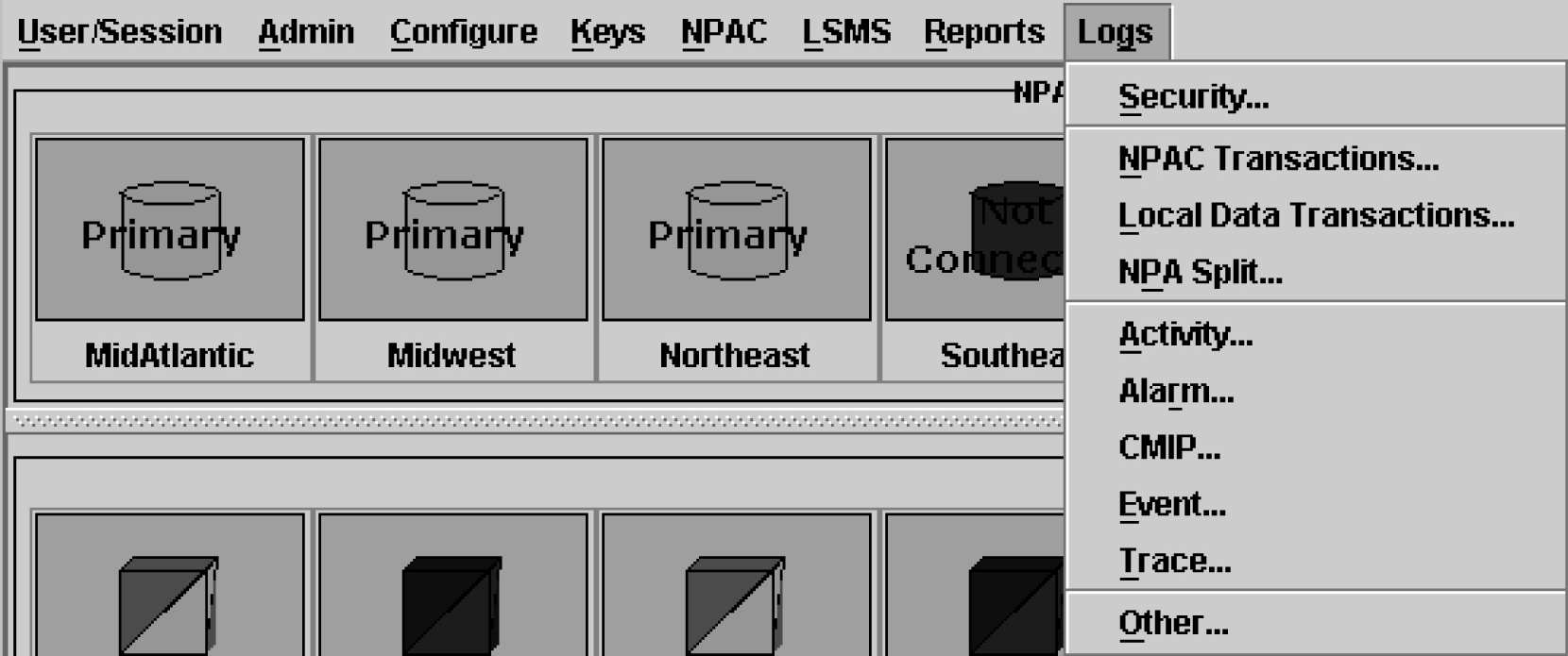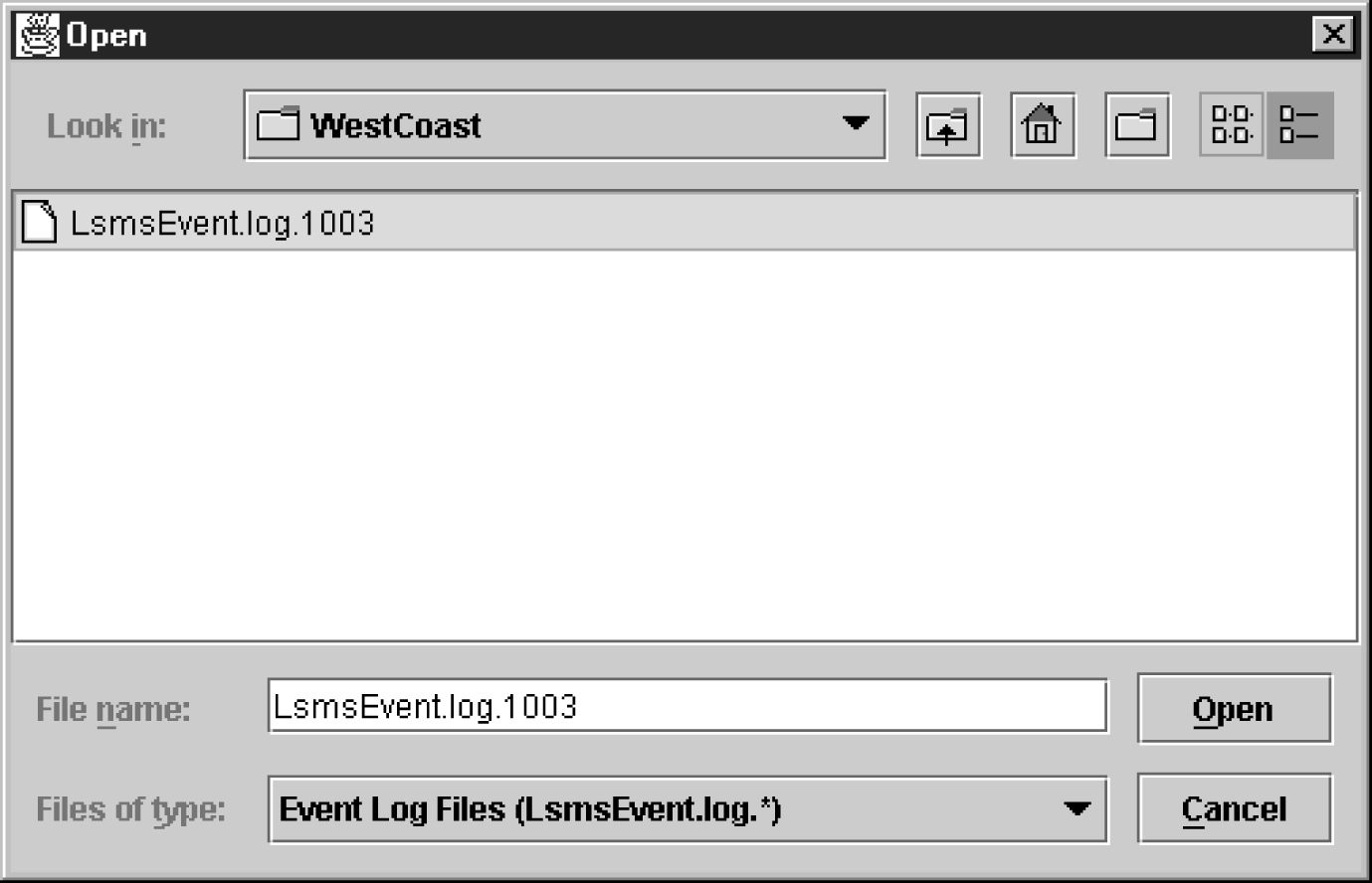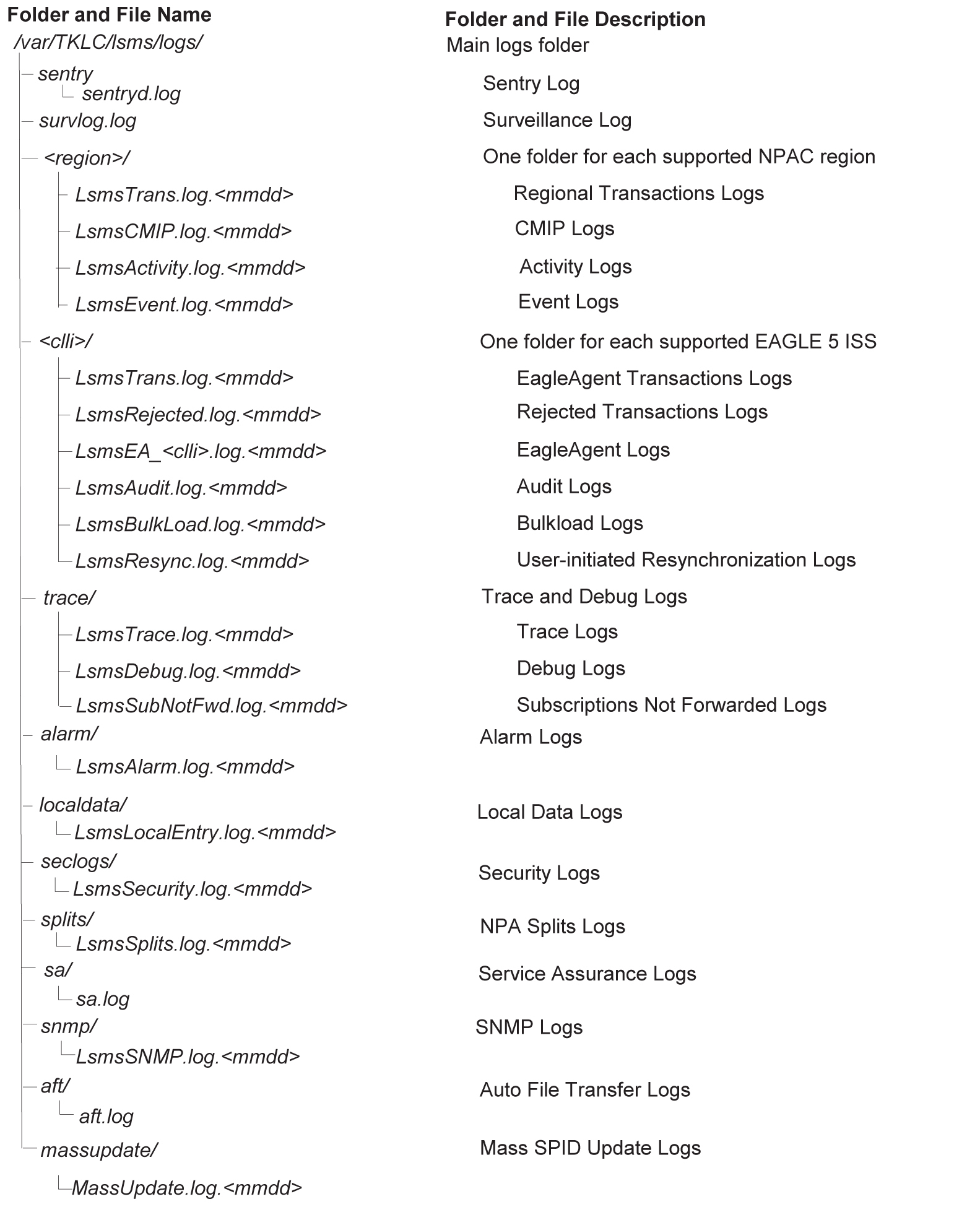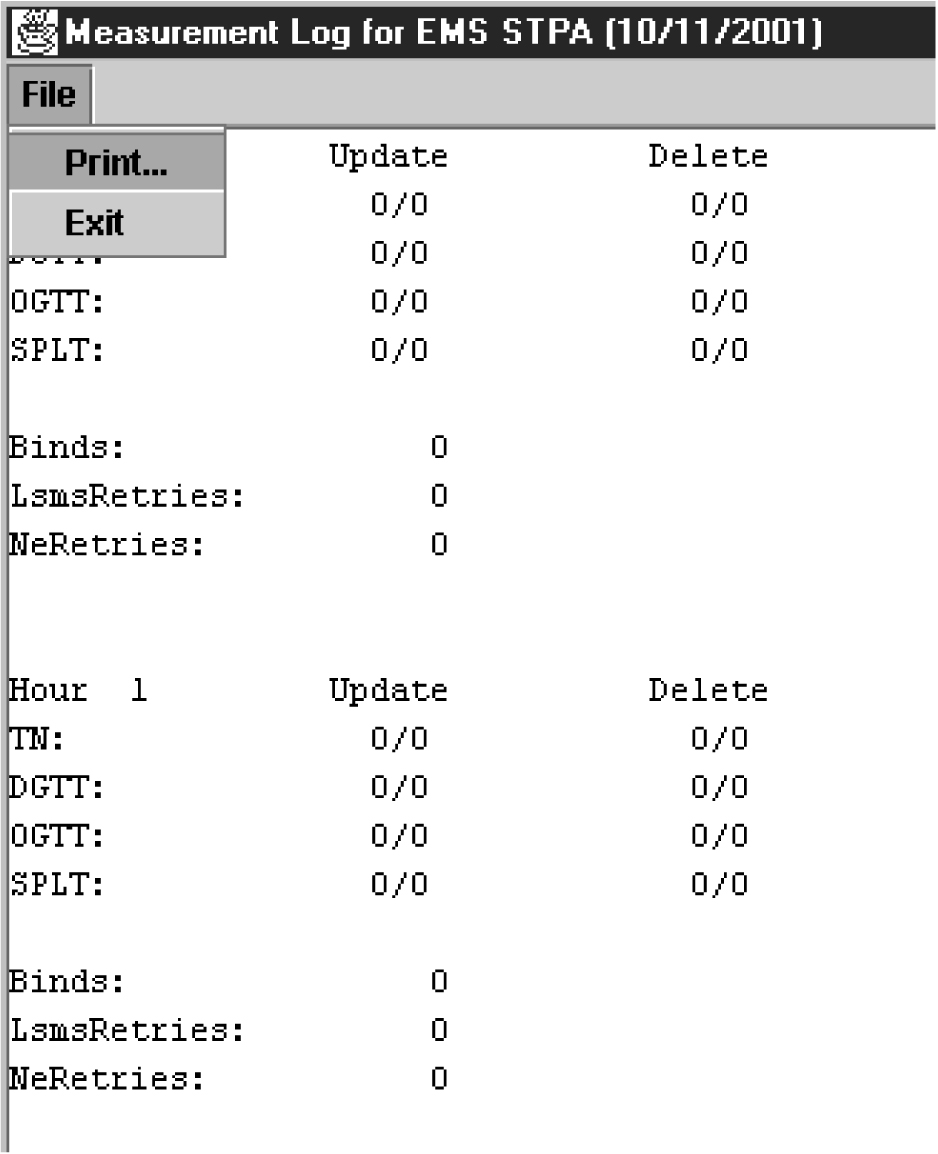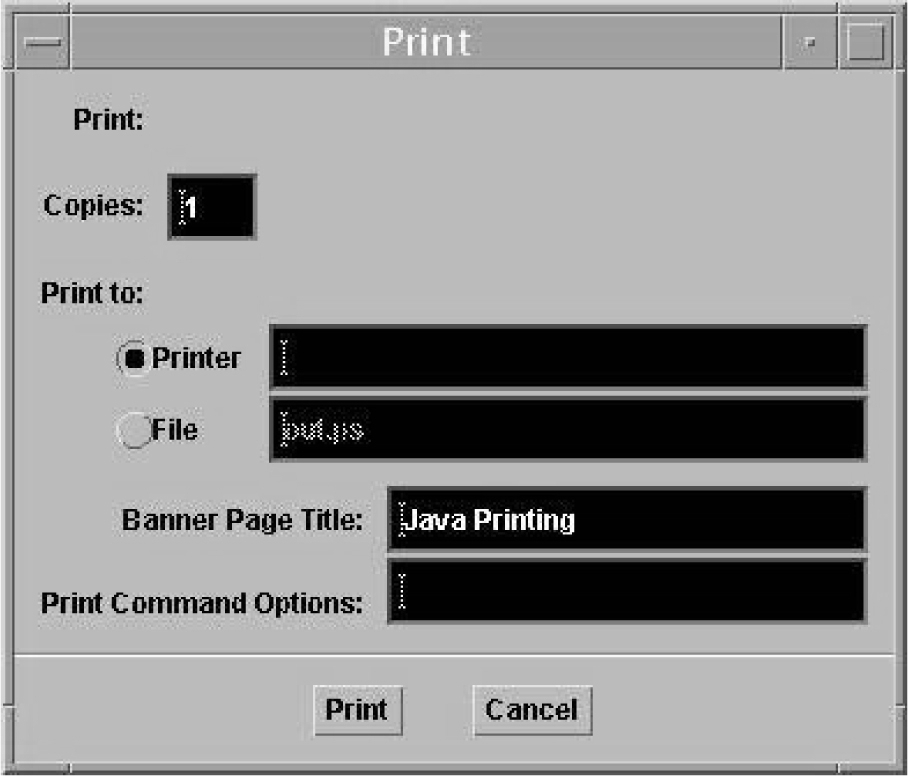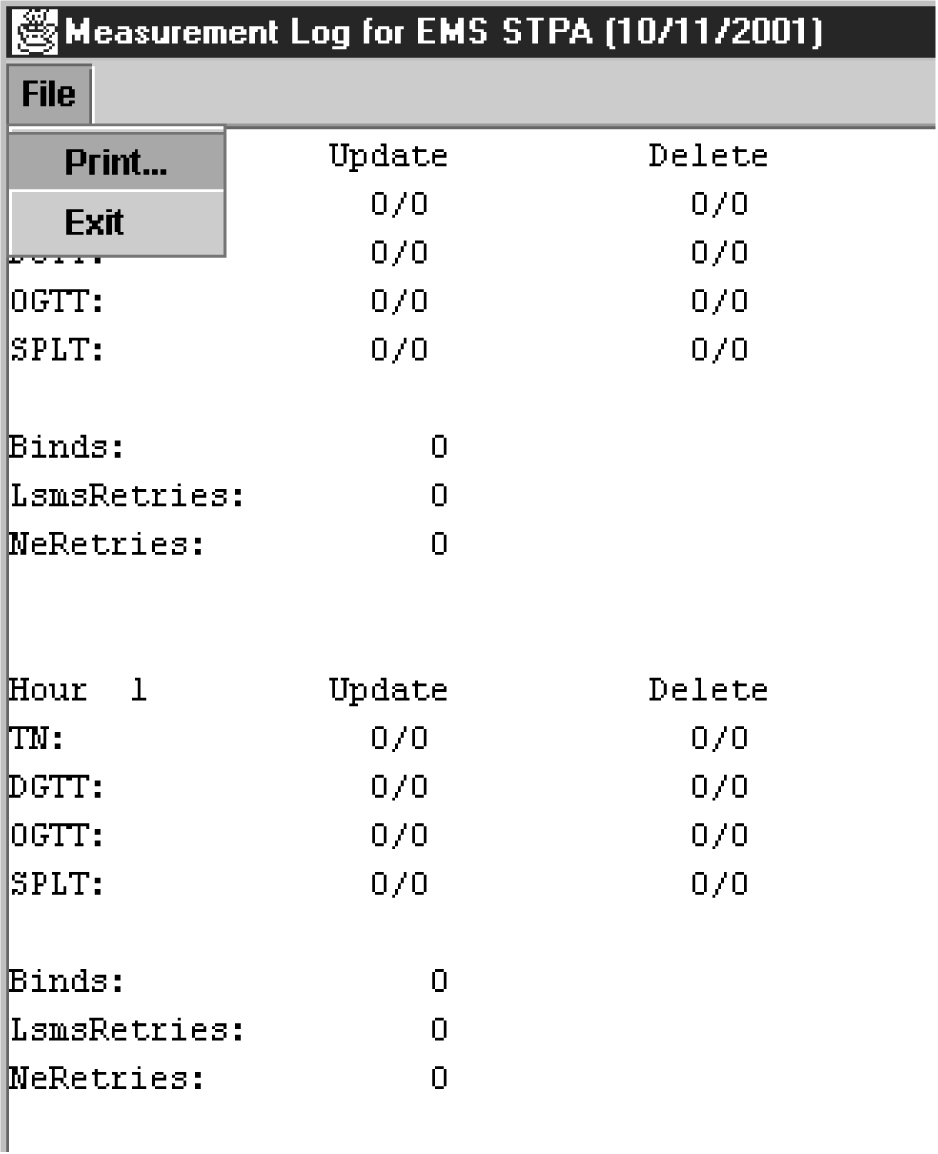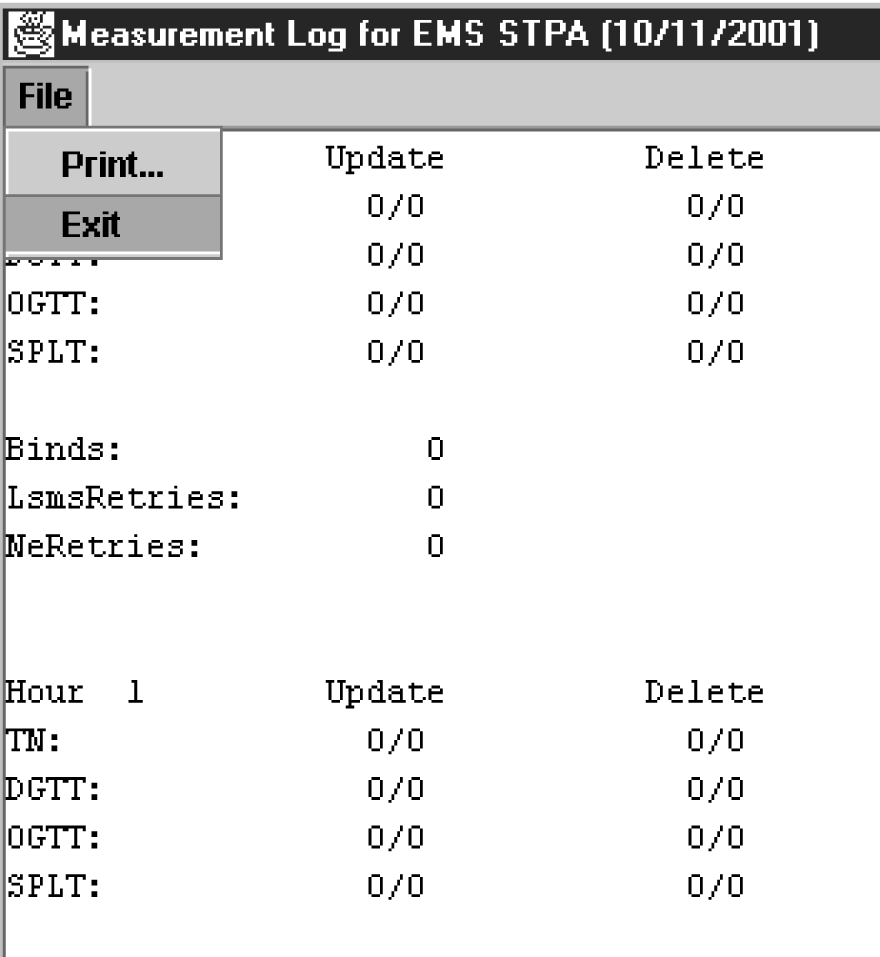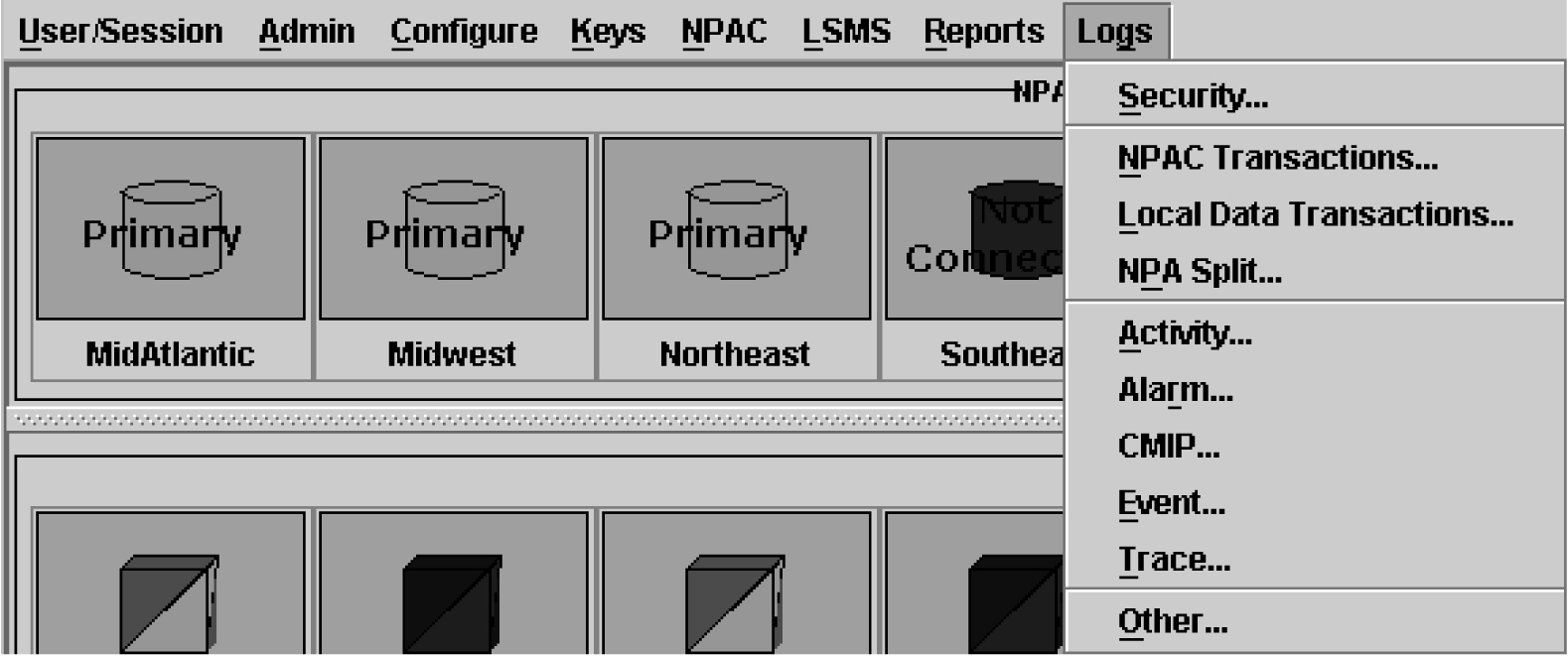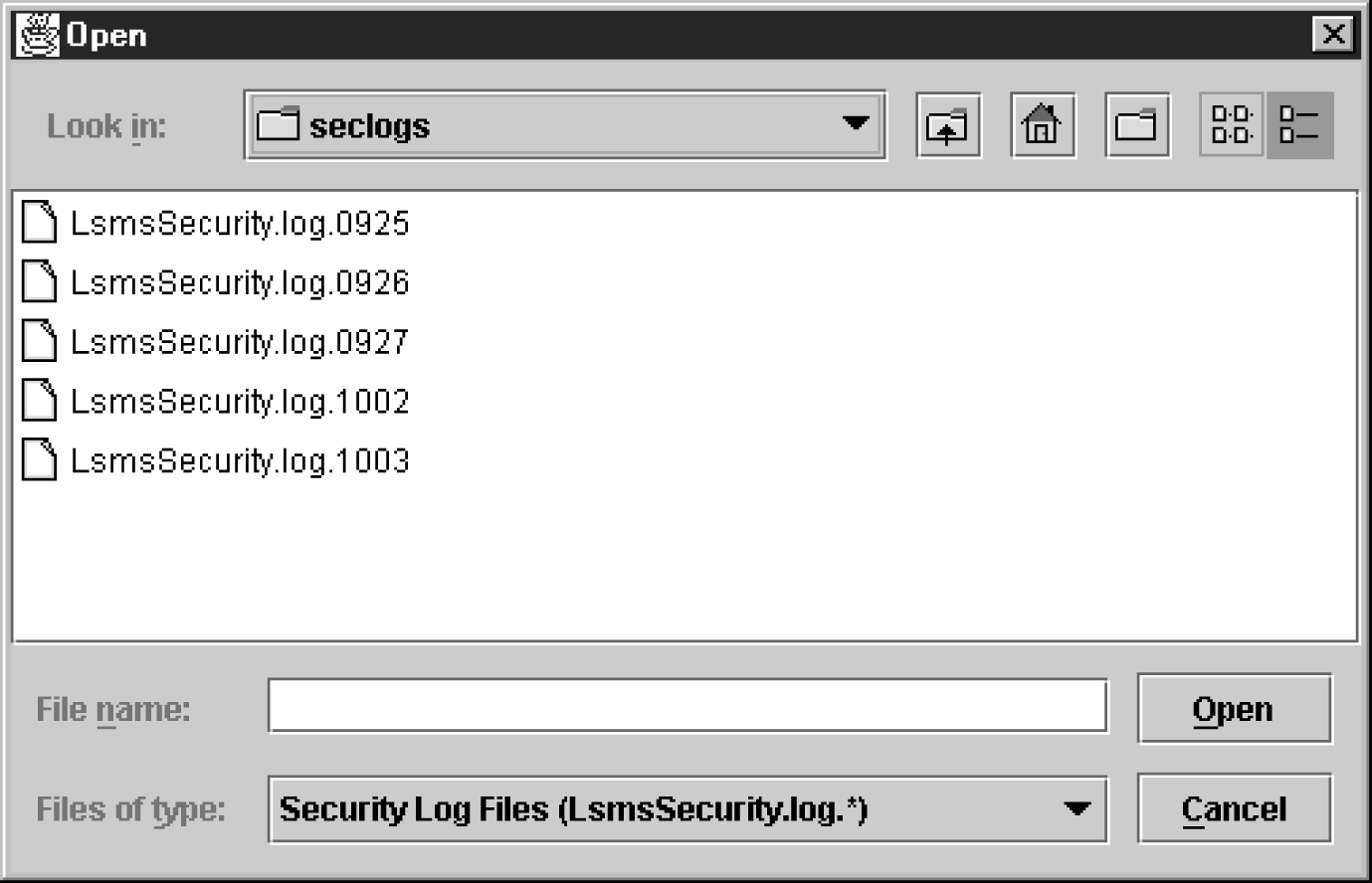6 LSMS Logs and Measurements
This chapter describes the logs maintained by LSMS and how to access, navigate, and print them.
Introduction
This chapter provides general information about viewing logs in a browser window (except for measurement logs, which are viewed in an HTML viewer as described in Measurement Logs), as well as removing accumulated logs. It also provides examples and formats of the different types of logs.
Note:
-
For information about the permission groups that are authorized to view the various logs, see Table 2-8 and Table 2-9.
- Logs are maintained up to 20 MB for rejected logs and up to 500 MB for transaction logs. The old rotated logs get deleted automatically in a day and new logs start getting pegged in the newly created files.
How Logs are Displayed
The browser from which you launched the GUI is used to display the logs.
A new browser window opens for the first log that you view, and is reused for viewing all subsequent logs.
Use the browser file functions to perform desired tasks, such as printing, searching, and exiting.
Note:
Measurement logs are displayed in the HTML viewer. See Measurement Logs for more information.
Log File Names and Locations
This section describes how log files are named and where they are located.
Log Naming Conventions
Table 6-1 lists information about log files, whether they can be viewed from the LSMS GUI, and the page reference where you can find examples. (<MMDD> refers to the month and day, respectively, on which the log or file was created. Because these logs and files are deleted after seven days, it is not necessary to include the year.)
Table 6-1 Log File Information
| Log Type | File Name | Accessible From the GUI? | |
|---|---|---|---|
|
Security Logs |
LsmsSecurity.log.<MMDD> |
Yes |
|
|
NPAC Transactions Logs |
LsmsTrans.log.<MMDD> |
Yes |
|
|
Local Data Transactions Logs |
LsmsLocalEntry.log.<MMDD> |
Yes |
|
|
NPA Split Logs |
LsmsSplit.log.<MMDD> |
Yes |
|
|
Activity Logs |
LsmsActivity.log.<MMDD> |
Yes |
|
|
Alarm Logs |
LsmsAlarm.log.<MMDD> |
Yes |
|
|
CMIP Logs |
LsmsCMIP.log.<MMDD> |
Yes |
|
|
Event Logs |
LsmsEvent.log.<MMDD> |
Yes |
|
|
Trace Logs |
LsmsTrace.log.<MMDD> |
Yes |
|
|
EAGLE Agent Logs |
Lsmseagleagent.log.<MMDD> |
||
|
Rejected Transactions Logs |
LsmsRejected.log.<MMDD> |
Yes |
|
|
LNP Database Synchronization Logs (Audit, Bulk Load, Re-sync) |
Refer to the LNP Database Synchronization User's Guide |
Yes |
|
|
Measurement Logs |
<CLLI>.meas.<MMDD> |
Yes |
|
|
Surveillance Logs |
survlog.log.<MMDD> |
No |
|
|
Sentry Logs |
sentryd.log.<MMDD> |
No |
|
Removing Accumulated Logs
To remove accumulated activity, trace, and application logs:
Note:
Logs are automatically removed after seven days.Measurement Logs
Measurement logs are viewed in the HTML viewer. The following sections describe how to navigate, print (from Linux and Windows computers), and exit measurement logs.
Navigating Measurement Log Windows
If there is more information in a log than can be viewed in the window, use the vertical and horizontal scroll bars to scroll in either direction.
Printing Measurement Logs from Linux and Windows Computers
To print an LSMS-generated measurement log from a Linux computer, see Printing Measurement Logs from a Linux Computer.
To print an LSMS-generated log from a Windows computer, see Printing Measurement Logs from a Windows Computer.
Note:
- Measurement logs are automatically scaled to fit the width of the page.
- The orientation of all measurement logs is portrait and cannot be modified.
Printing Measurement Logs from a Linux Computer
To print an LSMS-generated measurement log from a Linux computer:
Security Logs
Security logs contain login, logout, locally provisioned commands, and all GUI activity information, which you can save, view, and print. These logs are stored in text format and are created on a daily basis. LSMS allows you to access the current day’s log and the logs created over the preceding seven days.
NPAC Transactions Logs
The transactions logs provide information associated with M-Create, M-Delete, and M-Set CMIP operations initiated from the NPAC. The maximum size of the log file is 60 MB.
Table 6-2 explains each field used in the NPAC transactions log for SVs, and also provides the possible values for each variable. Table 6-3 explains each field used in the NPAC transactions log for NPBs, and also provides the possible values for each variable. Following each table are examples of the M-Create, M-Delete, and M-Set transactions log formats.
Table 6-2 NPAC Transactions Log Format Symbols (for SVs)
| Field | Content | Description |
|---|---|---|
|
1 |
NPAC Region |
2 characters: CA = Canada NE = Northeast SW = Southwest SE = Southeast MW = Midwest WC = West Coast WE = Western MA = Mid Atlantic |
|
2 |
Received timestamp Format: YYYYMMDDhhmmss |
14 characters: YYYY = Year (1997 - 9999) MM = Month (01 - 12) DD = Day (01 - 31) hh = Hour (00 - 23) mm = Minute (00 - 59) ss = Second (00 - 59) Example: 19990315182028 |
|
3 |
Label |
subVersn |
|
4 |
CMIP operation |
1 character: C = M-Create D = M-Delete S = M-Set |
|
5 |
NPAC version ID |
10 characters: Example: 2000000001 |
|
6 |
Subscription version TN |
10 characters: Example: 9195551234 |
|
7 |
Subscription version LRN |
10 characters: Example: 2222223333 |
|
8 |
Service Provider ID |
4 characters: Example: TKLC |
|
9 |
Billing ID |
4 characters: Example: Bill |
|
10 |
Activation timestamp Format: YYYYMMDDhhmmss |
14 characters: YYYY = Year (1997 - 9999) MM = Month (01 - 12) DD = Day (01 - 31) hh = Hour (00 - 23) mm = Minute (00 - 59) ss = Second (00 - 59) Example: 19990315182028 |
|
11 |
Subscription LRN Type |
1 character: 0 = lspp (interservice provider port) 1 = lisp (intraservice provider port) 2 = POOL (Pooled numbers) Example: 0 |
|
12 |
Subscription download reason |
1 character: 0 = New 1 = Delete 2 = Modify 3= Audit discrepancy Example: 2 |
| 13 | SVType |
1 character: 0= Wireline 1= Wireless 2= VoIP 3= VoWiFi 4= SVType4 5= SVType5 6= SVType6 Example: 1 |
| 14 | AlternativeSPID |
4 characters: [0-9, A-Z], or NULL Example: 1234 |
|
Note: SVType and AlternativeSPID fields are not present in delete transactions. |
||
Following are examples of M-Create, M-Delete, and M-Set transactions log formats for SVs:
M-Create Transactions Format
MW|19980123172028|subVersn|C|2000000001|9195555555|2222223333|TKLC|BILL|19970202020202|0|0
M-Delete Transactions Format
MW|19980123172031|subVersn|D|2000000001|9195555555|
M-Set Transactions Format
MW|19980123172028|subVersn|S|2000000001|9195555555|2222223333| |TILL| |0|2
MW|19980123172029|subVersn|S|2000000001| |4444444444|TKLC|JILL|19970202020202| |2
Figure 6-11 shows a portion of an example Transactions Log for SVs.
Figure 6-11 Example NPAC Transactions Log (SVs)

Table 6-3 NPAC Transactions Log Format Symbols (for NPBs)
| Field | Content | Description |
|---|---|---|
|
1 |
NPAC Region |
2 characters: CA = Canada NE = Northeast SW = Southwest SE = Southeast MW = Midwest WC = West Coast WE = Western MA = Mid Atlantic |
|
2 |
Received timestamp Format: YYYYMMDDhhmmss |
14 characters: YYYY = Year (1997 - 9999) MM = Month (01 - 12) DD = Day (01 - 31) hh = Hour (00 - 23) mm = Minute (00 - 59) ss = Second (00 - 59) Example: 19990315182028 |
|
3 |
Label |
nmPoolBlk |
|
4 |
CMIP operation |
1 character: C = M-Create D = M-Delete S = M-Set |
|
5 |
NPAC version ID |
10 characters: Example: 2000000001 |
|
6 |
Subscription version TN |
10 characters: Example: 9195551*** |
|
7 |
Subscription version LRN |
10 characters: Example: 2222223333 |
|
8 |
Block Holder |
4 characters: Example: TKLC |
|
9 |
Activation timestamp Format: YYYYMMDDhhmmss |
14 characters: YYYY = Year (1997 - 9999) MM = Month (01 - 12) DD = Day (01 - 31) hh = Hour (00 - 23) mm = Minute (00 - 59) ss = Second (00 - 59) Example: 19990315182028 |
|
10 |
Placeholder |
1 character: T Note: This field is present for historical purposes and the value is always T. |
|
11 |
Subscription download reason |
1 character: 0 = New 1 = Delete 2 = Modify 3= Audit discrepancy Example: 2 |
| 12 | SVType |
1 character: 0 = Wireline 1 = Wireless 2 = VoIP 3 = VoWiFi 4 = SVType4 5 = SVType5 6 = SVType6 Example: 1 |
| 13 | AlternativeSPID |
4 characters: [0-9, A-Z], or NULL Example: 1234 |
|
Note: SVType and AlternativeSPID fields are not present in delete transactions. |
||
Following are examples of M-Create, M-Delete, and M-Set transactions log formats for NPBs:
M-Create Transactions Format
MW|19980123172028|nmPoolBlk|C|2000000001|9195551***|2222223333|TKLC|19970202020202|T|0
M-Delete Transactions Format
MW|19980123172031|nmPoolBlk|D|2000000001|9195551***|
M-Set Transactions Format
MW|19980123172028|nmPoolBlk|S|2000000001|9195551***|2222223333| | |T|2
Figure 6-12 shows a portion of an example Transactions Log for NPBs.
Figure 6-12 Example NPAC Transactions Log (NPBs)

Local Data Transactions Logs
Local data transactions logs provide information about locally provisioned data. Figure 6-13 shows an example of a local data transactions log.
Figure 6-13 Example Local Data Transactions Log
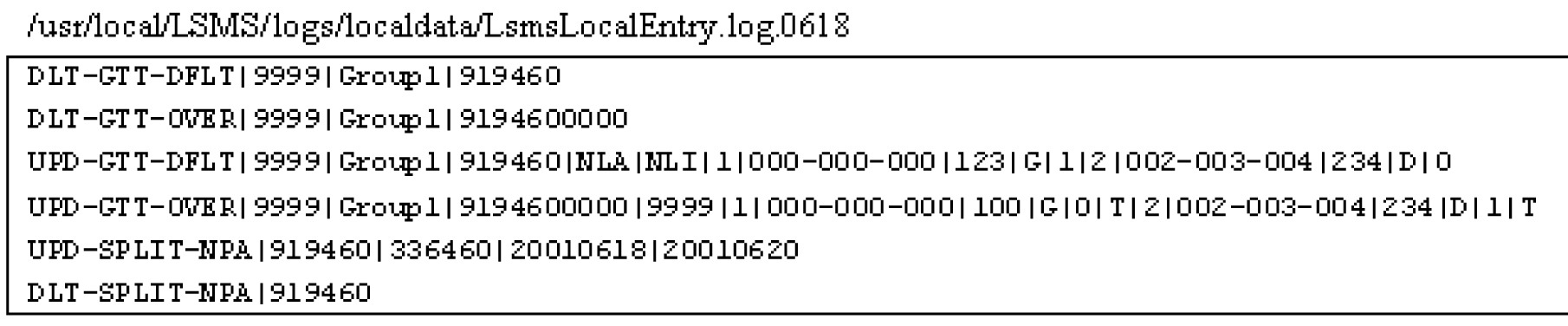
Audit Logs
Audit log files are generated for Range Audits. One log file is created for each day that a Range audit is performed. The log file is named LsmsAudit.log.<MMDD>, where <MMDD> is the timestamp that contains month and day. This log file is located in the directory /var/TKLC/lsms/logs/<CLLI>, where <CLLI> is the Common Language Location Identifier of the network element being audited. Log files are maintained for seven days after they are created; then they are automatically removed from the LSMS.
Note:
No log file is generated for a Single SV/NPB Audit.Viewing Audit Log Files
You can view audit log files in either of the following ways
-
From the GUI, any time after a Range audit has begun, you can view the audit log file by clicking the View Log button. If the browser window used for displaying reports and logs is not already open, it is opened automatically and displays the log file.
-
You can also use one of the following methods to open the window used to browse for audit logs:
Figure 6-14 Browsing for Audit Log Files
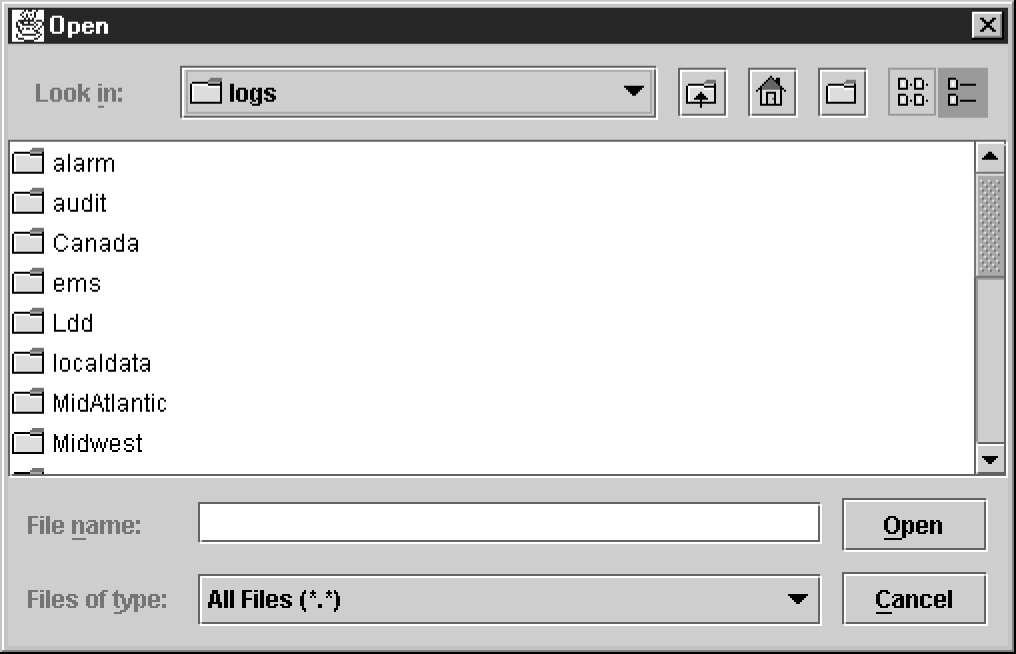
-
Select ... from the main menu of the LSMS Console window.
-
Click on the LSMS Console window’s EMS Status Icon that corresponds to the network element being audited so that the icon is highlighted. Right-click and select .
Scroll down to find the folder that has the <CLLI> name for the NE that is being audited. Double-click the folder name, and then double click the file name LsmsAudit.log.<MMDD> that corresponds to the month and day you desire.
-
Audit Log File Contents
Whenever a Range audit is started, the audit log file for that day is appended (if this is the first audit of the day, the file is created). For each audit performed on that day, the audit log file contains information similar to the information displayed on the Audit Range, Audit Results, and Download Results tabs, such as start and end times for each stage, and numbers of missing, extra, and different objects in various LNP categories. The log and window also record whether database entries are present at the LSMS but missing at the NE, present at the NE but missing at the LSMS, or present at both the LSMS and NE but containing different values.
The audit log file contains the following sections:
- Header Section
- Audit Section
- Reconcile Section
- Summary Section
Note:
Starting with LSMS Release 8.X, summary sections for Object Range Audits indicate whether object types were completely audited, partially audited, or not audited, and shows results for both completely and partially audited object types.
Audit Log File Example for a Completed Audit
Figure 6-15 shows an example of an audit log file that contains two separate audits and reconciles performed on the same day.
Figure 6-15 Example of an Audit Log File for a Completed Audit
Thu Nov 1 13:36:16 EST 2001
Username: lsmsuser
NE CLLI: LARCH
Thu Nov 1 13:36:15 EST 2001
Connection established with network element (192.168.61.202:1030)
Audit of Override GTTs started on Thu Nov 1 13:36:20 EST 2001
2000000000 MISSING
Audit of Override GTTs completed on Thu Nov 1 13:36:20 EST 2001
0000000000 LRN Start
9999999999 LRN End
5 Total audited on LSMS
4 Total audited on NE
4 Same on Both
0 Different on NE
1 Missing on NE
0 Extra on NE
1 Total Discrepancies
Reconcile started on Thu Nov 1 13:37:40 EST 2001
Reconcile completed on Thu Nov 1 13:37:44 EST 2001
NPA Splits 0 Downloaded 0 errors
Number Pool Blocks 0 Downloaded 0 errors
Subscription Versions 0 Downloaded 0 errors
Default GTTs 0 Downloaded 0 errors
Override GTTs 1 Downloaded 0 errors
Total 1 Downloaded 0 errors
Audit Log File Example for a Partially Completed Audit
Figure 6-16 shows an example of an audit log file for an Object Range Audit that was interrupted.
Figure 6-16 Example of Audit Log File for Partially Completed Audit
Mon Jun 6 14:40:20 EDT 2005
Username: lsmsall
NE CLLI: PALM
Mon Jun 6 14:40:20 EDT 2005
Connection established with network element (192.168.61.100:1030).
Audit of NPA Splits started on Mon Jun 6 14:40:20 EDT 2005
Audit of NPA Splits completed on Mon Jun 6 14:40:27 EDT 2005
200 Old NPA Start
999 Old NPA End
5 Total audited on LSMS
5 Total audited on NE
5 Same on Both
0 Different on NE
0 Missing on NE
0 Extra on NE
0 Total Discrepancies
Audit of Subscription Versions started on Mon Jun 6 14:40:27 EDT 2005
9195551212 EXTRA
9195551213 EXTRA
9195551214 MISSING
Audit of Subscription Versions interrupted on Mon Jun 6 14:40:27 EDT 2005
Partial Subscription Version Summary
919550 NPA-NXX Start
919559 NPA-NXX End
919554 NPA-NXX Last Completed Successfully
4999 Total audited on LSMS
5000 Total audited on NE
4997 Same on Both
0 Different on NE
1 Missing on NE
2 Extra on NE
3 Total Discrepancies
Objects Completely Audited: NPA Split
Objects Partially Audited: Subscription Version
Objects Not Audited: Default GTT, Override GTT
Partial Reconcile File: /var/TKLC/lsms/free/ebda/<CLLI>.reconcile
File.0606144036.tar.gz
Continuing an Interrupted Object Range Audit
Starting with LSMS Release 8.X, if an Object Range Audit is interrupted, you can interpret the contents of the audit log file to determine how many objects were completely audited. After the interruption has been resolved, you can complete your original audit goal by performing the following actions in any order (the file shown in Figure 6-16 is used as an example):
-
Perform a Post-Audit Reconcile (refer to the LNP Database Synchronization User's Guide), selecting the Partial Reconcile File listed in the Audit log (
<CLLI>.reconcileFile. 0606144036.tar.gzin the example file). This Post-Audit Reconcile will reconcile the three discrepancies found in the Subscription Version range from 919550 to 919554 (there were no discrepancies found in the NPA Splits). -
Perform another Range audit and reconcile of just SVs in the range 910555 to 910559.
Audit Log File Example for Data Discrepancies
An audit can detect three types of data discrepancies (different, missing, and extra) that may exist on a network element. Each discrepancy that is detected is counted and recorded in the audit log file. Duplicate LNP data is not considered to be a discrepancy. Figure 6-17 shows an example of an audit section of an log file that contains data discrepancies.
Figure 6-17 Audit Log File Example for Data Discrepancies
Audit of Subscription Versions interrupted on Mon Jun 6 14:40:36 EDT 2005
Partial Subscription Version Summary
919550 NPA-NXX Start
919559 NPA-NXX End
919554 NPA-NXX Last Completedly Successfully
4999 Total audited on LSMS
5000 Total audited on NE
4997 Same on Both
0 Different on NE
1 Missing on NE
2 Extra on NE
3 Total Discrepancies
Objects Completely Audited: NPA Split
Objects Partially Audited: Subscription Version
Objects Not Audited: Default GTT, Override GTT
Partial Reconcile File: /var/TKLC/lsms/free/ebda/<CLLI>.reconcile
File.0606144036.tar.gz
NPA Split Logs
The LSMS records all changes to LSMS NPA split objects in split log files. Log information for all eight regions is included in one log file.
Figure 6-18 Example LSMS Split Log
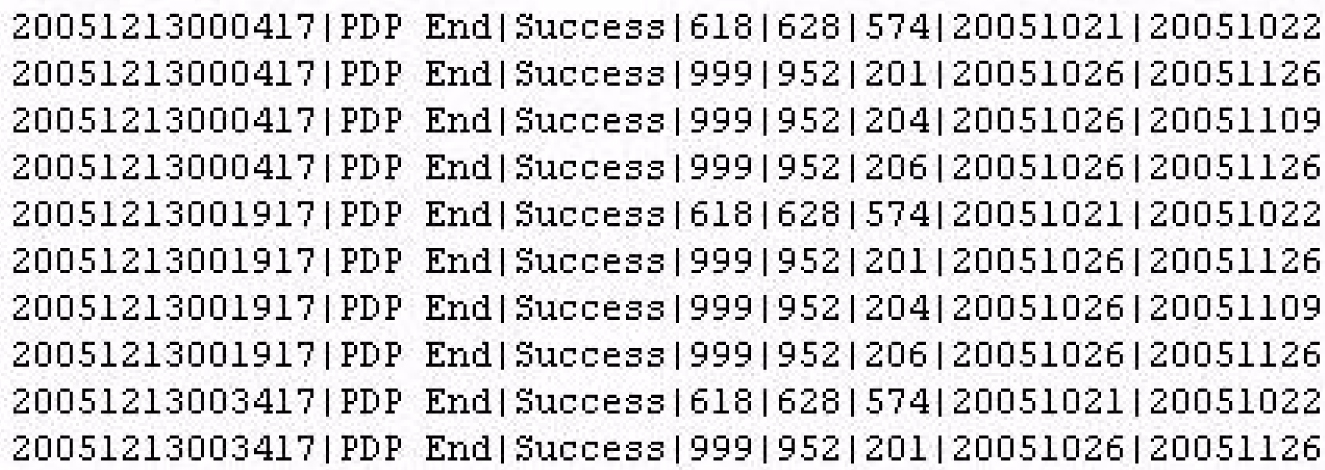
As with other log files, the split log files use the current date in the filename so they are automatically deleted after seven days. The split log file name has the following format, where MM is the creation month and DD is the creation day:
LsmsSplit.log.MMDD
The daily limit for this log file is 75 megabytes. (Each TN uses 5 bytes in the Split log file entry. If 500 NXX—half of the 1000 maximum— in the old NPA change to the new NPA and each NXX contains the maximum 9999 SVs, that is 25 megabytes in the log file on the Start Date of that NPA Split. Because up to three NPA splits have occurred on the same day, the maximum size limit for a Split log file is set at 75 megabytes.)
The following figures show examples of create, activation, and delete entries, respectively, in a split log file.
Figure 6-19 Sample Create Entry in a NPA Split Log File

Figure 6-20 Sample Activation Entry in a NPA Split Log File
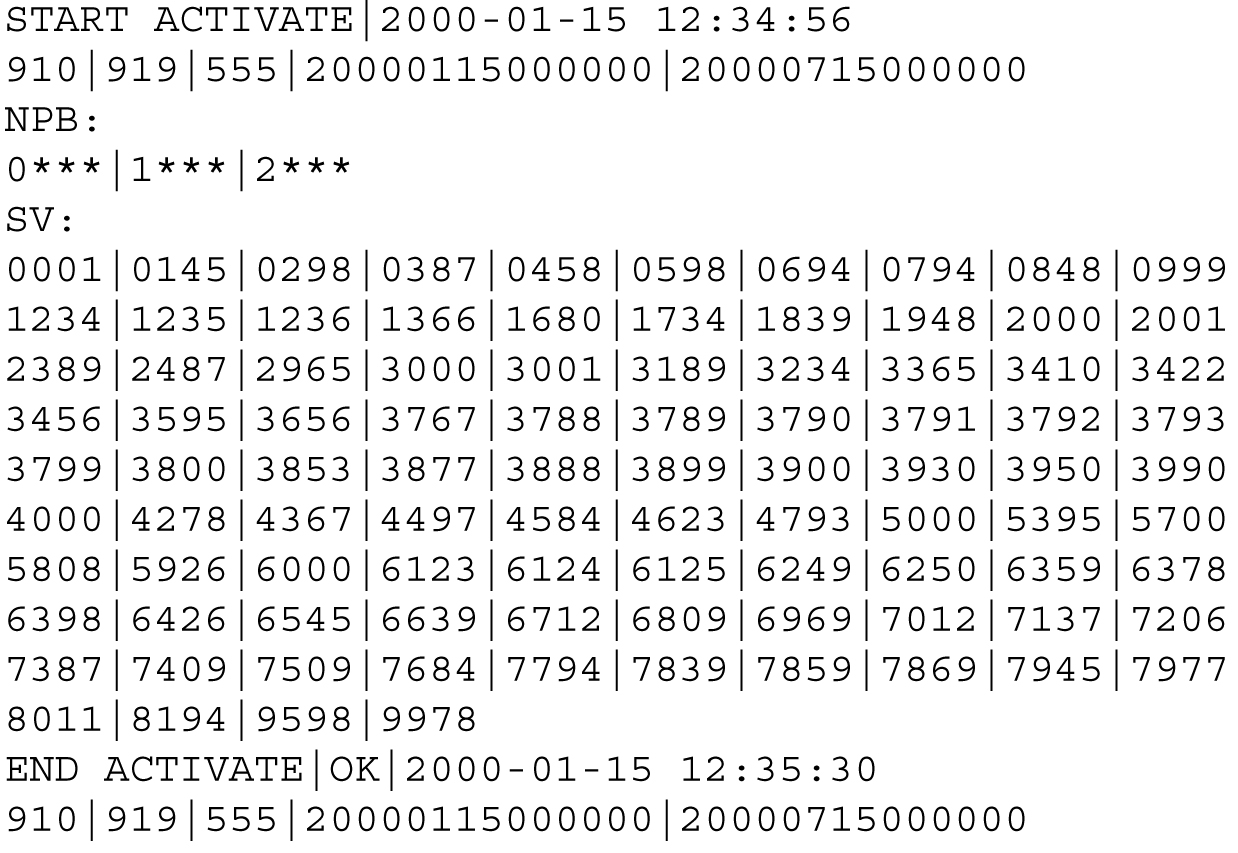
Figure 6-21 Sample Delete Entry in a NPA Split Log File

Formats Common to All Entries
The following formats apply to all split log entries:
-
Time fields for all time stamps are in the 19-character
YYYY-MM-DD HH:MM:SSformat, representing year, month, day, hour, minute, and second, respectively. -
Time fields for PDP start and end times are in the 14-character
YYYYMMDDHHMMSSformat, representing year, month, day, hour, minute, and second, respectively. The values for hour, minute, and second are always zero. -
Each entry specifies OK or FAIL to indicate whether the action was completed successfully.
Create Entry
A create entry, with the following format, is recorded in the log file each time an NPA Split is created using the GUI or an input file.
CREATE|<OK or FAIL>|<creation time>|<optional failure reason text>
<old NPA>|<new NPA>|<NXX>|<start PDP time>|<end PDP time>
Activation Entry
An activation entry, with the following format, is recorded in the log file each time an NPA Split is activated.
START ACTIVATE|<activation time>
<old NPA>|<new NPA>|<NXX>|<start PDP time>|<end PDP time>
NPB:
<X>***|<X>***|…|<X>***
SV:
<XXXX>|<XXXX>|…|<XXXX>
…
<XXXX>|<XXXX>|…|<XXXX>
END ACTIVATE|<OK or FAIL>|<activation time>|<optional failure reason text>
<old NPA>|<new NPA>|<NXX>|<start PDP time>|<end PDP time>
The list of NPBs modified contains up to ten numeric entries. Each entry contains the last digit in the NPA-NXX-X string that identifies an NPB followed by three asterisks (***).
Because each line in the list of SVs modified contains up to ten 4-digit numeric entries for the last four digits of a ten-digit TN identifying an SV, there may be up to one thousand lines in each list of SVs modified for a given NPA-NXX split.
Delete Entry
A delete entry, with the following format, is recorded in the log file each time an NPA Split is manually deleted using the GUI.
DELETE|<OK or FAIL>|<deletion time>|<optional failure reason text>
For more information about Split logs and LSMS NPA Splits, see Managing Locally Provisioned Data.
Activity Logs
The LSMS activity log contains all CMIP operations initiated from the NPAC agent to a local database or to the NPAC. It contains the decoded CMIP operations including M_GET, M_SET, M_DELETE, M_ACTION and EVENTREPORT. The maximum size of the log file is 2 MB. See Figure 6-22 for an example of a partial activity log.
Figure 6-22 Example (Partial) Activity Log
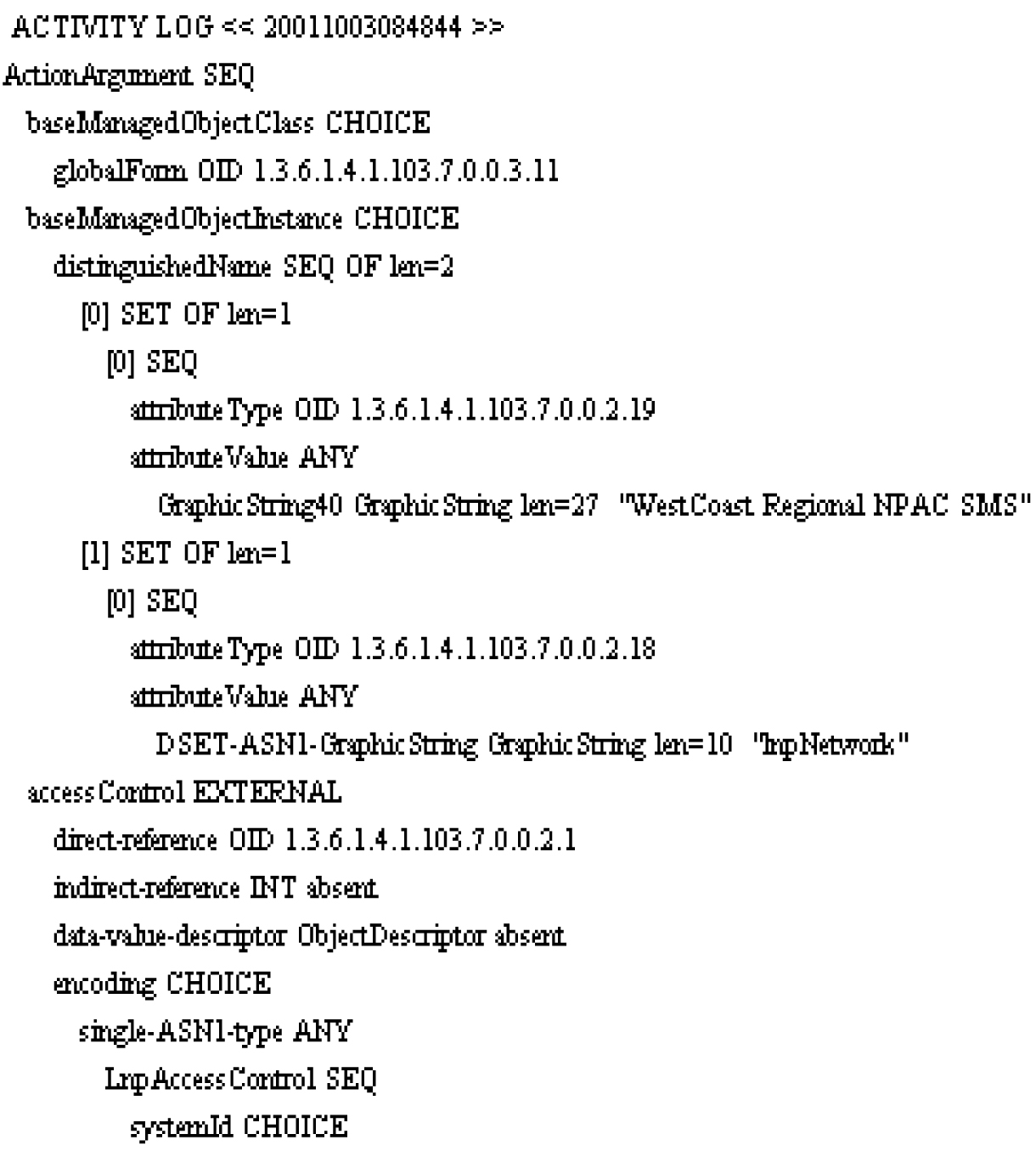
Alarm Logs
Alarm logs contain the following elements:
-
Prefix line – Single line with title and timestamp for each alarm.
-
Event Report Argument – Variable-length decoded CMIP.
-
Origin – Single line that ends with a 1 to indicate that the message came from the NPAC agent.
-
Severity – Single line that ends with one of the following numbers:
-
1 – Indicates that the problem is Critical
-
2 – Indicates that the problem is Major
-
5 – Indicates that the problem is Cleared
-
-
Message – Text message printed on GUI as notification.
Figure 6-23 Example Alarm Log
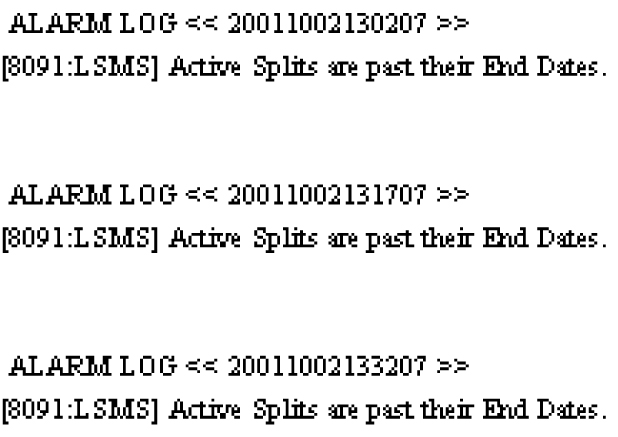
CMIP Logs
The CMIP log collects for later analysis all CMIP protocol data units (PDUs) received from the NPAC. If a problem arises during an NPAC transaction, support personnel can print the relevant CMIP log and attach it to the problem report. The maximum size of the log file is 2 MB. See Figure 6-24 for an example of a CMIP Log.
Figure 6-24 Example CMIP Log
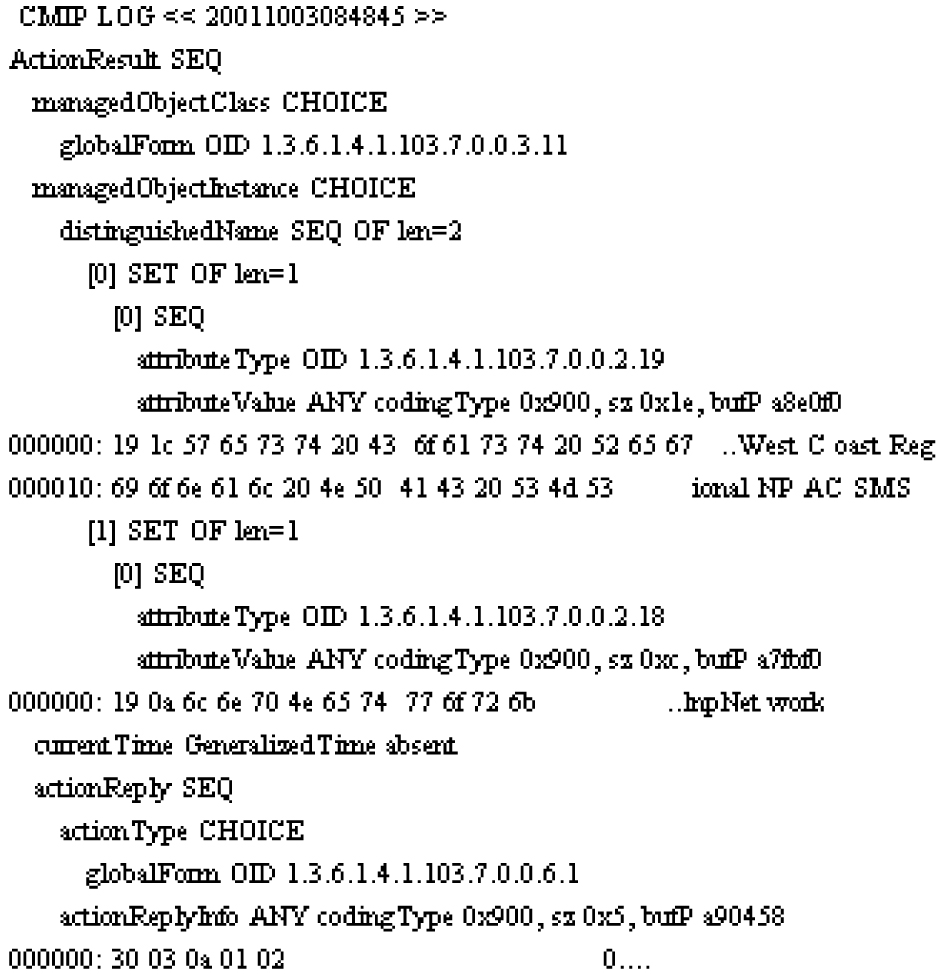
Event Logs
The event log provides GUI notification information about events not related to problems. The maximum size of the log file is 2 MB and is kept for seven days.
The event log holds the following types of records, each of which contains varying numbers of information fields (see Table 6-4 for descriptions of each field).
-
New NPA-NXX Event, which contains 10 information fields
-
First Use of NPA-NXX Event, which contains eight information fields
Note: Optional fields for which no information is generated appear in the event log as two consecutive pipes (||).
Figure 6-25 Example Event Log
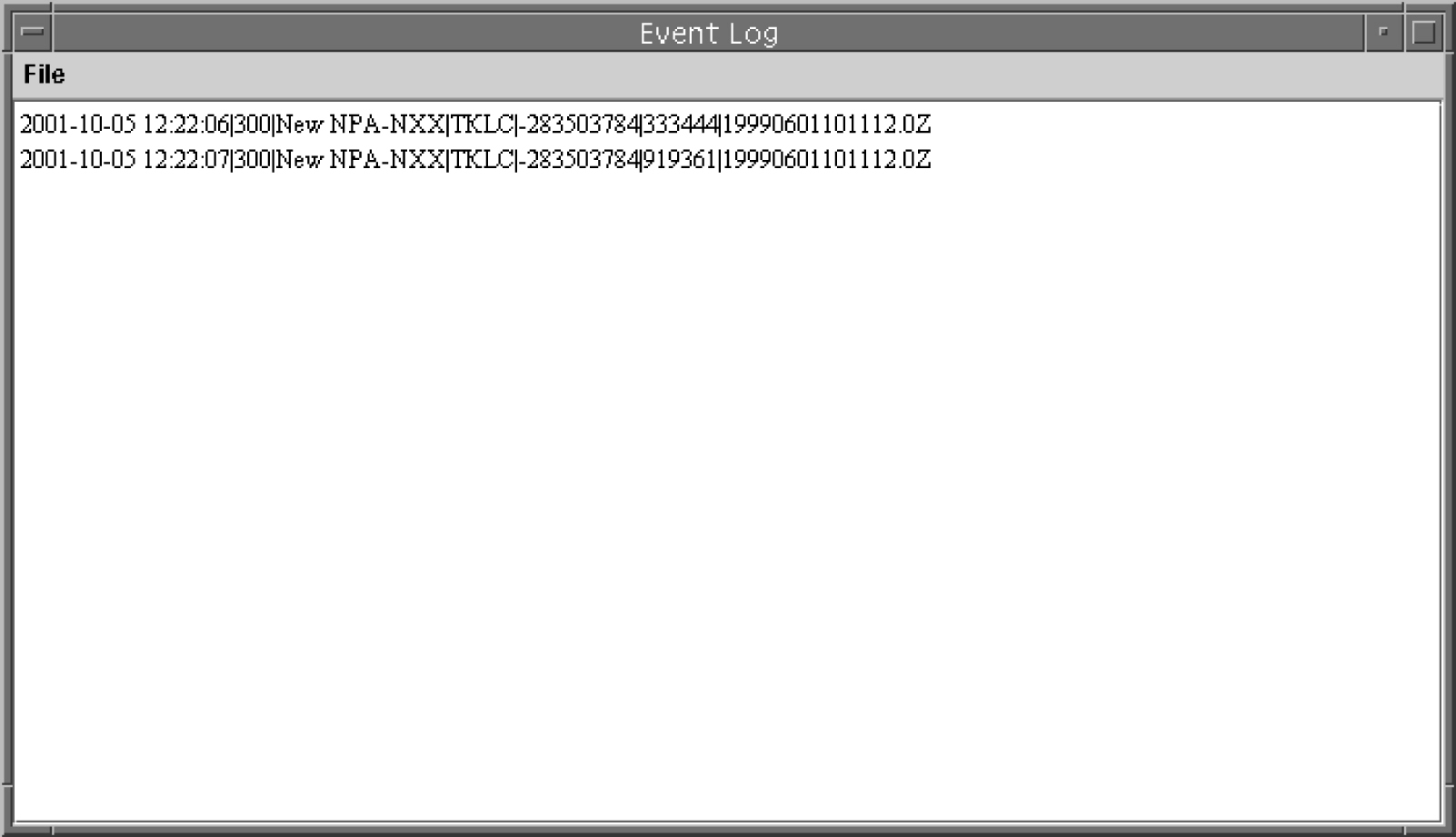
New NPA-NXX Event Log Record
Following is the format of the event message logged when a new serviceProvNPA-NXX object is created:
<Timestamp> | <EventTime> | <EventId> | <EventType> | <SPID> | <NPANXX-ID>
| <NPANXX> | <EffectiveTimestamp> | <DownloadReason> |
<CreationTimestamp>
See fields 1 through 10 in Table 6-4 for descriptions of each field included in the New NPA-NXX Event Log Record.
Following is an example of a New NPA-NXX Event Log Record when a new serviceProvNPA-NXX object is created:
Example:
1998-08-18 12:00:00| 19980818120000 | 300 | New NPA-NXX| 0001 | 25 |
919361 | 19980801120000.0Z | 0 | 19980701120000.0Z
In this example, 19980801120000.0 in field 8 and 19980701120000.0 in field 10 represent the time stamp values (YYYYMMDDhhmmss.0Z format, where the.0 that immediately precedes the Z indicates tenths of a second) and Z indicates Zulu time.
Note:
Time Stamp values are entered in local time. LSMS automatically converts local time to Z (Zulu), which is also called GMT (Greenwich Mean Time). For more information, see Appendix A, "Local Time Calculation and World Time Zone Data.".Following is the format of the event message logged when a subscriptionVersionNewNPA-NXX notification is received:
<Timestamp> | <EventTime> | <EventId> | <EventType> | <SPID> | <NPANXX-ID>
| <NPANXX> | <EffectiveTimestamp>
See fields 1 through 8 in lsms-logs-and-measurements1.html for descriptions of each field included in the First Use of NPA-NXX Event Log Record.
Following is an example of an NPA-NXX event log record when a subscriptionVersionNewNPA-NXX notification is received:
Example:
1998-08-18 12:00:00| 19980818115500 | 301 | First use of NPA-NXX | 0001 |
25 | 919361 | 19980801120001.0Z
In this example, 19980801120001.0 in field 8 represents the time stamp value (YYYYMMDDhhmmss.0Z format, where the.0 that immediately precedes the Z indicates tenths of a second) and Z indicates Zulu time.
Note:
Time Stamp values are entered in local time. LSMS automatically converts local time to Z (Zulu), which is also called GMT (Greenwich Mean Time). For more information, see unresolvable-reference.html#GUID-E0AD51E6-2AF9-4997-91EE-910A63016EE9.NPAC Event Log Fields and Field Descriptions
lsms-logs-and-measurements1.html provides a summary of the NPAC event log fields and field descriptions.
Fields 1 through 10 are included in the New NPA-NXX Event Log Record, and fields 1 through 8 are included in the First Use of NPA-NXX Event Log Record.
Table 6-4 NPAC Event Log Fields and Field Descriptions
| Field | Field Name | Field Description |
|---|---|---|
|
1 |
|
The date and time that the notification appeared on the GUI. It is in the same format as the GUI notification: YYYY-MM-DD hh:mm:ss YYYY -Year (1997–9999) MM - Month of the year (01–12) DD - Day of the month (01–31) hh - Hour (00–23) mm - Minute (00–59) ss - Second (00–59) Example: 1998-08-18 12:00:00 |
|
2 |
Format: YYYYMMDDhhmmss |
The time that the event actually occurred (it is also an optional field in a CMIP event). If present, it is in the Abstract Syntax Notation (ASN.1) Generalized time format. Example:
|
|
3 |
|
The event messages are assigned a unique integer identifier. One of the following identifiers appears in the
|
|
4 |
|
One of the following entries appears in the
|
|
5 |
<SPID> |
Alphanumeric 4-character Service Provider ID. |
|
6 |
<NPANXX-ID> |
Integer identifier that provides a unique key for the object. |
|
7 |
<NPANXX> |
The NPA-NXX value of the portable NPA-NXX. |
|
8 |
Format: YYYYMMDDhhmmss.0Z (The.0 that immediately precedes the Z indicates tenths of a second. The Z indicates Zulu time.) |
Timestamp that specifies when the NPA-NXX is available for LNP in the service provider networks. Example: 19980801120000.0Z (The.0 that immediately precedes the Z indicates tenths of a second. The Z indicates Zulu time.) |
|
9 |
|
Integer that specifies the reason that the NPA-NXX was downloaded to the LSMS. The valid reasons are: 0 - New 1 - Delete 2 - Modified 3 - Audit discrepancy |
|
10 |
Format: YYYYMMDDhhmmss.0Z (The.0 that immediately precedes the Z indicates tenths of a second. The Z indicates Zulu time.) |
Timestamp that specifies when the NPA-NXX object was created at the NPAC by the service provider that owns the NPA-NXX. Example:
(The.0 that immediately precedes the Z indicates tenths of a second. The Z indicates Zulu time.) |
Trace Logs
The trace log is used by Oracle applications developers. Each entry, as shown in Figure 6-26, contains a timestamp and debug information.
Figure 6-26 Example Trace Log
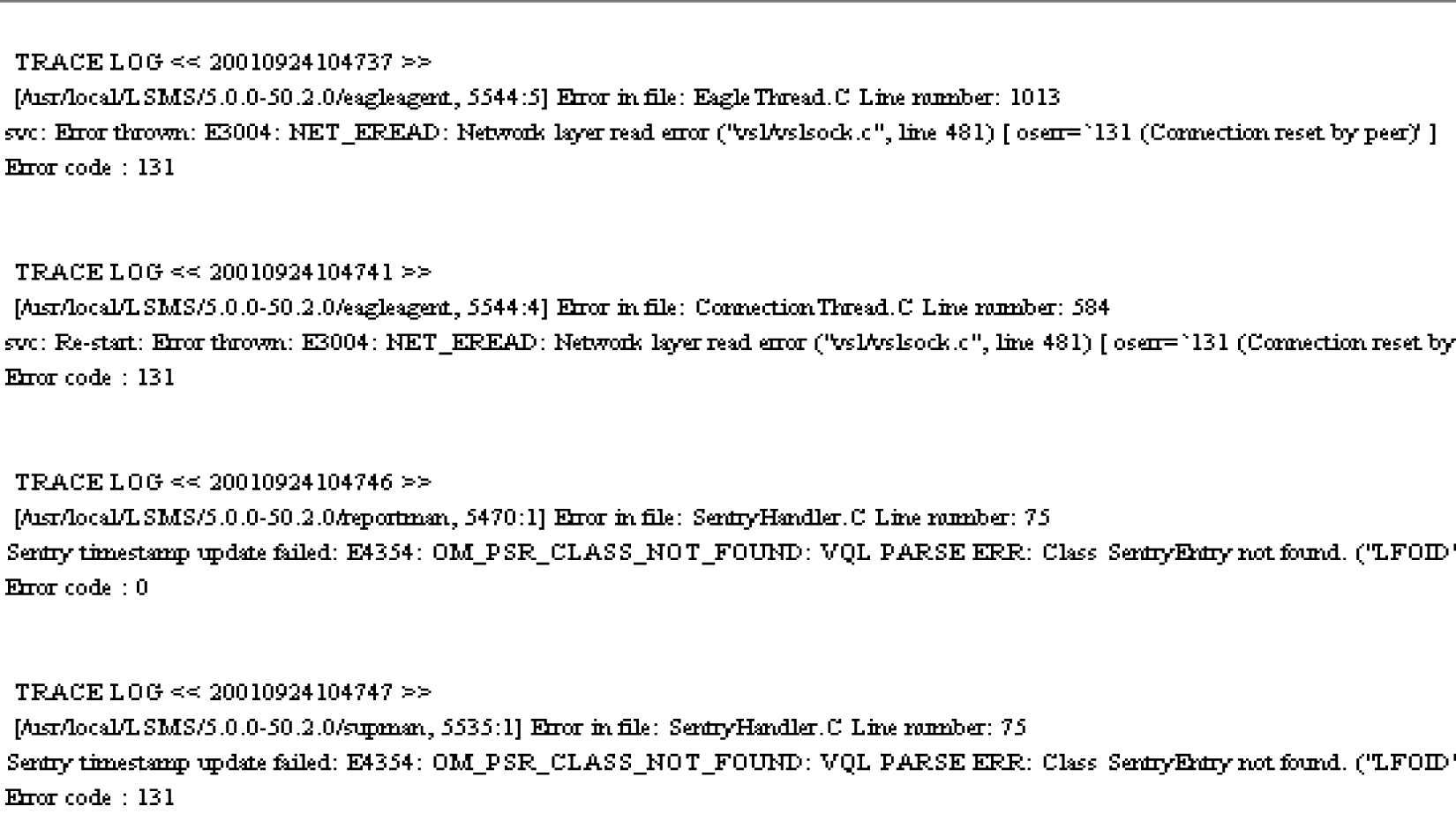
eagleagent Logs
The LSMS maintains a set of logs for the LSMS’s interface to the network elements. These logs are viewable from all running GUI sessions, and have a maximum file size of 200 MB each. The following eagleagent logs are described in this section:
In addition to these logs, LNP Database Synchronization logs are also eagleagent logs. A log file is created to record the results of each audit, bulk load, and user-initiated resynchronization. These logs files are described in the LNP Database Synchronization User's Guide.
eagleagent Transactions Log
The Transactions log records all request/response transactions between the LSMS and the network element. The eagleagent Transactions log shows every message sent to the EAGLE and (optionally) responses from the EAGLE. The log includes EBDA reconcile messages and resynchronization messages. The log format identifies which filter was used and whether the message came from EBDA, local data, or which Region.
Example Transactions Log Entry
Figure 6-27 shows an example of an entry in the eagleagent Transactions log.
Figure 6-27 Example eagleagent Transactions Log

Transactions Log Fields
Table 6-5 shows describes the fields in entries in the eagleagent Transactions log.
Table 6-5 eagleagent Transactions Log Fields, Field Descriptions, and Sample/Restriction Data
| Field Number | Field | Description | Sample/Restriction Data |
|---|---|---|---|
|
1 |
Timestamp |
Local timestamp of event |
27 characters |
|
2 |
Space #1 |
Space character |
1 space |
|
3 |
Parenthesis #1 |
Open Parenthesis |
1 character |
|
4 |
Filter Type |
Identifies type of filtering used by LSMS |
13 characters G indicates GTT Group Filter T indicatesTN Filter Example: |
|
5 |
Space #2 |
Space character |
1 space |
|
6 |
Filter Data |
Based on Filter Type in Field #4, contains information specific to filter |
Variable number of characters See 6a or 6b |
|
6a |
TN Filter Data |
Identifies Region Name and NPA-NXX for this transaction, when FilterType=T for #4 |
For Region, possible values are Canada, MidAtlantic, Midwest, Northeast, Southeast, Southwest, Western, WestCoast NpaNxx is 6 digits Example: |
|
6b |
GTT Group Name |
GTT Group Name when FilterType=G in #4. |
Example: |
|
7 |
Space #3 |
Space character |
1 space |
|
8 |
CMIP Operation Type |
Identifies CMIP operation |
7 characters C indicates Create S indicates Set (modify) D indicates Delete N indicates Not Set Example:
|
|
9 |
Space #4 |
Space character |
1 space |
|
10 |
Source |
Integer identifying source of update within the LSMS |
6 characters Integer (1-9) Example:
|
|
11 |
Space #5 |
1 space |
|
|
12 |
Start of LSMS Command |
Identifies the start of the LSMS Command information |
5 characters |
|
13 |
Function ID |
Identified HSOP Function ID |
Variable number of characters Format is funcId=<id>=<name>, Possible values for <id>=<name> are: |
|
14 |
Space #6 |
1 space |
|
|
15 |
Command Length |
Denotes length of command excluding header |
5-7 characters Format is len=xxx where xxx can be 1 to 3 digits. Example: |
|
16 |
Space #7 |
1 space |
|
|
17 |
Timestamp |
Timestamp at which command is sent by LSMS to EAGLE |
26 characters. Format is timestamp=yyyymmddHHMMSS\0, Example:
|
|
18 |
Record data |
One or more pipe-delimited record forwarded to EAGLE from LSMS |
Variable length character string Each record type (SV, NPB, Override GTT, Default GTT, NPA Split) has its own format. See Table 6-6 and Table 6-7 for formats of Pipe Delimited Records. |
|
19 |
End of record data |
|
|
|
20 |
End of LSMS Cmd |
Ending parenthesis |
1 character |
|
21 |
End of RMTP Cmd |
Ending parenthesis |
1 character |
Transactions Log Record Data Formats
As described in field 18 in Table 6-5, the format of the pipe-delimited record data in a Transactions log entry differs according to the record type and the type of command. Table 6-6 shows the format for each record type and command type and Table 6-7 describes each of the fields used in these formats.
Table 6-6 Format of Pipe-Delimited Record Data in Transactions Log Entry
| Record Type | Format for Update Command | Format for Delete Command |
|---|---|---|
|
SV |
TN|LRN|SPID|PoolType|Class DPC|Class SSN|LIDB DPC|LIDB SSN|ISVM DPC|ISVM SSN|CNAM DPC|CNAM SSN|WSMSC DPC|WSMSC SSN\0 |
TN \0 |
|
NPB |
NPANXXX***|LRN|SPID|3|Class DPC|Class SSN|LIDB DPC|LIDB SSN|ISVM DPC|ISVM SSN|CNAM DPC|CNAM SSN|WSMSC DPC|WSMSC SSN\0 |
NPANXXX***\0 |
|
Override GTT |
LRN|SPID| Service 1|Service 2|Service 3|Service 4|Service 5\0 |
LRN\0 |
|
Default GTT |
NPA-NXX|AIN|IN|Service 1|Service 2|Service 3|Service 4|Service 5\0 |
NPA-NXX\0 |
|
NPA Split |
New NPA-NXX|Old NPA-NXX\0 |
Old NPA-NXX\0 |
| Table 6-7 describes each of the fields shown in this table. | ||
Table 6-7 Definitions of Fields for Pipe Delimited Records
| Name | Description | Restrictions/Comments |
|---|---|---|
|
TN |
Telephone Number |
10 digits |
|
LRN |
Location Routing Number |
10 digits |
|
SPID |
Service Provider ID |
4 alphanumeric characters |
|
PoolType |
Pool Type |
1 digit:
|
|
Class DPC LIDB DPC ISVM DPC CNAM DPC WSMSC DPC |
Destination Point Code |
Absent or 9 digits consisting of 3 octets each between 0 and 255 |
|
Class SSN LIDB SSN ISVM SSN CNAM SSN WSMSC SSN |
Subsystem Number |
Absent or Up to 3 digits (0-255) |
|
Service 1 Service 2 Service 3 Service 4 Service 5 |
Default GTT and Override GTT commands can contain from one to five services (Class, LIDB, ISVM, CNAM, or WSMSC) depending on which of those services have been defined for the Default GTT or Override GTT. Each Service field consists of additional pipe-delimited fields:
|
TT is 0 to 255 or absent DPC is 0 to 255 or absent SSN is 0 to 255 or absent RI is NGT is 0 to 255 or absent RGTA is |
|
NPA-NXX New NPA-NXX Old NPA-NXX |
Number Porting Area - Exchange |
6 digits |
|
AIN |
Advanced Intelligent Network indicator |
2 or 3 characters Either |
|
IN |
Intelligent Network indicator |
2 or 3 characters Either |
Rejected Transactions Log
Rejected transactions logs record exception conditions for LSMS transactions. You can use these logs to help identify when, where, and why LSMS data is not correctly provisioned. The rejected transactions log records rejected revision commands that the LSMS sends to network elements.
The LSMS checks to make sure that accurate data is successfully forwarded to a network element. When the LSMS receives a subscription version of any kind (create, delete, or modify) from the NPAC or when an LSMS user creates or modifies a Default or Override GTT entry, the LSMS sends appropriate commands to the network elements.
If, after the configured number of retries, the command used to forward the new information is rejected by a network element, an entry is logged in the rejected transactions log file.
Rejected Transactions Log Location
One log file is created for each day (if there are rejected transactions on that day), up to a maximum of seven daily log files. After a log file is seven days old, LSMS automatically deletes it.
The rejected transactions log files are located in
/var/TKLC/lsms/logs/<clli>/LsmsRejected.log.<MMDD>
where <MMDD> represents the month and day the file was created. For example, a log file created April 7th would have the file name:
LsmsRejected.log.0407
Rejected Transactions Log Description
Each record in the log file is a single line of data. The maximum number of entries in each daily log file is 30,000; the maximum size of each daily log file is 2,340,000 bytes. Figure 6-28 shows an example of one entry in a Rejected Transactions Log.
Figure 6-28 Example eagleagent Rejected Transactions Log Entry

The Rejected Transactions log shows every message rejected by the EAGLE. Since a message must be sent to be rejected, that means every message in the Rejected Transactions log is also in the Transactions log. However, the entry in the Rejected Transactions log has error text attached to explain why it failed.
The format of the Rejected Transactions Log is the same as for the Transactions Log for a Transmission for fields 1 through 18, as described in Table 6-5, Table 6-6 , and Table 6-7. Table 6-8 shows the format of fields 19 through 22 in the Rejected Transactions Log.
Table 6-8 Rejected Transactions Log
| Field Number | Field | Description | Sample/Restriction Data |
|---|---|---|---|
|
19 |
End of record data |
3 characters
|
|
|
20 |
Space #8 |
1 space |
|
|
21 |
Error Text |
Description of error leading to Rejection. |
Variable length text Example:
|
|
22 |
End of LSMS Cmd |
Ending parenthesis |
1 character
|
|
22 |
End of RMTP Cmd |
Ending parenthesis |
1 character
|
Measurement Logs
Measurement logs are not created by default. You can view measurements from the GUI as shown in Figure 6-29.
Figure 6-29 EMS Status Icon Popup Menu
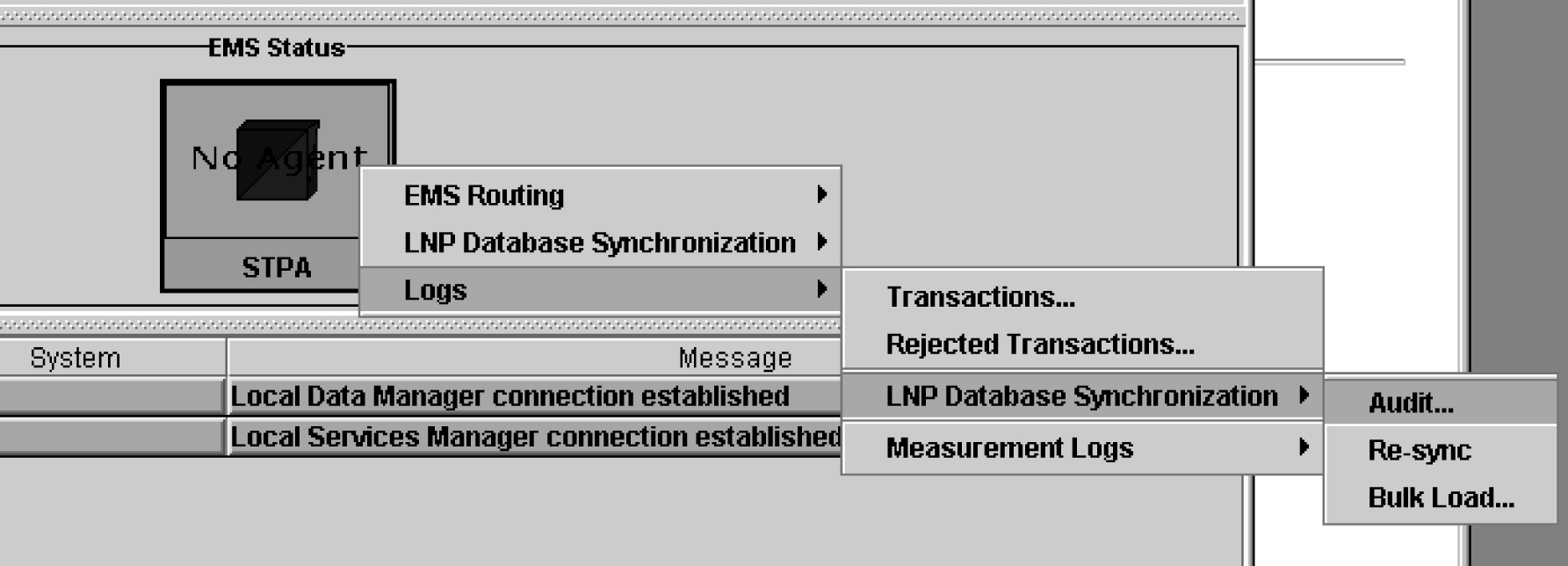
In addition, you can use the measdump command to view measurement logs. This command is located in the following directory:
$ LSMS _DIR/../tools/
(For backward compatibility, you can use the measdump command to create the measurement files.) For more information about this command, refer to the Alarms and Maintenance Guide.
The measurement log file provides the following information:
-
Region – The name of the NPAC region.
-
Last Updated – When this information was last updated in the following format:
-
ddd – Day of the week (Sun, Mon, Tue, Wed, Thu, Fri, Sat)
-
MMM – Month (Jan, Feb, Mar, Apr, May, Jun, Jul, Aug, Sep, Oct, Nov, Dec)
-
DD – Day of the month (01–31)
-
hh – Hour (00–23)
-
mm – Minute (00–59)
-
ss – Second (00–59)
-
YYYY – Year (1997–9999)
-
-
Binds – Cumulative number of NPAC-LSMS association binds during the hour.
-
SuccessOps – Cumulative number of M-Create, M-Delete, and M-Set commands that went into the LSMS database and also successfully passed to the supported manager.
-
FailedOps – Cumulative number of M-Create, M-Delete, and M-Set commands that failed to go into the LSMS database.
The following operations are not measured or contained in this file:
-
M-Get operations
-
Unsuccessful bind operations
-
Unbind operations
-
Event responses
-
Operations that are rejected because of a duplicate entry or invalid attribute
An example of a measurements log is shown in Figure 6-30.
Figure 6-30 Example Measurements Log File
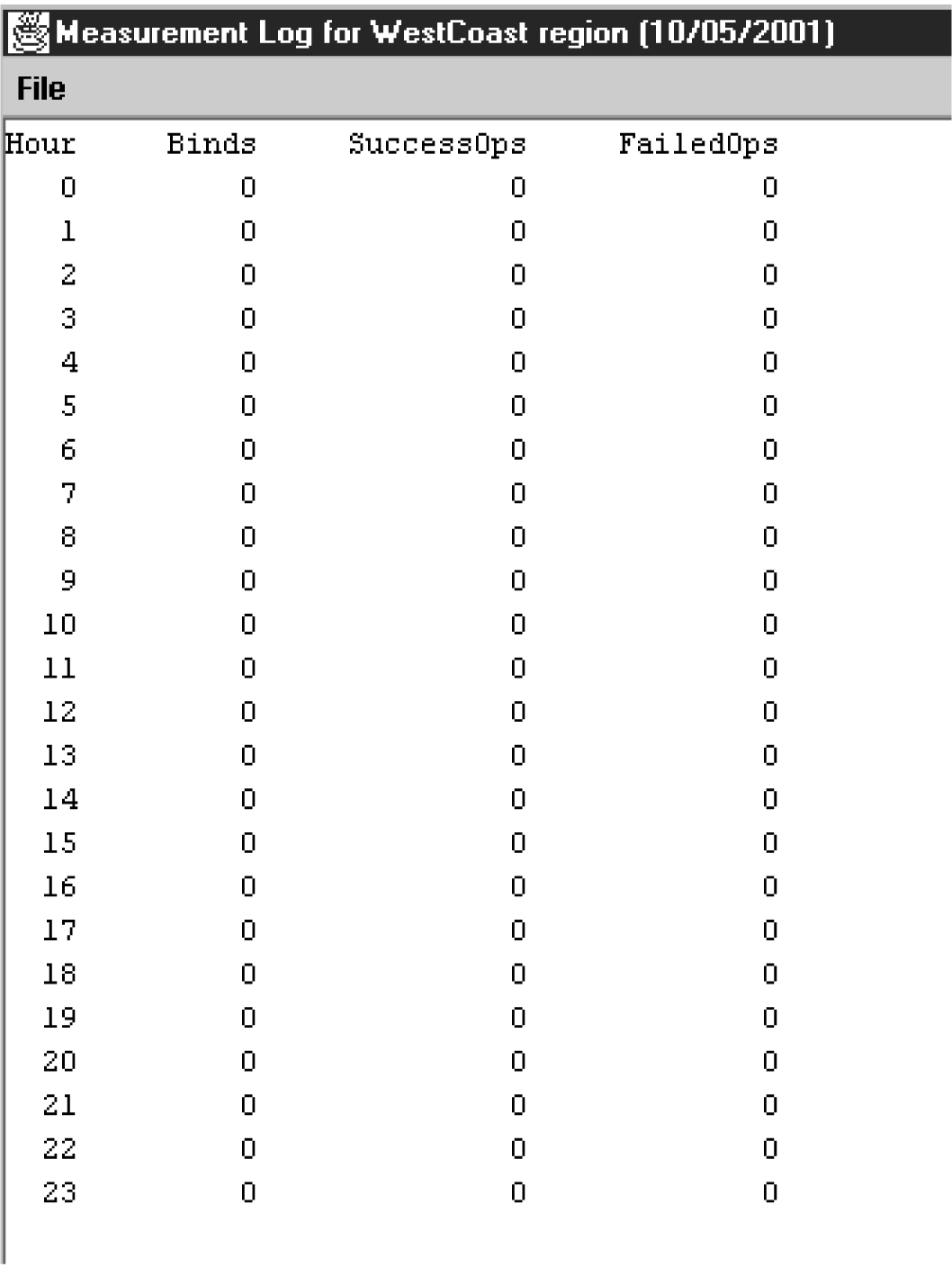
LSMS Evaluation Log Files
Several LSMS log files keep track of system functionality. These log files cannot be accessed directly from the GUI, but can be found by using the browse feature to look into the appropriate directory. These include the following types of log files:
-
Surveillance
-
Sentry
Surveillance Log Files
The LSMS surveillance application monitors various hardware parameters. This feature creates two log files that are stored in the /var/TKLC/lsms/logs directory.
The survlog.log file contains debug information from the surveillance application. It can be used by the surveillance application to monitor itself for improper functioning. Each line in this log file begins with a timestamp. A text message following the timestamp indicates the state of the surveillance application. For example:
12/31/1997 08:45 => Unable to open second serial port configuration file
12/31/1997 08:45 => Second serial port not to be used
12/31/1997 08:45 => Console window successfully opened!
The survlog.log file is a persistent log of all console notifications. The format of this log file is same as the format of console notifications. For example:
LSMS0009|11:55 Feb 04, 1998|lnp13|Keep Alive
LSMS0500|11:56 Feb 04, 1998|lnp13|Notify:Sys Admin
LSMS0501|11:57 Feb 04, 1998|lnp13|Notify:Sys Admin - SAM1
LSMS0502|11:57 Feb 04, 1998|lnp13|Notify:Sys Admin - SAM1
Sentry Log Files
The LSMS sentry application monitors other software processes and attempts to restart them automatically in certain failure conditions (refer to the Alarms and Maintenance Guide for more information about the Sentry application). This feature creates one log file, sentryd.log file,which is stored in the /var/TKLC/lsms/logs/sentry directory.
The sentryd.log file contains general information from the LSMS sentry application. It can be used for tracking what the LSMS sentry process is doing regarding the state of the LSMS applications it is monitoring. Each line in this log file begins with a timestamp. A text message following the timestamp indicates the state of the LSMS sentry application. For example:
12/31/1997 08:45 => fatal: environment variable LSMS-DIR not set
09/10/1998 08:45 => sentryd starting
09/10/1998 08:45 => restarting rmtpagent
09/10/1998 08:45 => sentryd stopped
Bulk Data Downloads for Notifications (Optional)
When the optional NANC 3.3 Feature Set is activated, support of Bulk Data Downloads (BDD) for notifications is enabled. The bulk download file is supplied by the NPAC like other bulk download files, and notifications are processed by the LSMS.
A notifications file is generated for a particular SPID and time range. All attempted notifications for the SPID in the time range are included in the file, and they are sorted in order by ascending notification attempt timestamp. The notification BDD filename is in the following format:
Notifications.<start download>.<start time range>.<end time range>
Note:
Each timestamp has the format<DD-MM-YYYYHHMMSS>For example, this file:
Notifications.18-09-2006081122.15-09-2006080000.16-09-2006133022
was created starting at 08:11:22 on September 18, 2006 and covered the time ranged from 08:00:00 on September 15, 2006 through 13:30:22 on September 16, 2006.
Although there are more than 20 possible notification IDs, the LSMS only receives notification types 1 and 8. Notification ID 1 is “Operational Information” from NPAC, and Notification ID 8 is the “Subscription Version New NPA-NXX” notification.
The field values for Notification ID 1 are described in Table 6-9.
Table 6-9 Notification ID 1 Field Values
| Field Number | Field | Range of Values |
|---|---|---|
|
1 |
Creation Timestamp |
YYYYMMDDHHMMSS |
|
2 |
LSMS Customer SPID |
[0-9 A-Z] four alphanumeric characters |
|
3 |
System Type |
|
|
4 |
Notification ID |
|
|
5 |
Object ID |
|
|
6 |
Maintenance Start Time |
YYYYMMDDHHMMSS |
|
7 |
Maintenance End Time |
YYYYMMDDHHMMSS |
|
8 |
NPAC Contact Number |
Telephone number |
|
9 |
Additional Download Time Information |
Graphic string of up to 255 characters (not used by LSMS) |
The field values for Notification ID 8 are described in Table 6-10.
Table 6-10 Notification ID 8 Field Values
| Field Number | Field | Range of Values |
|---|---|---|
|
1 |
Creation Timestamp |
YYYYMMDDHHMMSS |
|
2 |
LSMS Customer SPID |
[0-9 A-Z] four alphanumeric characters |
|
3 |
System Type |
|
|
4 |
Notification ID |
|
|
5 |
Object ID |
12, when generated by NPB |
|
6 |
NPA-NXX ID |
[0-9] |
|
7 |
NPA-NXX |
[0-9] six digits |
|
8 |
NPA-NXX Effective Timestamp |
YYMMDDHHMMSS |
|
9 |
Subscription Version New NPA-NXX SPID |
[0-9 A-Z] four alphanumeric characters |