Hourly Usage Module
This module educates customers about how much electricity they use during peak hours and encourages them to shift tasks to off-peak hours to save money. The module supports partial-peak periods, multiple peak periods in a day, and weekday and weekend breakdowns.
On this page:
Customer Requirements
|
Category |
Description |
|---|---|
|
Data Requirements |
AMI (hourly or more granular) data. |
|
Data History |
AMI data for the last 5 or 7 days, depending on whether the utility has peak hours on the weekends. |
|
Data Coverage |
The default requirement is: 50% read coverage for the week covered by the report. Note: This product does not differentiate between estimated and non-estimated reads. Both types of reads are supported. |
Limitations
- Zero Usage: If a customer hasn't used any electricity during the week, several checks are completed to determine whether to hide modules, or to fail the entire email communication. The checks are as follows:
Introduction Email: If the Hourly Usage module has 0 usages, exclude that module but send the communication.
- Weekly Email: If the Weekly Comparison module has 0 usages, the communication is not sent. If the Hourly Usage module has 0 usages, the module is excluded from the communication.
Peak Usage Summary Email: If the Hourly Usage module has 0 usages, the module is excluded from the communication.
- Emails Including the Season Transition Module: The Weekly Coach Email and the Peak Usage Summary Email can contain the Season Transition module. In cases where the emails include the pre-transition version of the module, if the Weekly Coach Email module has 0 usages, the module is excluded from the communication. If the Hourly Usage module has 0 usages, the module is excluded from the communication.
-
Rates with no on-peak period in a given season: The module shows non-peak usage data when no on-peak time of use period is present. See the User Experience Variations.
User Experience
This section describes the user experience for the Hourly Usage module.
This image shows an example of the Hourly Usage module:
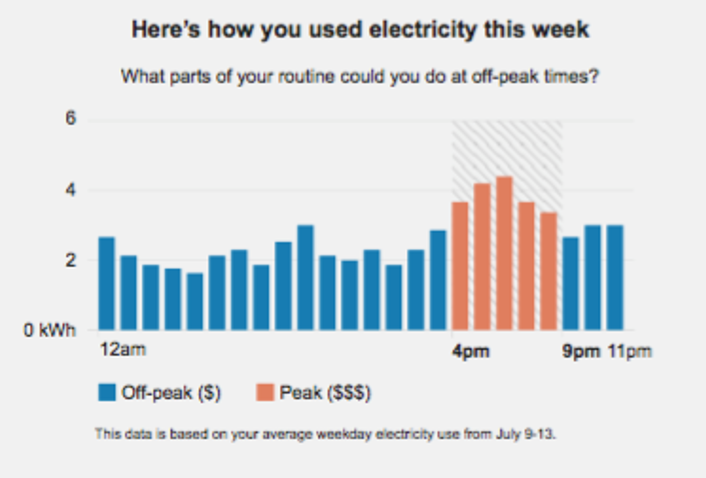
This module includes the following components:
Introduction Statement: This statement directs customers to the graph that depicts how they used energy this week. Below this statement is a question that asks them what parts of their routine they can do during off-peak hours, which encourages them to shift tasks to lower-cost times of the day.
Hourly Usage Bar Chart: This component shows the customer's average hourly electricity costs during the previous week. The chart highlights peak hours to draw attention to how the customer's average electricity costs during peak hours compare to their average electricity costs during off-peak hours.
Date Range Statement: A statement below the chart identifies the dates used to determine the hourly average usage.
Note: This module was designed to be used in conjunction with the TOU 101 module.
User Experience Variations
This section discusses the user experience variations in the Hourly Usage module.
Partial Peak Periods
For utility companies with partial-peak periods, the module displays off-peak, partial-peak, and peak hours using different colors within the bar chart.
Multiple Peak Periods
For utility companies with multiple peak periods each day, the module displays all peak periods in the chart.
Weekday and Weekend Breakdowns with Different Pricing
If a customer’s rate plan has different weekday and weekend pricing breakdowns, then the Hourly Usage and TOU 101 modules should be separated so that weekdays are discussed first (with the accompanying TOU 101 module sliding scale) and the weekend modules appear next. Note that this is only true if there are peak hours during both weekdays and weekends. See the "Weekday Only Peak Pricing" variation below for additional information.
Note that the introduction statement above the graph changes to reflect whether the chart is displaying weekday or weekend usage.
Weekday and Weekend Breakdowns with Same Pricing
If a customer’s rate plan has peak hours on the weekdays and weekends, but the pricing scheme is the same during both the weekdays and weekends, then the TOU 101 module should only appear once, followed by two separate Hourly Usage modules that show the usage patterns of weekdays and weekends separately. Weekday and weekend usage patterns are typically consistently different. Separating them gives the customer an opportunity to better envision their behaviors.
Note that the introduction statement above the graph changes to reflect whether the chart is displaying weekday or weekend usage.
Weekday Only Peak Pricing
If a customer's rate plan only charges peak pricing on weekdays, then the email includes only one set of modules, where the Hourly Usage and TOU 101 modules for weekday peak pricing appear, and the introduction statement above the graph reflects weekday usage. No charts are displayed to show the weekend pricing, which does not include any peak periods.
Data Overlapping the Seasonal Transition Date
Costs cannot be calculated for this module if the seasonal transition occurs within the module look back period. The behavior of the module is impacted by whether or not the peak hours data has changed.
Peak hours have changed: If peak hours changed at the season transition, and the look-back period for a given module overlaps the season transition date, then the module fails and the individual module is not included in the Time of Use Coach email type. The report will still be sent with the remaining modules.
Peak hours have not changed: If the customer's peak hours have not changed, one the following variations occurs:
- If peak hours have not changed in a period that overlaps the seasonal transition, the seasonal transition module is shown in usage form.
-
If peak hours have not changed in a period that overlaps the seasonal transition, and non-peak data for other data changing modules in the report have changed during the season transition date, then all of the report modules are shown in usage form. Costs are not calculated or shown.