Get to Know the UI and Features
Understanding the features and main areas of the interface helps you as you work within CX for Utilities Agent Service. The main areas to be aware of include:
- Main page areas
- Work Queue
- Person and Premise Search
- Customer Dashboard
- Premise Management
- Knowledge Management
- Computer Telephony Integration (CTI)
Main Page Areas
This image shows an example of the CX for Utilities Agent Service interface and identifies some of the main areas:
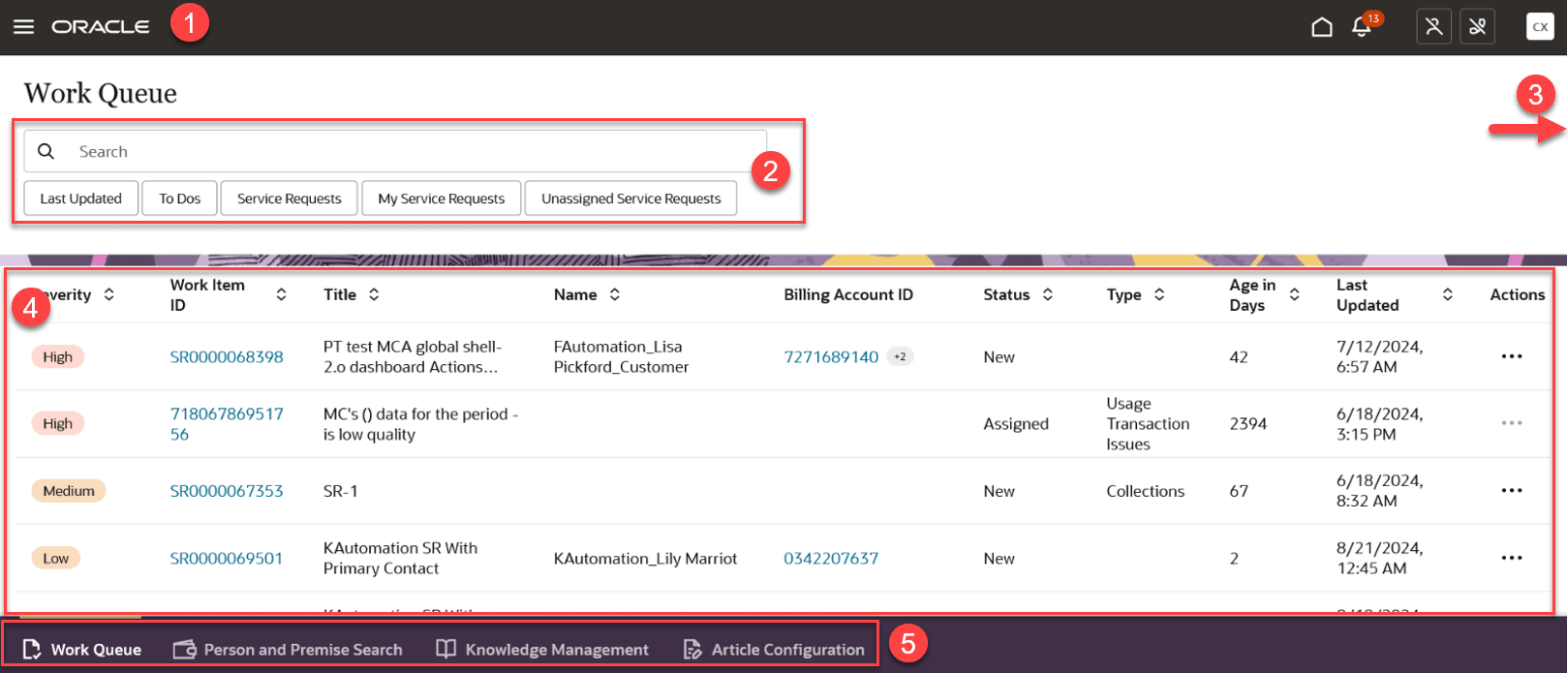
This table describes each area of the page:
Table 2-2 Agent Service Page Areas
| Page Area | Description |
|---|---|
| 1. Oracle Global Header | This is the standard Oracle Global Header. You use this header to:
For additional information on using the Oracle header, see the Get Started chapter of the Using Common Features Guide, available in the Oracle Help Center. |
| 2. Search and Filter | Most page tabs include an area at the top where you can search for and filter the records you want to review and manage. |
| 3. Computer Telephony Integration (CTI) Access | If your solution is integrated with Oracle's CTI system, customer
service agents will see icons on the top right of the page. Use these icons
to answer and disconnect a call, display the telephony panel, change your
status, enter call notes and resolution information, and view details about
a call. When your call is complete, a notification pops up, reminding agents
to close all open tabs that contain customer information. This icon is not
displayed for CSR Managers.
This image shows an example of the CTI buttons that might appear on your screen: Figure 2-1 CTI Buttons For additional information about integrating with a telephony system, see Using Call Features. |
| 4. Work Area | This portion of the screen is the work area, and it changes depending on which page tab you select and which task you are completing. Use this section of the screen to search for, select, and manage records. |
| 5. Page Tab Area | This portion of the screen displays the different page tab options that are available to you. Page tabs that are specific to CX for Utilities Agent Service include:
Note: Additional page tabs may be displayed for users who are also assigned to roles in CX for Utilities Sales. For example, the Business List is displayed in the screen above because this user also has a Key Account Manager role. For additional information about CX for Utilities Sales, see the Using CX for Utilities Sales section of the CX for Utilities Help Center. |
Work Queue
- The Work Queue provides easy access to all service request and to do tasks to which the agent or manager has access. The items that are displayed in the Work Queue are based on the user's security group and the configurations that are defined during implementation of the Oracle Fusion Service and Oracle Utilities systems.
- Search for and sort service requests and to do tasks using filters and sort options.
- Identify high-priority items that need your attention, and work on outstanding service requests and to do tasks.
- Assign service requests to yourself.
- Retrieve additional to do tasks to assign to yourself.
Person and Premise Search
The main features of the Person and Premise Search include:
- The Person and Premise Search provides you with a list of all customer, contact,
prospect, and vacant premise records you can view within the Customer Experience for
Utilities solutions. The actions you can take depend on the record type, which
include:
- Customers: These records represent Oracle Fusion contacts or accounts who are associated with a utility billing account. These entities exist as contacts or accounts in the Oracle Fusion systems and also as Persons in your Oracle Utilities customer information system.
- Contacts: These records represent Oracle Fusion contacts who are not associated with a utility billing account. These could be persons that the utility wants to establish a relationship with, or any other person you need to record details for that is not attached to a billing account. These records exist only as contacts in the Oracle Fusion system, and do not exist in your Oracle Utilities customer information system.
- Prospects: These records can represent businesses or people in multiple
scenarios, as follows:
- Businesses that exist only as Oracle Fusion accounts. These could be businesses the utility wants to establish a relationship with.
- Businesses that exist as both an Oracle Fusion account and also as a Person (with Type = Business) in your Oracle Utilities customer information system, but were never associated with a utility billing account.
- People that exist as both an Oracle Fusion contact and also as a Person (with Type = Person) in your Oracle Utilities customer information system, but were never associated with a utility billing account.
- Premises: These records represent vacant premises, or premises that do not currently have any active service contracts.
- Search and sort by name, phone number, email address, or meter badge to easily access a specific contact, customer, prospect, or premise.
- Use the Actions button to create a new Oracle Fusion contact or to start service for a new contact.
- Use the Actions menu on existing customer, contact, or prospect records to edit the record using the quick edit method.
- Use the Actions menu on an existing contact to start service.
- Use hyperlink navigation to view and edit detailed information about contacts, customers, prospects, and premises.
Customer Dashboard
Use the Customer Dashboard to view and manage utility billing account information and transactions. The main features associated with customer management include:
- View billing account information
- Access the billing account in your CIS, where you can view and manage customer details
- View multiple billing accounts for the same contact
- Enroll customers in a payment plan
- Start service for an additional premise
- View data for active, scheduled, and recently restored outages
- Compare the current bill to historical bills
- Manage enrollment in paperless billing, budget billing, and autopay programs
- View a financial summary of the billing account
- View premise information and access meter readings
- View insights regarding collections and payment arrangements
- View account debt information
- View activities
- View billing history details
- View usage history details
Premise Management
- To view an inactive premise: From the Person and Premise Search page tab, search for the premise address and click on the Premise hyperlink.
- To view an active premise: From the Customer Dashboard, access the Overview tab and click on a premise from the Premise section.
Knowledge Management
The Knowledge Management page tab provides you with easy access to Knowledge Management features, which enable you to access and manage articles that can help you answer customer questions. Customer service agents and managers are able to access all published articles from the interface.
For information about using the Knowledge Management system, see the Use My Knowledge topic in the Oracle Fusion Service library, which is available in the Oracle Help Center.
Computer Telephony Integration (CTI)
If your solution is set up to use Oracle's CTI features, customer service managers and agents can manage their phone status, answer phone calls, and add wrap up details and call resolution notes to the call record directly from the interface.
- Set agent availability and preferences
- Use CTI notifications
Parent topic: Agent Service Overview