Introduction Modules
Introduction modules identify that the reports are part of the customer's Home Energy Report experience and prepare the customer for what they will see in the report. The design of the modules varies by report type.
Appears in: Progress Report, Welcome and Announcement Report, Time of Use Report, Seasonal Report, Solar Report , and Peak Focused Report
On this page:
Requirements
Utility Requirements
|
Category |
Description |
|---|---|
|
Required Cloud Service |
Oracle Utilities Opower Energy Efficiency Cloud Service |
|
Scale |
Not applicable. |
Customer Requirements
|
Category |
Description |
|---|---|
|
Billing Frequency |
Monthly, bi-monthly, or quarterly |
|
Data Delivery Frequency |
Daily, monthly, bi-monthly, or quarterly. |
|
Data Requirements |
Not applicable |
|
Data History |
Announcement, Promotional, Welcome, and Time of Use Introduction modules:
Seasonal Introduction:
Solar Introduction: Not applicable. |
|
Data Coverage |
All billing and data delivery frequencies are supported. |
|
Supported Fuels |
Promotion, Announcement and Welcome Report, Limited Income Report, Time of Use Report: Electric-only, gas-only, dual fuel Solar Report: Electric-only, dual fuel |
Limitations
- Promotion Report: Customers must meet the following criteria to receive the promotion report and this module:
- The customer is using more than the regional average for the utility selected end use.
- Oracle Utilities Opower have confirmed presence of the end use either through presence discovery or Home Energy Analysis.
- The customer has appliance detection and disaggregation, heating and cooling disaggregation, or simple disaggregation with Home Energy Analysis.
User Experience
This section describes the user experience for each report type.
Promotion Introduction
Appears in: Promotion Report
The Promotion Introduction module appears at the top of the Promotion Report within the report Header. It provides the customer with a preview of three energy use categories where they could save money. The categories can be drawn from the customer's top three energy use categories or selected by the utility to support the report promotion. The goal of this module is to identify the promotion report type as part of the customer's Home Energy Report experience and provide them with a preview similar to the Benchmark module seen in the Progress Report.
This image is an example of the Promotion Introduction module.

Report Type Label (Not depicted): The label "Home Energy Report: Usage Spotlight" appears at the top of the report header and explains what the piece of mail is and identifies it as a Home Energy Report. See the Header to learn more about the header module that appears at the top of the front page of every report.
Icons: The icons that appear above the intro message correlate to the energy use categories.
Intro Message: The intro message provides the customers with an overview of the energy use categories in which they could save more. They are listed in the order in which they appear in the report.
Announcement Introduction
Appears in: Announcement Report
The Announcement Introduction module appears at the top of the Announcement Report within the Header module. The goal of this module is to identify the report type as part of the customer's Home Energy Report experience and prepare the customer for what they will see in the report. The module text is customized to emphasize the selected report theme.
This image is an example of a custom module design for an Announcement Report.

Welcome Introduction
Appears in: Welcome and Announcement Report, Limited Income Welcome Report
The Welcome Introduction module appears within the header of the welcome version of the Welcome and Announcement Report, and the Limited Income Welcome Report. The goal of the module is to introduce Home Energy Report recipients to their new report experience.
This image is an example of the Welcome Introduction module for the Welcome and Announcement Report and Limited Income Welcome Report.

Report Type Label: The report type label identifies the report as the customer's first in a series of Home Energy Report. For example, "Your First Home Energy Report."
Welcome Introduction:The Welcome Introduction module provides the customer with a quick overview of the report topic. The introduction text varies slightly for new and legacy customers:
- Legacy customers: Customers that have received earlier versions of the reports are considered legacy customers. The Welcome Report and Limited Income Report for legacy customers acknowledges how the report has changed. The intro message for legacy customers is "Get ready to save more!"
- New customers: Customers that have never received a Home Energy Report are considered new customers. The Welcome Report and Limited Income Report for new customers introduces them to the new report and insights. The intro message for new customers is "Get ready to save energy!"
Seasonal Report Introduction
Appears in: Seasonal Report
The Seasonal Introduction provides customers with a preview of their seasonal report focus. The goal of this module is to identify the Seasonal Report as part of the customer's Home Energy Report experience and provide them with a preview similar to the Benchmark module seen in the Progress Report.
This image is an example of the Summer Seasonal Introduction module.
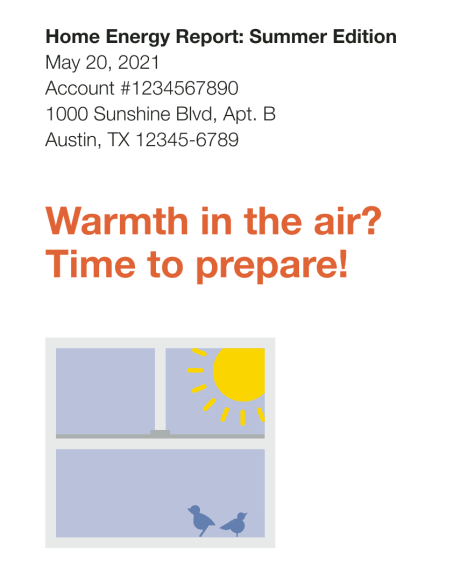
Report Type Label: The label "Home Energy Report: Summer Edition" appears at the top of the Summer Seasonal Report header. The label explains what the piece of mail is and identifies it as a type of Home Energy Report.
Icons: A seasonally appropriate window image is included in the Introduction module.
Intro Message: A short, dynamic, seasonally-focused message places the report in context. For the summer variation, this message is, "Warmth in the air? Time to prepare!"
Time of Use Introduction
Appears in: Time of Use Welcome Report
The Time of Use Introduction module appears within the header at the top of the Time of Use Welcome Report. The goal of this module is to identify the report type as part of the customer's Home Energy Report experience and prepare the customer for what they will see in the report.
This image is an example of the Time of Use Introduction module in a Time of Use Welcome Report.
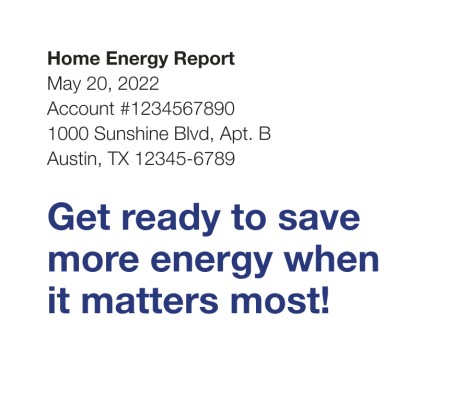
Report Type Label: The label "Home Energy Report" appears at the top of the report and identifies it as part of the Home Energy Report Series. See the Header to learn more about the header module that appears at the top of the front page of every report.
Introduction Text: A short, time of use-focused message places the report in context. For example, "Get ready to save more energy when it matters most!"
Solar Introduction
Appears in: Solar Welcome Report.
The Solar Introduction module appears in the header of the Solar Welcome Report. The goal of this module is to identify the report type as part of the customer's Home Energy Report experience and prepare the customer for what they will see in the report.
This image is an example of the module's design for a Solar Welcome Report.

Report Type Label: The label "Your Home Energy Report" appears at the top of the report and identifies it as part of the Home Energy Report Series. See the Header to learn more about the header module that appears at the top of the front page of every report.
Icon: A solar icon echoes the solar-focus of the report.
Introduction Text: A short welcome message appears at the top of the report welcomes the customer to their solar report experience. For example, "Welcome to your Home Energy Report!"
Intro message: A short, solar-focused message places the report in context. For example, "Use these personalized reports to learn about your net energy and how you can get the most out of your solar panels."
Electric Vehicle Introduction
Appears in: Electric Vehicle Progress Report
The Electric Vehicle Introduction module appears in the header of the Electric Vehicle Progress Report. The goal of this module is to identify the report type as part of the customer's Home Energy Report experience and prepare the customer for what they will see in the report.
This image is an example of the module in an Electric Vehicle Progress Report for a legacy customer.
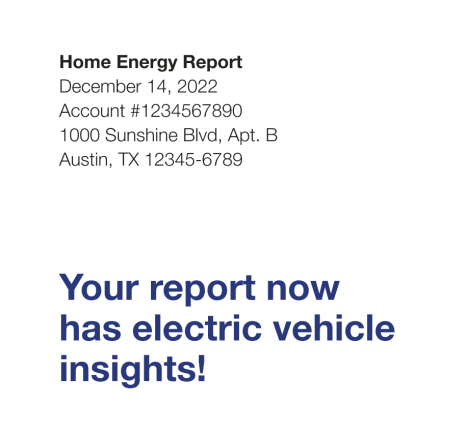
Report Type Label: The label "Home Energy Report" appears at the top of the report and identifies it as part of the Home Energy Report Series.
Intro message: A short message a reminds the customer that their report includes electric vehicle insights. The introduction message varies by customer type and use state. See User Experience Variations for more information.
Peak Focused Introduction
Appears in: Peak Focused Report
The Peak Focused Introduction module appears in the header of the Peak Focused Welcome Report. The goal of this module is to encourage the customer to initiate energy reduction during peak usage hours.
This image is an example of the module in a Peak Focused Welcome Report for a legacy customer.
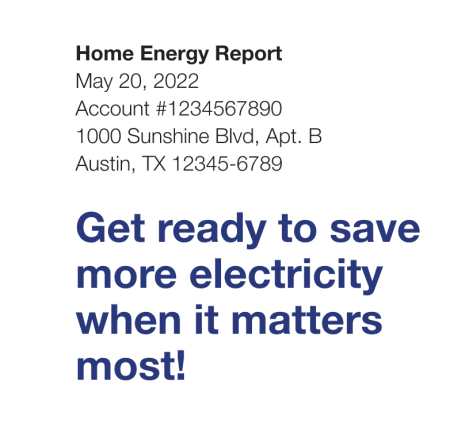
Intro message: A short message tells the customer that their report includes information that will hlep them save electricity at key moments.
User Experience Variations
Promotion Introduction
Utility Selected Preferred State
If the utility selects a preferred energy use category to support the main promotion, the icons that appear above the intro message correlate to the promoted end-use category, followed by the customers' second and third or first and second highest end-use categories. The intro message provides the customers with an overview of the energy use categories in which they could save more.
Heating and Cooling Top Use State
If a heating and cooling top use state is selected, the icons that appear above the intro message are heating and cooling icons, and the customer's other high end-uses are not mentioned in the introduction. However, the customer's tips will be related to their large end-use categories.
Heating and Cooling Utility Preferred
If a heating and cooling utility preferred state is selected, the icons that appear above the intro message are heating and cooling icons. The intro message tells the customer that they could be saving more in heating and cooling.
Gas-only Fuel Type
The introduction message for gas customers is, "Your top 3 gas costs."
Promotion Report: Dual fuel
If the customer's fuel type is dual fuel (combined) or electric they will see "Your top 3 energy costs" in the intro message. For example, Last year your top three energy costs cam from heating, water heating, and cooling."
Welcome Introduction
New and Legacy Customers
The introduction text varies slightly for new and legacy customers:
- Legacy customers: Customers that have received earlier versions of the reports are considered legacy customers. The Welcome Report and Limited Income Report for legacy customers acknowledges how the report has changed. The intro message for legacy customers is "Get ready to save more!"
- New customers: Customers that have never received a Home Energy Report are considered new customers. The Welcome Report and Limited Income Report for new customers introduces them to the new report and insights. The intro message for new customers is "Get ready to save energy!"
Seasonal Introduction
Winter Seasonal Report
The design elements for the summer and winter season modules are nearly identical with only slight modifications to the text and visuals to reflect the season.
Report Type Label (Not depicted): The label "Home Energy Report: Winter Edition" appears at the top of the Winter Seasonal Report header.
Intro Message: A short, dynamic, seasonally-focused message places the report in context. For the winter variation, this message is, "Colder weather is on the way!"
Seasonal Introduction
This module has no supported user experience variations.
Time of Use Introduction
Dual Fuel
If the customer's fuel type is dual fuel, the introduction message is "Get ready to save more energy when it matters the most!"
Solar Introduction
This module has no supported user experience variations.
Electric Vehicle Introduction
Introduction Text
The introduction text for electric vehicle customers varies based on whether they are a new or legacy customer, and their use state.
First Electric Vehicle Report:
- Legacy Customer: Customers that have received earlier versions of the reports are considered legacy customers. The introduction text for legacy customers highlights that their report has been improved to include electric vehicle insights:
"Your report now has electric vehicle insights!"
- New Customer: If the customer is new to the Home Energy Report program and has never received a report before, the introduction text will communicate that the report will help them save energy:
"Get ready to save energy!"
Subsequent Electric Vehicle Reports: The introduction text for all additional reports varies based on the customer's use state:
- Great: "Great job being efficient!"
- Good: "Discover how to save more energy at home"
- Fair: "Explore what’s impacting your home energy use"
- High Use to Low Use: "Great job! Your home energy use improved."
- Low Use to High Use: "Learn about your home energy use"