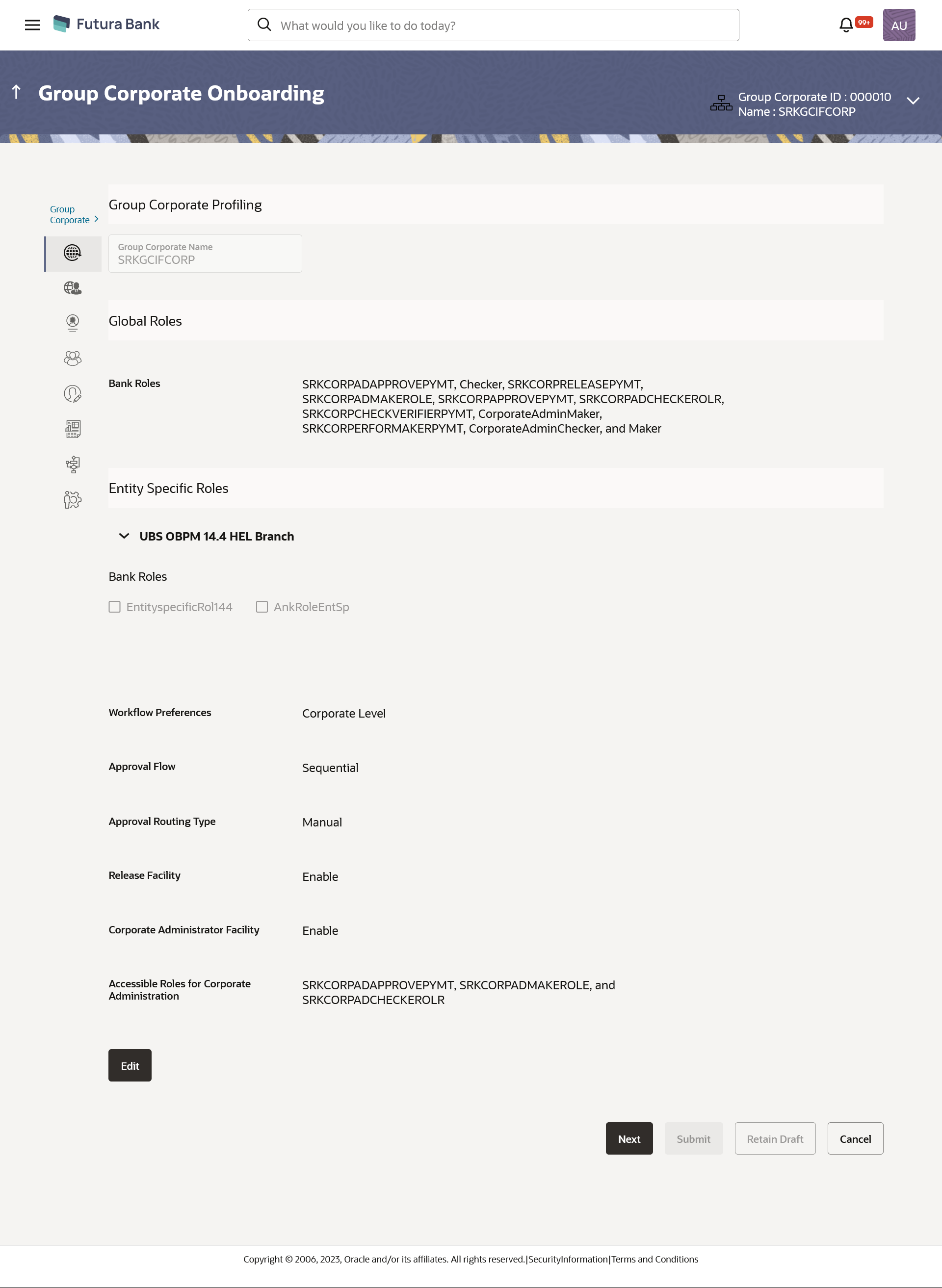16.2.2 Group Corporate Profiling - View
Using this option, System/ Bank administrators can search and view
profiling details of the existing Group Corporate.
To search and view Profiling details of the Group Corporate:
View Custom Role - Application Role
Using this option, System Administrator can view the custom created application role details assigned for viewing Group corporate at enterprise level.
Table 16-6 Field Description
| Field Name | Description |
|---|---|
| View Custom Role | |
| Application Role Name | Name of the application role. |
| Custom Application Role Name | Name for the Custom Application role |
| Module Name | The modules for which the transaction mapping is done. Transactions under the selected modules will get displayed for mapping |
| Map Transactions to Touch Points | The internal touch points for which the transaction mapping
is done for application role.
All the internal touch point maintained in the system gets displayed here. This field is displayed and enabled, only if you select the Internal option in the Touch Point Type field. |
| Transaction Name | Name of transaction mapped to the application role. |
| Action | Name of the action that can be performed for that transaction
by the user to which this application role is assigned.
|
Parent topic: Step 1: Group Corporate Profiling