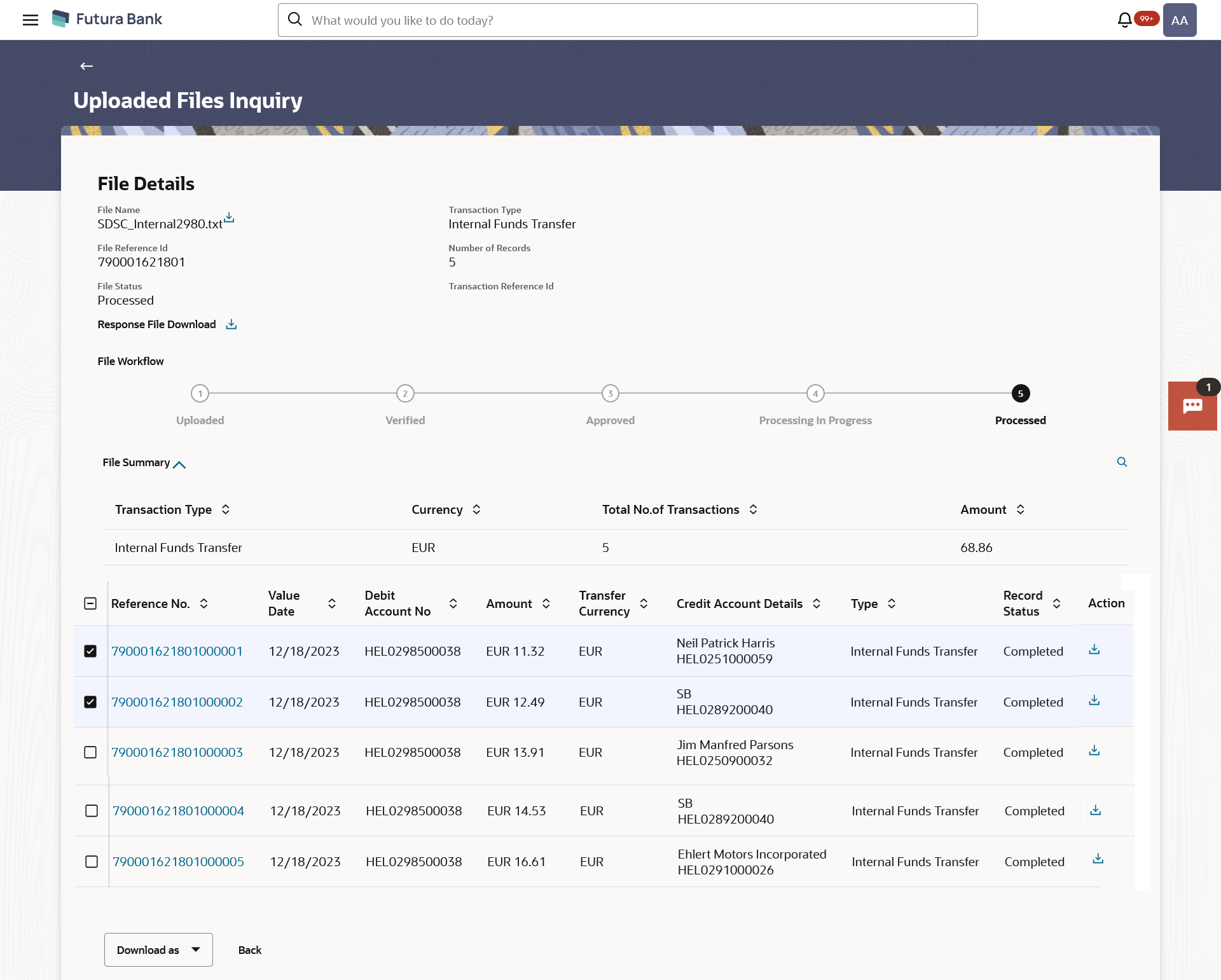53.6.3 Uploaded File Inquiry – File Details – Bill Presentment
User can download file, error report if the file is in error status and even can download response file to know the record level details.
File details section also shows the records of the file in a summarized view along with respective status of each record. User can further delete the specific record if of the future date or not processed.
User can also choose to view the record details by clicking on the link available on each record. User gets directed to the screen which shows the individual record details along with the file details using which the record was uploaded. Each record details is specific to the transaction type which user is inquiring.
Note:
The maximum number of records permissible in the uploaded file is a configurable parameter at the File Identifier.Table 53-18 Field Description
| Field Name | Description |
|---|---|
| File Name | File name of the uploaded file.
User can download the file by clicking in the icon available besides the file name. |
| Transaction Type | Displays the transaction type associated with the file. |
| File Reference ID | Displays the file reference number, which was generated while uploading the file. |
| Number of Records | Displays the total number of records uploaded as a part of the file. |
| File Status | Displays the status of the file uploads. |
| Error Report | Shows an icon to download the error file in case the uploaded file faced some runtime issue and failed to execute. |
| Response File Download | Shows an icon to download the error response file. |
| Transaction Reference ID | The transaction reference number, which was generated at the time of transaction execution. |
| File Workflow | Flow displaying various stages and status of file upload. |
To view all transactions:
Parent topic: Uploaded Files Inquiry