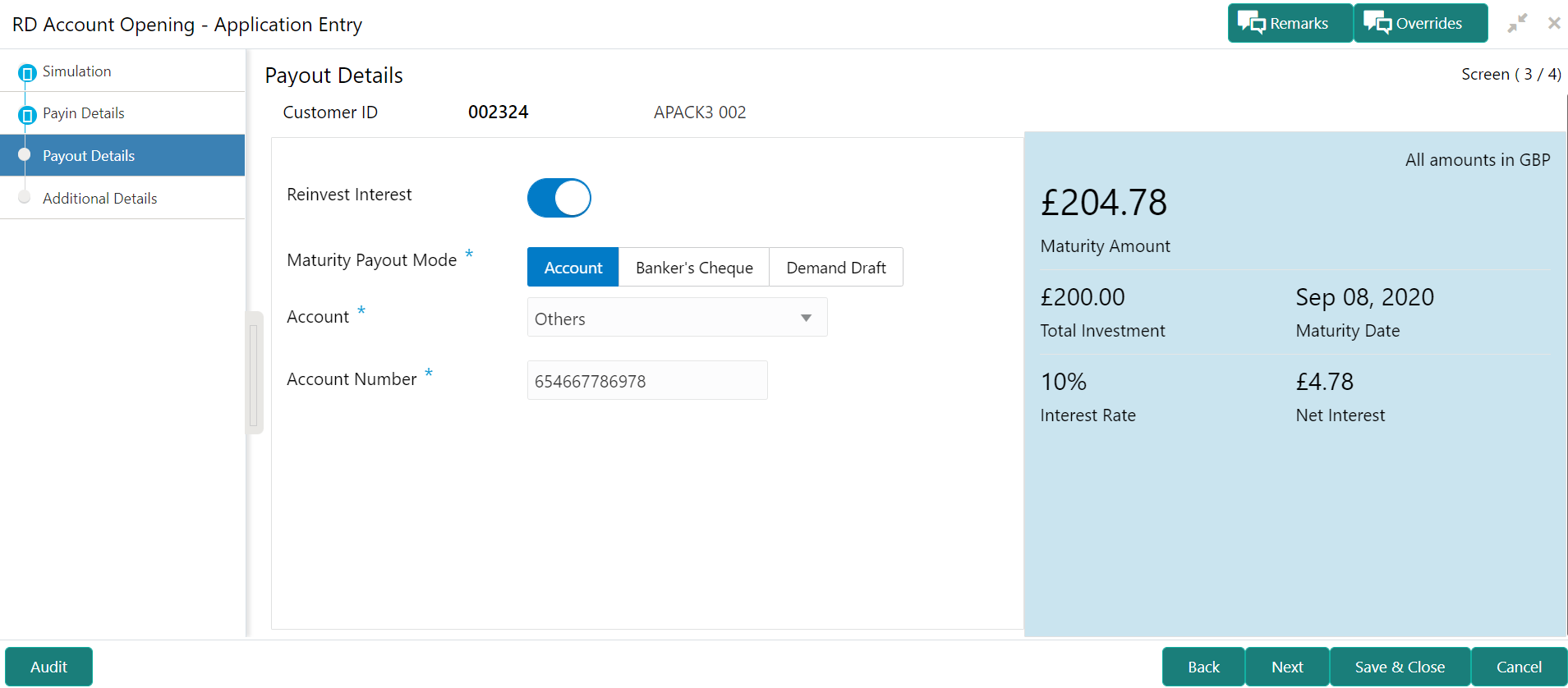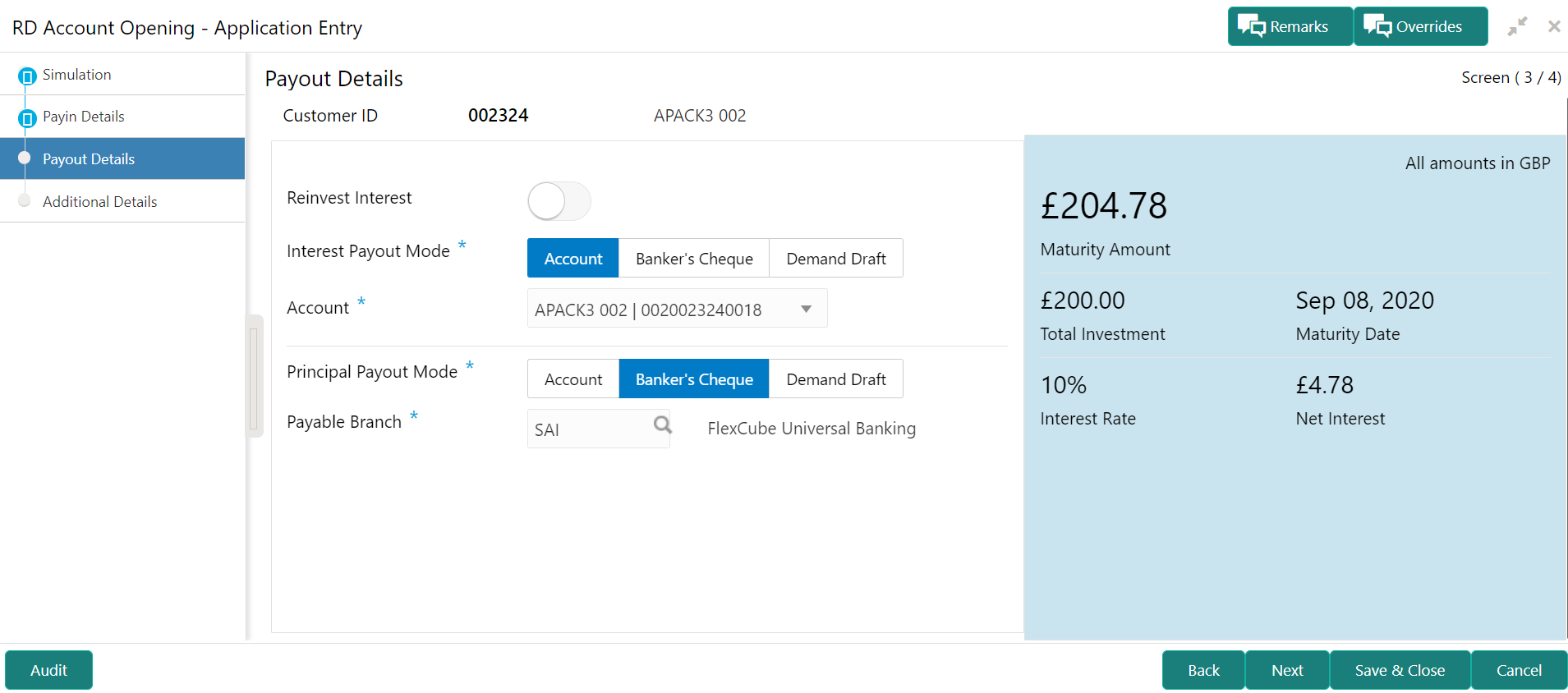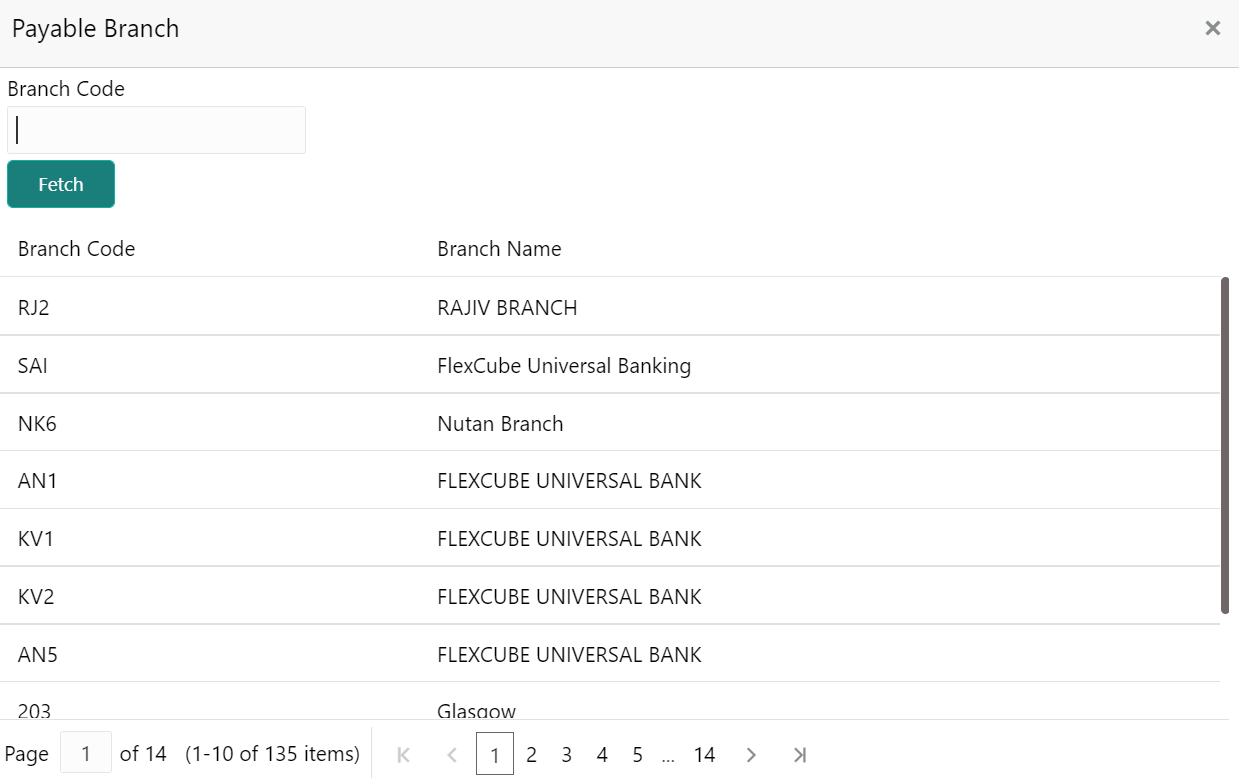- Deposit Services User Guide
- RD Transactions
- Account Opening
- Payout Details
5.1.3 Payout Details
You can add maturity instructions to be provided for the RD in the Payout Details tab. These instructions can be modified later before maturity.
The prerequisites are as follows:
- Add the simulation details. For more information, refer Simulation.
- Specify the payin details. For more information, refer to Payin Details.
To add the payout details:
Note:
The fields, which are marked with an asterisk, are mandatory.- On the Payout Details tab, perform any of the following
action:
- Reinvest Interest Enabled
- Swtich to
 from the Reinvest Interest field.
from the Reinvest Interest field. - Select or specify the details as required. For more information on fields, refer to the field description
table.
Table 5-5 Payout Details – Reinvest Interest Enabled - Field Description
Field Description Reinvest Interest
Switch to
 to reinvest the interest in RD.
to reinvest the interest in RD.
Maturity Payout Mode
Select the maturity payout mode. The options are:- Account
- Banker's Cheque
- Demand Draft
Account
Select the type of account.Note:
This field is displayed if Account option is selected from the Maturity Payout Mode field.Account Number
Specify the CASA account number.Note:
This field is displayed if Others option is selected from the Account field.Payable Branch
Select the banker's cheque payable branch.Note:
This field is displayed if Banker's Cheque or Demand Draft option is selected from the Maturity Payout Mode field.
- Reinvest Interest Not Enabled
- Swtich to
 from the Reinvest Interest field.
from the Reinvest Interest field. - Select or specify the details as required. For more information on fields, refer to the field description
table.
Table 5-6 Payout Details – Reinvest Interest Not Enabled – Field Description
Field Description Reinvest Interest
Switch to to be paid out the interest.
to be paid out the interest.
Note:
The interest amount is paid out during interest liquidations.Interest Payout Mode Select the maturity payout mode. The options are:- Account
- Banker's Cheque
- Demand Draft
Account
Select the type of account.Note:
This field is displayed if Account option is selected from the Interest Payout Mode field.Account Number
Specify the CASA account number.Note:
This field is displayed if Others option is selected from the Account field.Payable Branch
Select the banker's cheque payable branch.Note:
This field is displayed if Banker's Cheque or Demand Draft option is selected from the Interest Payout Mode field.Principal Payout Mode Select the principal payout instructions for the deposit.
Amount Specify the special renewal amount.Note:
- This field is enabled only if Special Amount Renewal option is selected from the Maturity Instructions field.
- Also, the TD currency will be defaulted and not enabled.
Account
Select the type of account.Note:
This field is displayed if Account option is selected from the Principal Payout Mode field.Account Number
Specify the CASA account number.Note:
This field is displayed if Others option is selected from the Account field.Payable Branch
Select the banker's cheque payable branch.Note:
- This field is displayed if Banker's Cheque or Demand Draft option is selected from the Principal Payout Mode field.
- For more information on the Payable Branch section, refer Fetch Payable Branch.
To fetch Payable Branch:- Click
 icon from the Payable Branch
field.
icon from the Payable Branch
field.
The Payable Branch section is displayed.
- Specify the number in the Branch Code field.
- Click
Fetch.
The details are fetched and displayed in a table.
- Select the branch code from the table.
- Click Next.The Additional Details tab is displayed to capture the other RD account-related details.
Parent topic: Account Opening