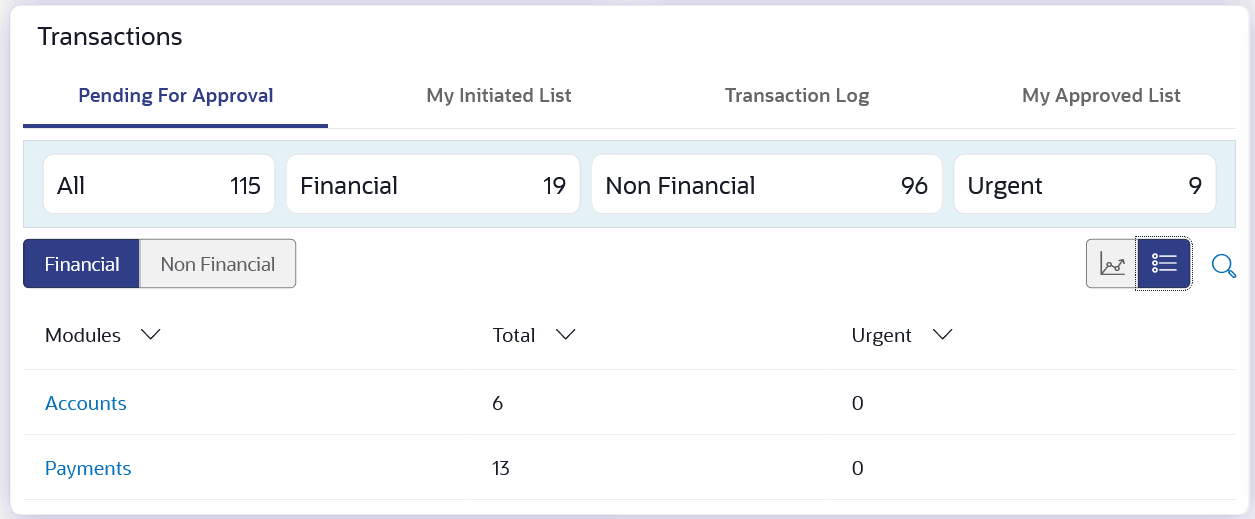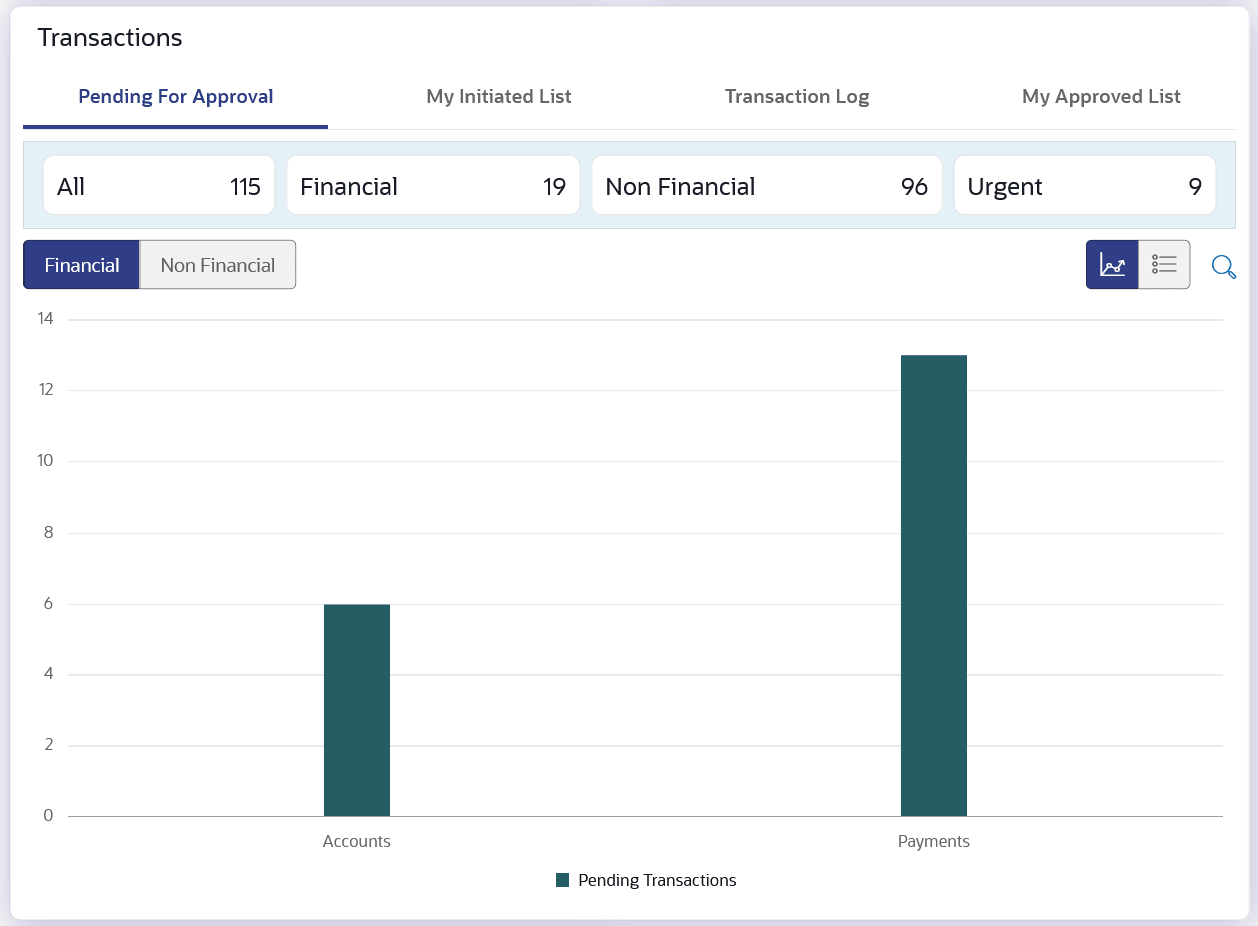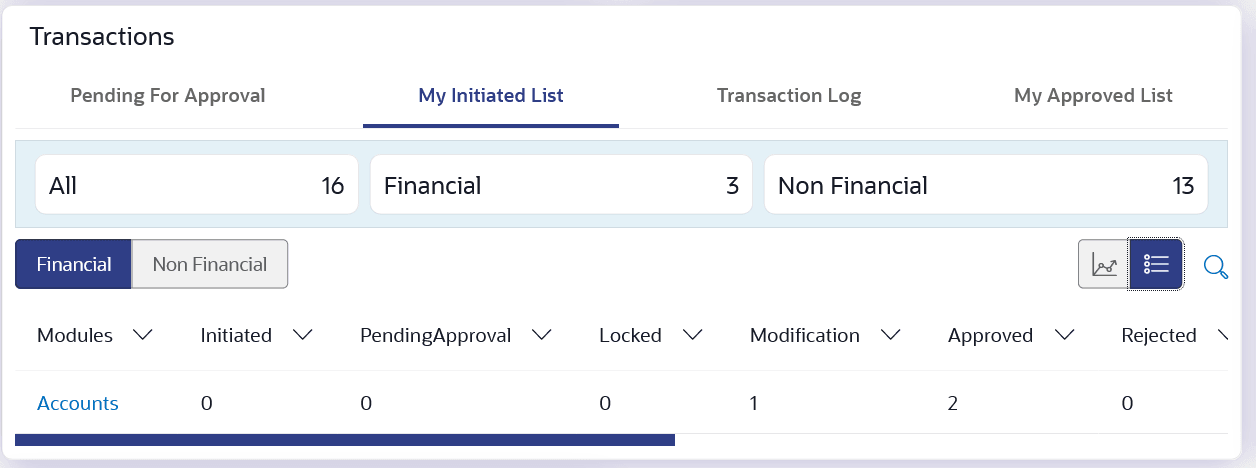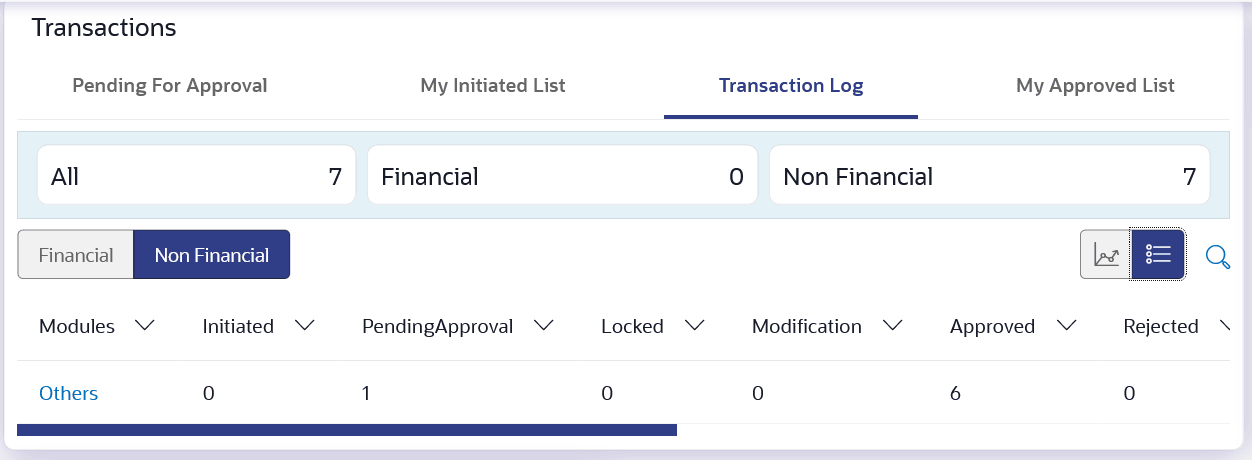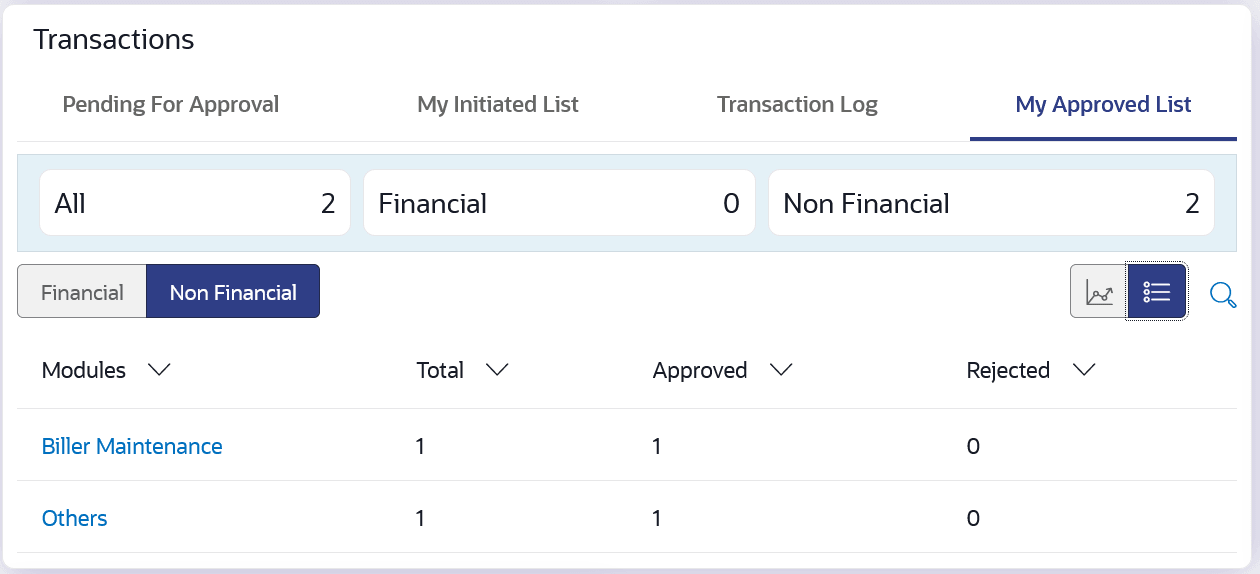5.3 Corporate user as an Approver role
The dashboard displays transactions available to corporate users responsible for approving transactions.
Approver has the responsibility to ensure correctness of financial or non-financial transaction as per the bank and corporate mandate, to ensure speedy and accurate processing.
Dashboard Overview
Icons
The following icons are present on the portal page:
 : The logo of the bank.
: The logo of the bank.
 : Clicking this icon takes you to the Mailbox screen.
: Clicking this icon takes you to the Mailbox screen.
 : Enter the transaction name and click search icon to search the
transactions.
: Enter the transaction name and click search icon to search the
transactions.
 : Displays the welcome note, user’s name along with the last log in date and
time. Click this icon to view the logged in user’s profile or log out from the
application.
: Displays the welcome note, user’s name along with the last log in date and
time. Click this icon to view the logged in user’s profile or log out from the
application.
 : Click the toggle menu to access various transactions.
: Click the toggle menu to access various transactions.
 : Click this icon to close the toggle menu. This icon appears if the toggle
menu is open.
: Click this icon to close the toggle menu. This icon appears if the toggle
menu is open.
FATCA & CRS link
Click the link to access the FATCA and CRS Self – Certification Forms for Entities so as to capture required information for the purposes of compliance with both FATCA and CRS.
Header Menu Options
- Preferred Language :Click on the
 , and click Langauge to set your desired language to use the
application.
, and click Langauge to set your desired language to use the
application.
Toggle Menu Transactions
Following items are present on the Toggle Menu:
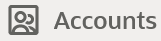 : This menu consists of sub menu items like Current and Savings account,
Term Deposits and Loans and Finances to navigate to the respective account related
transactions.
: This menu consists of sub menu items like Current and Savings account,
Term Deposits and Loans and Finances to navigate to the respective account related
transactions.
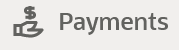 : Click here to access Payments related transactions or setting up of
payments
: Click here to access Payments related transactions or setting up of
payments
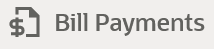 : Click here to access the Electronic Bill Payments and Presentment related
transactions.
: Click here to access the Electronic Bill Payments and Presentment related
transactions.
 : Click this menu to manage your Letter of Credits (LCs), Bills, Guarantees,
Line Limits and Beneficiary maintenance for trade finance.
: Click this menu to manage your Letter of Credits (LCs), Bills, Guarantees,
Line Limits and Beneficiary maintenance for trade finance.
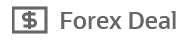 : Click this menu to view booked forex deals and initiate new forex
deal.
: Click this menu to view booked forex deals and initiate new forex
deal.
 : Click this menu to manage the cash flow, credit and working capital.
: Click this menu to manage the cash flow, credit and working capital.
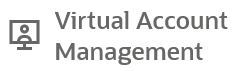 : Click this menu to manage your virtual accounts.
: Click this menu to manage your virtual accounts.
 : Click this menu to originate new Credit Facilities and manage existing
Facilities and Collaterals.
: Click this menu to originate new Credit Facilities and manage existing
Facilities and Collaterals.
 : Click this menu to view your Supply Chain Finance business and to manage
its activities.
: Click this menu to view your Supply Chain Finance business and to manage
its activities.
 : Click this menu to view receivable and payables.
: Click this menu to view receivable and payables.
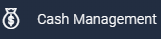 : Click this menu to get the daily or monthly cash flow forecast and also
the current day snapshot of the finances.
: Click this menu to get the daily or monthly cash flow forecast and also
the current day snapshot of the finances.
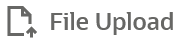 : Click this icon to upload files and view the files already uploaded.
: Click this icon to upload files and view the files already uploaded.
 : Click this icon to generate the reports and view the generated
reports.
: Click this icon to generate the reports and view the generated
reports.
 : Click this menu to track your loan, trade finance and credit facility
applications.
: Click this menu to track your loan, trade finance and credit facility
applications.
 : Click this menu to set your preferences as well as daily limits and change
password.
: Click this menu to set your preferences as well as daily limits and change
password.
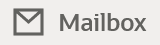 : Click this menu to view the Mails, Alerts and Notifications.
: Click this menu to view the Mails, Alerts and Notifications.
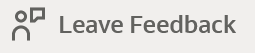 : Click this menu to leave your feedback about the user interaction of the
application.
: Click this menu to leave your feedback about the user interaction of the
application.
 : Click to view the address and location of the ATMs and the branches of the
Bank. For more information refer ATM & Branch
Locator section.
: Click to view the address and location of the ATMs and the branches of the
Bank. For more information refer ATM & Branch
Locator section.
-
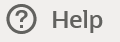 : Click this menu to launch the online help.
: Click this menu to launch the online help.
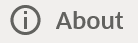 : Click this menu to view the information about the application like version
number, copyright etc.
: Click this menu to view the information about the application like version
number, copyright etc.
Notifications
The notification section allows the corporate approver to view last four notifications sent by the bank. Click View All to view all the notifications sent by the bank. User can also click on the specific notification to see the details
Pending for Action
This section displays the summary of all the financial and non-financial transactions that are pending for approval by the corporate approver user in a graphical form.
The transactions are grouped by module name and provide a quick view of transactions that are needed to be approved
Quick Links
- Own Account Transfer
- Funds Transfer
- Ad-hoc Payment
- Issue Draft
- File Upload
- Uploaded Files Inquiry
- Loan Drawdown Request
My Limits
This section allows the user to view the transaction specific limits assigned to him for initiating and approving the transactions. It also provides information about the limits assigned by the bank and the limit utilized by the user.
Corporate Limits
The user can view the party cumulative transaction limits for each transaction, daily and monthly limits utilized and available limits for use from the viewer dashboard.
The user can select the transaction from the drop-down to view the corporate limit of that transaction.
Current and Savings/ Term Deposits/ Loans and Finances
The current and savings/ Term Deposit/ Loan account card displays the count of the account and total balance in these accounts along with the transaction currency. The section below the account card displays the summary of assigned CASAs/ Term Deposit / Loan (combined by account currencies) with below details. Click the particular account number of CASA/ Term Deposit / Loan account to go to the account details screen.
- Current and Savings:
- Party Name: Displays the different party names linked to the ID and holding the accounts
- Account Number: clicking the account number takes you to the Account Details screen.
- Account Type: Displays the account type - savings or current.
- Net Balance: The balance amount in the account is displayed
- Term Deposits:
- Party Name: Displays the different party names linked to the ID and holding the deposits
- Deposit Number: clicking the account number takes you to the Deposit Details screen.
- Interest Rate: shows the applicable rate of interest on the various deposits
- Principal Balance: shows the amount invested in deposit
- Maturity Date: shows the date of maturity of deposit
- Maturity Balance: shows the amount which would be available at the date of maturity.
- Loans and Finances
- Loan Account Details: Displays the Loans Account Number (masked format), account nickname (if any) and the product name. Click the account number to go to the Loan Details screen.
- Party Name: Displays the party names linked to the ID and holding the loans
- Amount Financed: The loan amount that was initially availed
- Outstanding: Outstanding Amount against the loan
- Maturity Date: The Maturity Date of the Loan account
- Rate: Applicable rate of interest
Using the Search field, the user can search for a specific Current and Savings/ Term Deposit/ Loan account. Click Download to download the account summary of Current and Savings/ Term Deposit/ Loan accounts.
Reports
The latest reports mapped and generated under a party/ parties mapped to the logged in user are listed in this section. Click View All to view all the reports generated.
Transactions: This section has the following tabs
- Pending for Approval
- My Initiated List
- Transaction Log
- My Approved List
Pending for Approval
This section displays the details of transactions that are initiated by the maker and are pending for approval. It is briefly classified into two broad categories a) Financial and b) Non-Financial. User can click each tab to view the details of transactions that are pending for approval.
The transactions pending approval within a period can be searched across modules by providing a date range. The financial and non-financial sections display module wise count of transactions which are pending approval. The details can be viewed either in a graphical format or in a list format using a switch option.
Click ![]() on icon to search the transactions based on Date range.
on icon to search the transactions based on Date range.
Note:
- If for any module, the pending approval count is 0, then it will not be shown in the list.
- In the
 graph view icon, on clicking the bars in the graph, the user will be
navigated to the transaction listing page.
graph view icon, on clicking the bars in the graph, the user will be
navigated to the transaction listing page.
- In the
 list view icon, on clicking the module name link , the list of
transactions pending approval within the module can be viewed.
list view icon, on clicking the module name link , the list of
transactions pending approval within the module can be viewed.
This displays the financial transactions - further categorized into following modules:
Financial: This displays the financial transactions initiated by the maker and further categorized as below:
- Accounts - The details of activity log are:
- Date: Date of the transaction
- Description: Description of the transaction
- Account Number: Account number of the transaction
- Amount: Amount of the transaction
- Initiated By: The user who has initiated the transaction.
- Reference Number: Reference Number of the transaction.
- Status: Status of the transaction
- Non Accounts - The details of the activity log are:
- Date: Date of the transaction
- Description: Description of the transaction
- Amount : Amount of the transaction
- Initiated By: The user who has initiated the transaction.
- Reference Number: Reference Number of the transaction.
- Status: Status of the transaction
- Payments
- Date: Date of the transaction
- Description: Description of the transaction
- From Account: Source Account number of the transaction
- Amount : Amount of the transaction
- Payee Account Details: Payee’s account number of the transaction
- Initiated By: The user who has initiated the transaction.
- Reference Number: Reference Number of the transaction.
- Status: Status of the transaction
- Bill Payments
- Date: Date of the transaction
- Description: Description of the transaction
- Biller Name: Name of the biller
- Biller Location: Location of the biller
- Details: Details of bill payment
- From Account: Source Account number of the transaction
- Amount : Amount of the transaction
- Initiated By: The user who has initiated the transaction.
- Reference Number: Reference Number of the transaction.
- Status: Status of the transaction
- Bulk File
- Date: Date of the transaction
- Description: Description of the transaction
- Transaction Type: Transaction types of the file upload
- File Name: Name of the file uploaded.
- File Amount: Amount to be debited from debit account.
- Reference Number: Reference Number of the transaction.
- Status: Status of the transaction
- Bulk Record
- Date: Date of the transaction
- Transaction Type: Transaction type of the bulk record
- Debit Account: Account number of the account to be debited.
- Amount: Amount to be debited from debit account
- Payee Account Details: Payee’s account number
- Reference Number No: Reference Number of the transaction.
- Status: Status of the transaction
- Non Account Bulk Record
- Date: Date of the transaction
- Transaction Type: Transaction type of the bulk record
- Amount: Amount of the transaction
- Initiated By: The user who has initiated the transaction.
- Reference Number: Reference Number of the transaction.
- Status: Status of the transaction
- Host to Host Bulk Files
- Date: Date of the transaction
- Description: Description of the transaction
- Transaction Type: Transaction type of the bulk record
- File Name: name of the file uploaded
- File Amount : Amount of the transaction
- File Reference Number: Reference Number of the transaction.
- Status: Status of the transaction
- Host to Host Bulk Records
- Date: Date of the transaction
- Transaction Type: Transaction type of the bulk record
- Debit Account: Account number of the account to be debited.
- Amount: Amount to be debited from debit account
- Payee Account Details: Payee’s account number
- Reference No: Reference Number of the transaction.
- Status: Status of the transaction
- Supply Chain Finance
- Date: Date of the transaction
- Description: Description of the transaction
- Amount : Transaction amount.
- Transaction Type: Transaction type of the bulk record
- Debit Account: Account number of the account to be debited.
- Reference No: Reference Number of the transaction.
- Status: Status of the transaction
Non- Financial: This displays the non- financial transactions initiated by the maker and further categorized as below:
- Accounts
- Date: Date of the transaction
- Description: Description of the transaction
- Account Details: Account number of the transaction
- Initiated By: The user who has initiated the transaction.
- Reference No: Reference Number of the transaction.
- Status: Status of the transaction
- Biller Maintenance
- Date: Date of the transaction
- Description: Description of the transaction
- Biller Name : Name of the biller
- Biller Type: The type of biller
- Category: The category of the biller
- Initiated By: The user who has initiated the transaction.
- Reference No: Reference Number of the transaction.
- Status: Status of the transaction
- Payee and Biller
- Date: Date of the transaction
- Description: Description of the transaction
- Biller Type: Type of the biller
- Biller Category & Sub-category : Biller Category & Sub-category
- Reference No: Reference Number of the transaction.
- Status: Status of the transaction
- Bulk File
- Date: Date of the transaction
- File Identifier: Unique code assigned to the uploaded file.
- Transaction Type: Transaction type of the file upload
- File Name: Name of the file uploaded.
- File Reference Number: Reference Number of the transaction.
- Status: Status of the transaction
- Bulk Record
- Date: Date of the transaction
- File Identifier: Unique code assigned to the record.
- Transaction Type: Transaction type of the bulk record
- File Name : Name of the file uploaded
- Record Reference No: Reference Number of the record.
- Status: Status of the record
- Trade Finance
- Date: Date of the transaction
- Description: Description of the transaction
- Beneficiary Name: Name of the Beneficiary against whom LC is to be created
- Amount: Amount for the Letter of Credit / Bill
- Reference No: Reference Number of the transaction.
- Status: Status of the transaction
- Trade Finance Maintenance
- Date: Date of the transaction
- Description: Description of the transaction
- Reference No: Reference Number of the transaction.
- Status: Status of the transaction
- Forex Deal
- Date: Date of the transaction
- Reference Number: Reference Number of the transaction.
- Description: Description of the transaction
- Deal Type: Type of Deal user wants to initiate that is Spot or Forward
- Currency Combination: List of permissible currency combination for deal booking
- Amount: Amount for the booked forex deal
- Status: Status of the transaction
- Others
- Date: Date of the transaction
- Initiated By: User who has initiated the transaction
- Transaction Type: Type of the transaction initiated
- Description: Description of the transaction
- Reference No: Reference Number of the transaction
- Status: Status of the transaction
- Virtual Account Management
- Date: Date of the transaction
- Description: Description of the transaction initiated
- Initiated By: User who has initiated the transaction
- Reference Number: Reference Number of the transaction
- Status: Status of the transaction
- Liquidity Management
- Date: Date of the transaction
- Transaction Type: Type of the transaction initiated
- Structure Code & Name: Structure ID and description of the transaction
- Initiated By: The user who has initiated the transaction
- Reference Number: Reference Number of the transaction
- Status: Status of the transaction
- Host to Host Bulk Files
- Date: Date of the transaction
- Transaction Type: Transaction type of the bulk record
- File Name: Name of the file uploaded
- File Reference Number: Reference Number of the transaction.
- Status: Status of the transaction
- Host to Host Bulk Records
- Date: Date of the transaction
- Transaction Type: Transaction type of the bulk record
- File Name: Name of the file uploaded
- Reference No: Reference Number of the transaction.
- Status: Status of the transaction
- Cash Management
- Date: Date of the transaction
- Description: Description of the transaction
- Reference No: Reference Number of the transaction
- Status: Status of the transaction
- Receivable Payables Management
- Date: Date of the transaction
- Description: Description of the transaction
- Reference No: Reference Number of the transaction
- Status: Status of the transaction
- Supply Chain Finance
- Date: Date of the transaction
- Description: Description of the transaction
- Reference No: Reference Number of the transaction
- Status: Status of the transaction
Figure 5-15 Transactions - Pending for Approval (List View)
Figure 5-16 Transactions - Pending for Approval (Graph View)
For more information, refer section Pending for Approval under Approval chapter.
2) My Initiated List
Displays the list of all the transactions initiated by the logged in for different type of transactions like account financial, account non-financial, bulk file, bulk record, payee, biller and payments transactions.
It is divided into two sections broadly; Financial and Non-Financial. The logged in user can view the transaction list with respective statuses and details.
The details can be viewed either in a graphical format or in a list format using a switch option.
![]() : Click this icon to search the transactions that are performed on a particular
date.
: Click this icon to search the transactions that are performed on a particular
date.
A date range ( From Date and To Date) can be provided to search the transaction. Each module showcases the number of transactions belonging in each of the following statuses:
- Initiated: The number of transactions that have been initiated but approval workflow is not assigned.
- Pending Approval: The number of transactions that have been initiated, but are pending for approval.
- Locked : The number of transactions that have been locked by the approver
- Pending Modification: The number of transactions that have been sent for modification by the approver to the initiator.
- Approved: The number of transactions that have been approved.
- Rejected: The number of transactions that have been rejected by the approver.
- Expired: The number of transactions that have been that have been initiated but expired.
- Released: The number of transactions that have been released by the releaser.
- Pending Release: The number of transactions that are pending for release by the releaser.
- Release Rejected: The number of transactions that have been rejected by the releaser.
Figure 5-17 Transactions - My Initiated List
For more information, refer section My Initiated List under Approval chapter.
3) Transaction Log
Displays the list of all the different type of transactions like account financial, account non-financial, bulk file, bulk record, payee, biller and payments transactions.
It is divided into two categories broadly; Financial and Non-Financial. The logged in user can view the transaction summary with respective statuses and details.
The details can be viewed either in a graphical format or in a list format using a switch option.
On selecting either the Financial or the Non-Financial option, the modules under the particular option are displayed. Click the Module link to view the list of transactions in it.
Each module showcases the number of transactions present in each of the following statuses:
- Initiated: The number of transactions that have been initiated but approval workflow is not assigned.
- Pending Approval: The number of transactions that have been initiated, but are pending for approval.
- Locked : The number of transactions that have been locked by the approver
- Pending Modification: The number of transactions that have been sent for modification by the approver to the initiator.
- Approved: The number of transactions that have been approved.
- Rejected: The number of transactions that have been rejected by the approver.
- Expired: The number of transactions that have been that have been initiated but expired.
- Released: The number of transactions that have been released by the releaser.
- Pending Release: The number of transactions that are pending for release by the releaser.
- Release Rejected: The number of transactions that have been rejected by the releaser.
![]() : Click this icon to search the transactions that are performed on a particular
date. A date range ( From Date and To
Date) can be provided to search the transaction.
: Click this icon to search the transactions that are performed on a particular
date. A date range ( From Date and To
Date) can be provided to search the transaction.
Financial : On clicking the module name link, the following details are displayed for each category:
- Accounts - The details of transaction log are:
- Date: Date of the transaction
- Description: Description of the transaction
- Account Number: Account number of the transaction
- Amount: Amount of the transaction
- Reference Number: Reference Number of the transaction.
- Status: Status of the transaction
- Non Accounts - The details of the activity log are:
- Date: Date of the transaction
- Description: Description of the transaction
- Amount : Amount of the transaction
- Reference Number: Reference Number of the transaction.
- Status: Status of the transaction
- Payments
- Date: Date of the transaction
- Description: Description of the transaction
- From Account: Source Account number of the transaction
- Amount : Amount of the transaction
- Payee Account Details: Payee’s account number of the transaction
- Reference Number: Reference Number of the transaction.
- Status: Status of the transaction
- Bill Payments
- Date: Date of the transaction
- Description: Description of the transaction
- Biller Name: Name of the biller
- Biller Location: Location of the biller
- Details: Details of bill payment
- From Account: Source Account number of the transaction
- Amount : Amount of the transaction
- Reference Number: Reference Number of the transaction.
- Status: Status of the transaction
- Bulk File
- Date: Date of the transaction
- Description: Description of the transaction
- Transaction Type: Transaction types of the file upload
- File Name: Name of the file uploaded.
- File Amount: Amount to be debited from debit account.
- Reference Number: Reference Number of the transaction.
- Status: Status of the transaction
- Bulk Record
- Date: Date of the transaction
- Transaction Type: Transaction type of the bulk record
- Debit Account: Account number of the account to be debited.
- Amount: Amount to be debited from debit account
- Payee Account Details: Payee’s account number
- Reference Number: Reference Number of the transaction.
- Status: Status of the transaction
- Non Account Bulk Record
- Date: Date of the transaction
- Transaction Type: Transaction type of the bulk record
- Amount: Amount of the transaction
- Reference Number: Reference Number of the transaction.
- Status: Status of the transaction
Non- Financial: This displays the non- financial transactions initiated by the maker and further categorized as below:
- Accounts
- Date: Date of the transaction
- Description: Description of the transaction
- Account Number: Account number of the transaction
- Reference Number: Reference Number of the transaction.
- Status: Status of the transaction
- Payee and Biller
- Date: Date of the transaction
- Payee/ Biller Name: Payee/ Biller name
- Payee Type: Type of the payee
- Category: Payee Category
- Reference Number: Reference Number of the transaction.
- Status: Status of the transaction
- Bulk File
- Date: Date of the transaction
- File Identifier: Unique code assigned to the uploaded file.
- Transaction Type: Transaction type of the file upload
- File Name: Name of the file uploaded.
- Reference Number: Reference Number of the transaction.
- Status: Status of the transaction
- Bulk Record
- Date: Date of the transaction
- File Identifier: Unique code assigned to the record.
- Transaction Type: Transaction type of the bulk record
- Description: Description of the transaction
- Reference Number: Reference Number of the record.
- Status: Status of the record
- Trade Finance
- Date: Date of the transaction
- Description: Description of the transaction
- Beneficiary Name: Name of the Beneficiary against whom LC is to be created
- Amount: Amount for the Letter of Credit / Bill
- Reference Number: Reference Number of the transaction.
- Status: Status of the transaction
- Forex Deal
- Date: Date of the transaction
- Reference Number: Reference Number of the transaction.
- Description: Description of the transaction
- Deal Type: Type of Deal user wants to initiate that is Spot or Forward
- Currency Combination: List of permissible currency combination for deal booking
- Amount: Amount for the booked forex deal
- Status: Status of the transaction
- Others
- Date: Date of the transaction
- Initiated By: User who has initiated the transaction
- Transaction Type: Type of the transaction initiated
- Description: Description of the transaction
- Reference Number: Reference Number of the transaction
- Status: Status of the transaction
- Liquidity Management
- Date: Date of the transaction
- Transaction Type: Type of the transaction initiated
- Structure ID: Structure ID of the transaction
- Structure Description: Description of the transaction
- Reference Number: Reference Number of the transaction
- Status: Status of the transaction
Figure 5-18 Transactions - Transaction Log
For more information, refer section Transaction Log under Approval chapter.
4) My Approved List
This section displays the details of transactions that are approved by the approver user. It is classified into two broad categories; Financial and Non-Financial. Click each tab to view the snapshot of transactions already approved.
The logged in user can view the transaction summary with respective statuses and details. The details can be viewed either in a graphical format or in a list format using a switch option.
On selecting either the Financial or the Non-Financial transaction options, the modules under the particular option are displayed. In the list view, on clicking the module name link, the transaction details within the module can be viewed.
![]() : Click this icon to search the transactions that are approved on a particular
date. . A date range ( From Date and To
Date) can be provided to search the transaction.
: Click this icon to search the transactions that are approved on a particular
date. . A date range ( From Date and To
Date) can be provided to search the transaction.
Figure 5-19 Transactions - My Approved List
For more information, refer section My Approved List under Approval chapter.
Pending for Approval
The Pending for approvals list contains transactions that have been initiated by the maker and are pending for approval. When the approver user logs into the application, he can view the transactions that are pending for his decision to either approve or reject.
Note:
- If for any module, the pending approval count is 0, then it will not be shown in the list.
- In the
 graph view icon, on clicking the bars in the graph, the user will be
navigated to the transaction listing page.
graph view icon, on clicking the bars in the graph, the user will be
navigated to the transaction listing page.
- In the
 list view icon, on clicking the module name link , the list of
transactions pending approval within the module can be viewed.
list view icon, on clicking the module name link , the list of
transactions pending approval within the module can be viewed.
The tab also displays the all the transactions pending approval within a module along with the prioritized and in-grace tags. A specific transaction (pending approval) reference number can also be searched within a module. Module specific filters is provided to search for transactions pending approval within a module.
The search will be on a specific module and not across modules. Dynamic switching of modules will be available from the filter overlay. Module wise filters will be provided similar to the Pending Approval Dashboard. Approver can selects specific transaction or all transactions listed on that page or all transactions across pages of the selected module and approve or reject the selected records.
Transaction Journey
This section displays the status of transactions. The possible values for the status are:
- Initiation
- Approval
- Locked
- Completion
- Request Modification
- Click Approve to approve the initiated transaction.
The Transaction Approval screen prompting to enter the approval remarks appear.
OR
Click Reject to reject the transaction.
OR
Click Lock to lock the transaction.
OR
Click Back to navigate to the Dashboard.
- Enter the remarks and click Approve.
OR
Enter the remarks and click Reject.
OR
Enter the remarks and click Lock.
OR
Click Cancel to cancel the transaction.
The screen with success message along with the reference number appears.
- Pending for Approvals
This topic provides the systematic instructions to user for viewing pending for approvals list contains transactions that have been initiated by the maker and are pending for approval.
Parent topic: Dashboard