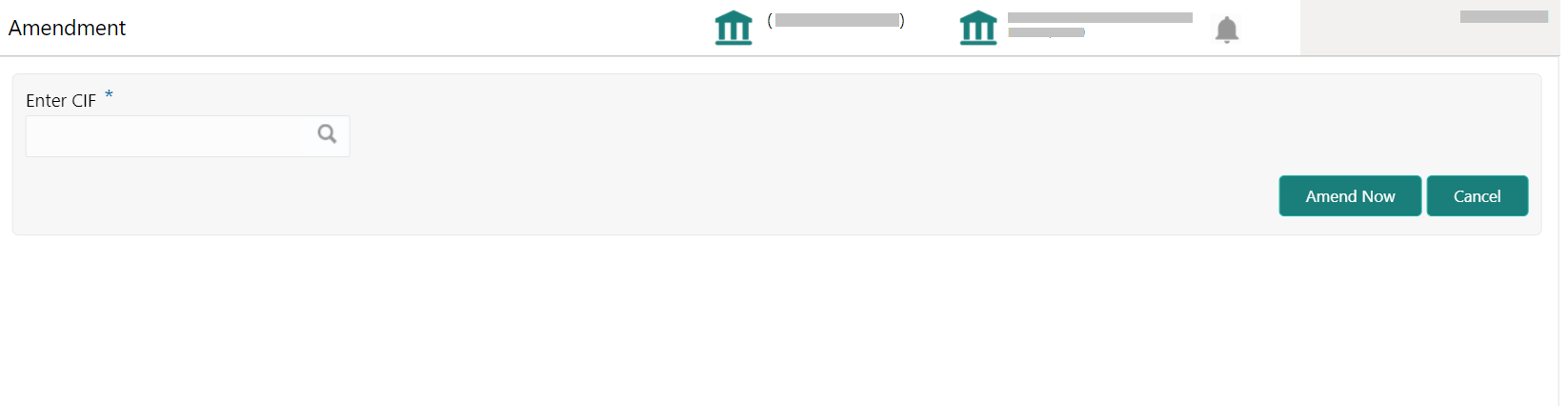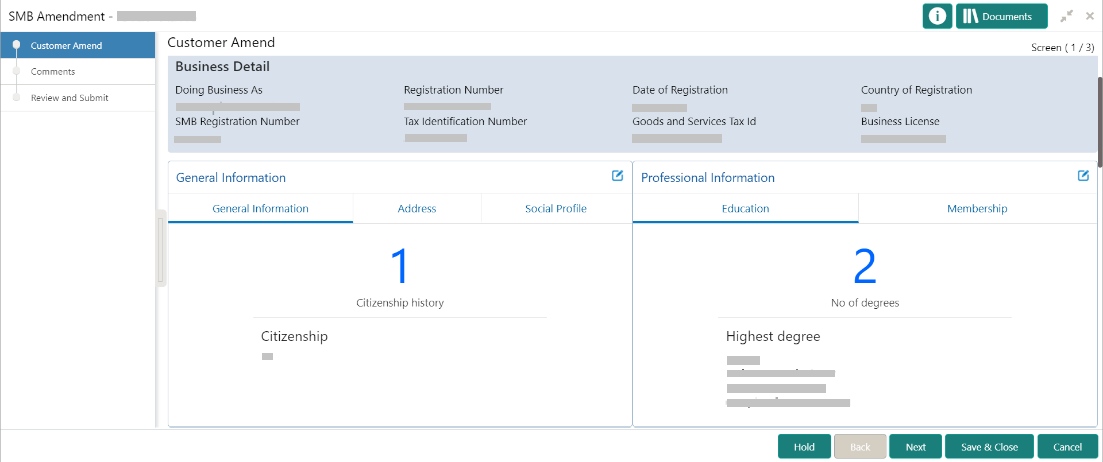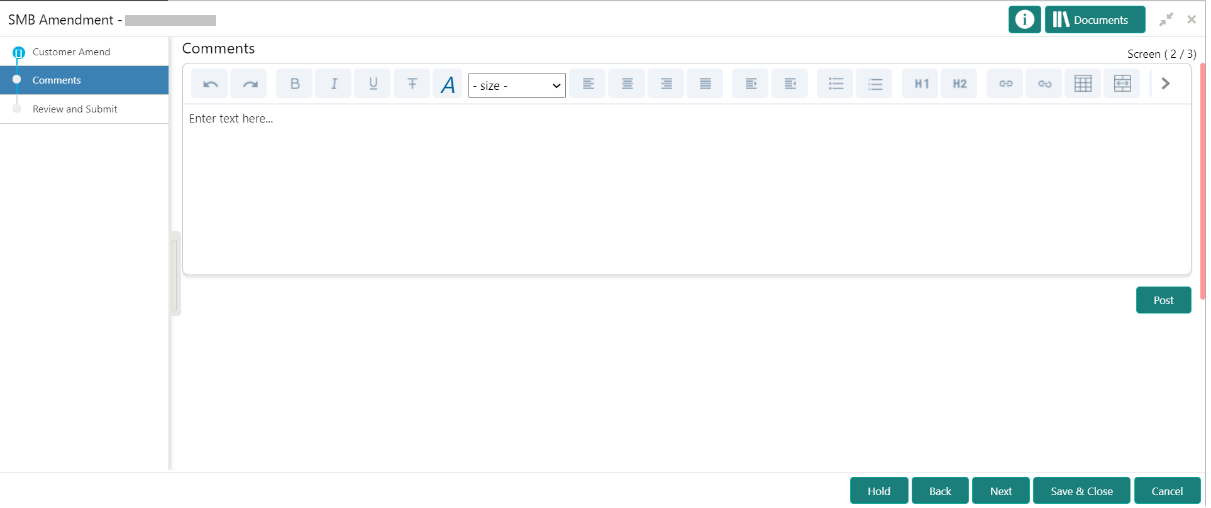1.7 Amendment
In the Amendment stage, the relationship manager can amend the information or can add additional information about an SMB customer using Oracle Banking Enterprise Party Management.
Note:
- User should have required Customer Group Access to amend a party within a customer access group.
- User should have required Personal Identifiable Information (PII) access to amend a party, if PII fields are configured.
Parent topic: SMB Onboarding