Creating and Completing To Do Entries
You can configure your case types to create and complete To Do entries when a case enters or exits a state. Let's use the following lifecycle diagram to illustrate a potential use of ToDo's:
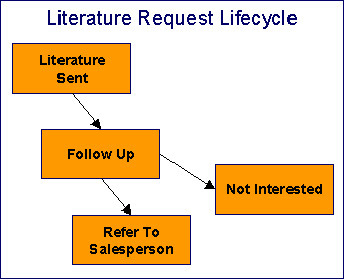
Let's assume the following:
- You want a ToDo entry created when a literature request case enters the Follow Up state. You want this ToDo automatically completed when the case enters either the Refer To Salesperson or Not Interested states. Note, we refer to this as the "first" ToDo entry below.
- You want a different ToDo entry created when a case enters the Refer To Salesperson state. You do not want the system to automatically complete this entry (the sales person must manually do this). Note, we refer to this as the "second" ToDo entry below.
To implement the above, you would set up a case type as follows:
- Plug-in an entry processing algorithm on the Follow Up status to create the first ToDo entry.
- Plug-in an exit processing algorithm on the Follow Up status to complete the first ToDo entry.
- Plug-in an entry processing algorithm on the Refer To Salesperson status to create the second ToDo entry.
While the case type illustrated above had a single ToDo entry "active" at any point in time, you can easily configure a case type to have multiple ToDo entries active at any point in time. Let's use the following lifecycle diagram to illustrate this point:
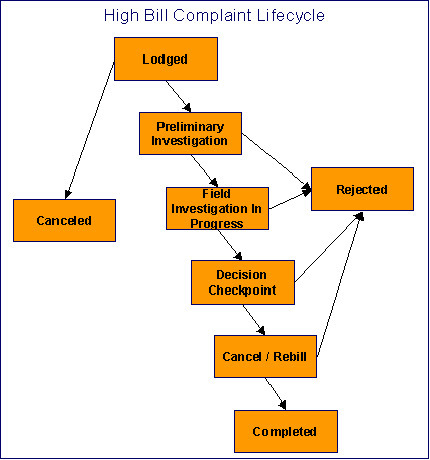
Let's assume the following:
- You want a ToDo entry created when a high bill complaint is created and you want it completed when the case reaches the Canceled, Rejected or Approved states. This ToDo entry could be used by a supervisor to monitor the number of high-bill complaints being worked. Note, we refer to this as the "first" ToDo entry below.
- You want a different ToDo entry created when the case enters the Preliminary Investigation state and you want this entry automatically completed when the case leaves this state. Note, we refer to this as the "second" ToDo entry below.
- You want a different ToDo entry created when the case enters the Decision Checkpoint state and you want this entry automatically completed when the case leaves this state. Note, we refer to this as the "third" ToDo entry below.
To implement the above, you would set up the case type as follows:
- Plug-in an entry processing algorithm on the Lodged status to create the first ToDo entry. Plug-in an entry processing algorithm on the Canceled, Rejected and Completed statuses to complete this entry.
- Plug-in an entry processing algorithm on the Preliminary Investigation status to create the second ToDo entry. Plug-in an exit processing algorithm onthe Preliminary Investigation status to complete this entry. We elected to use an exit processing algorithm because we only have to plug it in on one status. If we'd used an entry processing algorithm, we would need to plug it in on the 2 statuses into which a Preliminary Investigation status can transition.
- Plug-in an entry processing algorithm on the Decision Checkpoint status to create the third ToDo entry. Plug-in an exit processing algorithm onthe Decision Checkpoint status to complete this entry.
