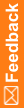Checklist—Creating and configuring users and roles
Use the following checklist to create and configure users and roles, and to assign users to roles in the Central Designer Administrator application.
Perform the steps in the order in which they are presented. Depending on how your company uses the Central Designer application, you might not need to perform all steps.
Checklist for creating and configuring users and roles
þ |
Workflow step |
Where to get more information |
|---|---|---|
q |
1. Log on to the Central Designer Administrator application. |
|
q |
2. Create a role. You must provide a name and description and choose a role scope (library, study, or application scope). Optionally, use a role that is available by default with the application. |
|
q |
3. Assign rights to a role. The available rights depend on the scope of the role. For example, library roles contain rights that control access to libraries. |
|
q |
4. Create a user. You must provide a user name, display name, and password. |
|
q |
5. Optionally, you can require the user to change the assigned password after the user logs on to the Central Designer application the first time. |
|
q |
6. Optionally, provide contact information for the user. |
|
q |
7. Select the languages in which the user is fluent. In the Central Designer application, translators see translation requests only for languages in which they have been specified as fluent. You must specify language fluency information before activating a user. Note: You select languages from a list of supported locales that have been specified in the Central Designer Administrator application. For more information, see Adding and removing a locale. |
|
q |
8. Associate a user with keywords or categories. Central Designer users can search for users using keywords and categories. Note: You can create additional keywords in the Catalog workspace. For more information, see Checklist— Creating keywords and categories. |
|
q |
9. Assign a user to a role:
|
Assigning a single user to one or more roles. or |
q |
10. Activate the user. Activating the user allows the user to log on to the Central Designer application. |