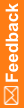Checklist—Planning an upgrade
Upgrade tasks
þ |
Task |
Information |
|
|---|---|---|---|
q |
1 |
Export the Central Designer database user. |
Caution: You must perform this step. If the upgrade is not successful, you might need to restore the database to attempt to install again. Depending on the size of the database, this process could take several hours. Note: Use the following command to export a user: expdp designer/designer@db1_dev1 directory=data_pump_dir schemas=DESIGNER dumpfile=file_to_export.dmp In this example, the user has the following information:
Note: When you execute this command, you are prompted for the user password. |
q |
2 |
If you are upgrading to an Oracle 19c database, create a new database instance with a 16k block size for the DESIGNER tablespace. |
|
q |
3 |
If you are migrating to a new database, import the database user into the destination database server. |
Use the following command to import a database user into the destination database server: impdp designer/designer@db1_dev1 DIRECTORY=data_pump_dir DUMPFILE=file_to_export.dmp SCHEMAS=DESIGNER In this example, the user has the following information:
Note: When you execute this command, you are prompted for the user password. |
q |
4 |
Import the Central Designer database. If you are migrating to the Oracle 19c database from 11g, re-map the tablespaces. |
Use the following command to import a database user into the destination database server: impdp designer/designer@db1_dev1 DIRECTORY=data_pump_dir DUMPFILE=file_to_export.dmp SCHEMAS=DESIGNER REMAP_TABLESPACE=DESIGNER_BIGINDEX:DESIGNER In this example, the user has the following information:
Note: When you execute this command, you are prompted for the user password. |
q |
5 |
Make sure that the Cursor Sharing setting for the database instance is set properly. |
Configuring the Cursor Sharing setting for a database instance. |
q |
6 |
Unlock statistics for specific tables.
|
Unlock statistics for the following tables: IC_OBJECT The upgrade process drops non-primary key indexes on the tables affected by the upgrade and recreates the indexes at the end of the process. If the index was originally defined with the COMPUTE STATISTICS clause, the recreation also attempts to COMPUTE STATISTICS. If statistics are locked, this process fails. |
q |
7 |
Make sure that:
|
These settings are necessary for a successful upgrade. |
q |
8 |
If you added any new indexes to the database, you must drop them before upgrading the application server to ensure that they do not cause conflicts with new indexes that have been added to the product. |
After the upgrade is finished, you can add the indexes back. |
q |
9 |
Export custom reports definitions from the Central Designer Administrator application. |
|
q |
10 |
Update data mappings with the PhysicalMappingType property set to All. |
|
q |
11 |
(Recommended) Run the DetectStudiesWithUnitsWithSpaces.sql script to determine if any studies contain unit names with spaces. |
A validation check produces an error if a unit name contains a space. |
q |
12 |
Run the application server installation to upgrade the application server. |
|
q |
13 |
If you dropped indexes from your database before upgrading, add them back in after you finish upgrading. |
No additional information. |
q |
14 |
Recompile user-defined functions and sign and secure user-defined function assemblies as needed. |
|
q |
15 |
Re-import custom reports definitions. |
|
q |
16 |
If the web service authorization and deployment authorization certificates have expired, upgrade them. Note: If the certificates are current, you can skip this step. |
Updating certificates without reinstalling the Central Designer software. |
q |
17 |
Inform users that they can resume using the client applications. |
Starting the Central Designer client application. Starting the Central Designer Administrator client application. |