Creating Links for the Home Page
Links of scope None, User, Study, and Site display in the Links section of the RDC Home page.
The Home page in RDC displays your customized links in the Links section. The Home page supports an unlimited number of links. You can also change the name of the Links section.
Links on the Home page can have one of the following scopes:
- None — Use this scope to create a link with no parameter information from the user's session. For example, you can create a link to your company's home page.
- User — Use this scope to generate links targeted to user roles.
- Study — Use this scope to generate links to study-specific content.
- Site — Use this scope to generate links to site-specific content.
The Link Parameters section describes all the possible parameters for static links and dynamic links. For static links, see the Parameters for Static Links Based on Scope section for a list of parameter values that RDC appends to your specified URL based on the scope of the link. For dynamic links, see the Parameters for Dynamic Links Based on Scope section for a list of parameter values that RDC passes to your specified function based on the scope of the link.
For more information, see:
- Defining a Link for the Home Page
- Parameters for Links with a Scope of None
- Parameters for Links with a Scope of User
- Parameters for Links with a Scope of Study
- Parameters for Links with a Scope of Site
- Customizing the Label for the Links Section
Parent topic: Configuring Links
Defining a Link for the Home Page
To define a link for the Links section on the Home page:
- Log in to the RDC Administration application.
- Select Maintain, and then select Links.
- Insert or modify a row in the Maintain Links form to have these settings:
- Seq# — Sequence the rows so they have the same sequence that you prefer in the Links section on the Home page.
- Link Text — Enter the link label. RDC uses your
specified text when listing the links in the Links section on the Home
page.
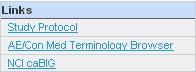
- URL — Enter the URL if you are defining a static link; enter the name of the function if you are defining a dynamic link.
- Type — Select either Static or Dynamic. (See Specifying the Type of Link for more information.)
- Scope — Select None, User, Study, or Site. The scope determines which parameter values RDC passes to either the URL or the function.
- Use PT/CRF Link in Onsite — Do not enable this setting. This setting applies only to links of scope CRF or Patient.
- Save your changes.
- Create a target Web page that can resolve the parameters RDC passes when the user invokes the link.
Parent topic: Creating Links for the Home Page
Parameters for Links with a Scope of None
Use scope type None to create a link with no parameter information from the user's session.
- For a static link of scope None, RDC does not append a parameter string to the URL.
- For a dynamic link of scope None, RDC passes the following parameter values to the
function:
pHeader, pScope
Parent topic: Creating Links for the Home Page
Parameters for Links with a Scope of User
Use scope type User to generate links targeted to user roles.
- For a static link of scope User, RDC appends the following parameter values from the
user's session to the URL:
?user_role=user_role
- For a dynamic link of scope User, RDC passes the following parameter values from
the user's session to the function:
pHeader, pScope, pUserRole
See the Link Parameters section for a description of each parameter.
Example 11-1 Creating a Dynamic User Link
Sample steps to create a dynamic user link:
- Insert a row into the Maintain Links form.
- Specify the following values:
- URL: dynamicUrl.getUsersUrl
- Type: Dynamic
- Scope: User
- Create a SQL function named getUsers in package dynamicUrl with the
following specification:
function getUsers (pHeader varchar2, pScope varchar2, pUserRole varchar2) return varchar2
- Write the return clause of the function to return a URL.
Parent topic: Creating Links for the Home Page
Parameters for Links with a Scope of Study
Use scope type Study to generate links to study-specific content.
- For a static link of scope Study, RDC appends the following parameter values from
the user's session to the URL:
?userid=userid&user_role=user_role&test_prod=test_prod &study_id=study_id&study=study
- For a dynamic link of scope Study, RDC passes the following parameter values from
the user's session to the function:
pHeader, pScope, pUserId, pUserRole, pTestProd, pStudyId, pStudy
See the Link Parameters section for a description of each parameter.
Example 11-2 Static Study Link
Configure a static link of scope Study for the following URL:
https://mycompany.com/study.jsp
If the data manager PRASPADM is viewing the PILOT study, which is in production, RDC generates the following URL:
https://mycompany.com/study.jsp?userid=PRASPADM&user_role=DM&test_prod=P&study_id=28601&study=PILOT
Parent topic: Creating Links for the Home Page
Parameters for Links with a Scope of Site
Use scope type Site to generate links to site-specific content.
- For a static link of scope Site, RDC appends the following parameter parameter
values from the user's session to the URL:
?userid=userid&user_role=user_role&test_prod=test_prod &study_id=study_id&study=study&site_id=site_id&site=site
- For a dynamic link of scope Site, RDC passes the following parameter values from
the user's session to the function:
pHeader, pScope, pUserId, pUserRole, pTestProd, pStudyId, pStudy, pSiteId, pSite
See the Link Parameters section for a description of each parameter.
Example 11-3 Static Site Link
Configure a static link of scope Site for the following URL:
https://mycompany.com/site.jsp
If the data manager JSMITH at site 001 is running a session in the PDFREPORT study, which is in production, RDC generates the following URL:
https://mycompany.com/site.jsp?userid=jsmith &user_role=dm&test_prod=P&study_id=55202&study=pdfreport &site_id=4501&site=001
Parent topic: Creating Links for the Home Page
Customizing the Label for the Links Section
The Label for the Links Tab configuration setting lets you customize the title of the Links section on the Home page. For example, you may want to change the title to More Study Information or Helpful Web Sites.
For more information on customizing the label, see Configuration Settings for RDC
Parent topic: Creating Links for the Home Page