Searching for Verbatim Term Assignments (VTAs and VTIs)
Verbatim Term Assignment (VTA) Searches scan only the verbatim term levels of dictionaries, and return information about the verbatim term itself, dictionary terms to which it is classified, and specifics about the VTA.
To search for verbatim terms:
-
In the Exploration tab, select Verbatim Term Assignment, then choose a simple or advanced search. See Perform a Simple Terminology Search or Perform an Advanced Terminology Search.
After you choose the term you want to examine, you can perform any of the following tasks with that verbatim term record:
This section includes:
- Perform a Simple Verbatim Term Search
- Perform an Advanced Verbatim Term Search
- Analyze the Results of a Verbatim Term Search
- Select a Verbatim Term Record
- Viewing Source Data for a Verbatim Term Record
- Viewing a Source Data Record with Markup
- Viewing Data from an External Drill-down Function or View
Parent topic: Using the TMS Lite Browser
Perform a Simple Verbatim Term Search
Simple Searches return all the verbatim terms whose Term Names contain the entire
text string that you specify. For example, a Simple Search for ache
returns the terms "backache" and "ache in back" but not the term "aching back." You
can also include in your search string any of the text operators available in the
interMedia text option; see Using Special Characters in Searching.
You can perform Simple Searches for data within one dictionary and domain, or expand the search across all domains and accessible dictionaries in the Repository. If you need to search for verbatim term data using details other than the term's name, or you want to perform more complex searches than just one text string, follow the instructions in Analyze the Results of a Verbatim Term Search.
Like the other windows in the TMS Lite Browser, the Terminology Search page is dynamic: when you choose a setting in one field, it may update the choices available in other fields in the page. For example, if you choose English from the Language list, the page refreshes and only lists English dictionaries in the Terminology list.
To perform a Simple Verbatim Term Search:
The Verbatim Term Search window displays the terms that match your search criteria in the lower part of the window. See Analyze the Results of a Verbatim Term Search for the next step.
Parent topic: Searching for Verbatim Term Assignments (VTAs and VTIs)
Perform an Advanced Verbatim Term Search
Advanced Verbatim Term searches allow you more flexibility and power than Simple Searches, because they allow you to search for:
-
Current or retired verbatim terms
-
All verbatim terms that classify to a particular dictionary term
-
Verbatim terms that match external system criteria
To start an Advanced Verbatim Term Search, open the Verbatim Term Search page, then click the Advanced Search button. The Advanced Search page contains the following sections:
Parent topic: Searching for Verbatim Term Assignments (VTAs and VTIs)
Terminology

The Terminology selections restrict the Candidate Data Set for your Verbatim Term Search according to dictionary (labelled "Terminology"), domain, and data currency.
Parent topic: Perform an Advanced Verbatim Term Search
Verbatim Term

The Verbatim Term selections enable you to focus your search using the following fields relating to verbatim terms. The following selections can refine your Verbatim Term Search:
Use Context Search. If selected, the TMS Lite Browser will use the Context Server Index for your search. See Querying in Windows for an overview of the differences between simple and context searches. This page includes a tip with the common context search operators, such as Fuzzy and Soundex.
Use VT as DT. If selected, the search returns only direct matches, where the verbatim term (VT) and dictionary term (DT) match exactly.
Only Inconsistent. If selected, the browser will only return verbatim terms that are inconsistently classified in different domains.
Search ID. If a search object created this VTA or VTI, you can search for it using the values in this list.
Approval. The approval status of the VTA. Choose Approved, Not Approved, or All.
User. The user who classified the VTA or VTI.
Database. The external system database from which the source term originates.
Parent topic: Perform an Advanced Verbatim Term Search
Relations

Settings in the Relations section enable you to include a wider range of verbatim terms in your search, based on dictionary structure.
Searching for verbatim terms under a Start Level enables you to include all the verbatim terms that derive up to a particular verbatim term. If you search for "nerv%" in MedDRA and specify System Order Class (SOC) as the Start Level, the browser returns all verbatim terms that derive up to the "Nervous system disorders." If you include a Reverse at Level setting as well, the system derives the terms that share the common parent at the level specified. You can also focus the verbatim terms returned in this search to primary relations only by selecting the Only Primary Rels box.
Figure 14-6 Figure 14-5 Start Level Example
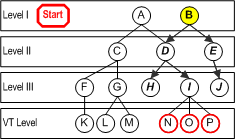
The sample dictionary in Figure 14-5 illustrates a Verbatim Term Search with a Start Level. If a query uses Level I as the start level, and the query criteria match Term B only, the resulting verbatim Term Records would be the VT records whose primary derivable path goes up to Term B. The End Level for all VT searches is always the VT level. In this example, the search would return the VT Level terms N, O, and P.
Figure 14-7 Figure 14-6 Reverse at Level Example
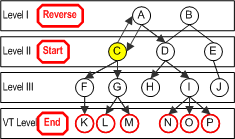
For the same sample dictionary, Figure 14-6 illustrates how the browser conducts a Reverse at Level search for verbatim term data. Assume a Verbatim Term Search uses Level II as the Start Level and Level I as the Reverse Level. If Term C is the only match for the query criteria, the browser derives Term C's parent in the Reverse Level (Term A), then returns all of the verbatim term level records whose Level I derivable parent is Term A. Effectively, the search in this example finds all of the verbatim terms that derive up to term C and any of term C's sibling terms (in this case, it is only sibling is term D).
Selecting the Only Primary Rels box excludes all secondary relations from the Verbatim Term Search. Viewing just primary paths information can clarify the classification information for you, but could focus the search more than you need.
Parent topic: Perform an Advanced Verbatim Term Search
External System

You can focus a Verbatim Term Search according to which external system data is included in the verbatim term. When you choose an external system from the list (Oracle Clinical, in this case), the page refreshes and includes that external system's columns.
Parent topic: Perform an Advanced Verbatim Term Search
Analyze the Results of a Verbatim Term Search
When you complete either type of Repository Search, Simple or Advanced, the browser displays the matches at the bottom of the window.
This section includes:
Parent topic: Searching for Verbatim Term Assignments (VTAs and VTIs)
Presentation of Results in the Verbatim Term Search Window
Figure 14-7 shows the results of a Simple Search of the MedDRA Primary Path Dictionary across all domains for the string "pain".
Figure 14-8 Figure 14-7 Results in the Verbatim Term Search Window
By default, each search window in the TMS Lite Browser returns no more than 25 rows per page. You cannot change this rows-per-page setting, but you can change the maximum number of records the TMS Lite Browser can retrieve; to do so, update the variable OPA_UIX_MAX_ROWS in the TMS Settings window. See Customizing Defaults in TMS Windows Using TMS Settings for more information on using TMS Settings to control some default values in the TMS Lite Browser.
You cannot use an HTML Layout to change the set of columns displayed for Verbatim Term Searches. All Verbatim Term Searches use the columns displayed in Figure 14-7.
Parent topic: Analyze the Results of a Verbatim Term Search
Refining Your Search
If your search did not yield any of the records you wanted, or produced too many matches, you can edit your search criteria to create a more inclusive or specific search. To refine your search, change any of your choices for the dictionary or domain, or enter a new search string in the Search field, then click the Search button.
Note:
When you update any of these lists, the change causes the Web browser to refresh the page, but this refresh does not requery the database for new results. When you complete your changes to the search criteria, you must click the Search button to execute the search.
Parent topic: Analyze the Results of a Verbatim Term Search
Select a Verbatim Term Record
When you find the verbatim term you want to examine from the records returned in your Verbatim Term Search, you can either view more detailed information about that term or browse its derivable path or paths in the dictionary hierarchy.
Example 14-2 Selecting a Verbatim Term
Verbatim Term Searches return records in the format below. This example shows the verbatim term "left ear pain" classified to the dictionary term "Ear ache." This classification applies in the global domain for the MedDRA Primary Path Dictionary.
Figure 14-9 Example 14-2 Selecting a Verbatim Term
Clicking either hyperlinked Term Name (the verbatim term or the dictionary term to which it is classified) launches the Term Details window for that term. The Term Details window displays three types of data about a term: all of the detailed information in the database about that Term Record, its derived path in its dictionary, and any related terms. See Using the Term Details Window.
Parent topic: Searching for Verbatim Term Assignments (VTAs and VTIs)
Viewing Source Data for a Verbatim Term Record
Each verbatim Term Record includes a Source Data icon under the Source heading. Clicking this icon launches the Classified Source Data window, which you can use to view the original source data from a particular external system. Reading through the external system source data can provide information about the source term, such as the clinical trial project and study from which it arose.
To view a verbatim term's external system source data:
To view an external system record, click the Markup icon to the left of the Project column. The Source Data page for that record loads in the browser; see Viewing a Source Data Record with Markup for more information.
Some external system information is displayed as hyperlinks. These details have been generated by external system views or functions, and the hyperlinks launch a page that provides more information about the external system. See Viewing Data from an External Drill-down Function or View.
Parent topic: Searching for Verbatim Term Assignments (VTAs and VTIs)
Viewing a Source Data Record with Markup
Markup reformats the presentation of a source data record so that the selected source term is hyperlinked, and appears prominently in the page.
Figure 14-10 Figure 14-8 Sample Source Data Record
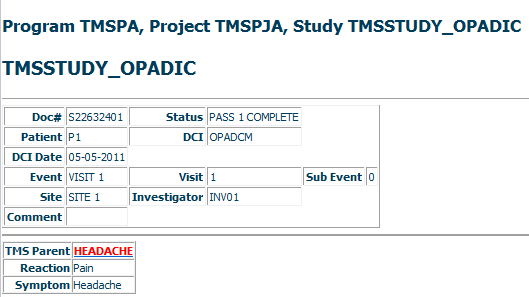
Parent topic: Searching for Verbatim Term Assignments (VTAs and VTIs)
Viewing Data from an External Drill-down Function or View
Drill-down information enables you to see more about the program, study, or project generating the data record that contains your source term. Clicking any of these hyperlinks launches either the Source Term Data view or Data Function page.
Parent topic: Searching for Verbatim Term Assignments (VTAs and VTIs)
