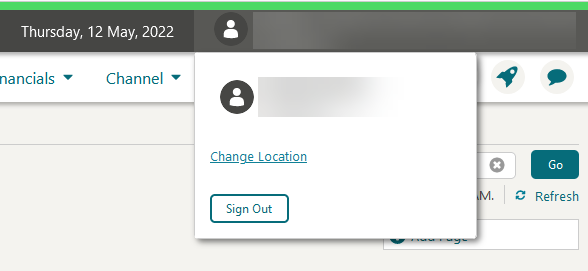1 Feature Summary
Column Definitions
| SMALL SCALE: These UI or process-based features are typically comprised of minor field, validation, or program changes. Therefore, the potential impact to users is minimal. |
| LARGER SCALE: These UI or process-based features have more complex designs. Therefore, the potential impact to users is higher. |
| CUSTOMER ACTION REQUIRED: You must take action before these features can be used. These features are delivered disabled and you choose if and when to enable them. |
Features that are specific to the Oracle Hospitality
OPERA Cloud Service, Sales and Event Management Premium Edition are
marked with the Premium badge. ![]()
Features that are specific to Oracle Hospitality OPERA
Comp Accounting Cloud Service or Oracle Hospitality OPERA Cloud Service
Casino and Gaming Management are marked with the Gaming badge. ![]()
BLOCK MANAGEMENT
Availability Skill Added to Digital Assistant
For properties with the OPERA Cloud Digital Assistant OPERA Control active, a Property Availability Skill is added. When the Business Block OPERA Control is active, you can search availability for a specific date range and number of rooms. The availability details returned indicate whether there is House Availability for the date and number of rooms requested. For Sales and Event Management Standard Edition or Premium Edition subscribers with the Sales Allowance OPERA Control active, the sales allowance is also considered for the Availability Details returned.
See OPERA Cloud Digital Assistant.
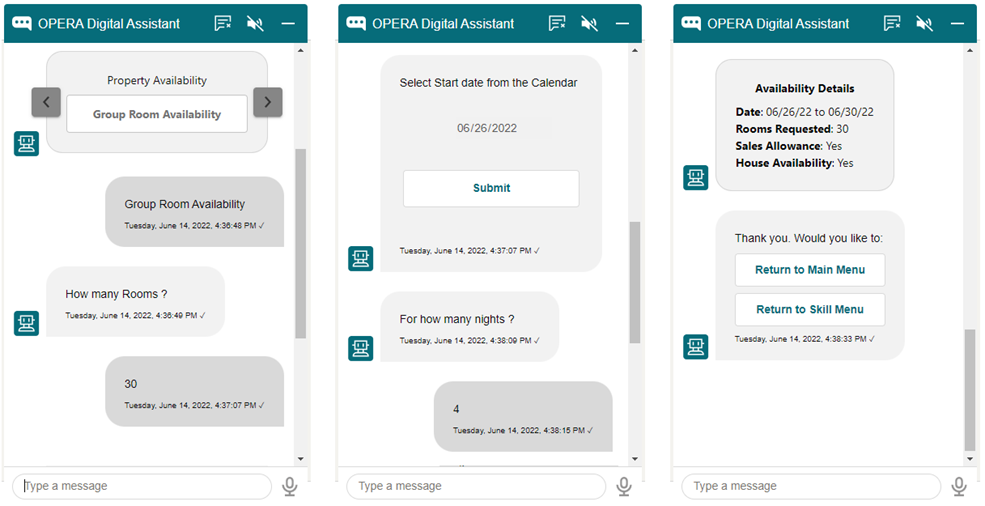
STEPS TO ENABLE
-
From the side menu, select Role Manager and then select either Manage Chain Roles or Manage Property Roles according to your needs.
-
Enter search criteria and click Search.
-
Select the role to update, click the vertical ellipsis Actions menu, and select Edit.
-
Select the General group and grant the Property Availability Skill task.
-
Click Save.
Nonsynchronous Master Sub Block Management Added
For properties with the Master Sub OPERA Control active, the management of nonsynchronous blocks is added.
When changing the Block Status or Catering Status of a master block while the Synchronize check box is unchecked, you are prompted to select the sub blocks to apply the status change to.
When updating the Block or Room Status, an availability check is performed for the selected sub blocks. If the status change results in inventory being oversold at the room type, room class, or house level and you have the applicable overbooking tasks granted to your role, you are prompted to over book the inventory. You can select to over book, and the status change is applied to the master and selected sub blocks. If you select Cancel, the status of the master and selected sub blocks remain unchanged.
For properties with the Sales Allowance OPERA Control active, you are prompted to over book the allowance if the inventory requested exceeds the available rooms in the allowance and you have the Overbook Sales Allowance task granted to your role.
When updating the Catering Status, an availability check is performed, and the associated events are updated. If there is a conflict with one or more events and the Waitlist OPERA Control is inactive, the status change is not applied to the master and selected sub blocks. If the Waitlist OPERA Control is active, the master and selected sub blocks are updated, and the event where there is a conflict is waitlisted.
See Managing Non-synchronized Master and Sub Block Status.
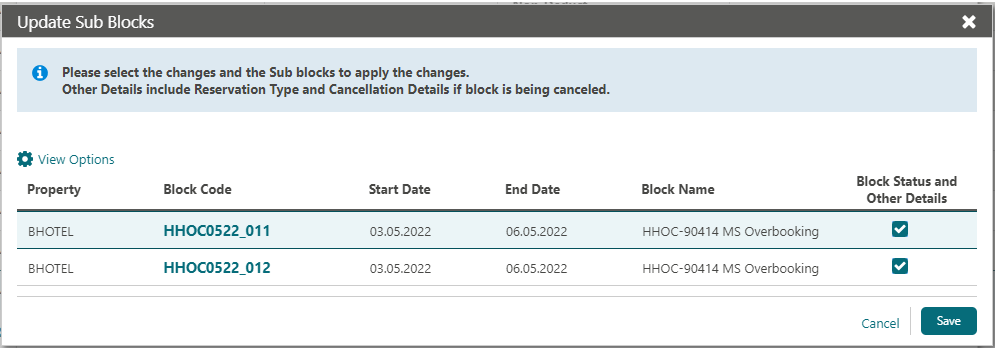
CASHIERING AND FINANCIALS
Cashier ID Updated for Enterprise Users
Cashier ID handling is added to accommodate cashier transactions for enterprise users (that is, users with access to multiple chains) across the chains.
-
There is no change in the cashier operations.
-
If the OPERA Cloud cashier role is assigned to a user, a cashier ID is created on the first login of each chain.
-
If the OPERA Cloud cashier role is not assigned to a user, the cashier ID is not created during the first login of each chain. You can perform cashier operations by selecting the cashier from Cashier Login or by assigning a cashier from Role Manager.
-
For enterprise users with a cashier ID: during the first login, if the cashier ID is valid for the chain, then the cashier ID is mapped for the chain. Otherwise, you can perform the cashier operations by selecting the cashier from Cashier Login or assigning a cashier from Role Manager.
Note:
It is recommended that you close Enterprise user cashiers before the v22.3 upgrade.
Package Code Definition Updated
Package code definition is updated to allow 20 alphanumeric characters for a package code.
Rate Code Package Pricing Updated
Rate code package pricing is corrected to display Minimum Nights, Maximum Nights, Minimum Guests, and Maximum Guests configured in the package when the Package Pricing and Availability Attributes OPERA Control is active.
CLIENT RELATIONS
Address Validation for Multi-Property Updated
Hub location users can validate profile addresses when global Outbound System configurations exist.
Note:
Address validation is also supported from hub locations when the Outbound System is configured per property and all properties in the hub have identical outbound system configurations.
Default Membership Type Color Indicator Added
When the Default Membership Type OPERA Control is set to a membership type and the Reservation Color Definition OPERA Control is set to Membership Level, you can view the membership level color for guests with that membership type. The color appears as a vertical bar in Manage Reservation, Arrivals, In-House, and Departures search results.
COUNTRY SPECIFIC
Country Specific - Colombia - COL_DAS_ALL Report to be Available in R and A
The COL_DAS_ALL report is added to the repository in Reporting & Analytics (R&A).
Note:
Full details showing how to configure and run the PoliceReport4 report xml to provide the required data are available in the Fiscal Primary Data Documentation for Colombia.Refer to: Oracle Hospitality Localization Center for Hotel; Colombia - under OPERA Cloud, Solutions: OPERA Cloud Fiscal Primary Data Document (Doc ID: 2657496.1)
Country Specific - France - Jet Events Updated
The following is added generically and should be reviewed by properties in France:
-
A Jet Event Entry for Code 15 is available whenever you update the Folio Sequences.
-
When the folio sequence update is saved, an event is generated and displayed in the Changes Log when selecting the Jet Events group and Code 15 action type.
-
The update to the folio sequencing is also included under the Audit Trails section of the DAILY_ARCHIVE and the DAILY_ARCHIVE_DAY country exports.
-
When executing the Validate Electronic Signature toolbox option, gaps in the signature are listed in the search results.
-
Once you run the utility and find the gap in the signature, an entry for the gap is recorded in the Changes Log when selecting the Jet Events group and Code 90 action type.
-
Gaps in the signature also get recorded under the AuditTrail section of DAILY_ARCHIVE and DAILY_ARCHIVE_MANUAL exports.
Refer to: Oracle Hospitality Localization Center for Hotel; France - under OPERA Cloud, Documentation: OPERA Cloud Fiscal Primary Data Document (Doc ID: 2621636.1)
Country Specific - Hungary - Invoice for Audit Updated
A Fiscal Folio filter is added to the Invoice for Audit export based on the Fiscal Bill Number. When Fiscal Folio is selected, you can generate the export From Fiscal Bill Number / To Fiscal Bill Number.
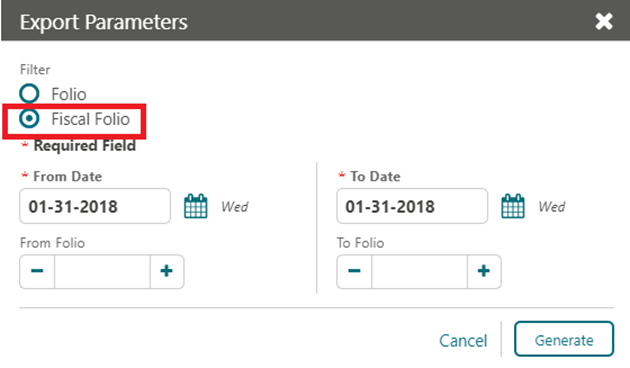
If you generate the Invoice for Audit export based on the Fiscal Folio Number, then only the fiscal folio number populates in the export.
Note:
If you are using a fiscal solution, and the fiscal solution uses the Fiscal Bill Number, then you can generate the Invoice for Audit export using the Fiscal Bill Number filter.You also have an option to generate the Invoice for Audit export based on the Folio Number, which already existed for this export and has no changes made to it.
Refer to: Oracle Hospitality Localization Center for Hotel; Hungary - under OPERA Cloud, Solutions: OPERA Cloud Fiscal Primary Data Document (Doc ID: Doc ID 2622840.1).
Country Specific - India - QR Code Updated
The Sample Folio India Buckets (sample_folio_india_buckets.rtf) folio template is updated to display the QR Code that contains folio details returned by the Fiscal Partner.
Refer to: Oracle Hospitality Localization Center for Hotel; India - under OPERA Cloud, Documentation: OPERA Cloud Fiscal Primary Data Document (Doc ID: 2623459.1)
Country Specific - Israel - Deferred Taxes Updated
For properties with the Allow Deferred Taxes OPERA Control active, the following updates are available:
Credit Bill
If you post the charges while generating the Credit Bill using the Individual or All transaction option, then the taxes get posted immediately with the parent transaction.
Debit Bill
If you post the charges while generating the Debit Bill using the Individual or All transaction option, then the taxes get posted immediately with the parent transaction.
Deposit Folio
If you post the charges while generating the Deposit Folio, then the taxes get posted immediately with the parent transaction.
Note:
Cashier Parameter Advance Deposit Handling 3, 4, 6, 9, and 11 generate the Deposit Folio.Refer to: Oracle Hospitality Localization Center for Hotel; Israel - under OPERA Cloud, Documentation: OPERA Cloud Fiscal Master Data Document (Doc ID: 2636143.1)
Country Specific - Pakistan - Police Report Available in R and A
The Police Report for Pakistan is added to the repository in Reporting & Analytics (R&A).
Note:
Full details showing how to configure and run the PoliceReport2 report xml to provide the required data is available in the Fiscal Primary Data Documentation for Pakistan.Refer to: Oracle Hospitality Localization Center for Hotel; Pakistan - under OPERA Cloud, Documentation: OPERA Cloud Fiscal Primary Data Document (Doc ID: 2804039.1)
Country Specific - Philippines - BIR Updated
The following is implemented generically but is of specific interest for properties in the Philippines.
The following occurs when posting a payment correction using Reverse Payment functionality in a scenario where a folio is settled to the wrong payment method:
-
When a reservation is reinstated and a payment correction (reverse payment) is made to the checkout payment, the Bureau of Internal Revenue (BIR) documents generated at checkout are cancelled (Official Receipt No., Acknowledgement Receipt No., BIR Folio No.), and an Acknowledgement Receipt is generated for the payment correction (Reverse Payment).
-
When an original payment and payment correction (reverse payment) transactions are moved to a separate billing window, at checkout no Official Receipt No. and BIR Folio No. are generated for the billing windows that contain only the original payment and Reverse Payment transactions. An OPERA Cloud Folio No. is generated for the correction windows.
-
When only Concessionaire Charge(s) exist in a billing window and are settled to a non DB payment method, Official Receipt/Number are not generated at Check Out. An Acknowledgement Receipt and BIR Folio/Number are generated.
-
When only Concessionaire Charge(s) exist in a billing window and the folio is settled to a DB payment method, an Acknowledgement Receipt/Number, Official Receipt/Number, and BIR Folio/Number are not generated. Instead, a Folio Number is generated.
-
In Folio History, the Official Receipt button is not enabled when an Official Receipt is not generated for the folio.
Refer to: Oracle Hospitality Localization Center for Hotel; Philippines - under OPERA Cloud, Documentation: OPERA Cloud Fiscal Primary Data Document (Doc ID: 2636950.1).
Country Specific - Portugal - Credit Bill Updated
The following is added generically and should be reviewed by properties in Portugal:
-
When active, both positive and negative charges can be posted when generating a credit bill from folio history.
-
When inactive, you can only post negative charges while creating the credit bill from folio history.
Refer to: Oracle Hospitality Localization Center for Hotel: Portugal.
STEPS TO ENABLE
-
From the side menu, select Administration, select Enterprise, and then select OPERA Controls.
-
Select or confirm the Property.
-
Select the Cashiering group.
-
Activate the Credit Bill function.
-
Inactivate the Allow Positive Postings for Credit Bills parameter.
Country Specific - Portugal - Folio Style 24 & 25 Updated
Folio Style 24 & 25 are updated to ensure that the running total on stationery (customized from the sample_folio_portugal template) does not include the values of the individual line items from the wrapper transaction.
Country Specific - Portugal - SEF/Police Export Updated
The SEF/Police Export is updated to ensure the file is generated (with the header and footer information) in the event there are no records to process.
STEPS TO ENABLE
-
From the side menu, select Miscellaneous, select Exports, and then select Country Exports.
-
Enter search criteria and click Search.
-
Select PT_POLICE_EXPORT_DAY, click the vertical ellipsis Actions menu, and select Delete.
-
Click New from the Template.
-
Search and select PT_POLICE_EXPORT_DAY.
-
Select Create and Continue.
Refer to: Creating Exports From Templates.
Country Specific - Romania - Police Report Available in R and A
The Police Report for Romania is added to the repository in Reporting & Analytics (R&A).
Note:
Full details showing how to configure and run the PoliceReport2 report xml to provide the required data is available in the Fiscal Primary Data Documentation for Romania.EVENTS
-
Oracle Hospitality OPERA Cloud Service, Sales and Event Management Standard Edition.
-
Oracle Hospitality OPERA Cloud Service, Sales and Event Management Premium Edition.
Features that are specific to the Sales and Event Management Premium
Edition are marked with the Premium badge. ![]()
External URL OPERA Control Added
![]()
An External URL OPERA Control is added to the Events group. When active, the Event Overview displays an External URL field when you are editing an event or sub-event. Once a URL is entered and saved, a link appears for opening the link in a browser tab. You could use the External URL field for a link to a room diagram or other external resource related to the event.
Note:
The External URL is not copied when copying events. The External URL field is not available when editing multiple events.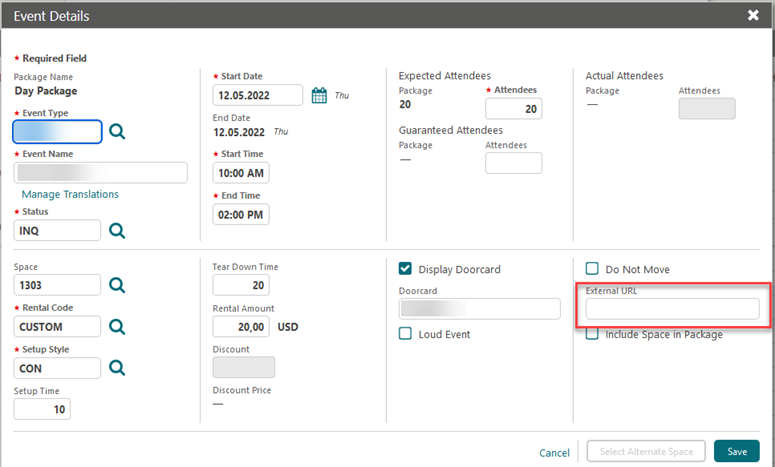
STEPS TO ENABLE
-
From the side menu, select Administration, select Enterprise, and then select OPERA Controls.
-
Select or confirm the Property.
-
Select the Events group.
-
Locate and activate the External URL parameter.
Schedule Event Status Update to Actual Added
A Schedule Time to Update Event Status to Actual OPERA Control is added to activate a daily process for updating qualifying events from Definite status to Actual status based on your status code configuration. When the Schedule Time to Update Event Status to Actual setting is populated with a time, a process executes within 30 minutes of the specified time to update the status of events from Definite to Actual (where Definite is the status configured to change to Actual) with a start date equal to the current business date.
For properties with the Alternate Space OPERA Control active, an Update Alternate Master Event Status OPERA Control is added to determine whether the alternate master event status should be changed to Actual and the corresponding backup space released as part of this process. When the Update Alternate Master Event Status OPERA Control is inactive, alternate master events remain in the configured Definite status and the backup space remains until the status is manually updated.
STEPS TO ENABLE
-
From the side menu, select Administration, select Enterprise, and then select OPERA Controls.
-
Select or confirm the Property.
-
Select the Events group.
-
Locate and populate the Schedule Time to Update Event Status to Actual setting.
-
Locate and activate the Update Alternate Master Event Status parameter, if required.
EXPORTS
Export Character Set OPERA Control Removed
The Export Character Set OPERA Control is removed. You can configure a character set per export by adding an export definition for the code: EXPORT CHARACTER SET (do not use underscores).
If not configured for the export, UTF8 is the default character set. If configuring a different character set for the export is required, a supported Oracle database character set must be specified.
FRONT DESK
Blank-out Payment Method Logic Updated
When the Blank-out Method of Payment for Arrival Reservations OPERA Control is active, the method of payment is removed during the check-in process unless a credit card authorization exists for billing window #1.
Check In Reservation Updated
-
The Attachment link is updated when adding or removing attachments.
-
The Upgrade Detail link is updated when accepting or reversing an upgrade offer.
-
The Queue Detail link is updated when adding the reservation to the queue.
Reservation Panels Action Links Updated
-
Notes can be added, edited, or deleted in all statuses.
-
Pre-paid Cards is View Only for Checked Out, Canceled, or No Show statuses and can only be modified when status is Arrival, In-House, and Departure.
-
Transportation is View Only for Checked Out, Canceled, or No Show statuses and can be modified only when status is Arrival, In-House, and Departure.
-
Locators is View Only for Checked Out, Canceled, or No Show statuses and can be modified only when status is Arrival, In-House, and Departure.
Reverse Check-In Tasks Added
-
Reverse Check In Reservations enables you to reverse a check-in for the current business date. This task is granted to roles that currently have the Check In/Reverse Check In Reservations user task granted.
-
Reverse Advance Check In Reservations enables you to reverse an advance check-in for the current business date. This task is granted to roles that currently have the Advance Check In Reservations user task granted.
The Check In/Reverse Check In Reservations task is updated to Check In Reservations.
INTEGRATIONS
Check In Business Events Updated
The following data elements are added to the Check In Business Event of the Reservation module:
-
Reservation:
-
UDF CHAR fields (1-40)
-
UDF NUM fields (1-40)
-
UDF DATE fields (1-20)
-
-
Profile:
-
Title
-
Language
-
VIP
-
Exchange Message Processing Times Added
The OXI Exchange Message Status screen is updated with additional timestamp columns. A Show/Hide Timestamps Actions link toggles the display of the additional columns.
-
External Property (Search). Defaults are based on the property code selected at the Switch Interface.
-
Enqueue Time. Shows when the message is in New Status.
-
Dequeue Time. Shows when the message is in Processed Status.
-
Enqueue Time. Shows when the message is in Ready or Resend Status.
-
Dequeue Time. Shows when the message is in Processed or Fail Status.
-
Updated Time. Shows when the message is in Processed, Result Success, Rejected, or Failed Status.
-
Result Time. Shows when the message is in Result Success or Result Failed status.
-
Delivery Time. Shows when message is in Processed or Result Success/Fail Status.
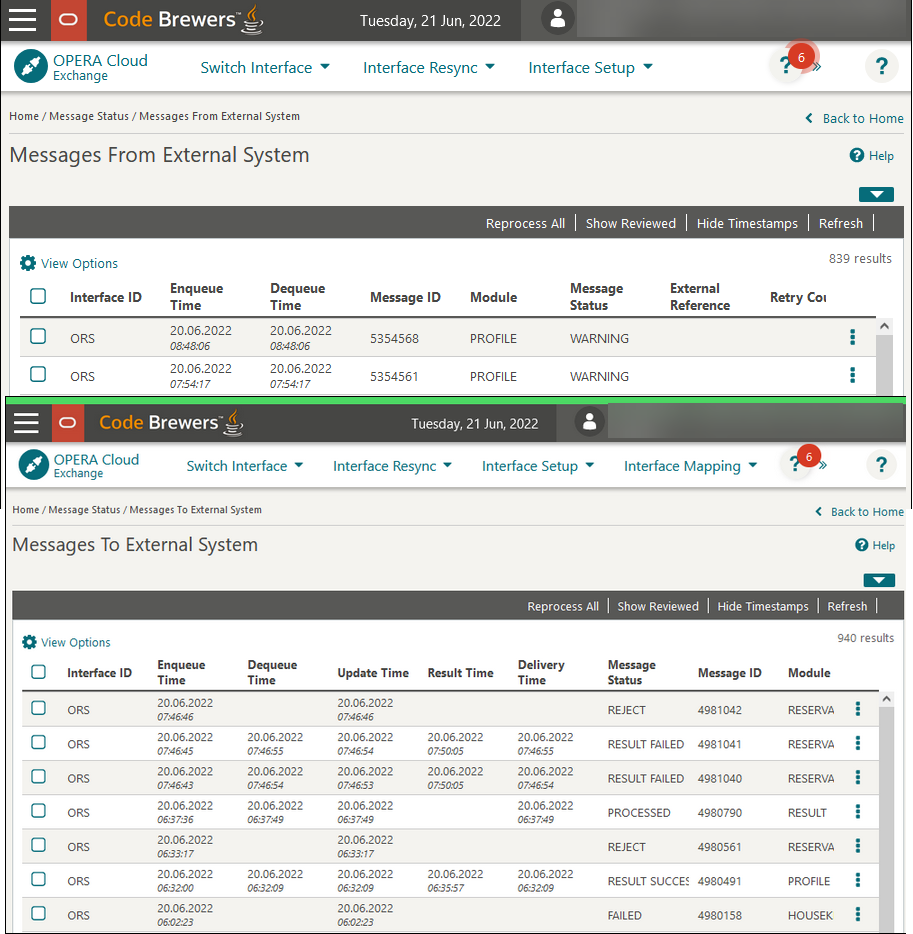
Fiscal Integration Enhanced
1. Fiscal integration is updated with the following attributes:
-
FiscalGuestType
-
TaxCategory
-
TaxOffice
-
TaxPercent1
-
TaxPercent2
-
TaxPercent3
-
TaxPercent
-
4 TaxPercent5
-
EntryDate
-
Origin
-
SourceCode
-
SourceGroup
-
A deposit payment is posted and a deposit folio is generated for a reservation.
-
The reservation is checked in.
-
A charge is posted to the reservation for less than the deposit amount.
-
An Interim Folio settlement is performed, and a Credit Bill folio is generated for the remaining balance due to the guest.
Fiscal Business Events Enhanced
The following update is available generically and is of specific interest to properties in Saudi Arabia in order to communicate successfully with Fiscal Partner NTMP.
-
Module: AVAILABILITY, Fiscal Business Event: SUMMARY TOTALS.
-
Module: RESERVATION, Fiscal Business Event: NEW RESERVATION
-
Module: RESERVATION, Fiscal Business Event: UPDATE RESERVATION
-
Module: RESERVATION, Fiscal Business Event: CANCEL
-
Module: RESERVATION, Fiscal Business Event: CHECK IN
-
Module: RESERVATION, Fiscal Business Event: CHECK OUT
-
Module: HOUSEKEEPING, Fiscal Business Event: NEW OUT OF ORDER
-
Module: HOUSEKEEPING, Fiscal Business Event: UPDATE OUT OF ORDER
-
Module: NIGHT AUDIT, Fiscal Business Event: END OF PROCEDURES
The following Fiscal Business Events are updated with new Data Elements:
Business Events: NEW RESERVATION, UPDATE RESERVATION, CANCEL, CHECK IN, CHECK OUT, NEW OUT OF ORDER, UPDATE OUT OF ORDER.
-
DATE
-
HOTEL ROOMS OCCUPIED CURRENT
-
HOTEL ROOMS AVAILABLE CURRENT
-
HOTEL ROOMS EXPECTED CURRENT
-
HOTEL OUT OF ORDER
-
HOTEL PERSONS CURRENT
The following Fiscal Business Event is updated with new Data Elements:
Business Event: END OF PROCEDURES
-
BUSINESS DATE
-
HOTEL ROOMS OCCUPIED CURRENT
-
HOTEL ROOMS AVAILABLE CURRENT
-
HOTEL ROOMS EXPECTED CURRENT
-
HOTEL OUT OF ORDER
-
HOTEL PERSONS CURRENT
-
HOTEL ROOM REVENUE
Refer to: Oracle Hospitality Localization Center for Hotel; Saudi Arabia - under OPERA Cloud, Solutions: OPERA Cloud Fiscal Primary Data Document (Doc ID: 2553921.1)
STEPS TO ENABLE
Note: Properties with the Fiscal Partner OPERA Control set to NTMP must remove the NTMP value, then save, and then select NTMP again in order for these changes to take effect.
-
From the side menu, select Administration, select Enterprise, and then select OPERA Controls.
-
Select or confirm the Property.
-
Select the Cashiering group.
-
Locate the Fiscal Partner setting, remove NTMP, and then click Save.
-
Locate the Fiscal Partner setting, update to NTMP, and then click Save.
Micros POS Interface Configuration Defaulted
The Property Interface Class of Service panel is updated to default the configuration for Micros Point of Sale.
-
User Defined Format check box is selected.
-
Defined Format set to General.
-
Format Expression Table set to Reservation_General_View.
-
Format Expression is set to GUEST_FIRST_NAME+GUEST_NAME.
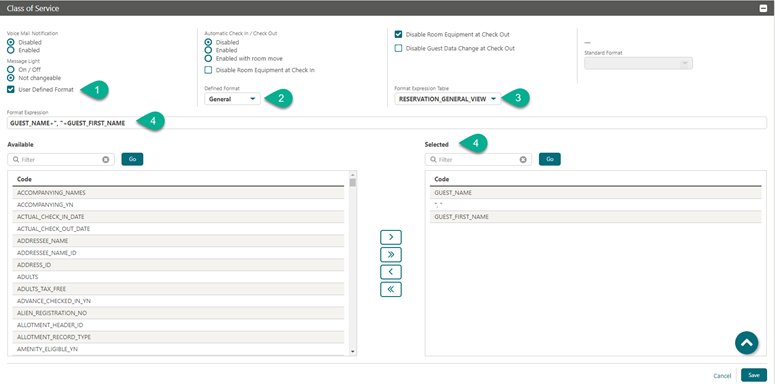
Outbound System Configuration Updated
A Bypass Proxy check box is added to Outbound System Configuration to enable for the Oracle Cloud Infrastructure services that can be invoked directly from the service gateways. When the Bypass Proxy check box is deselected, outbound calls are routed by Outbound Proxy.
Property Interface Logs Updated
-
Errors screen. Displays errors that are logged when you use any Interface.
-
Schemas screen. Displays the schemas that are used in the Interface.
-
Failed Messages screen. Displays failed messages for a particular Interface.
-
Messages screen. The Interface Logs screen is moved to the Messages screen.
-
Controller Registry. Shows the machine name, controller registry setting, and its description. This screen is in read-only mode.
-
Machines. The Machines menu is moved to submenu Machines and shows the list of machines. You can add new machines.
Property Interfaces Management Updated
The Property Interfaces Status column is updated with the following indicators:
-
STOPPED (red color)
-
RUNNING (green color)
-
WAITING (orange color)
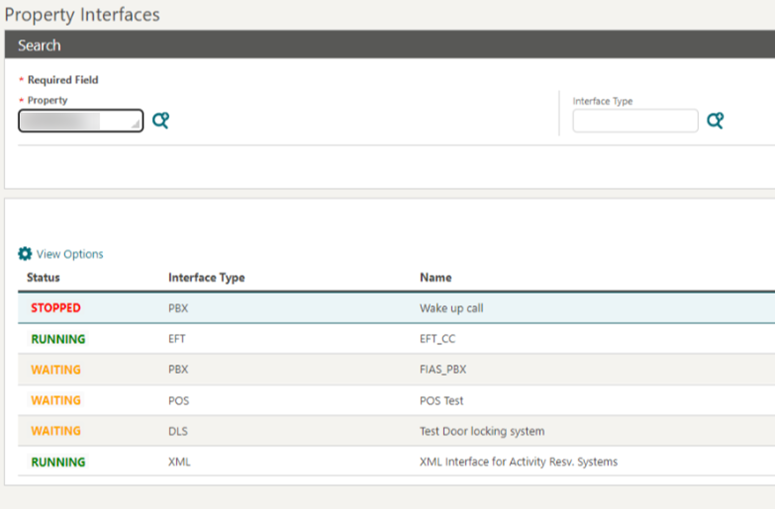
When configuring a Property Interface, the detail links panel is visible below the Overview section for access to all options.

MISCELLANEOUS
End of Day Added to Changes Log
The Changes Log is updated with details for End of Day procedures and provides details of any errors during processing.
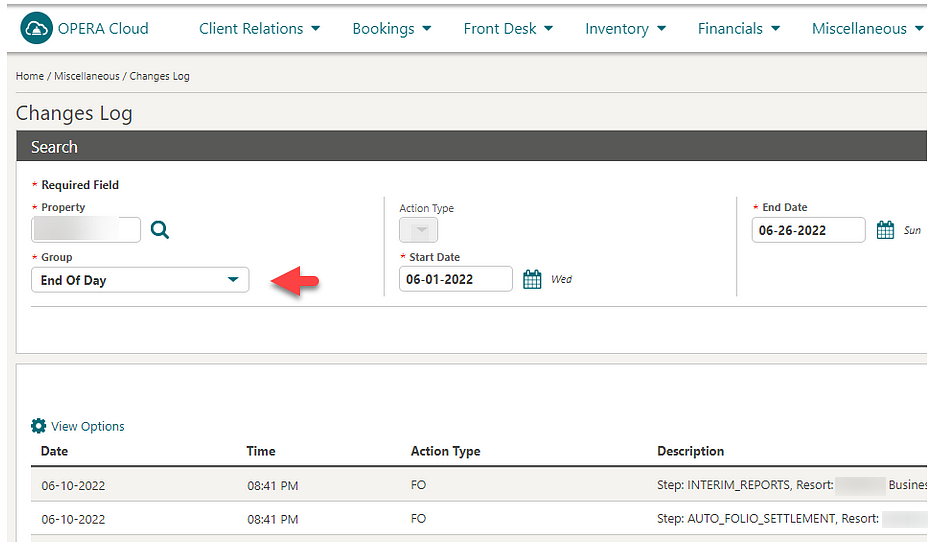
OPERA Control Function Count Updated
OPERA Controls is updated to display the maximum Functions Allowed (based on your subscription), Functions Activated, and Complimentary Functions. The OPERA Control descriptions indicate when a function is provided as complimentary and does not affect your OPERA Cloud subscription.
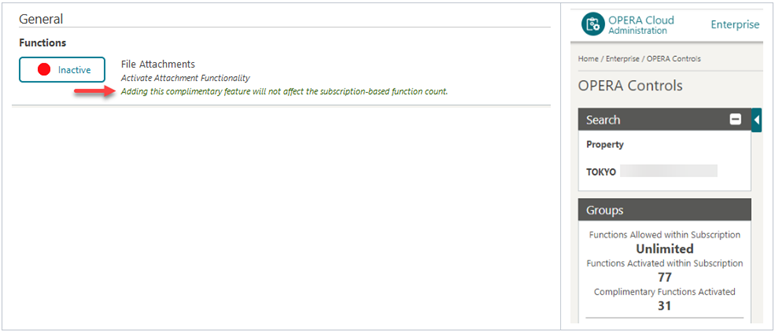
Property Interface Controls and Create Key Updated
The Reservation I Want To . . . menu is updated to display Property Interface Control (IFC) and Create Key action links when a room is assigned to a future arrival date, Due In, Advanced Checked-in, or Checked-in reservation.
In Property Interface Control, the Reservation Status search field lists Checked-in, In House, and Departure status reservations for all IFC types except a Door Lock System (DLS). For a Door Lock System, the Reservation Status search field lists future date arrivals Due In, Checked In, In House, and Departure statuses. You can also search for Advanced Check-in reservations when the Advanced Check-in OPERA Control is active.
REPORTS
Report Date Language Updated
When a language Report Date Language is updated to the same language with a different locale or an entirely different language, the correct date translation is output on reports and stationery.
Scheduled Shift Reports Updated
For properties with the Report Scheduler OPERA Control active, scheduled Shift Reports generate as a single output file. You can identify shift reports in Executed Reports by the plus (+) and minus (-) symbols. See Managing Scheduled Reports.

RESERVATIONS
Reservation Color Display Updated
When the Reservation Color Definition OPERA Control is set to Membership, Market Code, VIP Level, or Reservation, the Display Color appears in the Reservation Presentation "Business Card" and in Room Assignment. When the Reservation Color Definition OPERA Control is set to Reservation, the Display Color field also appears in the Stay Details panel.
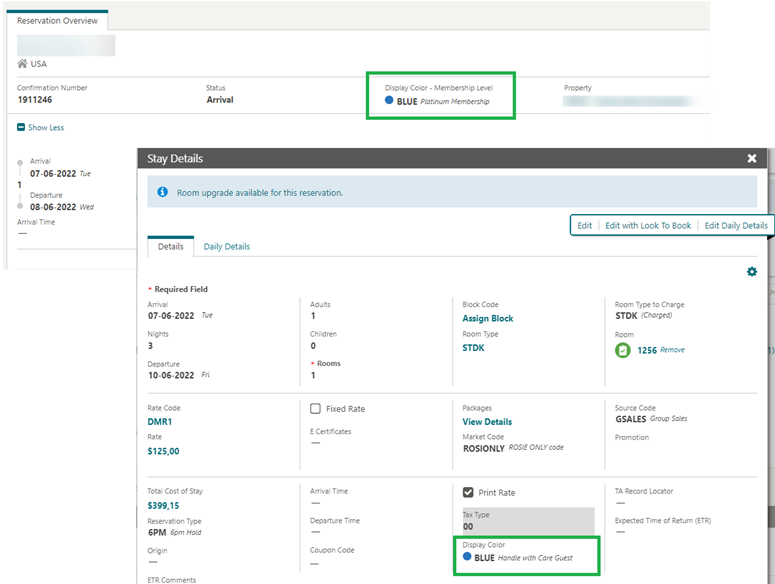
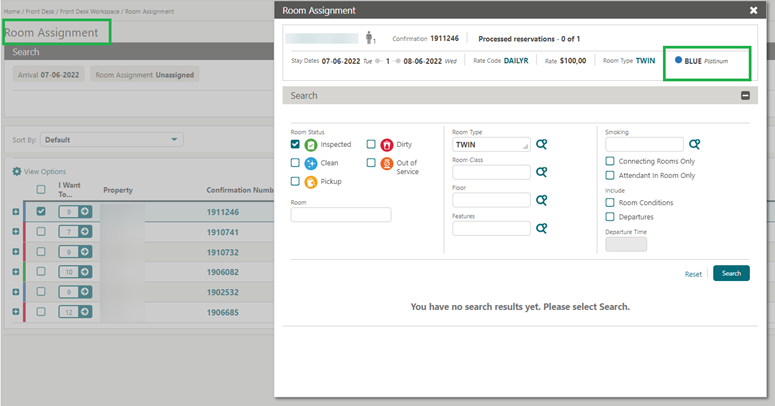
Swap/Shift Assigned Room Added
-
When selecting two reservations with the matching arrival date and room type, each with a room assigned, a Swap Rooms button is available for swapping the assigned room on the reservations.
-
When selecting two reservations with matching arrival date and room type, with one reservation assigned a room, a Shift Rooms button is available for moving the assigned room to the unassigned reservation.
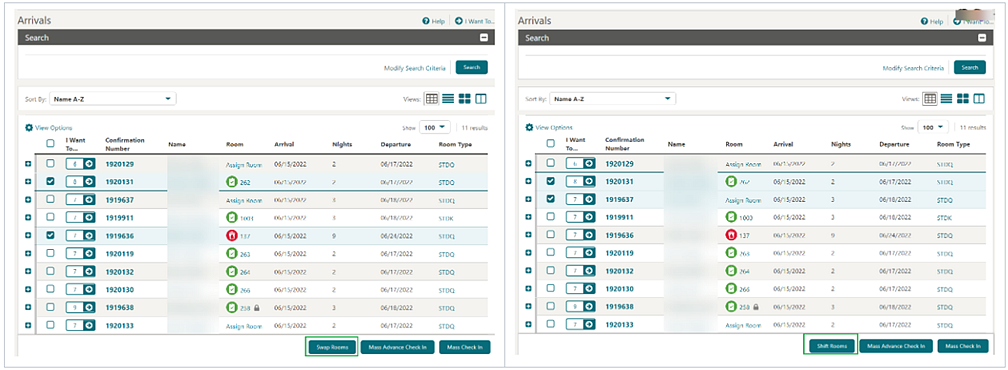
When only one reservation is selected, a Swap/Shift Rooms button is available for opening the Swap/Shift Rooms page where you can search for a reservation to swap or shift. The Available column indicates the number of nights the room is available (the nights until it is assigned to a future reservation or scheduled to be Out of Order).
See Swapping or Shifting Assigned Rooms.
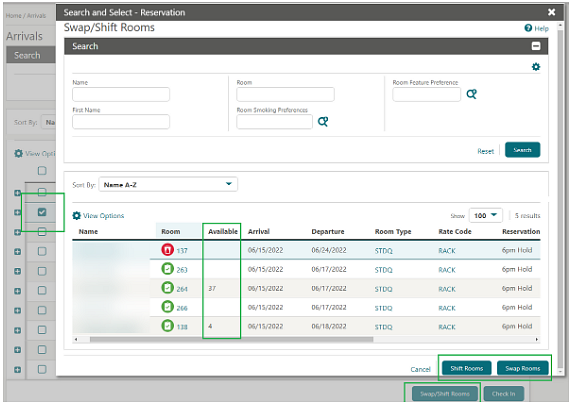
STEPS TO ENABLE
To activate the OPERA Controls:
-
From the side menu, select the Administration menu, select Enterprise, and then select OPERA Controls.
-
Select or confirm the property where you want to enable the parameter.
-
Click the Reservations group.
-
Locate and activate the Swap/Shift Rooms parameter.
To grant the user task:
-
From the side menu, select the Role Manager menu and then select either Manage Chain Roles or Manage Property Roles according to your needs.
-
Enter search criteria and click Search.
-
Select the role to update, click the vertical ellipsis Actions menu, and select Edit.
-
Select the Bookings group and grant Swap/Shift Rooms task.
-
Click Save.
ROLE MANAGER
Ability to Refresh Users Role Added
For users with Chain and/or Property Admin privileges, a Refresh Roles action is added in Manage Users. When invoked, the selected user's roles, property, and chain access are updated. Additionally, in Settings a Refresh My Roles action is added, which forces role changes made in SSD (Shared Security Domain) to immediately update in OPERA Cloud.
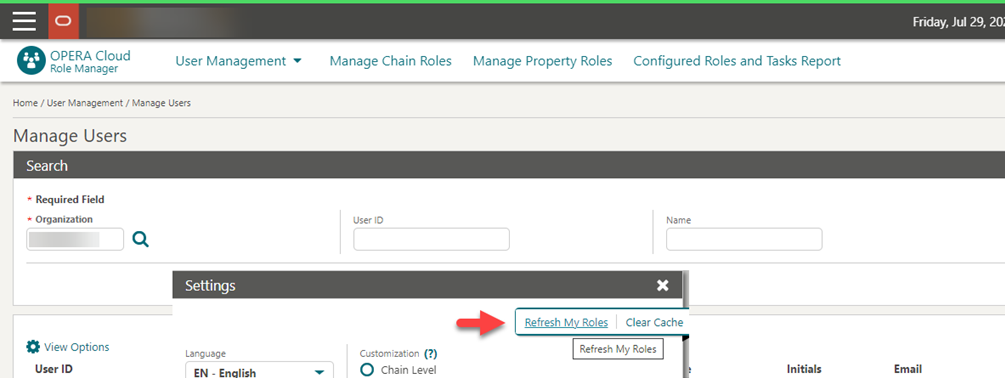
Validation of Integration Service Accounts Added
For users with Chain and/or Property Admin privileges, a Validate Interface User menu is added in Role Manager.
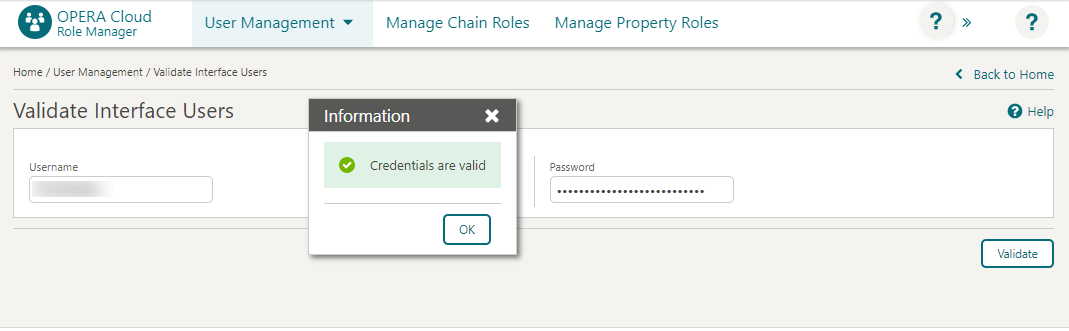
SALES
-
Oracle Hospitality OPERA Cloud Service, Sales and Event Management Standard Edition
-
Oracle Hospitality OPERA Cloud Service, Sales and Event Management Premium Edition
Features that are specific to the Sales and Event Management Premium
Edition are marked with the Premium badge. ![]()
External Email Task Added
For properties with the Store External Email OPERA Control active, a Preview/Download Contact Email task is added. See Managing Contact Emails.
STEPS TO ENABLE
-
From the side menu, select Role Manager and then select either Manage Chain Roles or Manage Property Roles according to your needs.
-
Enter search criteria and click Search.
-
Select the role to update, click the vertical ellipsis Actions menu, and select Edit.
-
Select the Client Relations group and grant the Preview/Download Contact Email task.
-
Click Save.
TOOLBOX
AR Invoice Sequence Update Added
The ability to update the AR Invoice number sequence is added. See Updating Folio Sequence Numbers.
The Folio Sequences task is renamed Folio Numbers.
STEPS TO ENABLE
-
From the side menu, select Role Manager and then select either Manage Chain Roles or Manage Property Roles according to your needs.
-
Enter search criteria and click Search.
-
Select the role to update, click the vertical ellipsis Actions menu, and select Edit.
-
Select the Toolbox group.
-
Select the Document Number Update and AR Invoice Numbers tasks.
-
Click Save.
Re-provisioning of Non-production Property Added
New functionality is added that allows you to re-provision a property in a self-service manner.
This functionality is only available in non-production environments.
The property refresh process allows you to refresh from either a configuration shell or an OPERA Cloud Standard configuration.
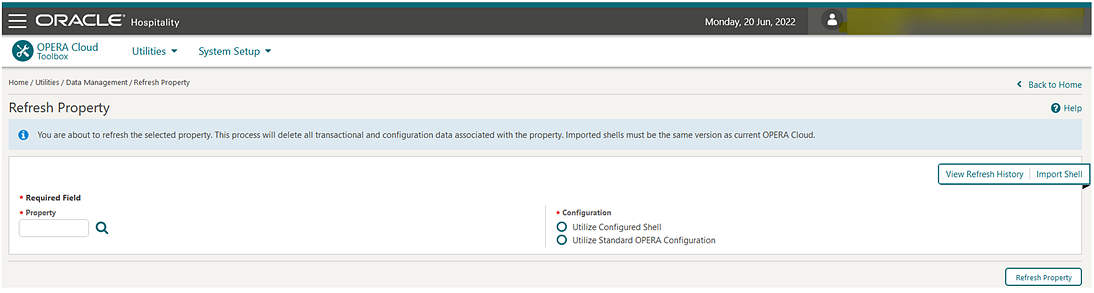
STEPS TO ENABLE
-
From the side menu, select Role Manager and select either Manage Chain Roles or Manage Property Roles according to your needs.
-
Enter search criteria and click Search.
-
Select the role to update, click the vertical ellipsis Actions menu, and select Edit.
-
Select the Toolbox group.
-
Grant the Export Shell, Import Shell, Refresh Property tasks as required.
-
Click Save.
Note:
Note: The Refresh Property functionality will be hidden until Oracle makes changes to indicate that an environment is non-production. This change will be rolled out individually, so you may not have the functionality available immediately after the upgrade.