Manual Pricing
The purpose of this page is to allow the user to change the allowed amount and/or allowed number of units which were calculated by Claims or provided through the "claims in" integration point.
This page can be accessed through the search claim page by clicking on the claim code link for one of the search results or clicking the "Price" button in the View Claim page. This will open an instance of this page in a dynamic tab for that particular claim. Alternatively, this page can be accessed directly by the URL provided in the work flow event message.
Display and Specifics
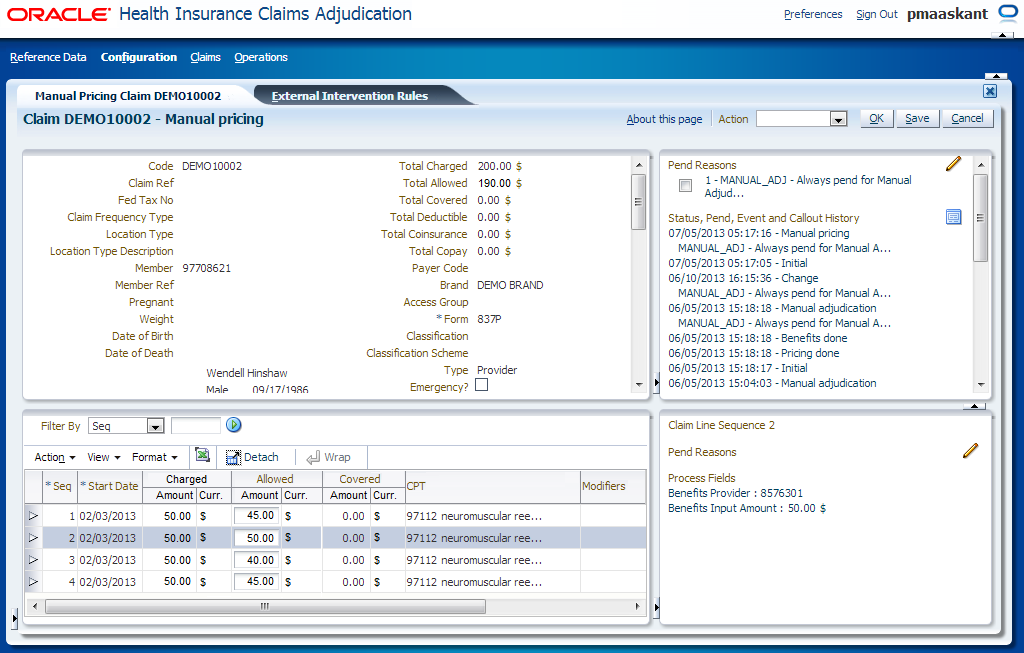
This page can display only claims that are in the status MANUAL PRICING. The user can edit the allowed amounts and/or allowed number of units of all (non-replaced and non-locked) claim lines except claim lines that are subject to a product independent fatal message attached to the claim line itself, or inherited from the claim header (of origins EXTERNAL, MANUAL, SANITY CHECKS, PRE PRICING, ENROLLMENT, RESERVATION, PRICING and PRICING NO RECALCULATION).
Note that the currency of an existing allowed amount cannot be changed.
The page has the same layout as other claims pages. The pend reason resolved indicator (check box) shown in the pend reason detail summary in section 2 and 4 is editable. The displayed detail dialog boxes are all display only, except for the claim and claim line pend reasons; new pend reasons can be added and the resolved indicator remains editable. The internal remarks on the claim are also editable.
Section 3 has the following additional display-only columns:
| Display Label | Entity, Field |
|---|---|
Pend Reason |
Displays the claimLine.claimLinePendReason.code with the lowest value for claimLinePendReason.priority If the lowest priority value is shared by more than one claimLinePendReason, show the claimLinePendReason that comes first based on alphabetical sort on the pend reason code. |
Edits to the allowed amount and allowed number of units fields may affect provider limit consumptions and pricing results of other claim lines (for example when combination adjustment rules are applied). To show the effects of the edits on the rest of the claim, the user can force an ad-hoc recalculation by saving the claim. Saving the claim causes a recalculation of the entire claim (except for locked claim lines and replaced claim lines):
The initial step of recalculation is to set the Ignored indicator on the preliminary provider limit consumptions of all claim lines of the claim:
-
The Ignored indicator is checked for claim lines with a product independent fatal message of origin MANUAL, EXTERNAL, SANITY CHECKS, PRE PRICING, ENROLLMENT or RESERVATION (attached to the line itself, the bill or claim to which the line belongs).
-
The Ignored indicator is unchecked for all other claim lines.
After setting the Ignored indicator:
-
For each line on which at least one of allowed amount and allowed number of units was edited:
-
Check both the keep pricing and manual pricing indicators
-
Uncheck the keep benefits indicator
-
Remove all claim line messages that originated from provider limits (origin PRICING LIMIT)
-
Recalculate the provider limit consumptions of the claim line based on the edited allowed amount and/or allowed number of units:
-
It is possible that existing provider limit consumption has to be updated
-
It is possible that existing provider limit consumption (plus counter period/counter) has to be deleted
-
It is possible that new provider limit consumption (plus counter period/counter) has to be created
-
-
-
Re-evaluate and create new provider limit category messages and/or reservation regime messages (as applicable)
-
For all other lines:
| EP[1] | KP[1] | KB[1] | Action |
|---|---|---|---|
Y |
Y/N |
Y/N |
Retain all results |
N |
Y |
Y/N |
Retain all results |
N |
Y/N |
Y |
Retain all results |
N |
N |
N |
Recalculate the pricing results of the claim line based on the system configuration, meaning that the Pricing step is performed again with the exception of sub-steps 'Combination Checks', 'Select and Apply Replacement Rule', 'Select and Apply Pricing External Intervention Rules', 'Evaluate External Intervention Rules' and 'End Pricing Callout Rules'. The removal of messages with origin PRICING NO RECALCULATION in the 'Clean Up Pricing Results' sub-step is also excluded from this recalculation. |
After the recalculation, the end-pricing derivation rules[2] are re-evaluated, the edits to external claims data are saved and the total allowed amount is set accordingly:
-
This field is set to the sum of the claimLine.allowedAmounts (only non-replaced claim lines) as long as all the currencies of the claim line allowed amounts are equal; the currency for the total allowed amount is set as well
-
If the currencies are not equal the field is not set
The field claimLine.manualPricing is displayed in the section 3 inline overflow area, and cannot be manually set. The field claimLine.keepPricing is visible (displayed as column "KP?") and editable in this page (except for locked claim lines and replaced claim lines).
Checking the "KP?" indicator drives two things, (1) the line is no longer considered for manual pricing intervention rules, and (2) the allowed amount, allowed number of units and other pricing results are retained when a new working copy for that claim is sent in through the "claims in" integration point. Note that checking KP? without actually making manual edits to the allowed amount or allowed number of units, does not set the field claimLine.manualPricing to true.
Header Buttons
The following buttons display on the top right of the local area:
| Field | Type | Remark |
|---|---|---|
Claim transaction |
Drop menu |
Provides access to claim transactions of the current claim. The drop menu contains one line for each claim transaction in the claims transaction repository that originated from this claim. Each entry shows the version number and transaction date. The most recent version is the default value. Versions are ordered by version number, most recent at the first entry. |
Change |
Button |
Performs all steps of the save button. Sets the claim to status CHANGE. Closes this page and opens (in the same tab) the Enter Change Claim page |
Submit |
Button |
Performs all steps of the save button. The claim continues processing. If all pend reasons are resolved, this page closes and the View Claim page opens (in the same tab). A claim may only be submitted, when at least one change is made or when at least one outstanding pend reason is resolved. |
Refresh |
Button |
Button that forces a re-query of the displayed claim. Used to track a claims status progress real time |
Save |
Button |
Saves the claim (see section above the table for the description of the triggered steps) |
Cancel |
Button |
Rolls back any unsaved changes |
The button Change sets the claim back to an earlier part of the claims flow. The pend reasons on the claim and claim lines will remain attached; the application still considers the claim to be in a pended state. Resolved pend reasons are removed as soon as the claim is resubmitted for processing.