2 Getting Started
Login
-
Start the application, by opening a web browser. Enter the URL for your Collect and Receive application. The login page appears.
-
Enter your username and password and click Sign In. The Delivery Metrics page is displayed. For more information about this page, see the Delivery Metrics section.
Ask Oracle
Note:
The Ask Oracle option is not available when you create a delivery.Figure 2-1 Ask Oracle
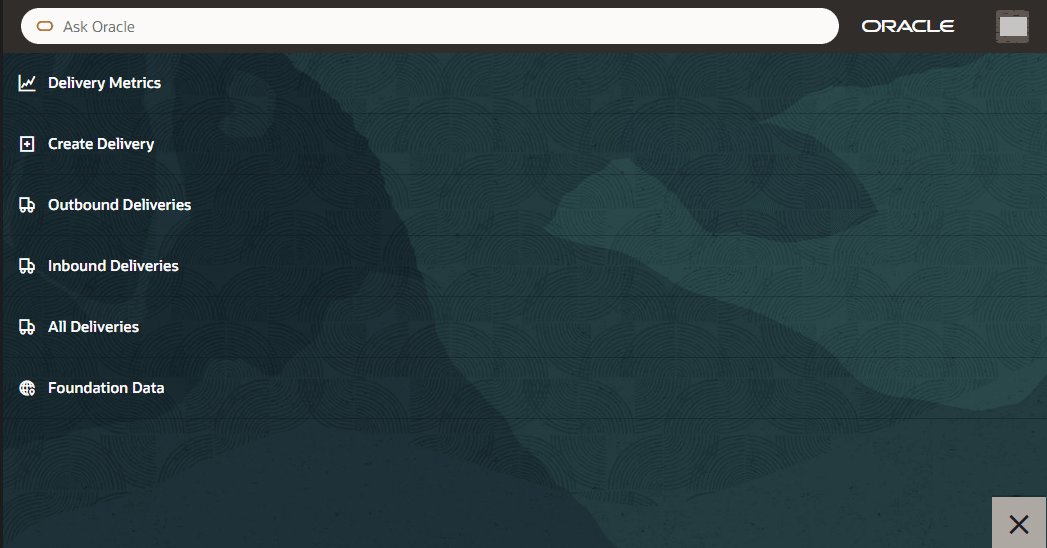
-
The Navigation Menu provides a list of all pages you can access within the Collect and Receive app. For more information, see the Navigation Menu section.
-
The User Menu allows you to set preferences, view the About Application page, access Application Help and sign out. For more information, see the User Menu section.
To return to the previous page, click the X close button.
Navigation Menu
Note:
You can also search the Navigation Menu by using the Ask Oracle search at the top of the Navigation Menu.
-
The Delivery Metrics page is the Landing Page after a successful login. On the Delivery Metrics page, you can view metrics for all the locations in a business or view metrics for a selected or preferred location.
-
The Create Delivery option takes you to a guided process that allows you to create an outbound or inbound delivery.
-
Use the Outbound Deliveries page to view, search and filter outbound deliveries assigned to your preferred or a selected location.
-
Use the Inbound Deliveries page to view, search and filter inbound deliveries assigned to your preferred or selected location.
-
Use the All Deliveries page to view, search and filter all deliveries (inbound and outbound) across all locations or a selected location.
-
Use Foundation Data page to manage foundation related data within your business.
User Menu
Figure 2-2 User Menu
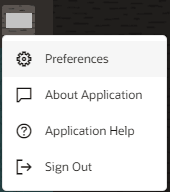
-
Application Help
Opens the Online Help.
Preferences
The Preferences page allows you to change your locale and set a preferred location.
-
From the Delivery Metrics page/Landing page select the Ask Oracle icon in the lower right corner. The Ask Oracle page appears.
-
Click on the User Menu in the upper right corner of the page. The User Menu is displayed with the user’s initials.
-
Select the Preferences option. The Preference page appears.
Figure 2-3 Preferences Page
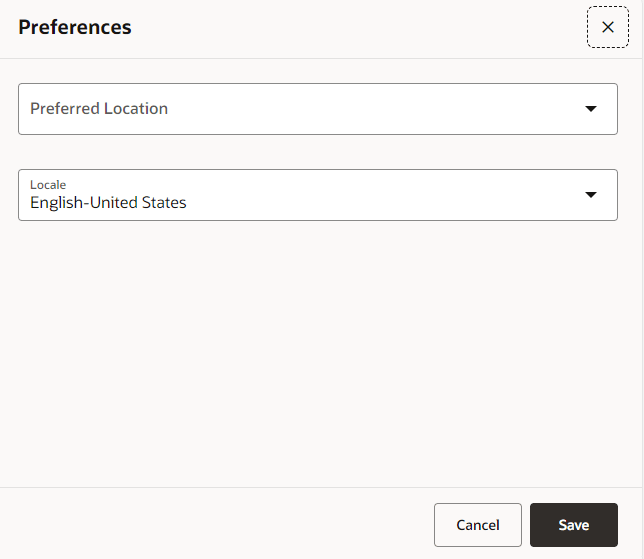
-
In the Preferred Location field, select a location from the list.
-
In the Locale field, choose the locale you need.
Note:
The Locale field is your location by default. You can change the locale, if necessary. -
Then select one of the following options:
-
Select Save to keep your entries. Once saved, the Preferences page and Ask Oracle page will close.
-
Select Cancel to reject the changes. One canceled, the Preferences page and the Ask Oracle page will close.
-
About Application
The About Application page provides details of the application such as system information, copyright information and so on.
-
From the Delivery Metrics page/Landing page select the Ask Oracle icon in the lower right corner. The Ask Oracle page appears.
-
Click on the User Menu in the upper right corner of the page. The User Menu is displayed with the user’s initials.
-
Select the About Application option. The About Application page appears.
-
Select Done to close the About Application page.
Sign Out
The Sign Out option allows you to log out. It is accessible from the User Menu.
-
From the Delivery Metrics page/Landing page select the Ask Oracle icon in the lower right corner. The Ask Oracle page appears.
-
Click on the User Menu in the upper right corner of the page.
-
Select the Sign Out option. You are prompted to confirm the logout. The Confirm Logout message is displayed.
Figure 2-4 Confirm Logout
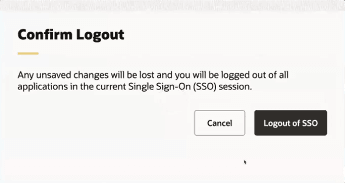
-
Click Logout of SSO to log out and close the Collect and Receive app.
Note:
All applications in the current Single Sign-On (SSO) session are signed out. To remain logged in, select Cancel. -
The Sign Out Successful message is displayed.
