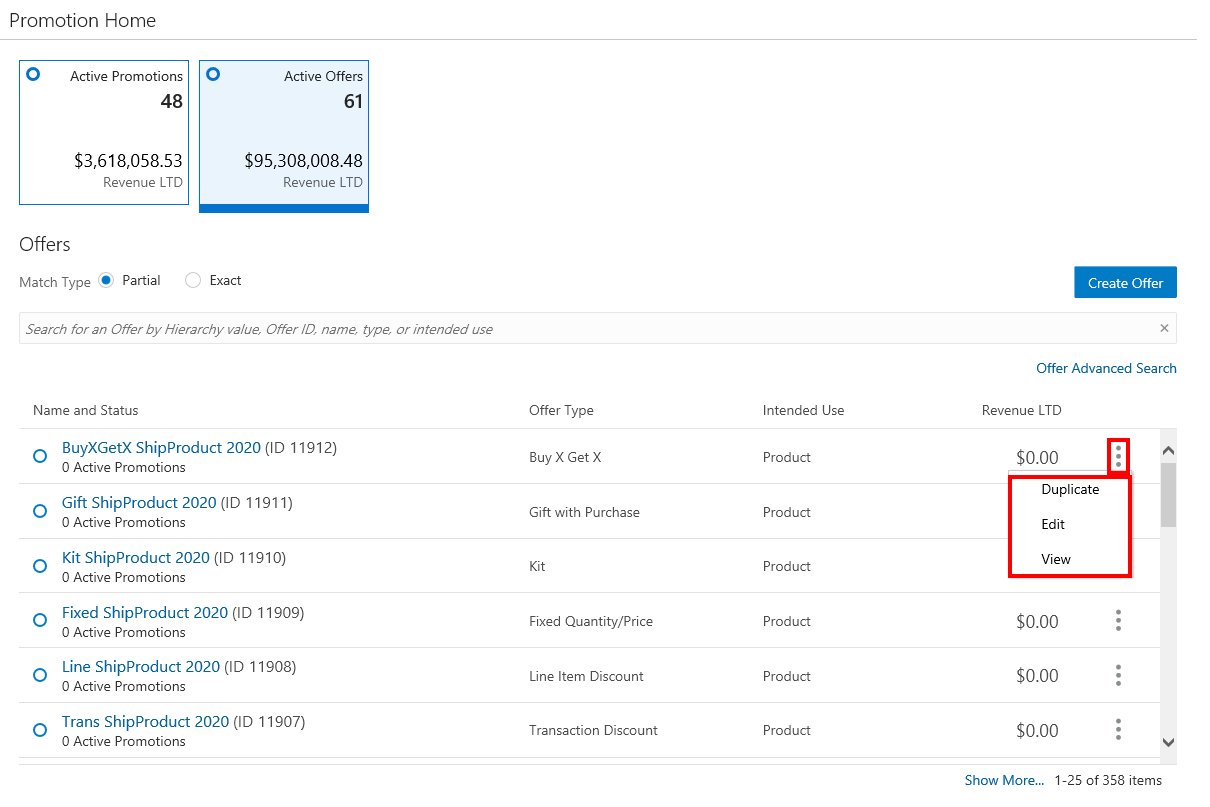Offers Quick Search
Offers Quick Search displays a list of results as you type in characters in the search box. To use the Offers Quick Search do the following:
-
Click Tasks.
-
Click Campaign.
-
Click Promotion Home.
Note:
You will need the Promotion Home role in order to see this menu option.
-
Click the Active Offers Metric Tile.
Figure 6-1 Promotion Home Active Offers Metric Tile
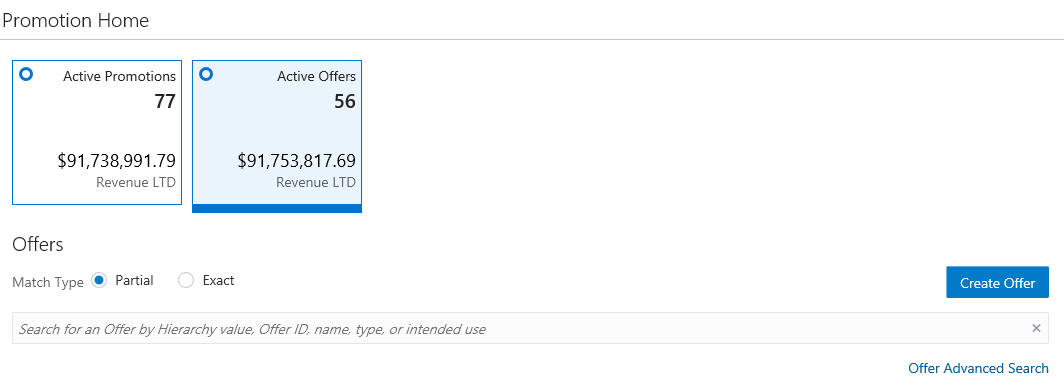
-
In the Search for Offers field, enter the Hierarchy Value, Offer ID, Name, Type, or intended use of the offer you want to search for. Click Partial to search for Offers that partially match the search text, or click Exact, to search for an exact match.
Figure 6-2 Offers
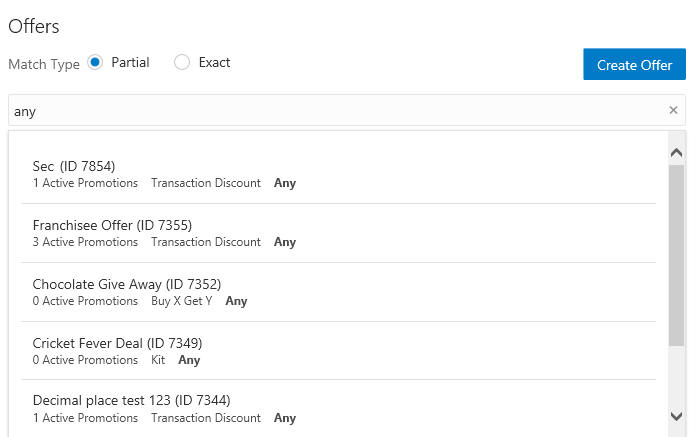
Note:
If more than 25 offers match the search criteria, the first 25 offers are displayed. Select Show More... at the bottom of the page to display more offers.
-
Click the Name which appears as a link in blue for any Offer to open the Offer Scorecard for that offer. See Offer Scorecard for more information. Use the Overflow Menu to Duplicate, Edit, or View the offer. See Duplicating Offers, Editing Offers, or Viewing Offers for more information.
Figure 6-3 Action Menu Options - Offers Quick Search