Stratified Segments
Stratified Segments define groups of Customers. The Customers within a Stratified Segment are divided into levels within the Segment. The stratified segments to which the customer belongs are shown in the Stratified Segments panel of the Customer Dashboard.
Figure 4-32 Stratified Segments Panel
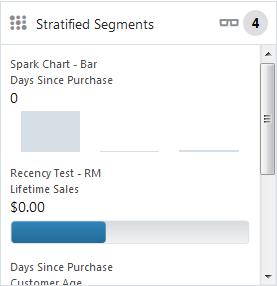
-
Stratified segments classified as public are shown. If a stratified segment is classified as private, it will only be shown to the associate who created the stratified segment.
-
Three types of graphs are used to represent statistics:
-
Status Meter Gauge – Horizontal, uses horizontal orientation to indicate thresholds at specific values:
Figure 4-33 Stratified Segments - Horizontal
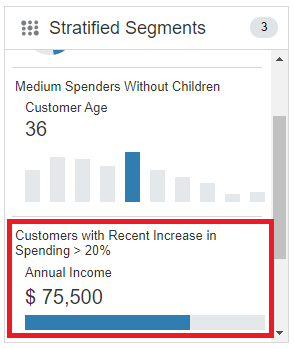
-
- Status Meter Gauge - Circular, uses circular orientation to indicate thresholds at specific values:
Figure 4-34 Stratified Segments - Circular
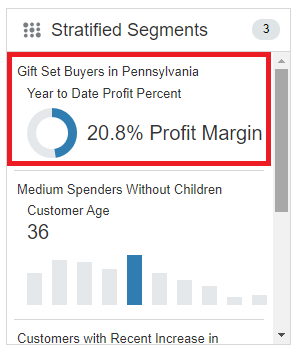
-
- Spark Chart - Bar, used to view trends over time and generally paired with additional context in a table:
Figure 4-35 Stratified Segments - Spark Chart (Bar)
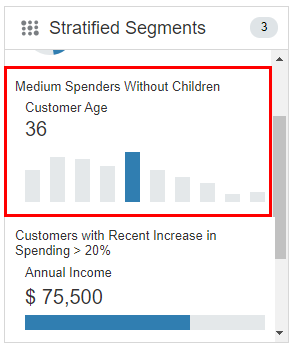
-
-
A badge with the total number of stratified segments to which the customer belongs displays on the right side of the title bar.
-
An eyeglass icon lets you view details about all the Stratified Segments to which the customer belongs. See Viewing Customer Stratified Segments List.
-
Scroll bars are available if the number of stratified segments do not fit in the display area of the panel.
-
If there are no stratified segments assigned to the customer, the following image is displayed:
Figure 4-36 No Stratified Segments Assigned Message
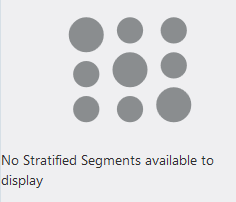
Viewing Stratified Segment Details
If you hover over a segment name in the Stratified Segments panel a tool tip is displayed:
Figure 4-37 Stratified Segments Tool Tip
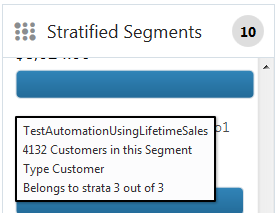
The following information is provided:
-
Segment Description.
-
Customer Count – Total number of customers in this segment.
-
Strata Type and Based on Value:
-
Strata Type values (Customer, Loyalty, Transaction).
-
Based on Value (Header, Detail, Customer, Loyalty Summary, Loyalty Detail).
-
Type = <strata type> based on <based on value>.
-
-
Customer Strata membership - The strata the customer falls into.
Viewing Customer Stratified Segments List
-
Click the eyeglass icon in the title bar. This displays the Stratified Segments for (Customer) window:
Figure 4-38 Stratified Segments for Customer
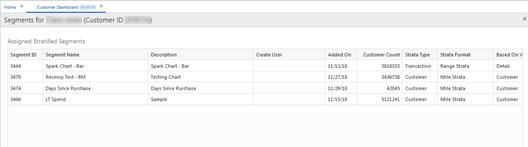
This window displays the following view-only information about the stratified segments associated with the customer:
-
The Customer Name and ID Number are displayed in the Segments for title bar. If there are no segments assigned, the table displays No Segments Assigned.
-
Assigned Stratified Segments Grid
-
Segment ID – ID of the segment
-
Segment Name – Name of the segment
-
Description – Description of the segment
-
Create User – the user who created the segment
-
Added On – the date on which the customer was added to the segment.
-
Customer Count – the number of customers in that segment.
-
Strata Type – (Customer, Loyalty, Transaction)
-
Strata Format – the format used to create the strata. Possible values are:
- Range Strata – Strata are determined by configured ranges
- Ntile Strata – Strata are formed by equally sized groups of customers
-
Based on Value – the basis used for determining the Strata field (Header, Detail, Customer, Loyalty Summary, Loyalty Detail)
-
Strata Field – the field used to create the Strata
-
Average Strata Value
-
Number of Strata – the number of strata in the segment
-
Customer Strata – the strata the customer falls into
-
Customer Value
-
-
-
Click Done. This returns you to the Customer Dashboard.