Viewing Programs
You can access a Program for viewing using the following methods to display the View Program option:
-
Program Advanced Search Results
-
Click the Action Menu icon on the far right in the data display section for each individual Program in the Program Advanced Search window (Program Search Results Section).
-
Click View Program. The View Program screen displays. See Figure 10-64.
Figure 10-61 Action Menu Options (Program Advanced Search) - View Program
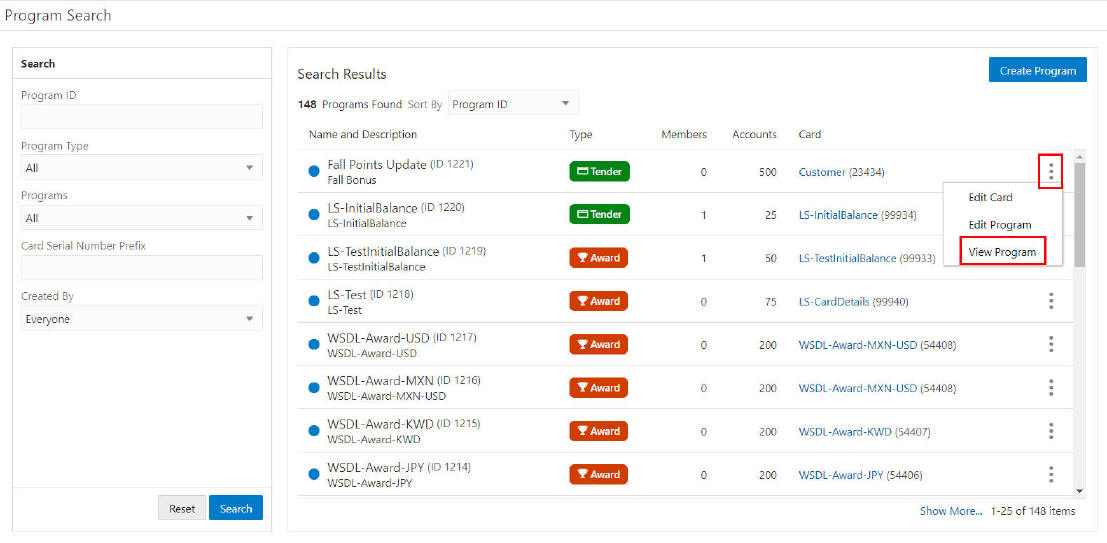
-
-
Program Quick Search
-
Click the Action Menu icon on the far right in the data display section for each individual Program in the Program Quick Search window.
-
Click View Program. The View Program screen displays. See Figure 10-64.
Figure 10-62 Action Menu Options (Program Quick Search) - View Program
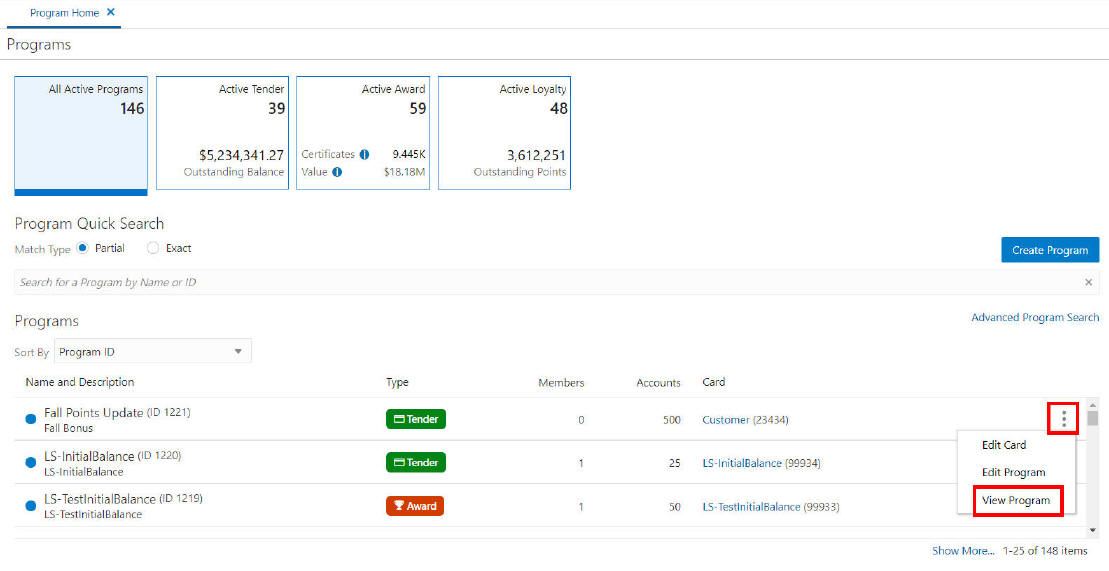
-
-
Program Scorecard - Click the Program Name link in the Program Information panel. The View Program screen displays. See Figure 10-64.
Figure 10-63 View Program - Program Scorecard
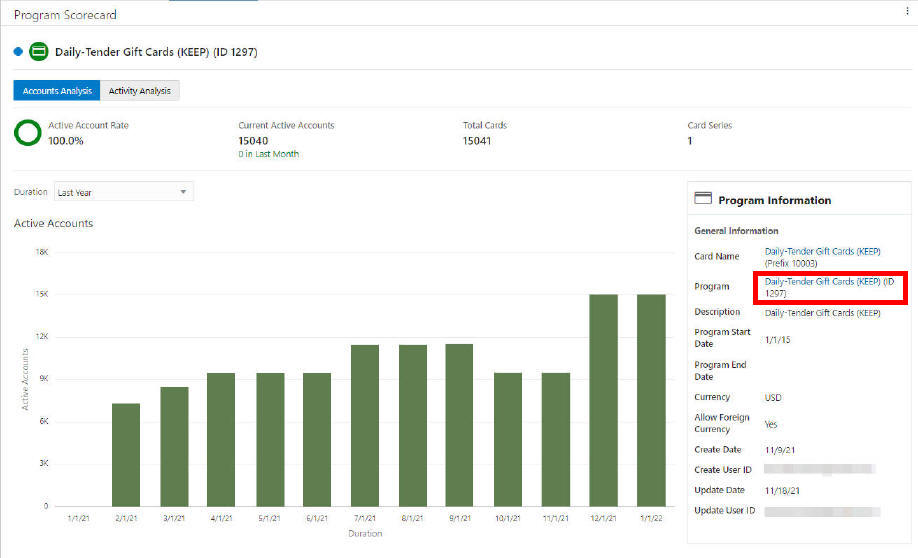
Note:
The Program Screen is a compilation of what is created during the Create Program wizard process and appears as the Review tab. See Creating a Program for more details about what each panel represents in the Program screen.
View Program - Action Menu Options
Figure 10-64 Program Screen
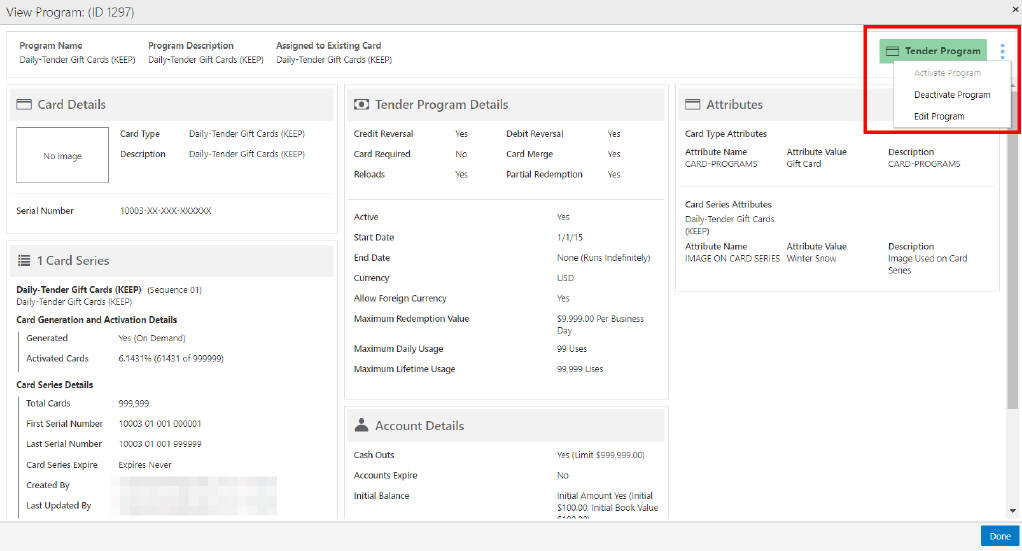
The Action Menu options include:
-
Activate Program - Available when Program Status is Deactivated
-
Deactivate Program - Available when Program Status is Activated
-
Edit Program - See Editing Programs for details.
Click Done to close the Program and return to Program Home. For detailed information on each section see Creating a Program.