Viewing the Tender Program Scorecard
The Program Scorecard provides a snapshot of how a Tender Program is doing.
To access the Program Scorecard for analysis on a Tender Program, the user can select the Tender Program name link on either the Programs List or the Programs Advanced Search results windows.
To access the Programs List:
-
From the Main menu, click Tasks.
-
Click Program.
-
Click Program Home. This displays the Program Home tab which contains the Program List.
Note:
You will need the Program Home role in order to see this menu option.
Figure 10-72 Program Home
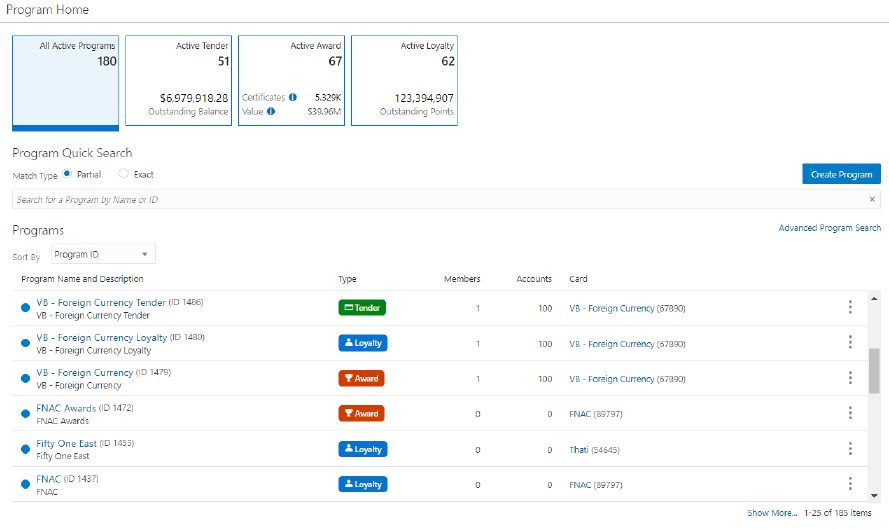
To access Program Advanced Search:
-
From the Main menu, click Tasks.
-
Click Program Search.
-
Enter criteria in the Search panel where you can search for a unique program, or click Search to retrieve all programs.
Figure 10-73 Advanced Program Search
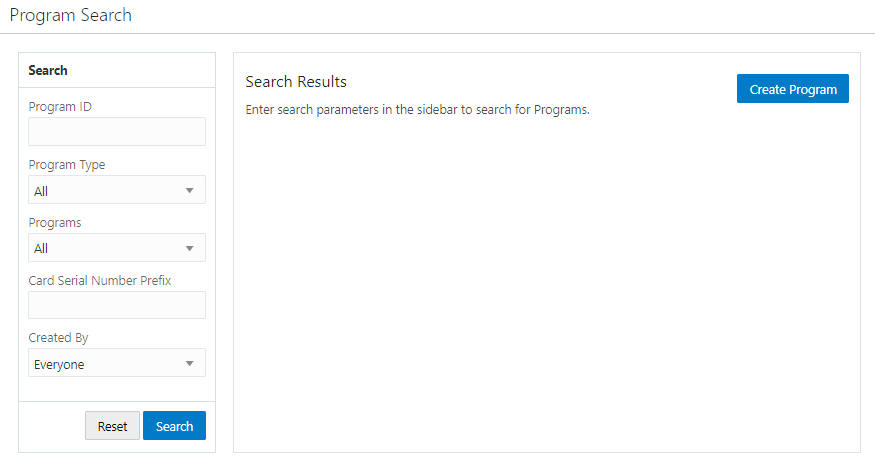
-
Select the link on a Tender Program Name, which then opens the Program Scorecard for that Tender Program.
Figure 10-74 Program Scorecard: Tender Program
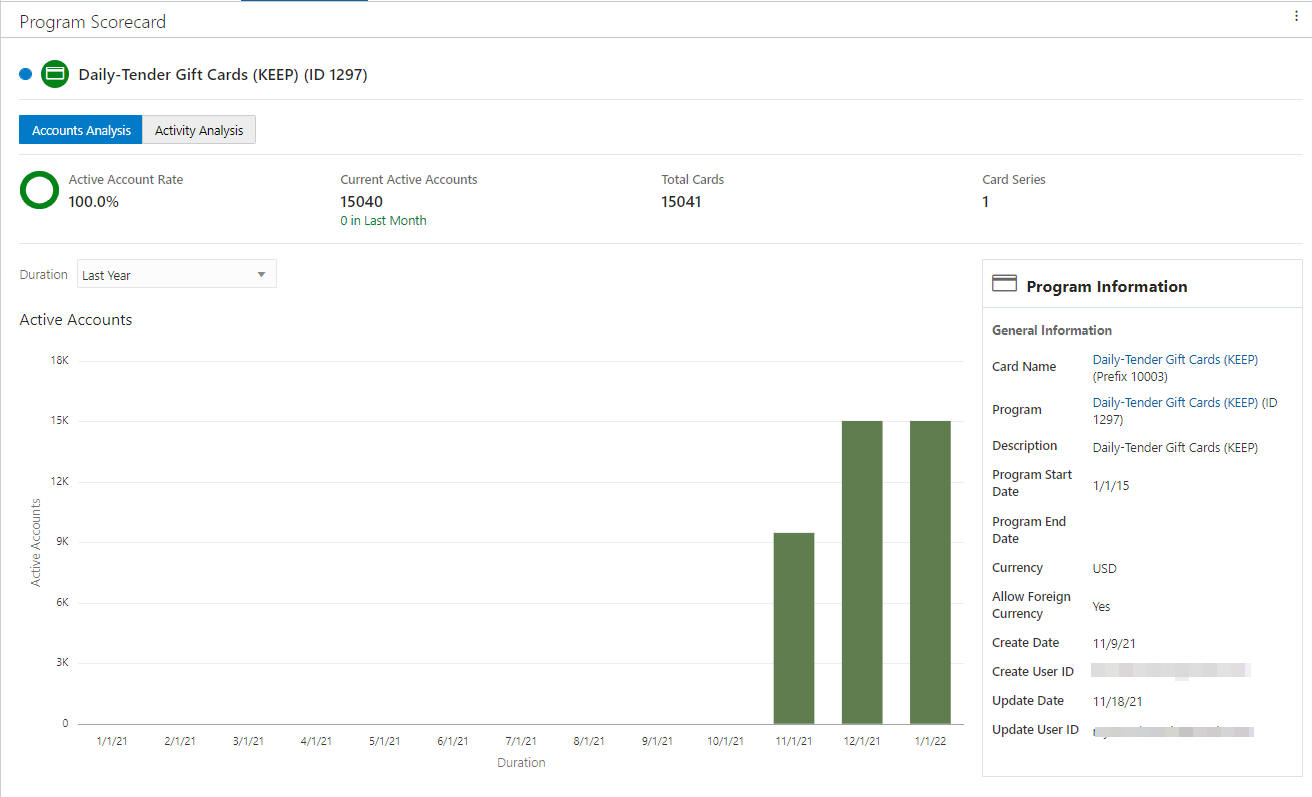
-
The Program Scorecard window displays the following sections:
-
Title (displays on all windows) - Displays the Name and ID of the Tender Program as well as an indicator of whether the program is currently active or inactive (a solid Blue Dot represents an Active Program while an Empty Dot represents an Inactive Program).
Note:
The Title section also displays a vertical ellipse. Click the vertical ellipse to either Edit or View the Program. See Editing Programs or Viewing Programs for more information.
-
Analysis Toggles - (chart displays on all windows) The following Analysis toggles are included for the Tender Program Scorecard:
-
Accounts Analysis
-
Active Account Rate - The percentage of currently Activated Accounts that have been activated out of the total.
-
Current Active Accounts - The total number of accounts currently active for the selected program.
-
Total Cards - Total number of cards in all series.
-
Card Series - Number of card series.
-
-
Accounts Analysis Chart - Displays Last Year or Lifetime to Date analysis of the Active Accounts.
Figure 10-75 Accounts Analysis Chart
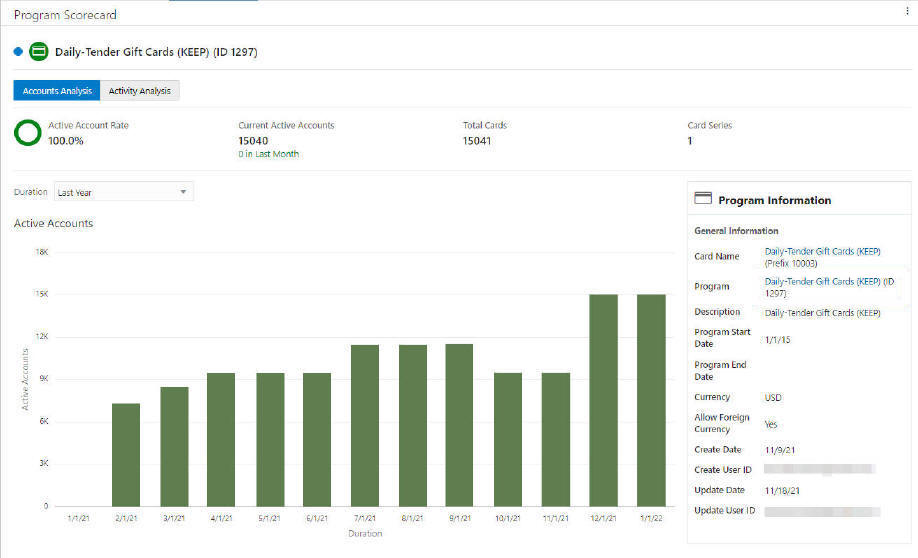
-
Activity Analysis
-
Issued Value LTD - The total value issued lifetime to date to all active account holders. This includes the activation amount, recharge amount and any amounts returned to the account.
-
Issued Value MTD - The total value issued month to date to all active account holders. This includes the activation amount, recharge amount and any amounts returned to the account.
-
Redeemed Value LTD - The total value redeemed lifetime to date for all active account holders. This includes the cash out amount, post authorize amount, redeemed amount and service charge amount.
-
Redeemed Value MTD - The total value redeemed month to date for all active account holders. This includes the cash out amount, post authorize amount, redeemed amount and service charge amount.
-
Outstanding Balance - The total value issued that has not yet been redeemed for all active account holders.
-
Average Balance Per Account - The average balance held on account for all active account holders. This is calculated by dividing the total outstanding balance divided by the total number of active accounts.
-
-
Activity Analysis Charts - Displays Last Year or Lifetime to Date analysis of the Tender.
Figure 10-76 Activity Analysis - Issued
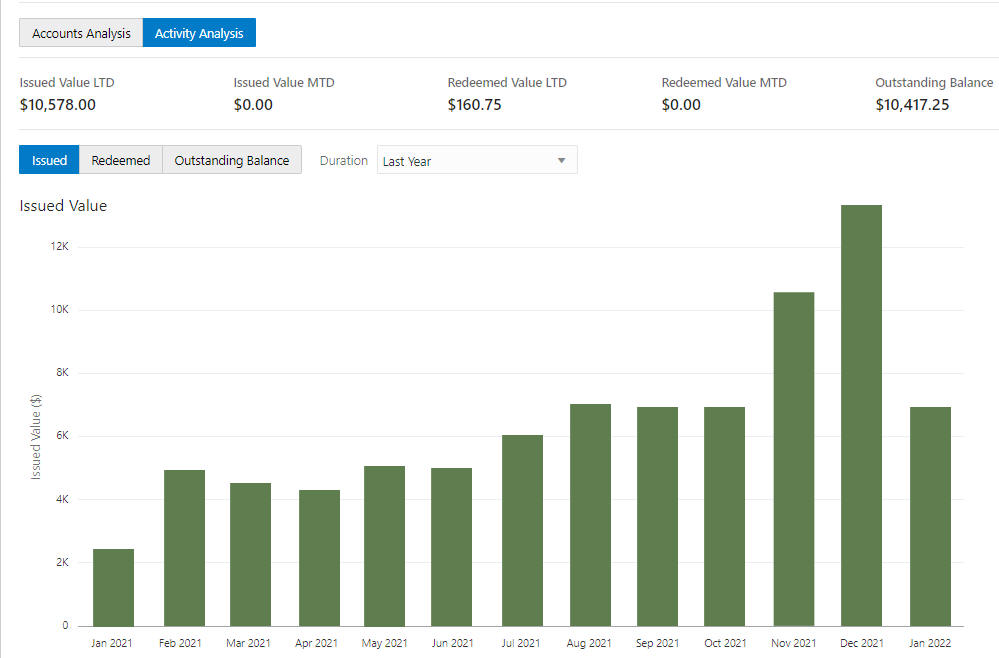
-
Issued Value
-
Redeemed
-
Outstanding Balance
Note:
Hovering the mouse over any bar in the graph displays the information for that bar.
Figure 10-77 Chart Tooltip
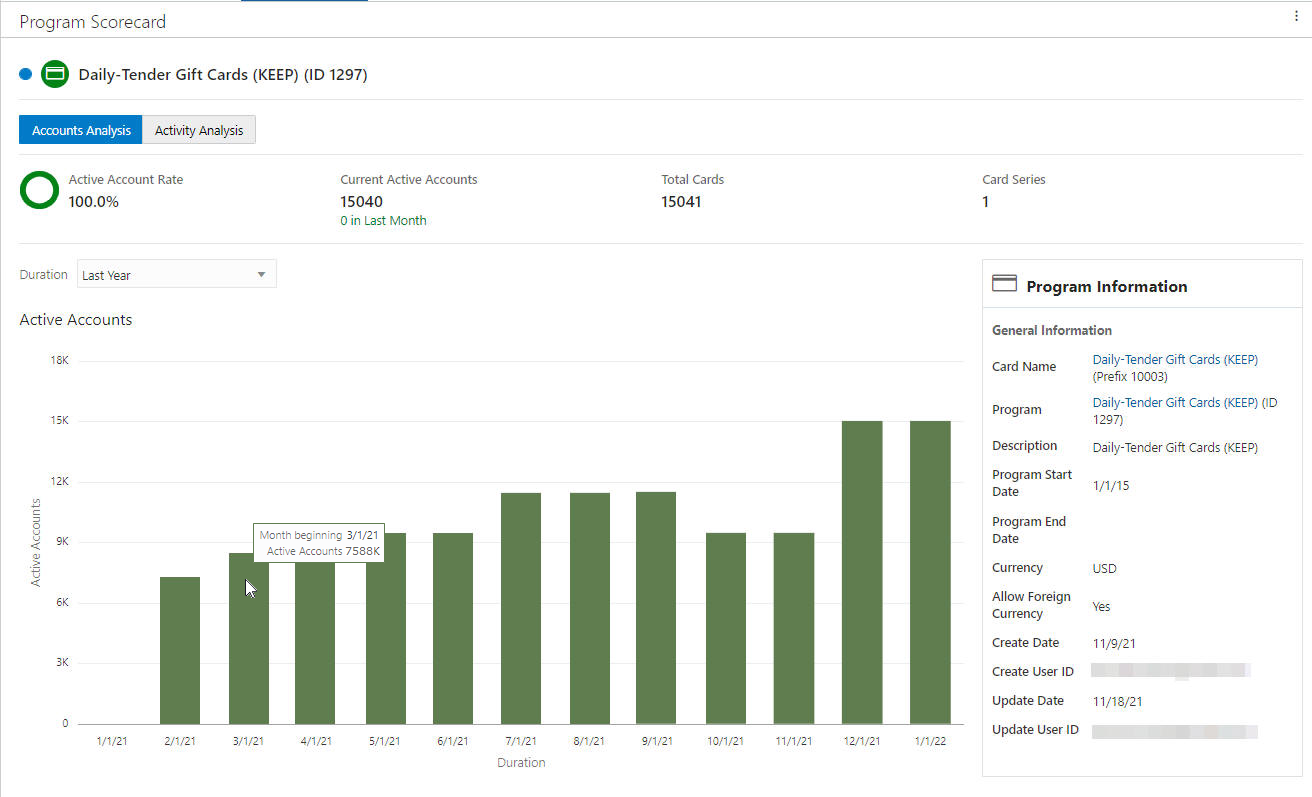
-
-
Program Information - (displays on all windows) Lists the General Information including:
-
Card Name - Click the link to open the View Card screen.
-
Program - Click the link to open the View Program screen.
-
Description
-
Program Start Date
-
Program End Date
-
Currency
-
Allow Foreign Currency
-
Create Date
-
Create User ID
-
Update Date
-
Update User ID
-
-
-
When finished viewing the Program Scorecard, click the X in the Program Title tab to close the window.