Viewing the Loyalty Program Scorecard
The Program Scorecard provides a snapshot of how a Loyalty Program is doing.
To access the Program Scorecard for analysis on a Loyalty Program, the user can select the Loyalty Program name link on either the Programs List or the Programs Advanced Search results windows.
To access the Programs List:
-
From the Main menu, click Tasks.
-
Click Program.
-
Click Program Home. This displays the Program Home tab which contains the Program List.
Note:
You will need the Program Home role in order to see this menu option.
Figure 10-78 Program Home
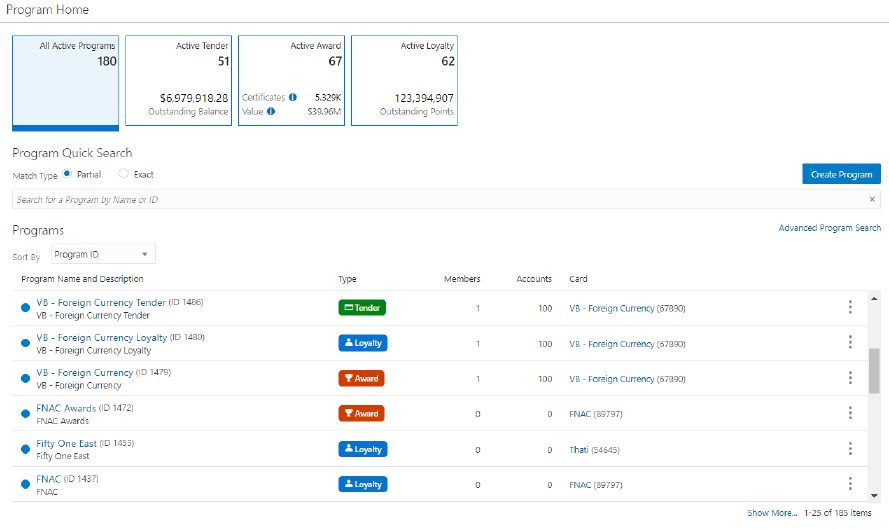
To access Program Advanced Search:
-
From the Main menu, click Tasks.
-
Click Program Search.
-
Enter criteria in the Search panel where you can search for a unique promotion, or click Search to retrieve all promotions.
Figure 10-79 Advanced Program Search
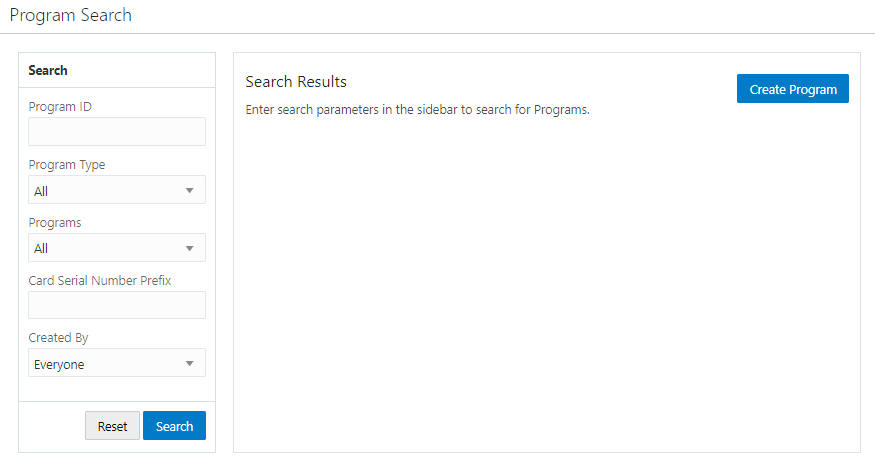
-
Select the link on a Loyalty Program Name, which then opens the Program Scorecard for that Loyalty Program.
Figure 10-80 Program Scorecard: Loyalty Program
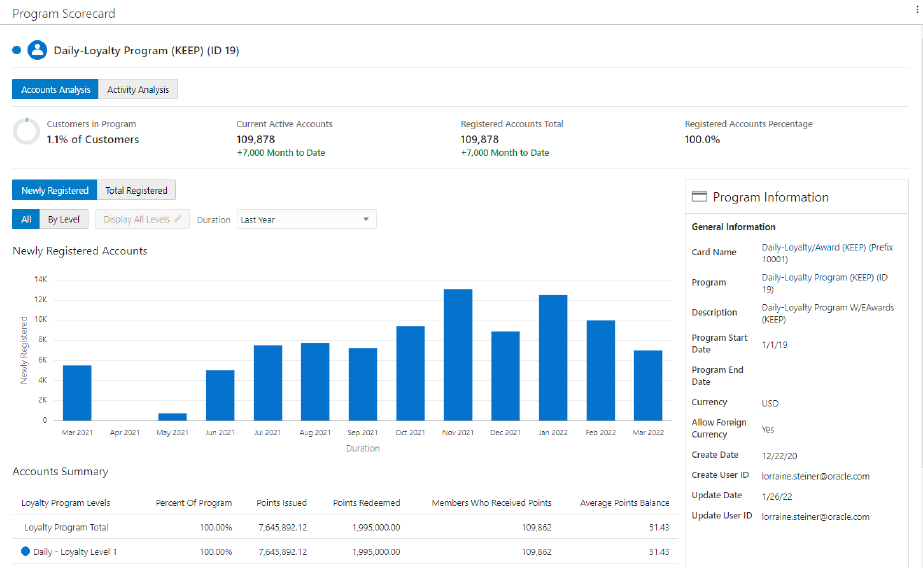
-
The Program Scorecard window displays the following sections:
-
Title (displays on all windows) - Displays the Name and ID of the Loyalty Program as well as an indicator of whether the program is currently active or inactive (a solid Blue Dot represents an Active Program while an Empty Dot represents an Inactive Program).
Note:
The Title section also displays a vertical ellipse. Click the vertical ellipse to either Edit or View the Program. See Editing Programs or Viewing Programs for more information.
Analysis Toggles - (chart displays on all windows) The following Analysis toggles are included for the Loyalty Program Scorecard:
-
Accounts Analysis
-
Customers in Program - The percentage of customers that are active members of the selected program. This includes both primary and secondary account holders.
-
Current Active Accounts - The total number of accounts currently active for the selected program.
-
Registered Accounts Total - The total number of accounts that are registered to customers and are not anonymous for the program.
-
Registered Accounts Percentage - The percentage of active accounts that are registered to customers compared to all accounts (registered plus anonymous) for the program.
-
-
Accounts Analysis Chart - Displays Last Year or Lifetime to Date analysis of the Active Accounts by using the Newly Registered or Total Registered toggles.
Figure 10-81 Accounts Analysis Chart
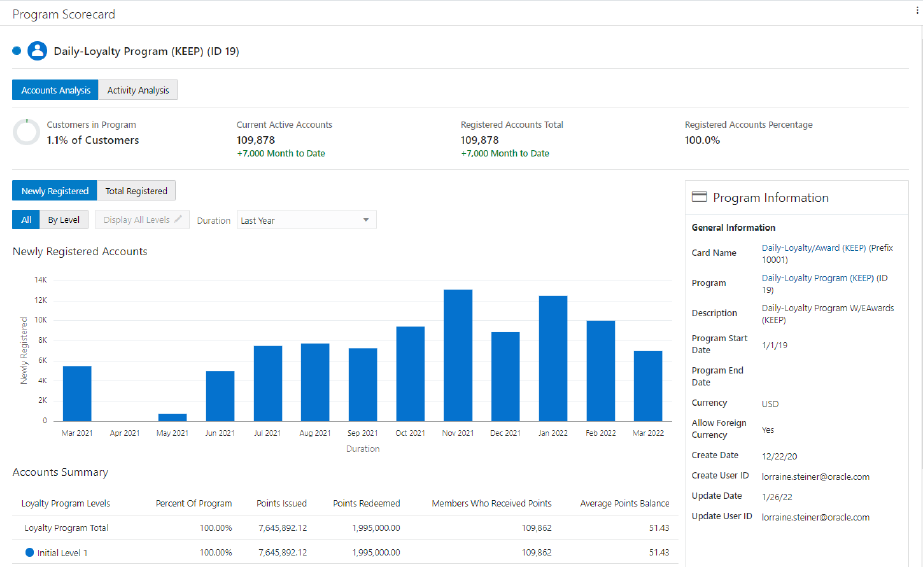
-
Newly Registered
-
All - Displays all levels.
-
By Level - Activates the Display All Levels button as shown in . Click to open the Filter Levels to Display window and select the desired levels. Click OK to confirm selections.
-
Duration - Used for all Newly Registered options and displays Last Year or Lifetime to Date information.
-
-
Total Registered
-
All - Displays all levels
-
By Level - Activates the Display All Levels button as shown in . Click to open the Filter Levels to Display window and select the desired levels. Click OK to confirm selections.
-
Duration - Used for all Total Registered options and displays Last Year or Lifetime to Date information
-
Note:
Hovering the mouse over any bar in the graph displays the information for that bar.
Figure 10-82 Chart Tooltip
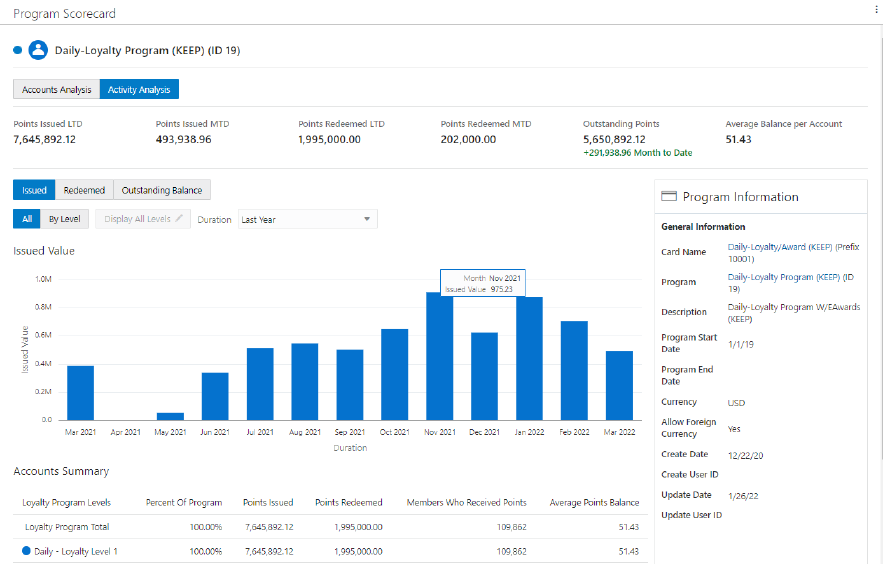
-
-
Activity Analysis
-
Points Issued LTD - The total number of lifetime to date points issued to all active account holders. This includes both earned and bonus points. Escrow points are excluded.
-
Points Issued MTD - The total number of month to date points issued to all active account holders. This includes both earned and bonus points. Escrow points are excluded.
-
Points Redeemed LTD - The total number of lifetime to date points redeemed by active account holders for the program.
-
Points Redeemed Month MTD - The total number of month to date points redeemed by active account holders for the program.
-
Outstanding Points - The total number of points issued that have not yet been redeemed. This includes both earned and bonus points. Escrow points are excluded.
-
Average Balance Per Account - The average points balance for all active accounts for the loyalty program. This includes both registered and anonymous account holders. This is calculated by dividing the total earned points balance by the total number of active accounts.
-
-
Activity Analysis Charts - Displays Last Year or Lifetime to Date analysis of the points by using the Issued, Redeemed, or Outstanding Balance toggles.
Figure 10-83 Activity Analysis Chart
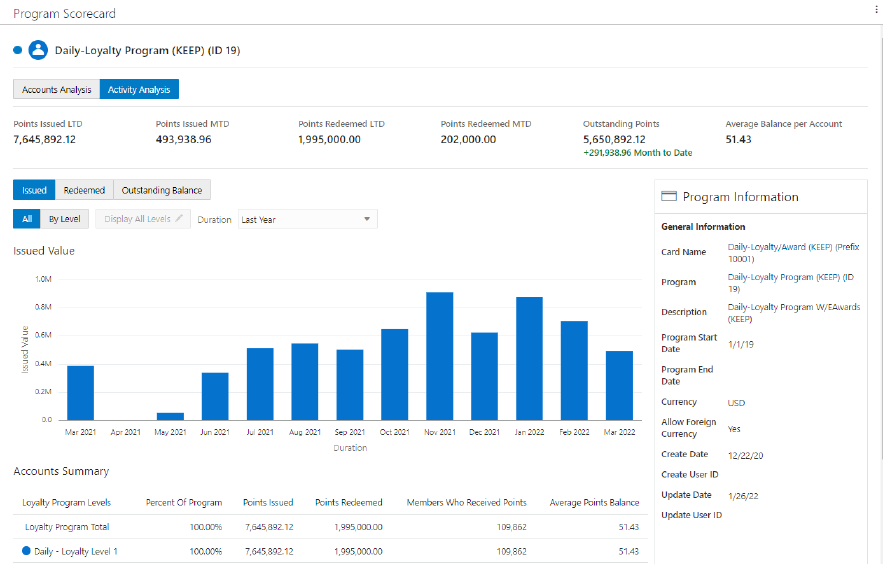
-
Issued
-
All - Displays all levels
-
By Level - Activates the Display All Levels button as shown in . Click to open the Filter Levels to Display window and select the desired levels. Click OK to confirm selections.
-
Duration - Used for all Issued Value options and displays Last Year or Lifetime to Date information
-
-
Redeemed
-
All - Displays all levels
-
By Level - Activates the Display All Levels button as shown in . Click to open the Filter Levels to Display window and select the desired levels. Click OK to confirm selections.
-
Duration - Used for all Redeemed Value options and displays Last Year or Lifetime to Date information
-
-
Outstanding Balance
-
All - Displays all levels
-
By Level - Activates the Display All Levels button as shown in . Click to open the Filter Levels to Display window and select the desired levels. Click OK to confirm selections.
-
Duration - Used for all Outstanding E-Award Balance options and displays Last Year or Lifetime to Date information
-
Note:
Hovering the mouse over any bar in the graph displays the information for that bar.
Figure 10-84 Chart Tooltip
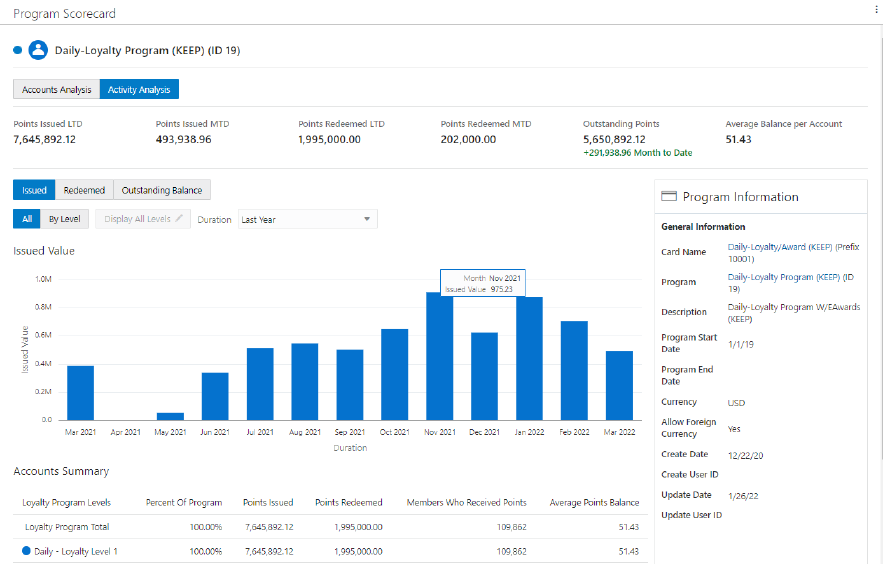
-
-
Accounts Summary - (displays on all windows) Summarized the following information:
-
Loyalty Program Levels - Lists the Loyalty Program Total and then lists each level created within that Loyalty Program
-
Percent of Program - The percentage of all active accounts in the loyalty program level compared to the entire program. This includes both registered and anonymous account holders.
-
Points Issued - The total number of lifetime to date points issued to all active account holders for the loyalty level. This includes both earned and bonus points. Escrow points are excluded.
-
Points Redeemed - The total number of lifetime to date points redeemed by active account holders for the loyalty level.
-
Members Who Received Points - The total number of unique customer ID’s associated with a points issue transaction for the loyalty program level. This includes both primary and secondary account holders.
-
Average Points Balance - The average points balance for all active accounts for the loyalty program level. This includes both registered and anonymous account holders. This is calculated by dividing the total earned points balance by the total number of active accounts.
-
-
Program Information - (displays on all windows) Lists the General Information including:
-
Card Name - Click the link to open the View Card screen.
-
Program - Click the link to open the View Program screen.
-
Description
-
Program Start Date
-
Program End Date
-
Currency
-
Allow Foreign Currency
-
Create Date
-
Create User ID
-
Update Date
-
Update User ID
-
-
-
When finished viewing the Program Scorecard, click the X in the Program Title tab to close the window.