Point of Sale Integration
Topics in this part: This part describes integration between Order Administration and a POS (point of sale) system.
-
Point of Sale Integration Overview provides a brief overview of the various integrations available.
-
Generic Inventory Transaction Upload describes the process of uploading inventory transactions.
-
Generic Item Download API describes the process of downloading item/SKUs.
-
Generic Vendor Download API describes the process of downloading vendors.
-
Generic Invoice Download API describes the process of downloading invoices.
-
Working with Outbound Interface Transactions (WOIT) allows you to review triggers in the IL Outbound Trigger table.
-
Generating Outbound Interface Triggers (GOIT) describes how to create triggers in the IL Outbound Trigger table for item/SKUs, vendors, and/or invoices.
-
Generic Customer History API describes how the system responds to requests for customer or order history information.
-
Generic Inventory Inquiry API describes how the system responds to requests for inventory information about an item/SKU.
-
Generic Inventory Download API describes the process of downloading item availability information.
-
Generic Customer Inquiry (Search) API describes how the system responds to requests for customer records based on various search criteria.
-
Work with Store Cross Reference (WSCR) describes how to set up a cross reference table to map store locations between Order Administration and an external system such as Order Orchestration or a POS application.
-
Store Upload explains how to upload store cross reference information from an external system to create or update records the Store Cross Reference table.
-
Generic Customer Download API describes the process of downloading customer information.
-
Mass Customer Download describes the process of creating a batch file containing customer information for sold to customers that meet the Mass Customer Download customer class criterion. Note that this option is not currently implemented.
-
Customer Engagement Batch Customer and Sales Integration describes the process of sending customer, item, sales and return information from Order Administration to Oracle Retail Customer Engagement.
For more information see the Order Administration Web Services Guide on My Oracle Support (ID 2953017.1).
Point of Sale Integration Overview
Purpose: The point of sale integration allows you to send data from Order Administration to your point of sale system and receive data from your point of sale system into Order Administration.
In this topic:
Point of Sale Download Processing
Overview: Order Administration allows you to capture the following information to download to a point of sale system:
-
item/SKUs; see Generic Item Download API
-
vendors; see Generic Vendor Download API
-
invoices; see Generic Invoice Download API
-
inventory: see Generic Inventory Download API
-
customers: see Generic Customer Download API
For information on the above referenced APIs, see the Order Administration Web Services Guide on My Oracle Support (ID 2953017.1).
Information flow: This flowchart explains how information is downloaded from Order Administration to a point of sale system.
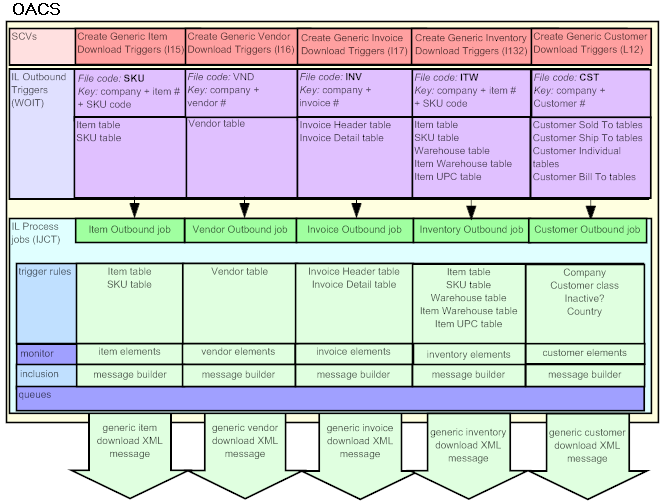
What Data Can I Download?
Jobs in the Working with Integration Layer Processes (IJCT) menu option control what information is downloaded to another system:
-
Item Outbound job: generates an item download XML message for each trigger in the IL Outbound table with a File code of SKU.
-
Vendor Outbound job: generates a vendor download XML message for each trigger in the IL Outbound table with a File code of VND.
-
Invoice Outbound job: generates an invoice download XML message for each trigger in the IL Outbound table with a File code of IHD.
-
Inventory Outbound job: generates an inventory download XML message for each trigger in the IL Outbound table with a File code of ITW.
-
Customer Download job: generates a customer download XML message for each trigger in the IL Outbound table with a File code of CST.
When are Download Triggers Created?
System control values control the type of data downloaded to a point of sale system.
-
If the system control value is selected, certain actions in Order Administration triggers the system to create triggers in the IL Outbound Trigger table. The IL Outbound Trigger table acts as a “to do” list for the data that requires download.
-
If the system control value is unselected, the system does not create triggers in the IL Outbound Trigger table.
You can also create triggers for existing data in your company using the Generating Outbound Interface Triggers (GOIT) menu option.
| System Control Value | Description |
|---|---|
|
Select this field to create item download triggers in the IL Outbound Trigger table to download to the point of sale system. |
|
|
Select this field to create vendor download triggers in the IL Outbound Trigger table to download to the point of sale system. |
|
|
Select this field to create invoice download triggers in the IL Outbound Trigger table to download to the point of sale system. |
|
|
Select this field to create inventory download triggers in the IL Outbound Trigger table to download to the point of sale system. |
|
|
Select this field to create customer download triggers in the IL Outbound Trigger table to download to the point of sale system. |
Identifying Download Triggers
Each trigger in the IL Outbound Trigger table has a:
-
File code: indicating the type of information to download and which IL process job processes the trigger.
-
Key: indicating the specific record to download.
-
Capture type: indicating the type of activity performed against the record:
-
A = the record was created.
-
C = the record was maintained. Note: The system removes any duplicate change triggers; see Trigger Cleanup.
-
D = the record was deleted. Note: The system processes delete triggers immediately; see Processing Delete Triggers.
-
You can review point of sale download triggers in the Working with Outbound Interface Transactions (WOIT) menu option.
| File code | Created when | Refers to table(s) | Key | IL Process job |
|---|---|---|---|---|
|
SKU |
An item/SKU is added, updated or deleted; see Item Outbound Trigger Activities For more information see the Order Administration Web Services Guide on My Oracle Support (ID 2953017.1). |
Item SKU |
11122222222222233333333333333 where: 111 is the company code 222222222222 is the item number 33333333333333 is the SKU code |
Item Outbound |
|
IHD |
An invoice is created or updated; see Invoice Outbound Trigger Activities For more information see the Order Administration Web Services Guide on My Oracle Support (ID 2953017.1). |
Invoice Header Order Header |
111222222233333333 where: 111 is the company code 2222222 is the order number 33333333 is the invoice number |
Invoice Outbound |
|
VND |
A vendor is added, updated or deleted; see Vendor Outbound Trigger Activities For more information see the Order Administration Web Services Guide on My Oracle Support (ID 2953017.1). |
Vendor |
1112222222 where: 111 is the company code 2222222 is the vendor code |
Vendor Outbound |
|
ITW |
Item/SKU available quantity changes; see Creating Inventory Download Triggers Interactively Due to Changes in Availability For more information see the Order Administration Web Services Guide on My Oracle Support (ID 2953017.1). |
Item SKU Warehouse Item Warehouse Item UPC |
11122222222222233333333333333 where: 111 is the company code 222222222222 is the item number 33333333333333 is the SKU code |
Inventory Outbound |
|
CST |
You create, change, or delete a customer; see Customer Outbound Trigger Activities For more information see the Order Administration Web Services Guide on My Oracle Support (ID 2953017.1). |
Customer Sold To tables Customer Ship To tables Customer Bill To tables |
1112222222 where: 111 is the company code 2222222 is the customer code |
Customer Download Outbound |
Outbound Interface Trigger Rules
Outbound interface trigger rules define the criteria a record must meet in order for the system to create an IL outbound trigger. For each IL Process outbound job, you can define trigger rules for certain tables. For example, you can define trigger rules for the Item table and SKU table for the Item Outbound job. If you define more than one criterion, the record must meet all of the criteria defined in order to generate a trigger.
See Defining Outbound Interface Trigger Rules for more information on setting up trigger rules for each IL Process job.
| For IL Process job: | you can create trigger rules for: | Example: |
|---|---|---|
|
Item Outbound |
Item table SKU table |
You can specify to only create item download triggers for company 555, items that are SKU’ed and whose SKUs are located in warehouse 20. To do this:
See Item Outbound Trigger Rules in the Order Administration Web Services Guide on My Oracle Support (ID 2953017.1). |
|
Invoice Outbound |
Invoice Header table Order Header table |
You can specify to only create invoice download triggers for debit invoices and not credit invoices. To do this, enter EQ and I (invoice) next to the Invoice type trigger field. See Invoice Outbound Trigger Rules. For more information see the Order Administration Web Services Guide on My Oracle Support (ID 2953017.1). |
|
Vendor Outbound |
Vendor table |
You can specify to only create vendor download triggers for companies 27 and 555 and vendor 202. To do this, enter LIST and 27 555 next to the Company trigger field and EQ and 202 next to the Vendor # trigger field. See Vendor Outbound Trigger Rules. For more information see the Order Administration Web Services Guide on My Oracle Support (ID 2953017.1). |
|
Inventory Outbound |
Item SKU Warehouse Item Warehouse Item UPC |
You can specify not to create inventory download triggers for non-inventory items. To do this, enter NE and ’Y’ next to the Non-inventory trigger field. |
|
Customer Download Outbound |
Company Customer class Inactive? Country |
You can specify not to create customer download triggers for inactive customers. To do this, enter NE and ’Y’ next to the Inactive? trigger field. See Customer Outbound Trigger Rules. For more information see the Order Administration Web Services Guide on My Oracle Support (ID 2953017.1). |
Outbound Interface Trigger Monitor
When active, each IL Outbound job monitors the IL Outbound Trigger table for unprocessed triggers at defined intervals, based on the Outbound delay time.
Each IL Outbound job:
-
looks for triggers with the appropriate File code and a Status of ready (R).
-
the Item Outbound job looks for File code SKU.
-
the Invoice Outbound job looks for File code IHD.
-
the Vendor Outbound job looks for File code VND.
-
the Inventory Outbound job looks for File code ITW.
-
the Customer Download Outbound job looks for File code CST.
-
-
sends each trigger to the IL Outbound message builder to generate an XML message.
Trigger Cleanup
Before processing triggers in the IL Outbound table, the system looks for duplicate unprocessed download triggers with the same Capture type for the same File code and Key. If duplicate triggers exist, the system removes the duplicates, leaving only the most recent trigger for the Capture type, File code and Key.
Example: The following change triggers exist in the IL Outbound table.
| File | Status | Key | Results |
|---|---|---|---|
|
SKU |
unprocessed |
555AB105004 RED GRLS SMLL |
The system deletes 2 of these triggers, leaving only one trigger to process. |
|
SKU |
unprocessed |
555AB105004 RED GRLS SMLL |
|
|
SKU |
unprocessed |
555AB105004 RED GRLS SMLL |
Note:
If both an add and change trigger exist for the same File code and Key, the system generates a download message for both triggers.
Processing Delete Triggers
The system processes triggers in the IL Outbound Trigger table with a delete (D) Capture type immediately, regardless if the IL Outbound job is active or inactive.
Note:
Since you cannot delete an invoice, the system never creates a delete download trigger for an invoice.
If one or more unprocessed triggers exist in the IL Outbound Trigger table for the same File code and Key, the system:
-
if one of the matching triggers is an add (A) Capture type: does not create the delete trigger and removes any other matching triggers (add and change). Since the point of sale system never received the add trigger, you do not want to send a delete trigger or any other triggers.
Note:
However, if an Original processed date and time exist for the add trigger (indicating the trigger was previously downloaded and then reset to reprocess again), the system generates a download message for the delete trigger and removes any other matching triggers (add and change). Since the point of sale system previously received the add trigger, you want to send a delete notification to the system.
-
if the matching trigger is a change (C) Capture type: generates a download message for the delete trigger and removes any other matching change triggers. Since the point of sale system is receiving a delete trigger, you do not need to send any change triggers.
Outbound Interface Message Builder
For each trigger, the IL Outbound message builder:
-
determines what information requires download. The system uses the Key field for the trigger to determine which records require download.
-
The Key field for item download triggers consists of company + item number + SKU code. The SKU code is included only if the item is a SKU’ed item. For example the Key 555AB100112 BLUE GRLS SMLL indicates the item and SKU information is located in company 555 for item number AB100112 and SKU code BLUE GRLS SMLL.
-
The Key field for invoice download triggers consists of company + order number + invoice number. For example the Key 55500049680000583 indicates the invoice information is located in company 555 for order number 4968 and invoice number 583.
-
The Key field for vendor download triggers consists of company + vendor number. For example the Key 5550002006 indicates the vendor information is located in company 555 for vendor number 2006.
-
The Key field for inventory download triggers consists of company + item number + SKU code. The SKU code is included only if the item is a SKU’ed item. See the description of the item download trigger key above.
-
-
determines which elements to include in the download message, based on XML inclusion rules. You can define XML inclusion rules for each IL Outbound job at the Outbound Interface XML Inclusion Screen. XML inclusion defines which elements to include in a download message.
-
If the element is included, that element and its parents are included in the generated download XML message.
-
If the element is excluded, that element and its children are excluded from the generated download message.
-
-
sends the generated download message to the queues defined for the Outbound job that are active.
For more information:
-
item download: Item Outbound XML Inclusion
-
vendor download: Vendor Outbound XML Inclusion
-
invoice download: Invoice Outbound XML Inclusion
-
inventory download: Inventory Download XML Inclusion
-
customer download: Customer Outbound XML Inclusion
For more information see the Order Administration Web Services Guide on My Oracle Support (ID 2953017.1).
Outbound Interface Queues
Once the Outbound message builder determines which elements to include in the download XML message, the IL Outbound job sends each download XML message to the appropriate queues whose Enabled field is selected. If the queue is not enabled, the system does not send the download message to that queue.
You can define outbound queues for each IL Outbound job at the Work with Integration Layer Process Queues Screen.
For example, you can define a separate queue to send the download message to your:
-
retail store
-
warehouse management system
Generic Download Message Formatting
For each download message:
-
numeric fields are not zero-filled, for example 000001 displays as 1.
-
blank spaces are removed from the beginning and end of alphanumeric fields.
-
decimal places for numeric fields are implied.
-
empty elements are not included; for example, if an item/SKU does not have a vendor item defined, the system does not send the VendorItem element or its children (VITPriceBreak, VITAdditionalCharge, VITNote, and VITUserField) in the item download message.
-
empty attributes are not included; for example, if the Kit type field for an item/SKU is blank, the system does not send the Kit_type attribute in the item download message.
For more information:
-
Item Download XML Message (CWItemOut)
-
Vendor Download XML Message (CWVendorOut)
-
Invoice Download XML Message (CWInvoiceOut)
-
Inventory Download XML Message (CWInventoryDownload)
-
Customer Download XML Message (CWCustomerDownload)
For more information see the Order Administration Web Services Guide on My Oracle Support (ID 2953017.1).
Point of Sale Upload Processing
The following uploads allow you to bring information into Order Administration from another system.
Generic Order Interface
Overview: Use the generic order interface to send orders into Order Administration. You can use this interface for any type of order, including retail point of sale transactions, orders received through a remote call center, and orders taken at a web storefront.
Options: Your options through the generic order interface include:
-
response: generating a detailed response, a simple response, or no response
-
separate payment message: sending the payment information separately or in the same message as the rest of the order information
-
batching: batched or non-batched orders
-
deposit and refund suppression: suppressing the order from deposit processing and refund generation
-
returns: entering a return by specifying a negative order quantity
-
customer updates: updating an existing sold-to, or creates a new sold-to, bill-to, or permanent ship-to customer
For more information: See the Generic Order Interface (Order API) in the Order Administration Web Services Guide on My Oracle Support (ID 2953017.1)
Inventory Transaction Upload
Overview: You can use the Generic Inventory Transaction Upload to synchronize inventory levels in Order Administration with another system. For example, you can upload counts in retail stores. To do so, you can identify each store as a warehouse in Order Administration. The inventory counts of each store are then available for review through a menu option such as Using Inventory Inquiry (DINI) or Inquiring into Item Availability (DIAV).
For more information see the Order Administration Web Services Guide on My Oracle Support (ID 2953017.1).
You can use the upload for any type of inventory transaction that is also available in Working with Inventory Transactions (WITI); for example, you can upload transfers, adjustments, returns to vendor, and resets of on-hand quantity. System transactions such as shipments or purchase order receipts are not allowed. The upload performs the same edits and validations as in batch or interactive inventory transactions.
For more information: See Generic Inventory Transaction Upload in the Order Administration Web Services Guide on My Oracle Support (ID 2953017.1).
Other inventory integrations: In addition to the inventory transaction upload, you can use the:
-
Generic Inventory Download API to download current inventory information, such as availability and warehouses where an item/SKU is stored, to an external system, such as Order Orchestration. You can schedule the download periodically, such as once a day; the system also creates trigger records based on changes to availability levels.
-
Generic Inventory Inquiry API to respond to requests for inventory information from an external system. Through this API, the system responds to requests “behind the scenes,” and the activity is not visible on any screen.
For more information see the Order Administration Web Services Guide on My Oracle Support (ID 2953017.1).
-
integration with Order Orchestration to share item and inventory information with multiple systems and to submit orders to another system for fulfillment. See the Order Orchestration Integration Overview for background.
Point of Sale Bi-Directional Processing
The following process allows you to receive a request from an external system or Order Orchestration, and generate a response.
Customer Inquiry (Search) Integration
Purpose: Use the generic customer inquiry integration to enable an external system to find a customer based on standard search criteria, such as alternate customer number, postal code, last name, phone number, or email address. The information in the response from Order Administration includes the customer number as well as name and address.
This search function has options similar to the Select Customer Sold To Screen, and produces similar results. When you enter search criteria at the Select Customer Sold To Screen, you advance to a subsequent screen listing customers in alphanumeric order based on values that match your search criteria. Similarly, when the system receives a customer inquiry request, it responds with a message listing customers in alphanumeric order based on values that match the search criteria from the request.
You can use this integration together with the customer history integration described below so that, once Order Administration has provided the matching customer(s) from the Customer Sold To table, the external system can then send a customer history request for a selected customer.
For more information: See Generic Customer Inquiry (Search) API in the Order Administration Web Services Guide on My Oracle Support (ID 2953017.1).
Customer History Integration
Purpose: Use the generic customer history integration to provide a customer’s order history to an external system and detailed information about a single order.
The external system can request information using the Order Administration customer number or order number. It can also use its own numbers if they map to the alternate customer number or alternate (web) order number in Order Administration.
When the request provides information on the customer, Order Administration produces a customer history message in response. When the request provides information on the order, Order Administration produces a detailed or summary order message. The request can include the Order Administration customer or order numbers, or the external system can use its own numbers if they map to the alternate customer number or alternate (web) order number in Order Administration.
For more information: See Generic Customer History API in the Order Administration Web Services Guide on My Oracle Support (ID 2953017.1).
Inventory Inquiry Integration
Purpose: Use the generic inventory inquiry integration to provide current inventory information for items upon request. For example, you might use this integration to send up-to-date inventory information when it is requested by an external system. See Inventory Transaction Upload for a comparison between this integration and other generic inventory integrations.
For more information: See Generic Inventory Inquiry API in the Order Administration Web Services Guide on My Oracle Support (ID 2953017.1).
Point of Sale Integration Setup
You must perform the necessary Order Administration setup and processing to use the point of sale Integration.
Information requiring setup includes:
For more information: See the Generic Order Interface (Order API) and the Generic Inventory Transaction Upload in the Order Administration Web Services Guide on My Oracle Support (ID 2953017.1) for information on setup related to these interfaces.
System Control Values
| System Control Value | Description |
|---|---|
|
Create Generic Item Download Trigger Records (I15) |
Select this field to create item download triggers in the IL Outbound Trigger table to download to the point of sale system. |
|
Create Generic Vendor Download Trigger Records (I16) |
Select this field to create vendor download triggers in the IL Outbound Trigger table to download to the point of sale system. |
|
Create Generic Invoice Download Trigger Records (I17) |
Select this field to create invoice download triggers in the IL Outbound Trigger table to download to the point of sale system. |
|
Create Generic Inventory Download Triggers (I32) |
Select this field to create inventory download triggers in the IL Outbound Trigger table to download to the point of sale system. |
|
Create Generic Customer Download Triggers (L12) |
Select this field to create customer download triggers in the IL Outbound Trigger table to download to the point of sale system. |
|
Enter the number of days to retain records in the IL Outbound Trigger table before purging them. Run the PURGIJT periodic function (program name ILR0026) to delete any records if: Last processed date is less than the current system date by the number of purge days and Status is X. You can also use the Purge option at the Work with Outbound Interface Transactions Screen to purge records. Example: Today is 2/07, and you have set this value to 1. Any record whose Last processed date is 2/06 or earlier is purged. |
Menu Options
| Menu Option | Description |
|---|---|
|
Generating Outbound Interface Triggers (GOIT) |
Allows you to create an IL outbound trigger record for each item/SKU, vendor, and/or invoice in your company. Run this process to initially send your data to the point of sale system. |
|
Working with Outbound Interface Transactions (WOIT) |
Allows you to review, delete, or resend IL outbound trigger records. |
|
Working with Integration Layer Processes (IJCT) |
Use this option to create the process queues and required message queues and queue managers to send and receive messages for each integration. Also, define trigger rules, XML inclusion rules, and queues for the following IL Process jobs related to point of sale: Item Outbound: processes triggers with a File code of SKU and generates an item download message. Invoice Outbound: processes triggers with a File code of IHD and generates an invoice download message. Vendor Outbound: processes triggers with a File code of VND and generates a vendor download message. Inventory Outbound: processes triggers with a File code of ITW and generates an inventory download message. |
Periodic Functions
| Periodic Function | Description |
|---|---|
|
Purge IJCT Download (program name ILR0026) |
Run this periodic function to purge processed IL outbound triggers, based on the Outbound Interface Trigger File Purge Days (I14) system control value: Capture date is less than the current system date by the number of purge days and Status is X |
|
Start All IJCT Jobs (program name MSX1288) |
Run this periodic function to start all IL Process jobs in the Working with Integration Layer Processes (IJCT) menu option. |
|
Stop All IJCT Jobs (program name MSX1289) |
Run this periodic function to end all IL Process jobs in the Working with Integration Layer Processes (IJCT) menu option. |
Batch Inventory Overlay Upload
Purpose: Use the batch inventory overlay upload process to update the on-hand quantities for a batch of item locations.
A periodic function processes the contents of a pipe-delimited text file that is placed in the CWDIRECTCP_UPLOAD_DIRECTORY through the Work with File Uploads (WUPL) option, or uploaded through the File Storage API.
Processing: The batch overlay upload:
-
Processes the inventory upload file if it is found in the directory:
-
Defined in the CWDIRECTCP_UPLOAD_DIRECTORY property or,
-
In the OMS-IMPORTS container of the FILE_STORAGE table.
-
-
For each row in the file, updates the Item Location record with the on-hand quantity, or creates the Item Location record if the Item Warehouse exists.
-
Resets the on-hand quantity for the Item Warehouse record.
-
Submits a record to the Evaluate Backorder queue, if needed.
-
Writes any errors to an error file in the:
-
Errors subfolder of the CWDIRECTCP_UPLOAD_DIRECTORY, as described below, or
-
OMS-ERRORS container of the FILE_STORAGE table.
-
-
Deletes the file after processing is complete after writing any errors to the:
-
Errors subfolder, or
-
OMS-ERRORS container of the FILE_STORAGE table. You can download this file through the file storage API.
-
The periodic function does not:
-
Reset the on-hand quantity to be lower than the reserved quantity.
-
Write an Inventory Transaction History record.
Setup: Setup for the batch overlay process includes:
-
Create the INVOVRL (Program Name PFINVOVR) periodic function and assign it to a periodic process.
-
Working with Admin Properties (CPRP): Set the following admin properties:
-
COMMIT_RATE: The number of records to process at a time. In most cases, should be set to 1000 for optimal processing.
-
OVERLAY_DEBUG: Set to Y in order to create entries in the Job.log file. The log notes the number of records in the file, the number of records successfully processed, the number of errors, and the time to process, for example: File: INV_OVERLAY_005.TXT Rows: 4 Success: 1 Errors: 3 Start Time: Mon Mar 04 16:03:11 EST 2019 End Time: Mon Mar 04 16:03:11 EST 2019 Time In Seconds: 0.041420431 Time In Minutes: 6.903405166666667E-4
-
CWDIRECTCP_UPLOAD_ DIRECTORY: Indicates the location where the periodic function looks for the batch overlay import file if you are not using the file storage API; otherwise, see the File Storage API for more setup information.
-
File name: The batch overlay upload file placed in the upload directory or uploaded through the file storage API should be named INV_OVERLAY_SEQ.TXT. A zip file such as INV_OVERLAY_SEQ.ZIP is also supported if using the file storage API, provided the zip file includes a single file using the same name, for example, INV_OVERLAY_SEQ.ZIP contains INV_OVERLAY_SEQ.TXT. In all cases, the SEQ is a unique, optional sequence number. If there are multiple files in the upload directory or the OMS-IMPORTS container, the function processes them in order based on the sequence number.
File layout: A sample row in the batch overlay upload file is:
6|1000|RED 5|1|A010101|50
Where:
-
6 is the company.
-
1000 is the item code.
-
RED 5 is the SKU, if any; otherwise, this field should be empty.
-
1 is the warehouse code.
-
A010101 is the warehouse location.
-
50 is the new on-hand quantity to overlay the current on-hand quantity.
Errors: If the function finds any errors, it writes a copy of the file in:
-
The Errors subfolder in the CWDIRECTCP_UPLOAD_DIRECTORY or
-
The OMS-ERRORS container of the FILE_STORAGE table.
The TXT suffix is replaced with ERROR: for example, INV_OVERLAY_123.ERROR. The function adds a description of the error to the row in the error file. Possible errors include:
-
Location is not valid: Either the location or the company is invalid.
-
No Item Warehouse row found: Possible explanations include:
-
A matching Item Warehouse record does not exist for the specified Item Location.
-
The item specified is invalid.
-
No SKU is specified for a SKU’d item.
-
Note:
Matching for alphanumeric data, including the item, SKU, and location code, is case-sensitive.
-
Requested overlay brings on hand below Printed or Reserved: The overlay quantity is lower than the current printed or reserved quantity for the Item Location.
-
Invalid number of entries: Possible explanations include:
-
A row is empty.
-
There is no company or quantity specified for the row.
-
-
One or more entries are invalid: Possible explanations include:
-
No item was specified.
-
No warehouse was specified.
-
o location was specified.
-
Logging: The process writes records to the App.log file indicating:
-
The number of records successfully updated.
-
The number of records in error.
-
That the file was deleted after processing.
Note:
-
To prevent potential errors, Oracle recommends not passing updates to the same Item Location in the same upload file.
-
If the zip file in the OMS-IMPORTS folder does not contain a text file with a matching name, no processing occurs and the file is deleted.
Importing Store Cross Reference Locations through Order Orchestration’s Discovery Web Service
Purpose: You can use Order Orchestration’s discovery web service to request the codes, descriptions and addresses of locations from Order Orchestration, and use this information to create Store Cross Reference records in Order Administration. A periodic function calls the web service and specifies the system in Order Orchestration whose locations should be imported and used to create the cross-reference records.
Location discovery setup:
-
Periodic function: Create a periodic function such as IMPSTLC using the Program name PFR0122 and assign it to a periodic process. The Parameter for the periodic function is composed of up to 11 positions, where:
-
position 1 = Y or y if the store cross-reference records should be created with the Ship for Pickup flag selected; otherwise, you would typically set the first position to N. If the first position is set to anything other than Y or y, the Ship for pickup flag is unselected for the Store Cross Reference record.
-
positions 2-11 = The code identifying the system associated with the locations. Must be a valid system code in Order Orchestration.
Example: If the parameter is set to NPOS, the periodic function imports location records for system POS in Order Orchestration, and leaves the Ship for pickup flag for each imported location unselected.
-
-
Required property file setting: To import locations using the discovery web service, you need to set the OROB_DISCOVERY_SERVICES_WSDL_LOCATION property in Working with Customer Properties (PROP) to the endpoint for the Discovery Services web service. This entry should be set to https://SERVER:8443/Locate/DiscoveryServices, where SERVER is the name of your Oracle Retail Order Orchestration server.
Note:
If the discovery web service requires basic web service authentication, you must define a valid web service authentication user and password in Working with Web Service Authentication (WWSA), or client ID if using OAuth.
Location discovery processing: The periodic function:
-
Sends a request to Order Orchestration’s discovery web service for locations in the system specified in the Parameter for the periodic function, as described above.
-
Receives a response from Order Orchestration’s discovery web service, listing all locations in the specified system, excluding the Default Unfulfillable Location.
-
For each location code specified in the response message that does not match an existing record, creates a new Store Cross Reference record in the company specified for the periodic process, using the first position of the periodic function’s Parameter to determine whether to select the Ship for Pickup flag for the new record. See below for mapping details.
Note:
-
Prior to Order Broker 15.0, the Default Unfulfillable Location is labeled the Default Shipping Location at the Preferences screen.
-
If there is already a Store Cross Reference record for a location specified in the response message, the function does not update it.
-
If the first position of the Parameter is not Y or y, the Store Cross Reference records are created with the Ship for pickup flag unselected.
-
If a valid system in Order Orchestration is not specified by positions 2-11 of the Parameter, Order Orchestration does not return any locations in the response, and no Store Cross Reference records are created.
-
All characters are converted to uppercase when creating the Store Cross Reference records.
-
If the information passed for a field from Order Orchestration exceeds the length of the corresponding field in Order Administration, it is truncated.
-
Only the fields listed below are mapped. For example, the apartment or suite, if any, for the location is not mapped from Order Orchestration to Order Administration.
-
Order Orchestration does not log the discovery web service messages; however, Order Administration logs the activity in the OROB (Oracle Retail Order Orchestration) Log.
-
The function does not validate the data passed, such as city, state, or postal code, when creating new records.
For more information: See:
-
the Order Orchestration Web Services Guide https://support.oracle.com (ID 2953017.1) for details on the discovery web services.
-
Working with Periodic Functions (WPER) and Working with Periodic Processes (WPPR) for information on setting up and running the periodic function.
-
Work with Store Cross Reference (WSCR) for information on working with Store Cross References and on how they are used.
Location data mapping: The table below describes how the function maps the data from the web service response when creating Store Cross Reference records.
| From OROB | Store Cross Reference Record | Comments |
|---|---|---|
|
N/A |
Company code |
From the Company specified when executing the periodic process. |
|
location code |
Store # |
|
|
Name |
Description |
|
|
N/A |
Ship for Pickup |
From the first position of the Parameter specified for the periodic function; see above. |
|
Address lines 1-4 |
Address lines 1-4 |
Truncated if they exceed 32 positions. |
|
City |
City |
|
|
State or province |
State |
Truncated if it exceeds 2 positions. |
|
Postal code |
Postal code |
|
|
Country code |
Country code |
|
|
Telephone number |
Telephone number |
Truncated if it exceeds 14 positions. |
|
N/A |
Active |
Selected (set to Y). |