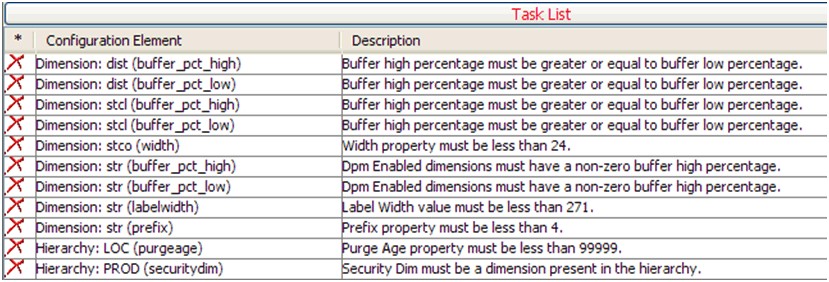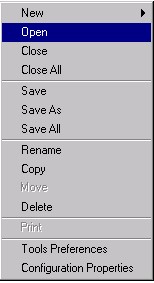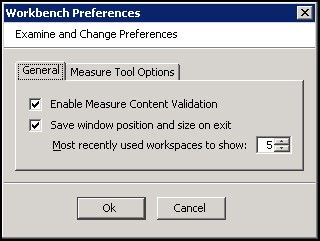2 Configuration Components Pane
This chapter includes information about the Configuration Components pane.
Know the Configuration Components
The Configuration Components pane is the starting point for creating a new configuration or for opening an existing configuration. It provides a high-level view of all the components that are necessary to configure an RPASCE application, and it is used to navigate to the various tools that are used to configure those components.
The Configuration Components pane is the core of the RPASCE Configuration Tools, and it provides an overall view of the configuration components. Each configuration contains one project and one or more solutions.
As a new configuration is created the configuration administrator assigns a name to the configuration, the project, and the solution. The configuration administrator can drill down through the configuration to work in specific areas. The icons in the Configuration Components assist the configuration administrator to intuitively navigate features within the Configuration Tools. If an area of the configuration has been modified, its icon will contain a modification flag icon. The configuration must be saved if the modifications are to be retained.
Figure 2-1 RPAS Configuration Tools Configuration Components Pane
Description of "Figure 2-1 RPAS Configuration Tools Configuration Components Pane"
Table 2-1 Configuration Components Pane Icons
| Icon Name | Description | Icon |
|---|---|---|
|
Project |
Starts a new project |
|
|
Hierarchies |
Opens the Hierarchy Definition window |
|
|
Data Interface |
Opens the Data Interface Manager window |
|
|
Styles |
Opens the Style Definition Window |
|
|
Taskflow |
Opens the Taskflow Manager |
|
|
Solution |
Starts a new solution |
|
|
Measures |
Opens the Measure Manager window |
|
|
Rules |
Opens the Rule Definition window |
|
|
Workbooks |
Opens the Workbook Designer window |
|
|
Wizards |
Opens the Wizard Designer window |
Configuration Components Pane Overview
This section describes the items in the Configuration Components pane.
Projects
Each project represents a single, logical RPASCE application. The hierarchies, dimensions, and styles are defined within a project and are available for use within all solutions in the project. The RPASCE Configuration Tools allows for multiple projects to be viewed and modified (the limit is three projects).
Solution
Each solution represents a grouping of measures, rules, and workbooks to support a business process as defined by the retailer. A project may have multiple solutions and a solution may use a subset of the hierarchies and dimensions defined within the project.
Hierarchy
The user may access the Hierarchy Definitions window by selecting the Hierarchy icon in the Configuration Components pane. For each project, one single or multiple hierarchies may be created and dimensions are defined within each hierarchy. Hierarchies are the structures used by an organization to describe the relationships that exist between the dimensions. The following hierarchies are automatically created when a new project is defined:
-
Calendar
-
Product
-
Location
Users may create and define the individual dimensions for these hierarchies and for any additional hierarchies that may be desired.
Note:
The RPASCE (system) names for the default hierarchies (CLND, PROD, LOC, and ADMU) cannot be changed, but the default labels (Calendar, Product, and Location) can be changed.
Here, dimension refers to different levels of a hierarchy. The terms dimension and level are the same and are used interchangeably.
The ADMU label cannot be changed.
Data Interface
The user may access the Data Interface Manager by selecting the Data Interface icon in the Configuration Components pane. The data interface tool is used to define the format of data interface files and provide some data interface parameters, such as directions to RPASCE on how to deal with data that is sourced lower than its base intersection. The tool sets measure attributes that are referenced when loading measure data into the application. The information entered into the data interface will be referenced when the loadmeasure utility is used to load data for a measure.
Styles
The user may access the Style Definition window by selecting the Styles icon in the Configuration Components pane. The style tool is used to define styles that specify how the data for a measure is to be displayed within the RPASCE Client. Styles consist of a number of attributes, such as text font, size, and color as well as specifications of precision, alignment of text within the cell. These styles may then be assigned to measures within the Measure and Workbook Tools.
Color Palette
When selecting colors during configuration, you should select a color from the accessible colors listed in the Format window. These colors have been chosen by the UI designers for proper contrast and for compatibility with the Oracle Retail look-and-feel standards The Format window displays a set for the text color and a set for the background color, which differ slightly. If you use a color that is not listed as part of this palette, the UI will display the alternate color in the cells or header and will preview the color in the Format window; however, that color will not be listed in the color picker in the window and so cannot be selected.
The text colors are:
| Code | Color |
|---|---|
|
#000000 |
Black |
|
#999999 |
Grey |
|
#81bb5f |
Green |
|
#e95b54 |
Red |
|
#309fdb |
Blue |
|
#ed813e |
Orange |
|
#2ebfbc |
Teal |
The background colors are:
| Code | Color |
|---|---|
|
#ffffff |
White |
|
#000000 |
Black |
|
#f5f5f5 |
Light Grey |
|
#dle7cc |
Green |
|
#fcedc8 |
Yellow |
|
#ebf5fc |
Light Blue |
|
#f9ddc0 |
Orange |
Taskflow
The user can access the Taskflow Manager window by selecting the Taskflow icon in the Configuration Components pane. Users can use the Taskflow tool to configure an activity taskflow for use within the RPASCE Client. This Taskflow directs users through various steps that have been setup to help them accomplish their business process. Taskflows contain activities that the user needs to complete. Each activity contains one or more tasks, which are mapped to certain workbooks. Within each task are one or more steps that are mapped to worksheets within the task's workbook. The activities can also be organized in an activity group. An activity group is a single, integrated taskflow that represents a business process and can include activities from multiple solutions.
Users can use the preconfigured taskflow that is delivered with the RPASCE solution, modify that preconfigured taskflow, or configure a customized one.
Solutions
A solution corresponds to an application configuration (for example, Financial Planning or Item Planning). For each solution, the following are configured:
-
Measures
-
Rule sets/rule groups/rules
-
Workbooks/worksheets
-
Wizards (optional)
Measures
Measures (multidimensional variables) are any item of data that can be represented on a grid in a worksheet. Measures are the data points used in the retailer's business process.
Rule Sets, Rule Groups, and Rules
Rules are collections of expressions (the basis of all calculations) that describe the relationships between measures. They are evaluated by the RPASCE calculation engine during a calculation. Rules can consist of multiple expressions as the following example represents:
-
Expression 1: ReceiptUnits = ReceiptValue / ReceiptPrice
-
Expression 2: ReceiptValue = ReceiptUnits * ReceiptPrice
-
Expression 3: ReceiptPrice = ReceiptValue / ReceiptUnits
The collection of expressions represents a rule. These three expressions state the relationship between ReceiptUnits, ReceiptValue, and ReceiptPrice. Each expression solves for a different measure.
A rule group is a collection of rules that are treated as a unit by the calculation engine. The rules in the rule group must be considered together to satisfy the calculation requirements for a specific business process. The sequence of rules within a rule group affects the calculation sequence. For more information on rule sequencing and how it affects the calculation process, see Appendix: Calculation Engine User Guide
A rule set is a collection of rule groups that is used for organizational purposes by the Configuration Tools.
Workbooks and Worksheets
A workbook is the multidimensional framework that is used to perform specific business functions, such as creating a merchandise plan and reviewing available data. Workbooks are easily viewed and manipulated.
A workbook can contain any number of multidimensional spreadsheets (called worksheets) to present data. Measures and rules are used to define and calculate the measure data. All components work together to facilitate the viewing and analysis of business functions. The Configuration Tools allow the configuration administrator to configure workbook templates incorporating these various components.
Wizards
A wizard is a feature that guides the user through the process of building a new workbook. A wizard displays successive windows that require the user to answer a sequence of questions or enter information regarding the content of the workbook. Responses to these questions are used to format and populate the workbook. The layout of these wizard windows could be defined using the wizard tool. However, each workbook may use a standard wizard configuration, eliminating the need for the configuration administrator to access the Wizard Designer.
The main purpose of the wizard is to allow the end user to make choices regarding the scope of the workbook. For example, the first wizard will ask the user to select the SKUs to include in the workbook. The second will ask the user to select the stores to include in the workbook, and the third wizard will ask the user to select the dates to include in the workbook. At the end of the series of wizards, a workbook will be created that has data for the SKUs, stores, and dates that the user selected.
Task List
The Task List provides a centralized view of errors and warnings that are issued as a result of information input by the user. Use the information in the Task List as a guide for correcting errors or omissions in the Project.
The Task List title bar serves as a status indicator. If the title Task List is displayed in red, the Task List contains items that need the user's attention. If there are no errors or warnings, the title will be displayed in black.
The title bar can also be used to show or hide the Task List. If the Task List is visible, click anywhere on the title bar to hide the list and move the title bar to the bottom of the window. If it is hidden, click anywhere on the title bar to display the Task List. The amount of space used by the task list sub-pane can also be changed by dragging the separator located above the task list title bar.
The Task List has three columns:
-
The first column indicates the nature of the Task List item.
-
Indicates an error.
-
Indicates a warning.
-
-
The second column identifies the configuration element involved.
-
The third column provides a detailed description of the issue.
Figure 2-2 shows a sample task list.
Errors typically indicate definite validation problems, which are shown in red in the tool where the configuration setting is made. When the user fixes the erroneous condition, the Task List automatically removes the error listing for that condition. Warnings indicate the possibility of a problem occurring, and the user is advised to inspect the suspected element to ensure that everything is in order. Since warnings are more general than errors the Task List will not remove them automatically. The user is provided with options to remove errors and warnings through a right-click menu.
How RPASCE Uses Solution Configurations
RPASCE uses the following components for solution configurations:
The RPASCE Calculation Engine
The RPASCE calculation engine is a very powerful and flexible engine that is built to support On-Line Analytical Processing (OLAP) type calculations against a multi-dimensional model.
In the OLAP model individual pieces of data (called cells) correspond to a single position in one or more hierarchies or dimensions. Cells typically reference:
-
A measure
-
A calendar or time hierarchy
-
Other hierarchies, such as product and location
The measure is fundamentally different to the other hierarchies because measures represent the events or measurements that are being recorded. The positions in the other hierarchies provide a context for the measurement: where, when, what, and so on. Measures relate to one another through rules and expressions. Positions in all the other hierarchies relate to each other through hierarchical relationships.
Aggregation and Spreading
The RPASCE calculation engine is designed to be robust and extensible, but in complete control of the calculation process. It enforces integrity of the data by ensuring that all known relationships between cells are always enforced. Much of the logic of the processing of rules and rule groups depends on this basic principle. RPASCE supports two different forms of relationships between cells:
-
Hierarchical relationships that require aggregation and spreading
-
Measure relationships that require rules and expressions
Aggregation and spreading are basic capabilities of the engine that do not require coding by the implementer, other than the selection of aggregation and spreading types to use for a measure. Hierarchical relationships, such as weeks rolling up to months or stores rolling up to regions, require the aggregation of data values from lower levels in a hierarchy to higher levels by using a variety of methods as appropriate to the measure.
To enable such data to be manipulated at higher levels, RPASCE supports spreading the changes, which also uses a variety of methods.
The inherent relationships between measures can be modeled through a rich rule and expression syntax. Modeling these relationships takes most of the effort in configuring an application model.
RPASCE Functions
RPASCE Functions are mechanisms for performing operations within an expression that are controlled and executed by the calculation engine.
Most functions have only one output.
The calculation engine controls and runs the evaluation of a function.
Functions may be used in long expressions with other functions and keywords.
The data that can be referenced is limited to the scope of the workbook.
Note:
See Appendix – Calculation Engine User Guidefor a comprehensive definition of the RPASCE calculation engine and how it is used when configuring a solution.
See Appendix – Rules Function Reference Guide for details about standard RPASCE functions.
Right-Click Menus in the Configuration Components Pane
The right-click menu may be accessed by right-clicking in any location within the Configuration Components pane. Each available selection from the right-click menu is described in the following sections.
Setting Tools Preferences
Settings made here apply to all configuration projects created or viewed with the tool.
Navigate: From the File menu, select Tools Preferences. The Workbench Preferences window opens.
Perform the following steps to modify the Workbench Preferences.
-
Select the General tab.
-
Enable Measure Content Validation – Activating this check box enables the immediate validation of measure properties when configuration measure information is created or modified. This process can impact the performance of the RPASCE Configuration Tools. If this box is not checked, the manual Measure Content Validation icon is enabled on the Rule Definition toolbar. See the Rule Definition Tool for details.
-
Save window position and size on exit – Activating this check box enables the RPASCE Configuration Tools to be launched in either full or minimized view based on the status in which the configuration administrator last exited the application. If the application is exited in a minimized view, the size of the window is also maintained when the RPASCE Configuration Tools is re-launched.
-
Most Recently used workspaces to show – Use the up and down arrows to specify the number of configurations to be displayed in the Most Recently Used list displayed in the File menu window. This list allows the configuration administrator easy selection of a recently viewed configuration.
-
-
Select the Measure Manager Options tab.
Figure 2-5 Workbook Preferences - Measure Tool Options
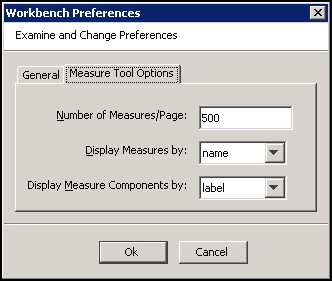
Description of "Figure 2-5 Workbook Preferences - Measure Tool Options"-
Number of Measures/Page – Select the number of measures to display per page in the Measure Manager Tool. The default is 500.
-
Display Measures by – Displays measures either by their name or label in various locations of the Tools. The default setting is name.
-
Display Measure Components by – Display measure components (in the Measure Manager tool) either by name or by label. The default setting is label.
-
-
Click OK to save any changes and close the window.