Register Accountability Mode Functions
This section describes the register accountability functions:
Cash Pickup
Cash Pickup moves cash from the till to the store safe. It is a cash drawer feature that allows an operator to take cash from a till so that the amount does not exceed a specified threshold amount. Each tender type that is physically in the till can be picked up, for example, cash, foreign currencies, or coupons. The register shows a prompt, if the cash in the till is over the set maximum amount. See Cash Pickup using a Safe Bag if using a safe bag to collect the cash.
Note:
This procedure may differ from the cash pickup transaction performed by a cashier. See the Oracle Retail Xstore Point of Service User Guide for more information about this transaction type.
To perform a Cash Pickup:
-
From the Till menu, select the Till Maintenance option.
-
From the Till Maintenance menu (Figure 11-4), select the Cash Pickup option.
-
If your store is configured for foreign cash currency tenders to be given as change, select the type of tender from the list.
Figure 11-29 Cash Pickup Currency List
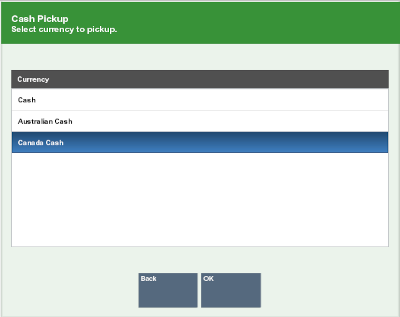
-
If the register has more than one cash drawer, you are prompted to select a till for the pickup. Select the till and press Enter for OK.
Note:
In an only networked cash drawer environment, you are required to scan the cash drawer barcode to link it to the transaction before the drawer pops.
In a mixed network/local cash drawer environment, select whether to use a network cash drawer.
-
You are prompted to enter the amount of the pickup. Enter the amount and press Enter.
Figure 11-30 Cash Pickup Amount
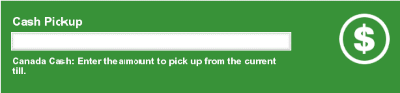
-
A receipt prints for the Cash Pickup. Oracle Retail Xstore Point of Service returns to the Main Menu.
Cash Transfer
Cash Transfer moves cash from the store safe to a till.
To perform a Cash Transfer, do the following steps:
-
From the Till menu, select the Till Maintenance option.
-
From the Till Maintenance menu (Figure 11-4), select the Cash Transfer option.
Note:
If the register has more than one cash drawer, you may be prompted to select the till to be used for this process.
In an only networked cash drawer environment, you are required to scan the cash drawer barcode to link it to the transaction before the drawer pops.
In a mixed network/local cash drawer environment, select whether to use a network cash drawer.
-
If your store is configured for foreign cash currency tenders to be given as change, select the type of tender from the list.
Figure 11-31 Cash Transfer Currency List
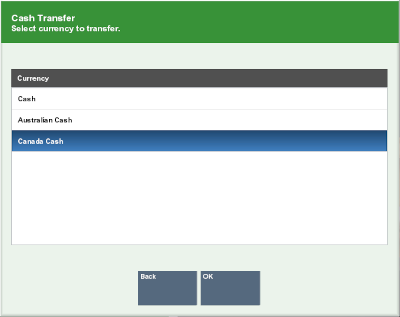
-
You are prompted to enter the amount of the Cash Transfer. Enter the amount, then press Enter.
Figure 11-32 Cash Transfer Amount Prompt
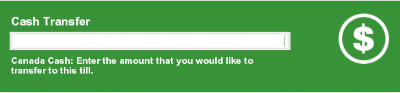
-
A receipt prints for the Cash Transfer and Oracle Retail Xstore Point-of-Service returns to the Main Menu.
Till Audit
Till Audit provides the capability to select a tender type, record its total current value, and see if that value balances with the amount that the system shows for the same tender. The system calculates and displays any difference (over/short) between the two amounts.
A Till Audit may be performed any time after the Beginning Count and before the Ending Count. The till does not need to be removed after the audit is completed.
-
From the Till menu, select the Till Maintenance option.
-
From the Till Maintenance menu (Figure 11-4), select the Till Audit option.
Note:
If the register has more than one cash drawer, you may be prompted to select the till to be used for this process.
In an only networked cash drawer environment, you are required to scan the cash drawer barcode to link it to the transaction before the drawer pops.
In a mixed network/local cash drawer environment, select whether to use a network cash drawer.
-
At the Count Summary screen, select the tender type you want to count and select the Count Selected option. Use the up and down arrow keys to scroll through the list if necessary.
Figure 11-33 Audit Count - Count Summary Screen
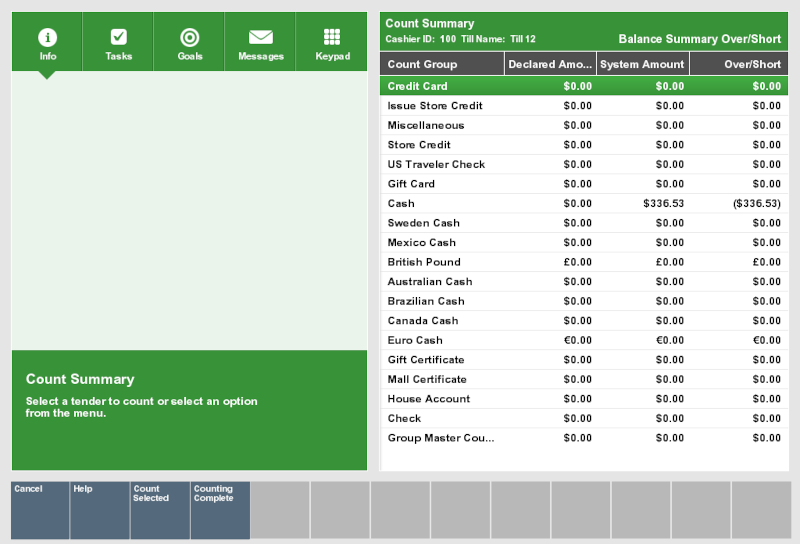
-
Enter each value as required in the focus bar and press Enter. The tender type you select, and your system's configuration determine the type of count you must perform. For examples of count screens, see Table 8-1.
-
After you complete the count for the selected group, select the Next Group option, and repeat this step for additional groups that you want to count.
-
After you count all groups that you want to audit, select the Summary option to return to the Count Summary screen. Check the Over/Short column to see if your till is now balanced with the system values for each tender type.
Figure 11-34 Count Summary Screen - Audit Complete
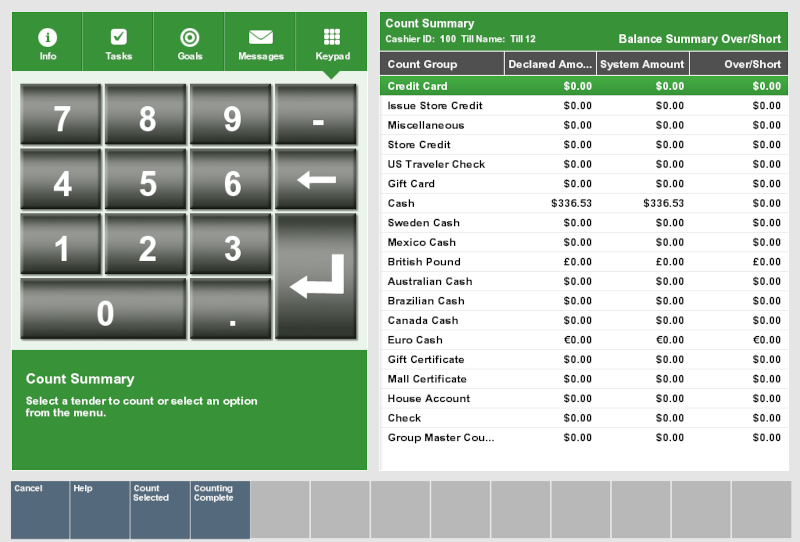
-
Select the Done Counting option when you complete your audit of the till.
-
The system prints a Till Audit receipt for your records.
Figure 11-35 Till Audit Receipt (selection only)
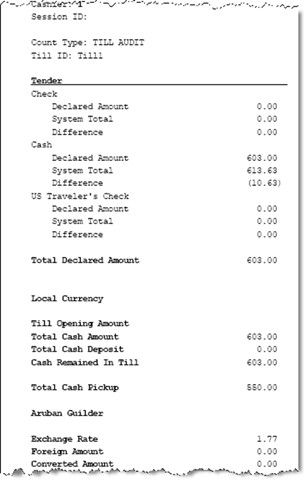
-
Close the cash drawer. The system returns to the Till Options menu.
Mid-day Deposit
Mid-day Deposit allows you to place funds from a register into the store safe during a working session. This activity is not necessarily restricted to a specific time and may be used as often as necessary.
-
From the Main Menu, select Till to display the Tills menu.
-
Select Till Maintenance from the Till menu.
-
At the Till Maintenance menu (Figure 11-4), select the Mid-day Deposit option. The system opens the cash drawer when you select this option.
Note:
If the register has more than one cash drawer, you may be prompted to select the till to be used for this process.
In an only networked cash drawer environment, you are required to scan the cash drawer barcode to link it to the transaction before the drawer pops.
In a mixed network/local cash drawer environment, select whether to use a network cash drawer.
-
The Count Summary screen displays a list of tender groups that may be removed from the till and deposited in the store safe. Select the tender type you want to count and select the Count Selected option.
Figure 11-36 Count Summary Screen - Mid-day Count
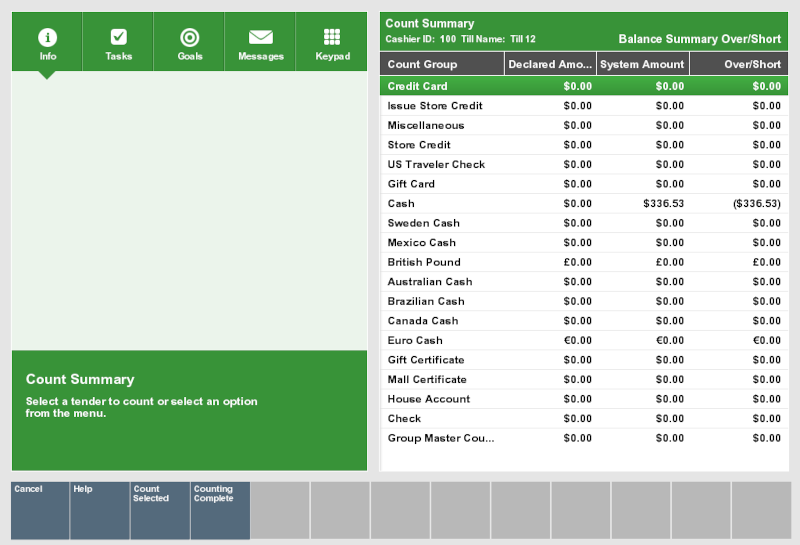
-
Enter each value as required in the focus bar and press Enter. The tender type you select, and your system's configuration determine the type of count you must perform. For examples of count screens, see Table 8-1.
-
If additional funds are to be placed into the store safe, select the Next Group option to display the input screen for the next tender type.
-
Enter the count and amount values for the next tender group that you selected.
Note:
You may select Prior Group to return to the previous tender group in the list.
-
Select the Summary option to return to the list of all tender groups.
-
-
At the Count Summary screen, select the Done Counting option.
Figure 11-37 Mid-day Count Summary Screen - Done Counting
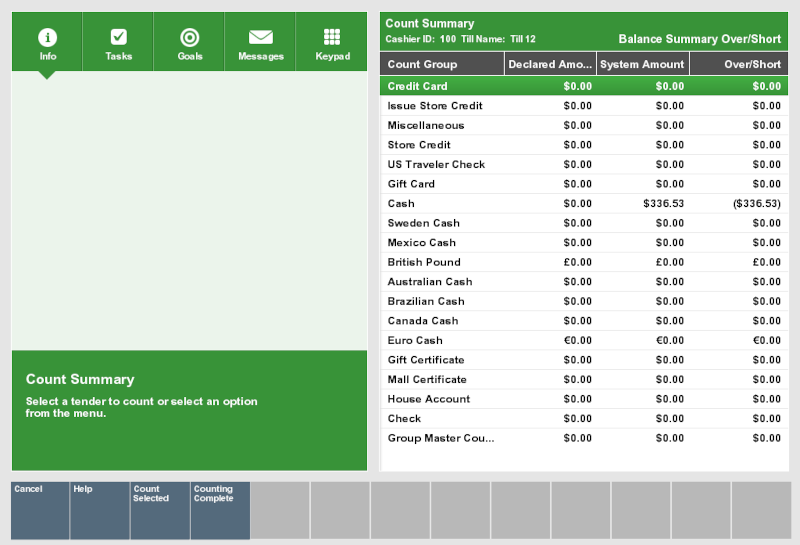
Note:
The difference between the Declared Amount (your count) and the System Amount is the amount remaining in the till.
-
The system prints a receipt for the Mid-day deposit.
Figure 11-38 Mid-Day Deposit Receipt
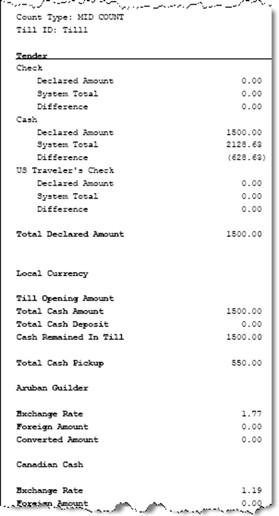
-
Close the cash drawer. The system returns to the Main Menu.