Change Float
The Float is the total value of cash counted and removed from the till, but not included in the bank deposit. This cash remains in circulation to be used the next time the till is opened. This option can be used whenever you need to change the amount withheld from the bank deposit and can be adjusted per till. For example, you may want to change the float amount during the holiday shopping season to plan for increased sale activity.
To change the float:
-
Click Change Float.
Figure 28-9 Change Float Reason Code List
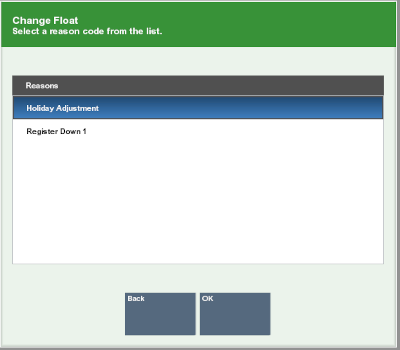
-
Select the reason for changing the float:
-
Click the reason.
-
Use the up and down arrows to highlight the reason, the press the Spacebar.
-
-
Click OK.
-
Enter more information about the reason for the float change transaction.
-
Click OK.
-
If you are prompted for a currency, select the currency:
-
Click the currency.
-
Use the up and down arrows to highlight the currency, the press the Spacebar.
-
-
Click OK.
Xstore Point of Service prompts for the tills.
Figure 28-10 Change Float Till Selection
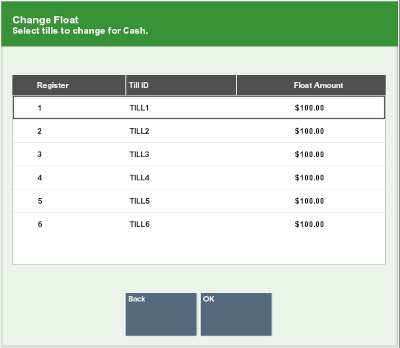
-
Select the tills:
-
Click the tills.
-
Use the up and down arrows to highlight the tills, the press the Spacebar.
-
-
Click OK.
Xstore Point of Service prompts for the new float amount for the selected tills.
Figure 28-11 Change Float Amount
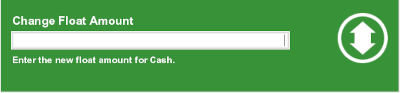
-
Enter the new float amount, then press Enter.
A confirmation prompt opens.
Figure 28-12 Change Float New Amount
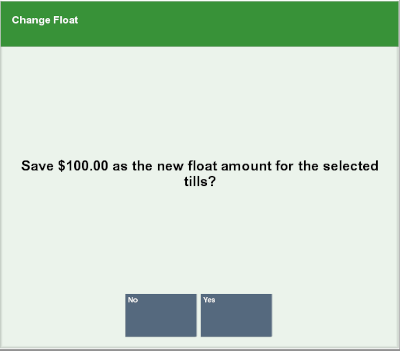
-
Click Yes.
The float is changed, and the change float process completes.