Create a Pre-Sale
To create a pre-sale:
-
Click Extended Transaction.
Figure 17-1 Extended Transaction Menu Buttons

-
Click Pre-Sale.
The window that opens will depend upon whether a customer is associated with the transaction and, if so, whether that customer has any existing pre-sales accounts.
-
Click Set Up New.
-
If necessary, associate a customer with the transaction. See Associate a Customer with a Transaction.
-
Add items to the transaction. See Entering Items.
Figure 17-2 Pre-Sale Screen
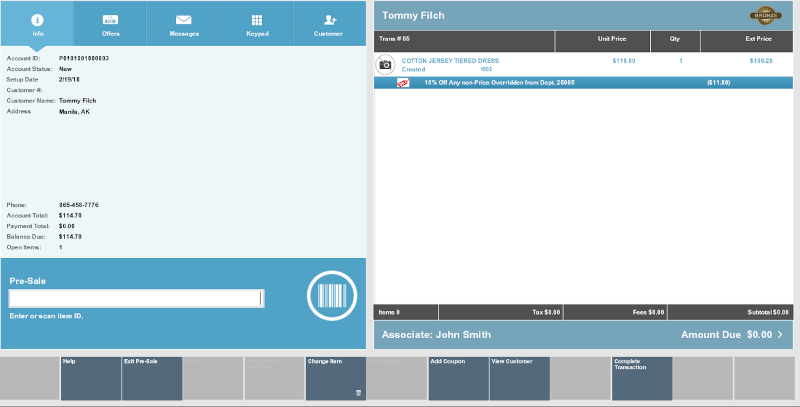
-
When you are done creating the pre-sale:
-
Click Exit Pre-Sale to perform other actions in the transaction.
-
Click Complete Transaction to tender the transaction. See Tendering a Transaction for more information.
Xstore Point of Service prompts for the deposit amount.
-
-
Press Enter to confirm the deposit amount.
Note:
Pre-sale items must be paid in full at setup. You cannot change the deposit amount.
Continue the transaction.