31 Gift Registry Maintenance
The Gift Registry feature is a tool to assist the customer in purchasing gifts for someone registered. Items in a sale transaction can be associated to a registry; additionally, gift registries can be set up and maintained in the system from the maintenance functions. Gift Registry is available if you are using Oracle Retail Customer Engagement Cloud Services.
You can sell, return and cancel gift registry items in the Register mode of Xstore POS. To sell an item off a gift registry, you must first assign the gift registry to the sale or order. Gift registry sales can be added to special orders as well as Oracle Retail Order Broker Cloud Service orders.
If an item on the registry is returned with the original receipt, the gift registry is automatically updated.
Refer to the following topics for more information about the point of sale functions.
Refer to the following topics for more information about the maintenance functions.
Accessing the Gift Registry
-
From the Global Navigation menu, select Customer.
-
Select Gift Registry Maintenance from the Customer menu. See Figure 22-3.
-
You have the following options at the Gift Registry Search prompt:
Figure 31-1 Gift Registry Search Prompt
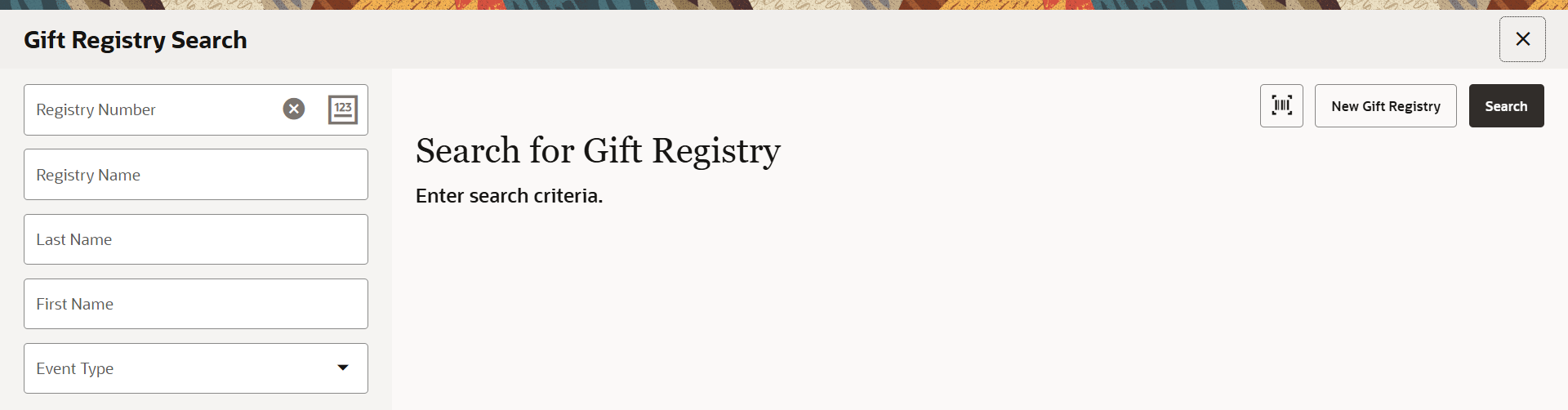
-
To create a new registry, select New Gift Registry. Skip to Creating a New Registry.
-
To search for a gift registry, enter one or more search criteria and the select Search. You can search by: Registry #, Registry Name, Owner First Name, Owner Last Name, Event Type, or scan a Registry ID. Continue with step 4.
-
-
If Xstore retrieves more than one registry, select the registry you wish to view.
Figure 31-2 Multiple Search Results
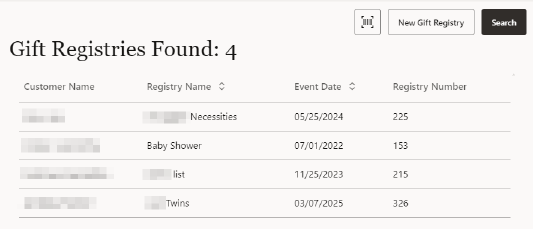
Note:
To create a new registry, select New. See Creating a New Registry.
-
Select a Gift Registry from the list, and then select the Header Overflow Menu to view the Gift Registry menu.
Figure 31-3 Gift Registry Context Menu
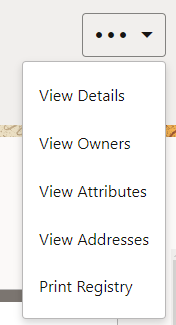
You have the following options at this screen:
-
Select View Details to review and edit the gift registry information. See Viewing and Modifying Details.
-
Select View Owners to view and edit registry owner information. See Viewing and Modifying Owners
-
Select View Attributes to see additional attribute information such as wedding date, baby's gender, and so on. See Viewing and Modifying Attributes.
-
Select View Addresses to view any addresses associated with the registry. Addresses include before event, after event, and vendor's address. See Viewing and Modifying Addresses.
-
Select Print Registry to print the gift registry. See Print Registry.
Select an item to access the options menu.
Figure 31-4 Gift Registry Options
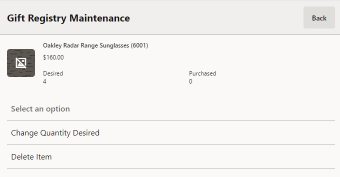
You have the following options at this screen:
-
Select Change Quantity Desired to update the desired item quantity. See Changing the Quantity.
-
Select Delete Item to remove the item from the gift registry. See Deleting an Item.
-
Creating a New Registry
-
To create a new registry, select New from the Gift Registry Search prompt or the search results list. See Figure 31-1. The Customer Search form displays.
-
Enter the search criteria for the person for which you wish to create a gift registry. Select Process.
Figure 31-5 Customer Search Form
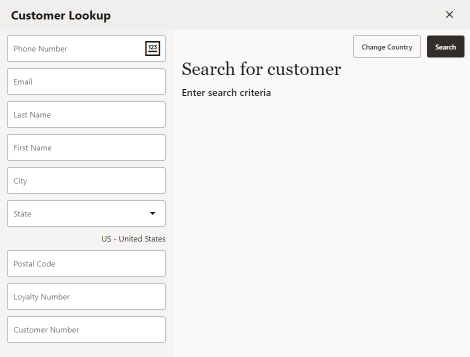
-
Select the customer from the retrieved list. If the customer is not listed, create a new customer record by selecting New. See Associating a Customer with a Transaction for instructions. Once you've added a new customer, the Registry Details screen displays.
Figure 31-6 Registry Details
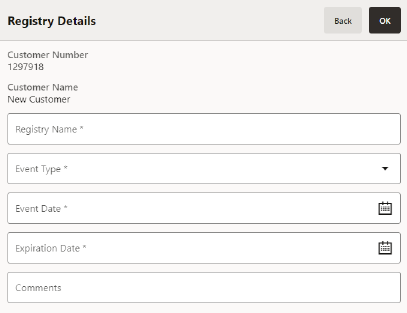
Table 31-1 Gift Registry Fields
Field Description Registry Name
Describe the event.
Event Type
Select an event from the drop-down list.
Event Date
Event date must be equal to or earlier than the expiration date.
Expiration Date
Expiration date must be later than the current business date.
Comments
Optional field.
-
Complete the required fields and select OK:
-
The gift registry screen displays. The Registry information can be viewed and modified using View Details in the Overflow Menu.
-
To add or modify registry information see Modifying a Gift Registry.
Working With Gift Registries
Once a Gift Registry is created, a customer may want an update on what items have been purchased. A green bar indicates the quantity desired has been met for that item. A gray bar indicates the item has not met the full quantity for that item.
Figure 31-7 Gift Registry Maintenance - Item Quantity Indicators
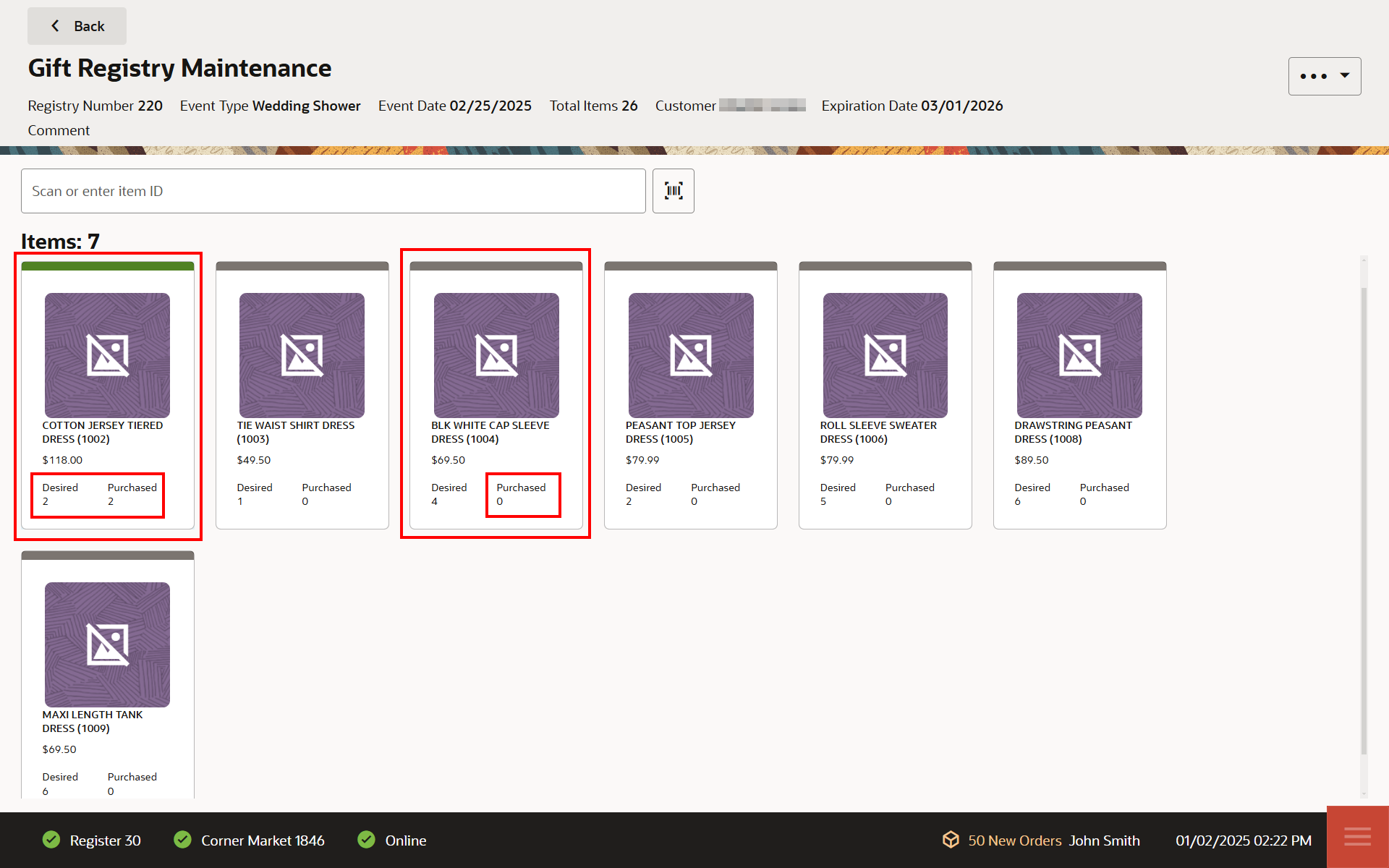
Modifying a Gift Registry
-
With a gift registry displayed, add or modify the registry information as needed.
-
to add an item, refer to Adding Items
-
to change the quantity, refer to Changing the Quantity
-
to delete an item, refer to Deleting an Item
-
to view/modify details, refer to Viewing and Modifying Details
-
to view/modify owners, refer to Viewing and Modifying Owners
-
to view/modify attributes, refer to Viewing and Modifying Attributes
-
to view/modify addresses, refer to Viewing and Modifying Addresses
-
Adding Items
-
From the Gift Registry screen, scan or enter the Item ID to add items to the gift registry.
-
If prompted, enter the quantity in the Enter Quantity field and select OK.
Figure 31-8 Enter Quantity
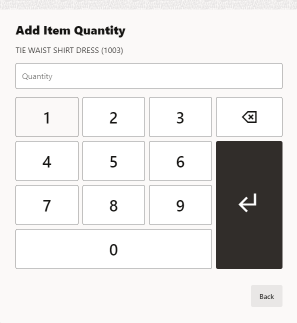
-
As you add items to the gift registry, the line count and total number of items on the registry are updated accordingly.
Figure 31-9 Gift Registry Screen
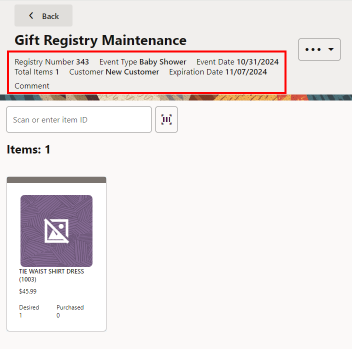
Note:
The gray bar indicates the quantity desired for that item has not been met. See Working With Gift Registries for more information.
Changing the Quantity
-
From the Gift Registry screen, select the item you wish to modify.
Figure 31-10 Gift Registry - Change Qty Desired
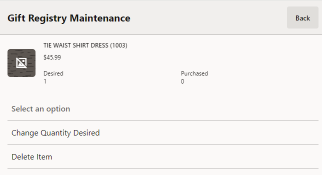
-
Select Change Quantity Desired.
-
Enter the newQuantity then select Return. Select Back to close without saving any changes.
Deleting an Item
-
From the Gift Registry screen, select the item you wish to delete.
-
Select Delete Item. The item is deleted.
Viewing and Modifying Details
The View Details option displays the information that was initially entered when setting up the registry.
-
From the Gift Registry screen, select the Overflow Menu and then select, View Details.
-
Modify the information as needed and select OK. Select Back to close without saving any changes.
Viewing and Modifying Owners
-
From the Gift Registry maintenance screen, select the Overflow Menu and then select, View Owners.
-
The Registry Owners list displays. An icon labelled as “Primary” indicates the primary owner.
Figure 31-11 Registry Owners List
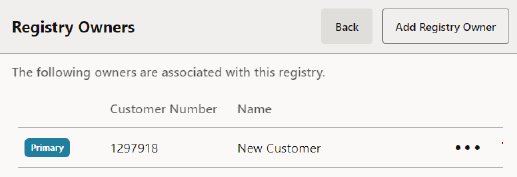
To Modify the Primary Owner
If the registry has more than one owner, perform the following steps to change the primary owner.
-
From the Registry Owners list, select the Row Overflow Menu for the owner you wish to change to the primary.
-
Select Set Primary Owner.
Figure 31-12 Gift Registry Make Primary Option
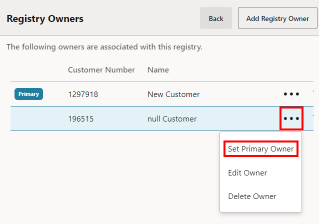
-
When prompted, select Yes to confirm the change.
Figure 31-13 Change Primary Owner
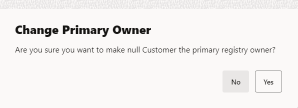
-
The new primary owner is moved to the top of the list and is labelled as Primary.
To Create a New Owner
Perform the following steps to create a new owner.
-
From the Registry Owners list, select Add Registry Owner (see Figure 31-11).
-
The customer search screen displays. Enter your search criteria for the person you wish to add as an owner. Select Search.
Note:
If the customer is not listed, create a new customer record by selecting New Customer. See Add a New Customer Record for more information.
-
If more than one customer matches your search criteria, select the customer from the retrieved list.
-
Verify the address, modify if needed, and select OK.
Figure 31-14 Gift Registry Owner Information
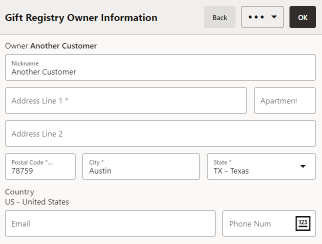
Note:
The address information will be saved in the Customer Maintenance screen Addresses Drawer with the address type of Gift Registry. Any modifications you make to the address will not change the primary customer address information.
-
Repeat steps until all owners are listed.
-
To modify the primary owner, see To Modify the Primary Owner.
To Edit Registry Owner Information
-
From the Registry Owners list, select the Header Overflow Menu for the owner you wish to edit. (See Figure 31-11).
-
Select Edit Owner.
-
Make your edits as needed.
Figure 31-15 Gift Registry Owner Information - Edit Mode
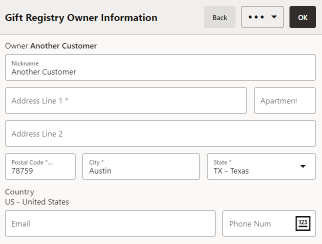
-
Select OK to save the changes, or select Back to close without saving.
To Delete an Owner
-
From the Registry Owners list, select the owner you wish to remove.
Note:
You cannot delete a primary owner. Select Cancel to close the prompt, since the primary registry owner cannot be deleted.
Designate a different primary owner prior to deletion. See To Modify the Primary Owner.
-
Select Delete Owner.
-
When prompted, select Yes to confirm the deletion.
-
The Registry owner screen displays without the deleted owner. Select Back to return to the gift registry. To modify the primary owner, see To Modify the Primary Owner.
Viewing and Modifying Attributes
The message window of the Gift Registry screen displays only three attributes. To see additional attributes, or to modify an attribute, select the Overflow Menu and then select, View Attributes.
To Create a New Attribute
-
From the Gift Registry screen, select View Attributes from the Context Menu.
Figure 31-16 No Attributes
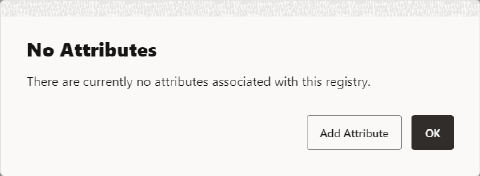
-
Select Add Attribute.
Figure 31-17 Gift Registry Attribute Group
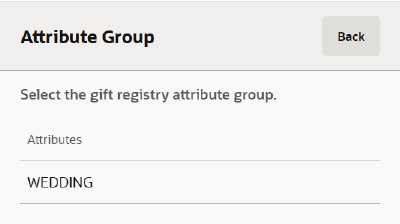
-
Select the attribute you wish to add.
Figure 31-18 Select Attribute List
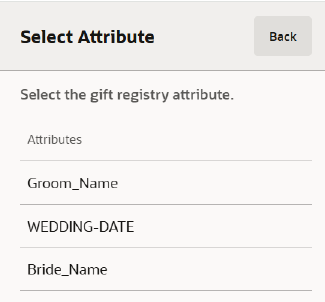
-
When prompted, enter the Attribute value and select OK. The new attribute will be associated with this gift registry.
Figure 31-19 Attribute Value
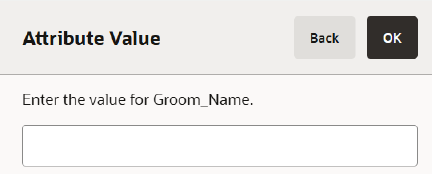
-
Select Back to return to the Gift Registry screen.
To Edit an Attribute
-
From the Gift Registry screen, select the Header Overflow Menu and then select, View Attributes.
-
From the Registry Attributes list, select the Row Overflow Menu for the attribute you wish to edit.
Figure 31-20 Gift Registry Attribute Options
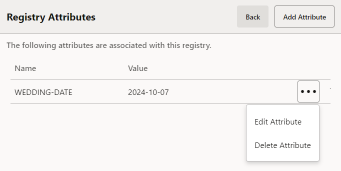
-
Select Edit Attribute.
-
Depending on the type of attribute, you may need to add a value to the attribute value focus bar or select from a list of values then select Enter. The attribute value is updated accordingly.
Viewing and Modifying Addresses
-
From the Gift Registry screen, select the Overflow Menu and then select, View Addresses.
-
View address information:
-
If addresses are associated with the gift registry they are displayed.
Figure 31-21 Gift Registry Address List
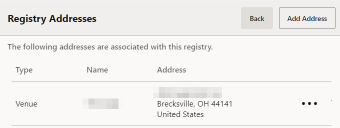
-
If no addresses are associated with the gift registry, this message displays. Select OK to close the message prompt or select Add Addressto add an address for this registry.
Figure 31-22 No Address Prompt
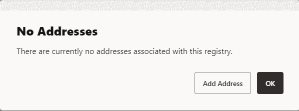
-
To Create a New Address
-
From the Gift Registry screen, select the Overflow Menu and then select, View Addresses.
-
From the Gift Registry address list or the No Address on file prompt, select Add Address.
-
When prompted, enter the required fields:
Figure 31-23 Address Information Form
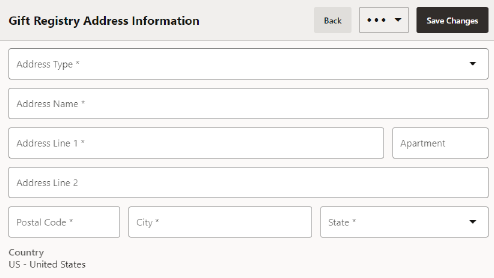
-
Select Save Changes.
To Edit an Existing Address
-
From the Gift Registry screen, select the Header Overflow Menu and then select, View Addresses.
-
From the Gift Registry address list, select the Row Overflow Menu for the address you wish to edit.
-
Select Edit Address.
-
Modify the information and then select Save Changes.
To Delete an Existing Address
-
From the Gift Registry screen, select the Header Overflow Menu and then select, View Addresses.
-
From the Gift Registry address list, select the Row Overflow Menu for the address you wish to delete.
-
Select Delete Address.
-
When prompted, select Yes to confirm that you want to delete the address.
Print Registry
-
From the Gift Registry maintenance screen, select the Overflow Menu and then select, Print Registry.
-
With the report displayed, select Print, to print the report.
Note:
The bar code on the report allows quick access to assigning a registry to a sale.
Note:
See the Oracle Retail Xstore Point of Service Reports Guide for more information about reports.