Profile Maintenance
This section describes the profile maintenance functionality.
Setting Up Profile Groups & Elements
The profiles you set up here will be available as configuration scope overrides for Personality and Landscape group types in the Configurator component, providing the ability to deploy configurations that will override the global layer for specific locations as defined by the Store Personality. Refer to Configurator for more information about the Configurator component.
Profile Groups are used to associate configuration overrides with specific Profile Elements.
-
A Profile Group is simply a collection of configuration elements by type; for example Location, Register Type, Store Type, and so on.
-
A Profile Element is the child property associated with the Profile Group; for example, Location= Ohio, California, Iowa, and so on.
-
From the Oracle Retail Xstore Office menu, select Configuration Manager, then Profile Management, or click the Profile Management link in the Configuration Manager panel.
-
From the Profile Management page (Figure 4-1), select Profile Maintenance.
-
The Profile Maintenance page displays. Click Add to create a new Profile Group.
Figure 4-2 Profile Maintenance Page
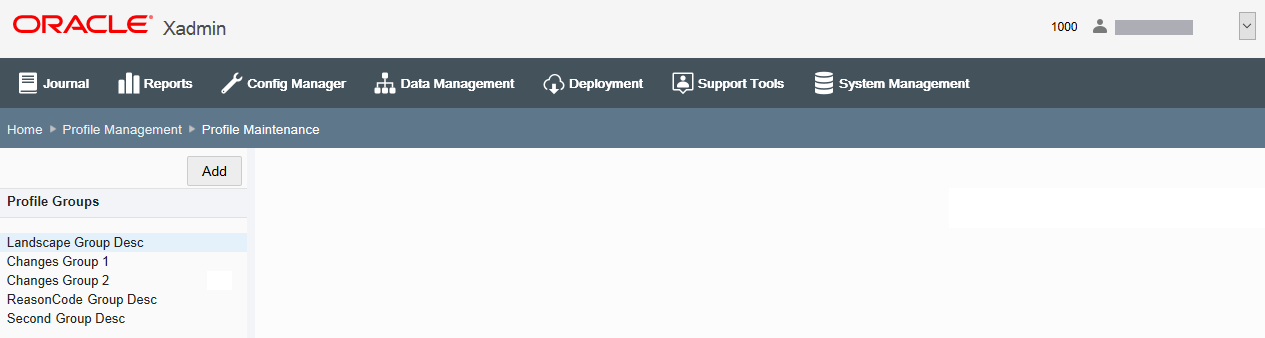
-
At the Create Profile Group window, enter the information required to create a new Profile Group:
Figure 4-3 Create Profile Group Window
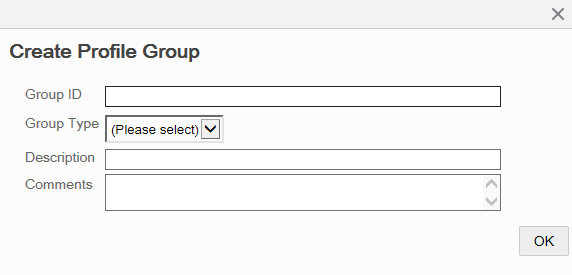
-
Group ID - The profile group identifier. Spaces are not allowed here.
-
Group Type - The type of profile group: Personality or Landscape
The Group Type selected here determines where the Profile Group will be available for selection when setting up Personalities and Landscapes. Landscape profile groups will only be available for Menu Configuration and System Configuration overrides.
-
Description - The profile group description.
-
Comments - [OPTIONAL] A comment associated with the Profile Group.
-
-
Click OK.
-
The Profile Maintenance window displays the new Profile Group information you added.
Figure 4-4 Profile Maintenance Window - Populated
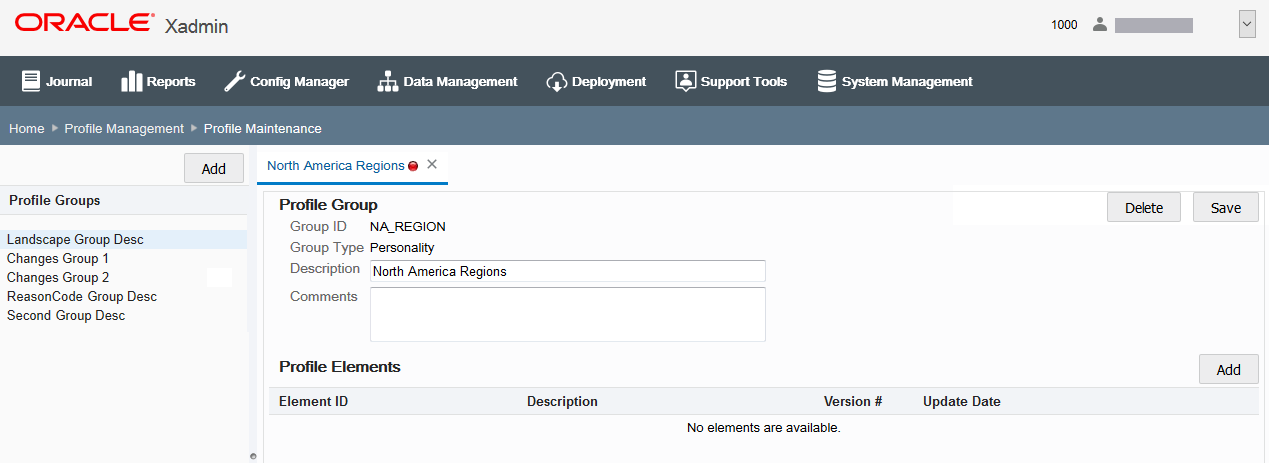
-
The red icon
 in the tab header
indicates this Profile Group has not been saved.
in the tab header
indicates this Profile Group has not been saved.
-
To close the tab, click the close icon. You will be prompted if there are un-saved changes.
-
To delete this Profile Group, click Delete. You will be prompted to confirm the deletion.
-
If a Profile Group (and its Elements) is being used by a Personality or Landscape, it cannot be deleted.
-
-
Click Save to save the Profile Group to the Profile Group list, or continue with step 8 below before saving.
-
Click Add in the Profile Elements section of the window to add elements to this Profile Group.
-
At the Create Profile Element window, enter the information required to create a new Profile Element for the Profile Group:
Figure 4-5 Create Profile Element Window
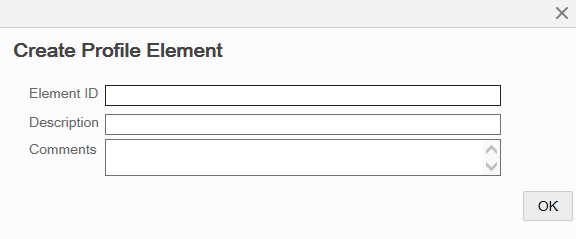
-
Element ID - The element identifier. (Note: Spaces are not allowed here.)
-
Description - The element description.
-
Comments - [OPTIONAL] A comment associated with the Profile Element.
-
-
Click OK.
-
Repeat steps 8 through 10 to add additional Elements to the Profile Group.
-
When all Elements have been associated with the Profile Group, click Save.
Figure 4-6 Profile Group and Elements - Before Saving Example
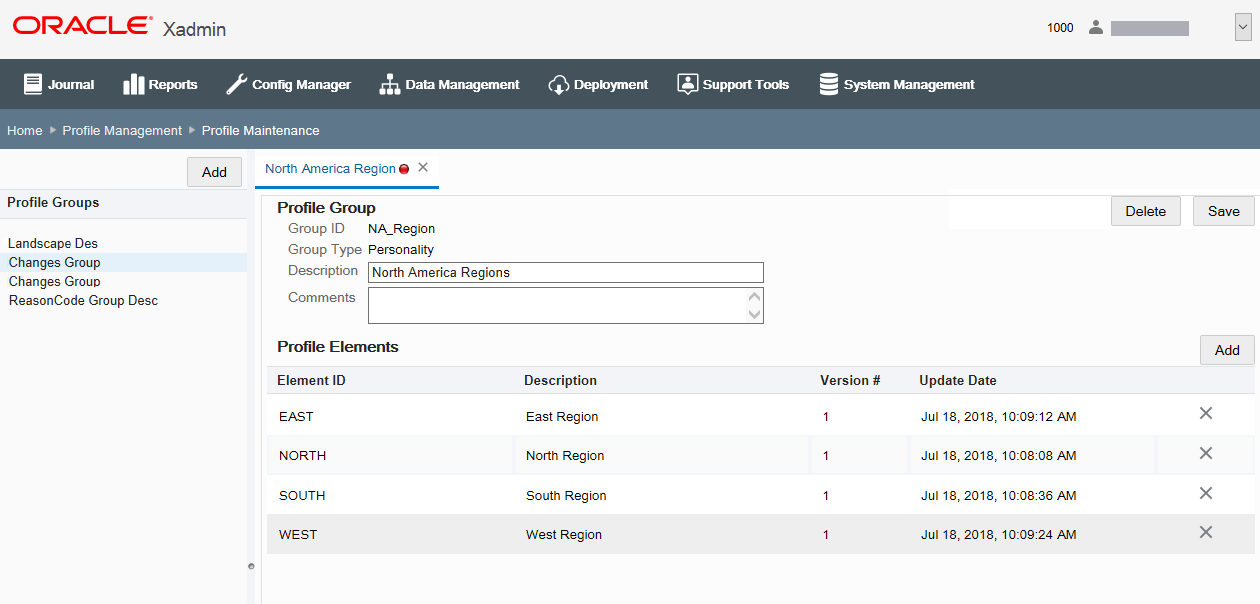
The Profile Group created here will now be available in the Overrides feature in the Personality Maintenance and Landscape Maintenance sections of Profile Maintenance where applicable for the group type. (See Figure 4-1)
Delete Options:
-
If you need to delete the Profile Group and all the associated Elements, click the Delete button.
-
If you need to delete an Element, click the Delete icon.
-
You will be prompted to confirm your selection.
-
If a Profile Group (and its Elements) is being used by a Personality or Landscape, it cannot be deleted.
Profile Group and Element Versioning
The version number is shown on the Profile Maintenance page for the Profile Group and Element. This value will be increased by one each time the Profile Group/ Element is deployed, or scheduled for deployment, with a new set of configurations.
About Profile Group and Element Versioning
-
The version number is not increased until the configuration is deployed (or scheduled for deployment). Editing an existing profile element does not increment the version number.
-
Rollback is not available at this time.
-
Audit logging includes who, when, and in which version the change was made.
-
See also Configurator.