Personality Maintenance
Use Personality Maintenance to group one or many Profile Group and Element combinations that will be used to define a store.
-
From the Oracle Retail Xstore Office menu, select Config Manager - Profile Management, or click the Profile Management link in the Configuration Manager panel.
-
From the Profile Management page (Figure 4-1), select Personality Maintenance.
-
At the Personality Maintenance page, add a new Personality or edit an existing one:
Figure 4-7 Personality Maintenance Page
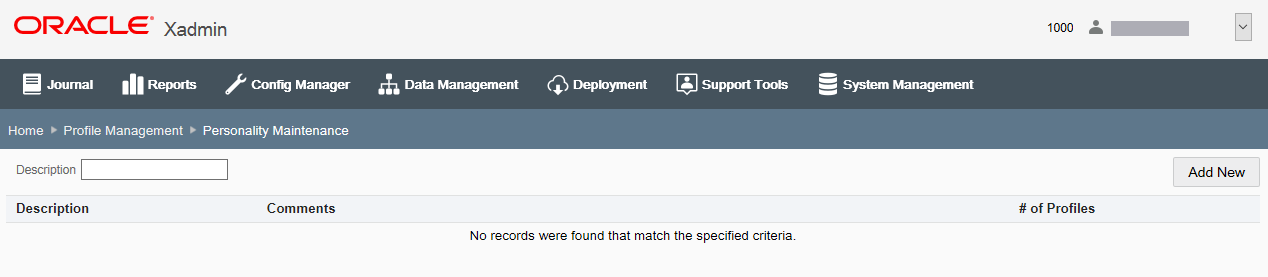
Note:
To quickly find a Personality, enter text in the Description field. The list will be filtered to show the Personalities with the text in their descriptions.
If adding a new Personality:
-
Click Add New.
-
At the Edit Personality page, use the wizard to complete the information on each tab, then click Next. See Personality Setup Options for a list of Personality options.
-
Skip to step 4 to review your selections.
If editing an existing Personality:
-
Select the Personality in the list.
-
At the Personality Detail window, click Edit.
-
Complete the fields as required, then click Next. See Personality Setup Options for a list of Personality options.
-
Continue with step 4 to review your selections.
-
-
Review the Personality options you selected:
Figure 4-8 Personality Options Review
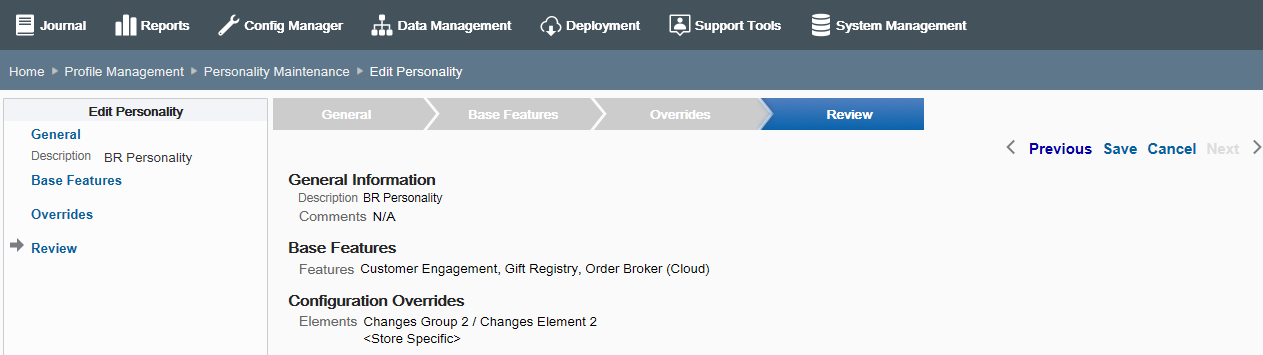
-
To save the Personality, click Save. The Personality is added to the list on the Personality Maintenance page.
-
To edit the Personality:
-
Click Previous to go back one page, or select a configuration option in the Edit Personality section in the left panel of the window.
-
After making your changes, click Save. The new Personality is added to the list on the Personality Maintenance page.
-
-
To discard the Personality, click Cancel. When prompted, click Yes to confirm you want to cancel Personality setup.
-
-
After completing Personality setup, Oracle Retail Xstore Office returns to the Personality Maintenance page.
-
To delete a Personality that has been created or updated, click the Delete icon associated with the Personality on the Personality Maintenance page.
-
When prompted, click Yes to confirm the deletion.
-
If a Personality has been assigned to a Store, it cannot be deleted.
-
Personality Setup Options
This section describes the personality setup options.
General Information
Define the basic information for the Personality, then click Next.
-
Description - Enter the Personality identifier.
-
Comments - [OPTIONAL] Enter additional identifying information for the Personality.
Base Features
Enable and disable the Oracle Retail Xstore Point-of-Service base features that are active for this Personality, then click Next.
For more information on the available base features, see the xstore.config.path.base.features section in Appendix: Personality Maintenance and Config Paths.
Overrides
About the Profile Group and Element combinations:
-
The Profile Groups and Elements available here are created in Profile Maintenance. See Profile Maintenance for more information.
-
Only the Profile Groups with the type "Personality" are available in the drop-down list. (Profile Groups with the type "Landscape" are not available in Personality Maintenance.)
-
A <Store Specific> override entry is available by default in the drop-down list.
Select and prioritize the Profile Group and Element combinations:
-
Select the Profile Group for this Personality.
-
Select the Profile Element for this Personality.
-
Click Add Element.
-
Repeat steps a through c as needed to add all the Profile Group and Element combinations to this Personality.
-
If needed, select a Profile Group and Element combination row and use the up/ down arrows to change the priority. Elements at the top of the list have higher priority.
-
If needed, click the icon to remove the Profile Group and Element combination from the Personality.
-
Click Next.