Landscape Maintenance
Use Landscape Maintenance to create and edit the register layout portion of configuration paths.
-
From the Oracle Retail Xstore Office menu, select Config Manager - Profile Management, or click the Profile Management link in the Configuration Manager panel.
-
From the Profile Management page (Figure 4-1), select Landscape Maintenance.
-
At the Landscape Maintenance page, add a new Landscape or edit an existing one.
Figure 4-9 Landscape Maintenance Page

-
If adding a new Landscape, continue with Adding a New Landscape below.
-
If editing an existing Landscape, skip to Editing an Existing Landscape.
-
Adding a New Landscape
-
At the Landscape Maintenance page, click Add New.
-
At the Edit Landscape page, complete the following information:
Figure 4-10 Edit Landscape Page - Add New
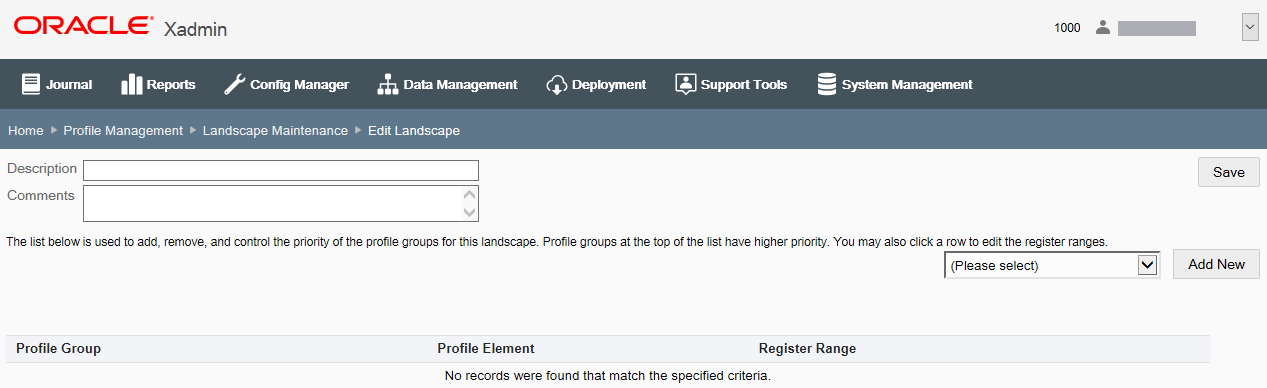
-
Description - Enter a short description for the new Landscape.
-
Comments - [OPTIONAL] Enter additional information about the new Landscape.
-
-
Select a Profile Group from the drop-down list, then click Add New to add the Profile Group to the Landscape.
Note:
The Profile Groups and Elements available here are created in Profile Maintenance. See Profile Maintenance for more information. Only the Profile Groups with the type Landscape are available in the drop-down list. Profile Groups with the type Personality are not available in Landscape Maintenance.
-
At the Profile Group page, click Add New to add a Profile Element to the Profile Group.
Figure 4-11 Profile Group Page - Register Types Example

-
At the Add Register Range window, complete the fields, then click OK.
Figure 4-12 Add Register Range Window
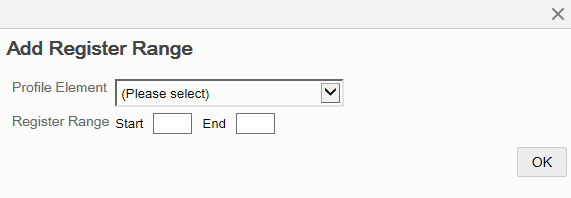
-
Profile Element - Select a Profile Element from the drop-down list.
-
Register Range - Enter a starting and ending register range. If there is only one register, enter the register number in both fields.
-
-
Repeat steps 4 and 5 as needed to add all the Profile Elements and Register Ranges for the Profile Group.
-
Click Done to return to the Edit Landscape page.
-
You have the following options at the Edit Landscape page before saving the Landscape:
Figure 4-13 Edit Landscape Page
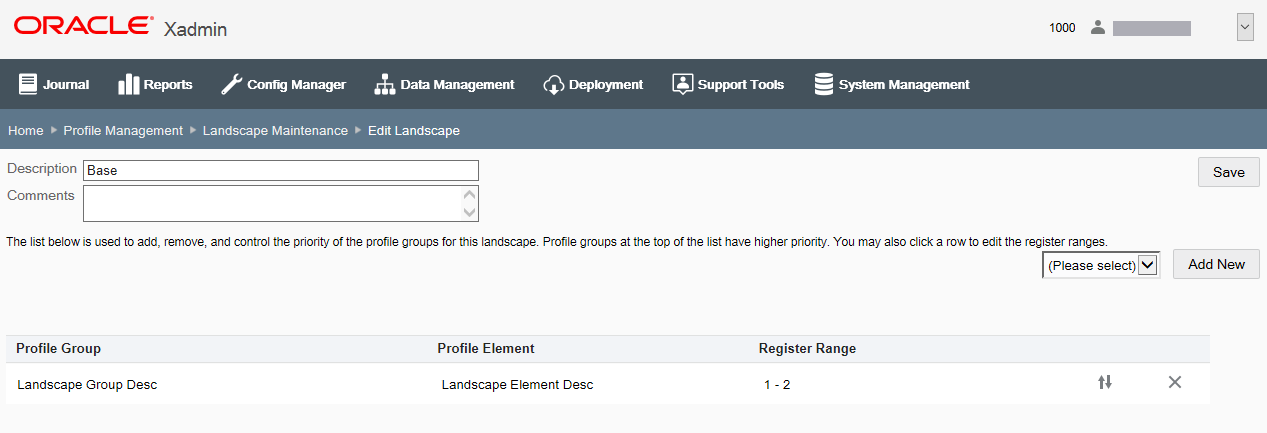
-
To add additional Profile Groups and Elements to the Landscape, repeat steps 3 through 7.
-
To edit the register ranges, select the row to open the Add Register Range window and make changes as needed.
-
To change the priority, click the Selector Control icon
 to select the row and activate
the up and down arrows on the right side of the page.
to select the row and activate
the up and down arrows on the right side of the page.
With the row selected, use the up/down arrows to move the row up or down in the list. Profile Groups at the top of the list have higher priority.
-
To delete a register range, select the row and click the Delete icon.
-
-
When Landscape setup is complete, click Save to return to the Landscape Maintenance page.
Editing an Existing Landscape
-
At the Landscape Maintenance page, select the Landscape in the list.
-
To delete a Landscape, click the Delete icon.
-
When prompted, click Yes to confirm the deletion.
-
If a Landscape has been assigned to a Store, it cannot be deleted.
-
-
At the Edit Landscape page, edit the Landscape as needed:
Figure 4-14 Edit Landscape Page
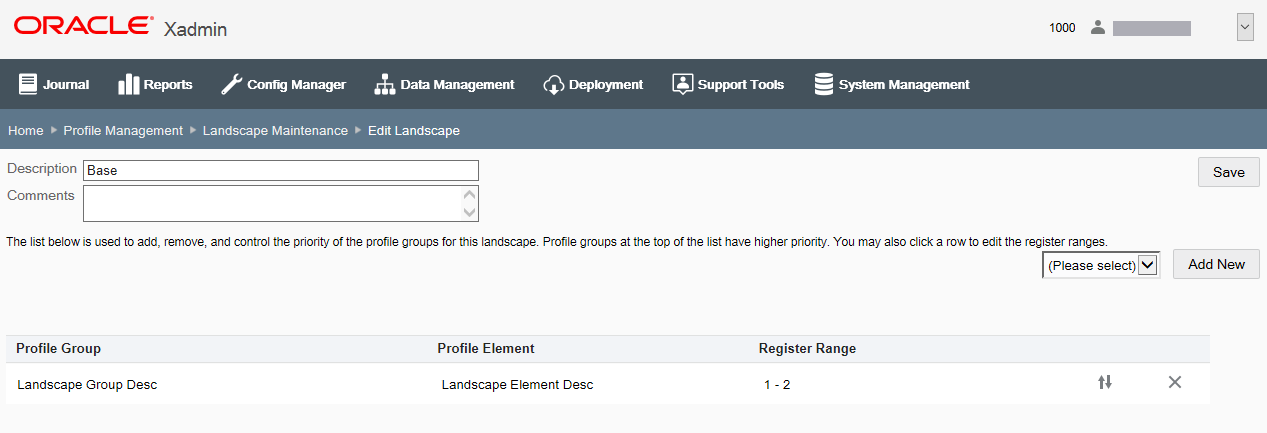
-
To change the Description or Comment, enter the information in the appropriate field.
-
To add a new profile group perform step 3 on page 8 through step 7 on page 10.
-
To edit the register ranges, select the row to open the Add Register Range window and make changes as needed.
-
To change the priority, click the Selector Control icon
 to select the row and activate
the up and down arrows.
to select the row and activate
the up and down arrows.
With the row selected, use the arrows to move the row up or down in the list. Profile Groups at the top of the list have higher priority.
-
-
Click Save when the edits are complete to return to the Landscape Maintenance page.