1 Getting Started
Oracle Retail Xstore Office is a web-based application used to administer corporate- based functions such as Oracle Retail Xstore Point-of-Service configuration setup and maintenance, file management for the Oracle Retail Xstore Suite, viewing the electronic journal, viewing store reports, monitoring Oracle Retail Xstore Point-of-Service versions in use at the store and register levels, and monitoring alerts. This guide is intended for technical personnel working with Oracle Retail Xstore Office and requires a working knowledge of Oracle Retail Xstore Point-of-Service POS, XML, SQL Server database, the Windows operating system, and the network system being used
Note:
Because Oracle Retail Xstore Office UI color schemes and menu options are configurable, the page layouts and functions on your system may appear in a different order or have different text than examples shown in this manual. Since different browsers use different rendering engines, the browser you are using may also affect the way the screens are depicted on your system.
Prerequisites
This guide assumes:
-
You have the privilege-permission level to use Oracle Retail Xstore Office.
-
Oracle Retail Xstore Point of Service and Xcenter Database (a part of Oracle Retail Xstore Office) are in use.
-
You have purchased Oracle Retail Xstore Office.
Browser Requirement
This section covers the Client System requirements and products supported for Oracle Retail Xstore Office.
Note:
Oracle Retail assumes that the retailer has ensured its Operating System has been patched with all applicable Windows updates.
-
Mozilla Firefox
-
Microsoft Edge
-
Google Chrome (Desktop)
Microsoft has deprecated Internet Explorer 11 in Windows 10 and recommends using Edge as the default browser. Refer to the Oracle Software Web Browser Support Policy for additional information.
Note:
Oracle Retail Xstore Office must be set to 100% zoom.
Accessing Oracle Retail Xstore Office
Oracle Retail Xstore Office is a web-based application that you can access through an internet browser.
-
Open an internet browser.
-
Enter the server address in the Address field and press [Enter].
-
The login page opens.
Figure 1-1 Oracle Retail Xstore Office Login Page
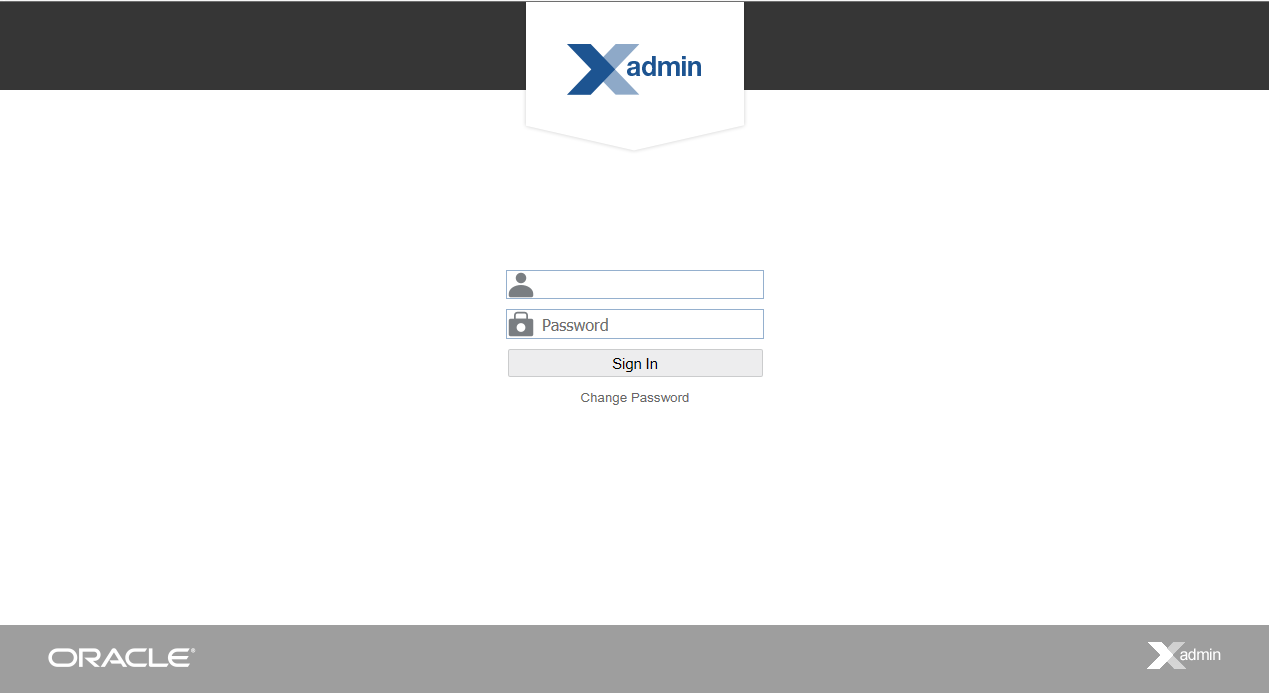
Note:
The Forgot Password link is not available in a manually reset password environment and when using LDAP Authentication. You can only request a forgotten password reset in static and algorithm password environments. See Requesting a Forgotten Password for more information about resetting your password.
Note:
The Xstore Office Login page is displayed in the Default Locale language when you log on for the first time or when you use a new browser. For more information on how to configure the language (default locale code) for Xstore Office, see theGeneral Category General Category section in theSystem Management chapter.
-
Type your user name in the User ID field.
-
Type your password in the Password field.
-
Click the Sign In button.
Note:
The first time you log in to Oracle Retail Xstore Office you will be prompted to change your password. Complete the fields as required, then click Submit.
-
You are prompted for an organization. Select an organization from the list and click OK.
Note:
If only one organization is assigned to your user account, the organization selection is not available.
If you select Cancel you are logged out of Xstore Office.
-
The Oracle Retail Xstore Office Home page displays. Select a menu option from the menu bar, or click a link in one of the Oracle Retail Xstore Office Panels to continue.
Figure 1-2 Oracle Retail Xstore Office Home Page
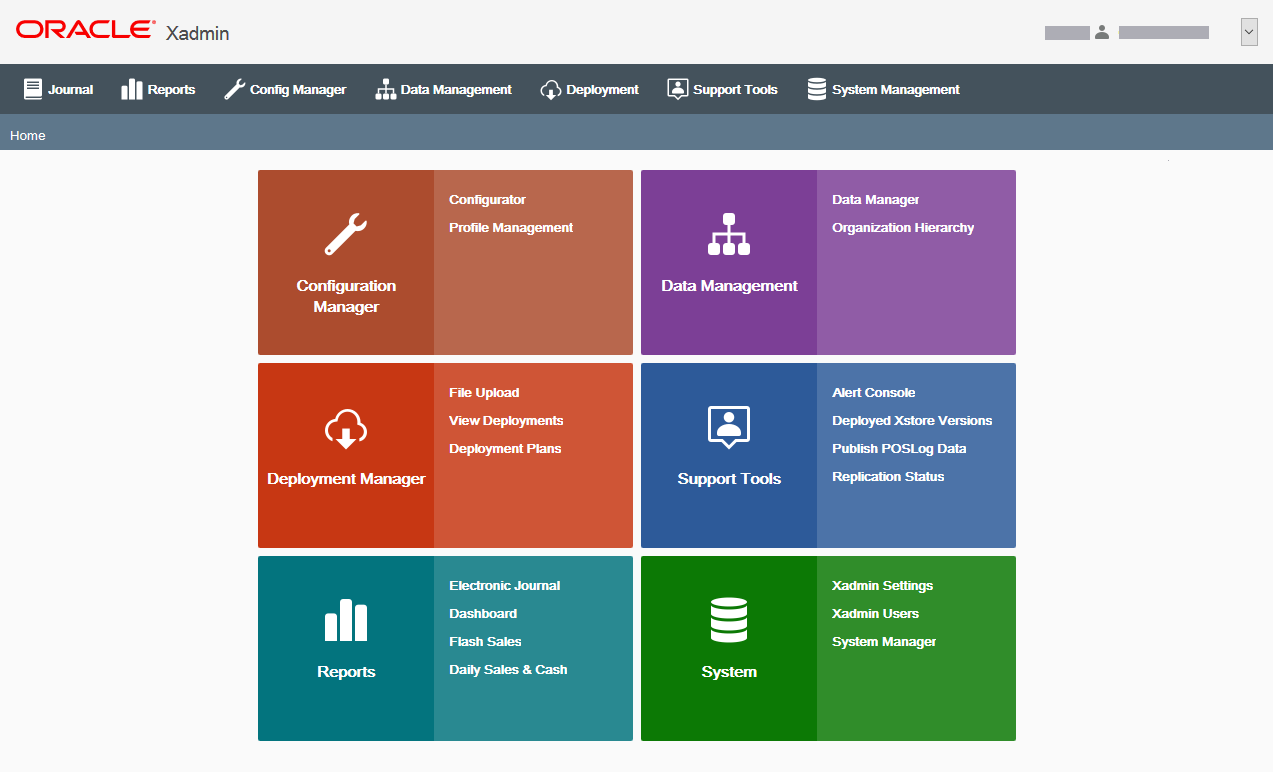
Home Page Layout:
-
Menu Bar
The top of the page contains the menu bar.
-
Breadcrumbs Bar
The breadcrumbs bar is right below the menu bar.
-
Organization ID, Organization Name (if available) and Logged In User ID
The selected organization ID and organization name (if available) as well as the logged in user ID are displayed in the top right corner of the page.
-
Panels
In the center of the page the available panels are displayed. Possible available panels are:
-
Configuration Manager
-
Data Manager
-
Deployment Manager
-
Support Tools
-
Reports
-
System
-
-
More Arrow (when applicable)
-
Drop-down menu
Select the logged in profile name in top right section of the page. A drop down menu is displayed. The following options are available:
-
Log Out
-
Select the Log Out option.
-
Confirm that you want to log out. The system returns to the login page.
-
-
Change Organization
Use the Change Organization option to switch between organizations.
Note:
If the user has only access to one organization, the Change Organization option is not displayed.
-
About Xadmin
Use this feature to view the Oracle Retail Xstore Office version the system is currently running on. This is a view-only window.
Note:
To view the versions of Oracle Retail Xstore Point of Service running in the field, see Support Tools.
The following information is shown:
-
The application version number
-
Copyright information
-
Oracle license information
To close the window, click the Close icon.
-
-
Navigation:
-
To return to the Oracle Retail Xstore Office Home page at any time, click the Home bread crumb.
-
To display more panels (when applicable), click the More arrow.
Note:
Initial Access Setup Instructions
A default administrator security role account has been set up in the database to allow first-time access to Oracle Retail Xstore Office.
Using this default user account to log in, click the Xadmin Users link in the System panel or select Xadmin Users in the System menu to set up additional Oracle Retail Xstore Office user accounts.
Oracle recommends that you set up at least one ADMINISTRATOR security user account.
Once this Administrator security user has been set up, delete the initial (default) administrator user account for security purposes.
See Roles, Users, and Security Access for detailed instructions.
Changing Your Password
Note:
This change password option is not available if you are using LDAP authentication.
To change the password of another user, see Roles, Users, and Security Access, Editing Oracle Retail Xstore Office User Accounts.
-
To change your password, click the Change Password link on the Oracle Retail Xstore Office Login window (Figure 1-1).
-
At the Change Password window, enter the information as required and click Submit.
-
The Oracle Retail Xstore Office Home page displays and your new password is now in effect.
Requesting a Forgotten Password
Use the Forgot Password link to request a password reset through email.
Note:
This option is not available in a manually reset or LDAP password environment. See Roles, Users, and Security Access Password Options - Non LDAP and LDAP Authentication for more information about password environments in Oracle Retail Xstore Office.
-
At the Login window, or the Change Password window, click the Forgot Password link.
-
When prompted, enter your User ID and email address, then click OK.
-
Oracle Retail Xstore Office sends an email to your email address containing a temporary password.
-
When prompted, enter your User ID and the temporary password contained in the email, then click Sign In.
-
At the Change Password window, enter the temporary password in the Current Password field, then enter and confirm your new password.
-
Click Submit. The Oracle Retail Xstore Office Home page displays.
About this Guide
Refer to the following chapters for the information you need to use the Oracle Retail Xstore Office components:
-
Roles, Users, and Security Access - This chapter provides information about creating user security roles and managing user access to Oracle Retail Xstore Office.
-
System Management - This chapter provides information about the features used to manage the Oracle Retail Xstore Office application, including setting up the system configuration rules and paths for Oracle Retail Xstore Office itself.
-
Profile Management - This chapter provides information about creating and maintaining profile groups and elements for stores, creating and maintaining the personalities that determine the prioritized profile elements for configuration overrides, and creating and maintaining the store landscapes used for machine (register) configurations. After setting up the groups/elements and personalities/landscapes, this chapter explains how to use the information to create Store Personalities for your stores which allows you to easily maintain portions of your configuration paths.
-
Configurator - This chapter provides information about creating, maintaining, and deploying Oracle Retail Xstore Point-of-Service configuration changes selectively, or globally across the entire organization.
-
Data Management - This chapter provides information about creating, maintaining, and deploying Oracle Retail Xstore Point-of-Service data changes selectively, or globally across the entire organization.
-
Deployment Management - This chapter provides information about using Deployment Manager to upload files for deployment and to track the status of all configuration, data, and file deployments.
-
Reports - This chapter provides information about running and viewing any of the Oracle Retail Xstore Point-of-Service reports against the Xcenter (central) database.
-
Support Tools - This chapter provides information about using the Support Tools component to view issues taking place at the store level, to set up email alerts to be sent to the appropriate personnel when any issues occur, and to compile the PosLog data from within Oracle Retail Xstore Office and save it as a file to a specified location or to rebroadcast the PosLog data.
-
Appendix: About Deployments - This appendix explains how deployments are created by Oracle Retail Xstore Office and applied by Oracle Retail Xstore Point of Service and Oracle Retail Xenvironment.
-
Appendix: Personality Maintenance and Config Paths - This appendix explains how the store personalities set up in Oracle Retail Xstore Office are used to create the config path properties.
-
Appendix: User Interface Configurations - This appendix explains how Oracle Retail Xstore Office can be "personalized" by adding a background image, changing the color scheme, and configuring the panel display order and content.
-
Appendix: Enrollment with Cloud Services, - This appendix describes how to enroll Xstore Office On-Premise with cloud services.
-
Glossary - This glossary lists and defines many terms and their definitions used in this guide.