What Statistical Analytics Can I Add to Visualizations?
Add these statistical analytics to your visualizations to achieve better insights into your data. 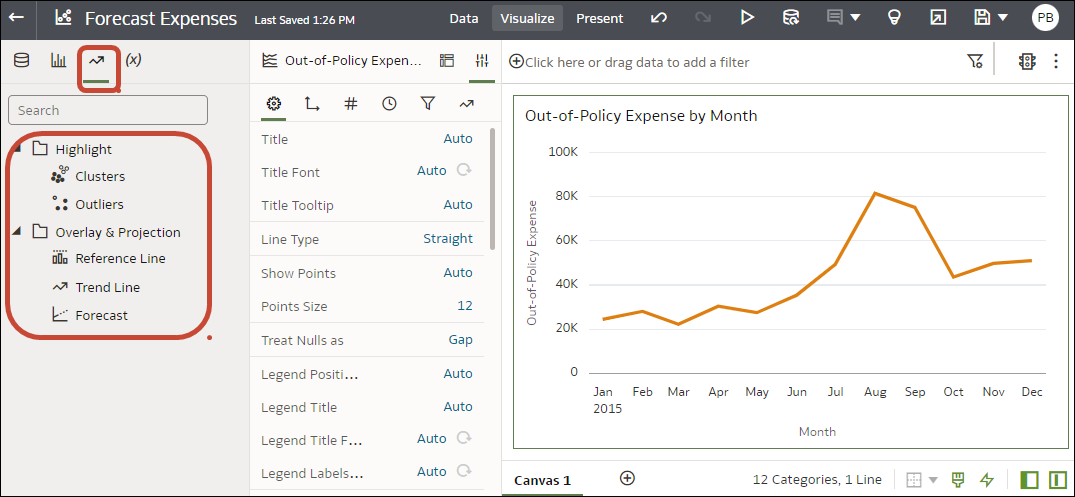
Description of the illustration stat_analytics-png.png
Forecast
The forecast function uses linear regression to predict future values based on existing values along a linear trend.
You can set future time periods to predict a value based on the time series in your data. See Add a Forecast to a Visualization.
Oracle supports these forecast model types:
- Auto-Regressive Integrated Moving Average (ARIMA) - This type is suitable if your past time series data is nonseasonal but provides enough observations (at least 50, but preferably more than 100 observations) to explain and project the future.
- Seasonal ARIMA - This type is suitable if your data has a regular pattern of changes that repeat over time periods. For example, seasonality in monthly data might be when high values occur during summer months and low values occur during winter months.
- Exponential Triple Smoothing (ETS) - This type is suitable for analyzing repetitive time series data that doesn't have a clear pattern. This model type produces an exponential moving average that takes into account the tendency of data to repeat itself in intervals over time.
- Prophet - This type is suitable if your dataset covers extended time periods, has multiple strong seasonalities, includes previously known irregular events, has missing data points, or has large outliers.
You can also create a custom calculation using the FORECAST function to have more control over settings, or if you want to use the forecast in other visualizations. See Analytics Functions.
Clusters
The cluster function groups a set of objects in such a way that objects in the same group show more coherence and proximity to each other than to objects in other groups. For example, you can use colors in a scatter chart to show clusters of different groups. See Create a Cluster or Outlier in a Visualization.
- K-means clustering - Use to partition "n" observations into "k" clusters in which each observation belongs to the cluster with the nearest mean, serving as a prototype of the cluster.
- Hierarchical clustering - Use to create a hierarchy of clusters built using either an agglomerative (bottom-up) approach, or a divisive (top-down) approach.
CLUSTER function to have more control over settings, or if you want to use the cluster in other visualizations. See Analytics Functions.
Outliers
The outliers function displays data records that are located the furthest away from the average expectation of individual values. For example, extreme values that deviate the most from other observations fall into this category. Outliers can indicate variability in measurement, experimental errors, or a novelty. If you add outliers to a chart that already has clusters, then the outliers are depicted as different shapes.
Outliers can use K-means clustering or hierarchical clustering. See Create a Cluster or Outlier in a Visualization.
You can also create a custom calculation using the OUTLIER function to have more control over settings, or if you want to use the outlier in other visualizations. See Analytics Functions.
Reference Lines
The reference lines function defines horizontal or vertical lines in a chart that correspond to the X-axis or Y-axis values. See Add a Reference Line to a Visualization.
- Line - You can choose to compute the line between average, minimum, or maximum. For example, in the airline industry, if passenger turnout is plotted against time, the reference line can show whether passenger turnout for a particular month is above or below average.
- Band - A band represents upper and lower range of data points. You can choose a custom option or a standard deviation function, and between average, maximum, and minimum. For example, if you're analyzing sales by month and you use a custom reference band from average to maximum, you can identify months where sales are above average, but below the maximum.
Trend Lines
The trend line function indicates the general course of the metric in question. A trend line is a straight line connecting a number of points on a graph. A trend line helps you analyze the specific direction of a group of value sets in a visualization. See Add Statistical Analytics to Visualizations.
- Linear - Use with linear data. Your data is linear if the pattern in its data points resembles a line. A linear trend line shows that your metric is increasing or decreasing at a steady rate.
- Polynomial - Use this curved line when data fluctuates. It's useful, for example, for analyzing gains and losses over a large dataset.
- Exponential - Use this curved line when data values rise or fall at increasingly higher rates. You can't create an exponential trend line if your data contains zero or negative values.
You can also create a custom calculation using the TRENDLINE function to have more control over settings, or if you want to use the trend line in other visualizations. See Analytics Functions.