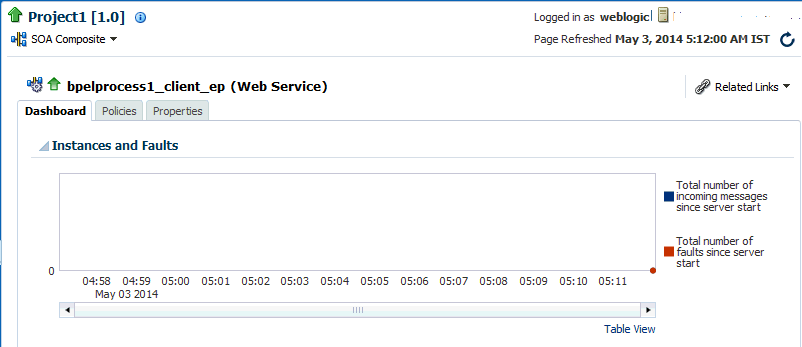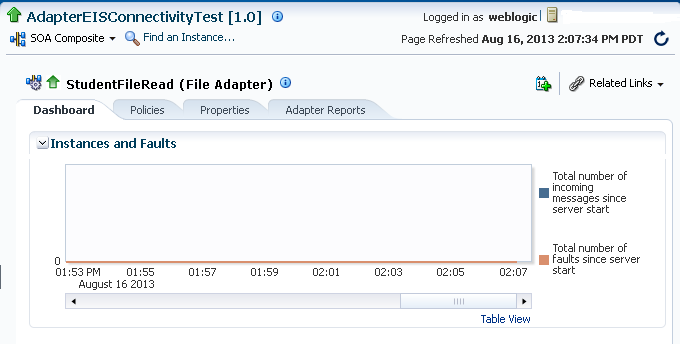33 Monitoring Service and Reference Binding Components
This chapter includes the following topic:
For more information, see the following documentation:
-
Introduction to Binding Components for conceptual details about binding components
Monitoring Binding Component Messages and Faults
You can monitor messages and faults for all binding components included in SOA composite applications.
To monitor binding component messages and faults:
-
Access this page through one of the following options:
From the SOA Infrastructure Menu... From the SOA Folder in the Navigator... -
Select Home. > Deployed Composites.
-
In the Composite section, select a specific SOA composite application.
-
Under soa-infra, expand the SOA folder.
-
Select a specific SOA composite application.
-
-
Click Dashboard (if it is not selected).
-
In the Services and References section, select a specific service or reference.
-
If you select a service binding component that is a JCA adapter, web service, or REST service, the Dashboard page displays a graphic representation of the total number of incoming messages and faults since server startup:
-
If you select a service that invokes a SOA composite application through a remote method invocation (RMI) call (known as direct binding), the Dashboard page displays similar details as described in Step 4. Direct binding enables SOA composite applications to be invoked through an API that supports transaction and security propagation across JVMs.
The word Direct is displayed in the header to indicate that this is a direct binding component. However, no Polices and Properties tabs are available for direct binding components.
-
If you select a reference binding component, the Dashboard page displays a graphic representation of the total number of outgoing messages and faults since server startup. Reference binding components are only available for JCA adapters, web services, and REST services.
If Oracle Enterprise Scheduler is deployed with Oracle SOA Suite, the Adapter Schedules icon is displayed to the left of the Related Links list. This enables you to schedule the activation and deactivation of JCA adapter services.
-
Click the Adapter Schedules icon to invoke the Adapter Schedules dialog for selecting an activation and deactivation schedule to enable automated activation of this adapter.
For more information, see Scheduling JCA Adapter Endpoint Activation and Deactivation using Oracle Enterprise Scheduler.