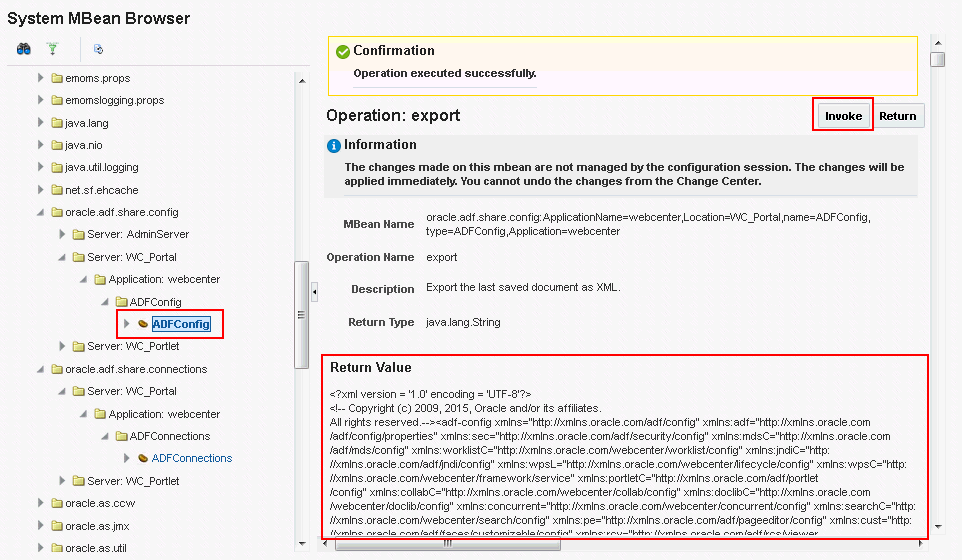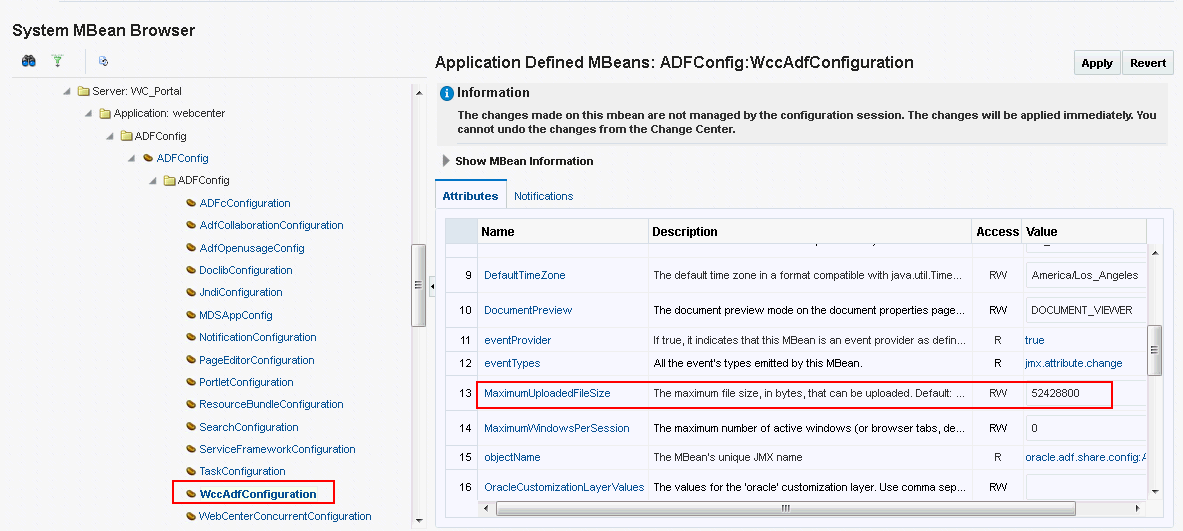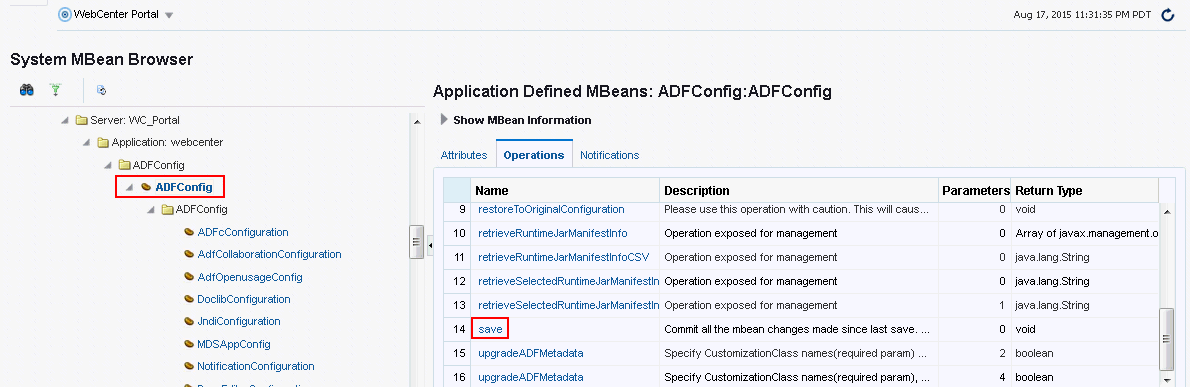B Oracle WebCenter Portal Configuration
adf-config.xml and connections.xml.Other configuration files, such as web.xml and webcenter-config.xml are described here too.
Configuration Files
adf-config.xml, connections.xml, and web.xml are used to configure WebCenter Portal and its back-end services. The webcenter-config.xml configuration file, which is specific to the out-of-the-box application WebCenter Portal, is used to configure application-wide settings.
This section describes how applications use each file and the location of these files post deployment. This section includes the following subsections:
adf-config.xml and connections.xml
adf-config.xml and connections.xml both store design time configuration information, such as the mail server or content server that is used by the application in the development environment:
-
adf-config.xml - Stores application-level settings, such as which mail server the application is currently using.
-
connections.xml - Stores connection details for WebCenter Portal services.
See Developing Fusion Web Applications with Oracle Application Development Framework.
After you deploy WebCenter Portal to a production environment, Oracle recommends that you use Fusion Middleware Control or WebLogic Scripting Tool (WLST) commands to reconfigure properties in these files. For example, you may want to modify connection details to point to production server instances. See Configuration Tools.
The main advantage of using Fusion Middleware
Control and WLST commands is that any configuration changes that you make, post deployment, are stored as customizations in the application's Oracle Metadata Services (MDS) repository. MDS uses the original deployed versions of adf-config.xml and connections.xml as base documents and stores all subsequent customizations separately into MDS using a single customization layer. If the application is redeployed in the future, all previous configuration changes are retained.
When WebCenter Portal starts up, application customizations stored in MDS are applied to the appropriate base documents and the application uses the merged documents (base documents with customizations) as the final set of configuration properties.
This section includes the following subsections:
For more information on MDS customizations, see Understanding the MDS Repository in Administering Oracle Fusion Middleware.
Reviewing Post Deployment Customizations in MDS
Post deployment, always use Fusion Middleware
Control or WLST commands to review the latest configuration or make configuration changes. In Fusion Middleware
Control you will mostly use WebCenter Portal-specific configuration screens but a useful Systems MBean Browser is also available for reviewing configuration settings. These tools always show you the current configuration so, typically, there is no need for you to examine or change the content of base documents or MDS customization data for files such as adf-config.xml and connections.xml.
At times it might be useful to 'see' the information in MDS. If for any reason you must extract or examine configuration file customizations that are stored in MDS, use the WLST command exportMetadata.
Note:
For detailed syntax and examples, see exportMetadata in WLST Command Reference for Infrastructure Components.
For example, to determine MDS customizations for connections.xml in WebCenter Portal, which has the application name webcenter and is deployed to the WC_Portal managed server, the file name and location is always /META-INF/mdssys/cust/adfshare/adfshare/connections.xml.xml, you might specify:
exportMetadata(application='webcenter', server='WC_Portal',
toLocation='/tmp/mydata',
docs='/META-INF/mdssys/cust/adfshare/adfshare/connections.xml.xml')
And similarly, to determine MDS customizations for adf-config.xml:
exportMetadata(application='webcenter', server='WC_Portal',
toLocation='/tmp/mydata',
docs='/META-INF/mdssys/cust/adfshare/adfshare/adf-config.xml.xml')
You choose where to save file customizations by specifying toLocation. If, for example, toLocation is set to /tmp/mydata, then the requested file is saved to /tmp/mydata/META-INF/mdssys/cust/adfshare/adfshare.
If no customizations exist for the requested file, then nothing is saved to the specified location—previously extracted customizations at the same location are not overwritten.
Exporting Configuration Files with MDS Customizations
You can use the System MBean Browser to obtain "current versions" of configuration files such as adf-config.xml or connections.xml, that is, a version of the file that includes the base document merged with MDS customizations.
To export adf-config.xml or connections.xml with MDS customizations from the System MBean Browser:
Handling Configuration Conflicts
MDS customizations use references to elements in the base document to call out which elements must be inserted/deleted/replaced, and at what location. If an element is inadvertently removed from a future redeployment and MDS contains a reference to that element, then the WebCenter Portal application's configuration appears corrupt.
You are unlikely to face this problem but should a previously deployed application appear corrupt after making changes to adf-config.xml or connections.xml you have the following options:
-
Remove the MDS customization causing conflict manually:
-
Extract MDS customization information for
adf-config.xmlorconnections.xml.For example, for WebCenter Portal specify:
exportMetadata(application='webcenter', server='
WC_Portal', toLocation='/tmp/mydata', docs='/META-INF/mdssys/cust/adfshare/adfshare/adf-config.xml.xml') exportMetadata(application='webcenter', server='WC_Portal', toLocation='/tmp/mydata', docs='/META-INF/mdssys/cust/adfshare/adfshare/connections.xml.xml') -
Remove the customization instruction that is causing conflict from the document.
-
Import the modified document back in to MDS.
For example, for WebCenter Portal specify:
importMetadata(application='webcenter', server='
WC_Portal', fromLocation='/tmp/mydata', docs='/META-INF/mdssys/cust/adfshare/adfshare/connections.xml.xml') importMetadata(application='webcenter', server='WC_Portal', fromLocation='/tmp/mydata', docs='/META-INF/mdssys/cust/adfshare/adfshare/adf-config.xml.xml') -
Restart the managed server.
-
-
Delete MDS customizations for
adf-config.xmlorconnections.xml, deploy the new EAR file, and reconfigure your application from scratch using Fusion Middleware Control or WLST.For detailed steps, see "Deleting MDS Customizations for adf-config.xml or connections.xml.
-
Redeploy the EAR file on a new partition or a partition where older customizations are deleted. In either case, all data previously stored in MDS for the application is lost, including any application customizations for
adf-config.xmlorconnections.xml, and all user customizations. You must reconfigure your application from scratch too, using Fusion Middleware Control or WLST.See exportMetadata and importMetadata in WLST Command Reference for Infrastructure Components.
Deleting MDS Customizations for adf-config.xml or connections.xml
This section describes how to remove all post-deployment configuration for connections.xml or adf-config.xml. This operation cannot be reversed; customizations are permanently removed.
If you do want to delete MDS customizations, Oracle recommends that you use the exportMetadata command to save a copy of the existing files before completing the steps below. For detailed syntax and examples, see exportMetadata in WLST Command Reference for Infrastructure
Components.
web.xml
web.xml is a standard J2EE application deployment descriptor file and it is located in the /META-INF directory for your application. Typical run-time settings in web.xml include initialization parameters, custom tag library locations, and security settings.
Most web.xml properties are static so they are specified for the application at design time before generating and deploying the application's .par file. If you need to modify some properties in a deployed environment, you can edit some properties through the "Configure Web Modules" screen on the "Deployment Settings" page.
Unlike connections.xml and adf-config.xml, web.xml does not store post deployment customizations in MDS and you cannot use Fusion Middleware Control or WLST commands to modify web.xml in an existing deployment, such as WebCenter Portal.
Note:
Do not edit the web.xml file for WebCenter Portal post deployment. Oracle does not recommend that you explode application .par files and risk corrupting your installation.
There are very few instances where you might want to modify web.xml, for example, in some circumstances you may want to change:
-
Content repository upload parameters:
UPLOAD_MAX_MEMORY,UPLOAD_MAX_DISK_SPACE, andUPLOAD_TEMP_DIR.For WebCenter Portal, use the
uploadedFileMaxDiskSpaceparameter inwebcenter-config.xmlto configure a maximum upload size for files. For details, see webcenter-config.xml. -
Time after which HTTP sessions expire.
-
JSP page timeout value.
-
Browser compatibility notifications for Internet Explorer. Set the
oracle.adf.view.rich.HIDE_UNSUPPORTED_BROWSER_ALERTSparameter:<!-- Suppress Browser Compatibility popup messages --> <context-param> <param-name> oracle.adf.view.rich.HIDE_UNSUPPORTED_BROWSER_ALERTS </param-name> <param-value>IECompatibilityModes</param-value> </context-param>Note: Alternatively, Internet Explorer users can turn off Compatibility Mode before trying to access WebCenter Portal. In Internet Explorer, select the Tools menu, and the Compatibility View Settings. In the Compatibility View Settings dialog, deselect all the options, and click Close.
webcenter-config.xml
webcenter-config.xml is a configuration file for the out-of-the-box application WebCenter Portal. This file contains application-level settings, such as the application name and logo. Most of the properties in this file are managed through WebCenter Portal administration screens so there is no need to edit webcenter-config.xml directly. For more information, see Exploring the Settings Pages in WebCenter Portal Administration and Configuring Global Defaults Across Portals.
There are a few instances where you might be required to manually modify settings in webcenter-config.xml:
-
Maximum file upload size (
uploadedFileMaxDiskSpace) - the default setting is 2 GB. This setting is applicable when specifying the maximum upload size for files uploaded from features such as a wiki, blog, or activity stream.Note:
For information about specifying the maximum upload size for files uploaded using Content Manager, see Modifying the File Upload Size in Content Manager.
If you want to modify this setting, you must export the latest version of webcenter-config.xml from MDS and modify the uploadedFileMaxDiskSpace value as follows:
Cluster Configuration
All post deployment configuration through Fusion Middleware Control, WLST, or the Systems MBean Browser is stored as customizations in the MDS repository. In a cluster environment, since the MDS repository is shared across all nodes, all WebCenter Portal configuration changes done on one node are visible to all nodes in the cluster. To effect configuration changes that are not dynamic, all nodes in the cluster must be restarted. See Starting and Stopping Managed Servers for WebCenter Portal Application Deployments.
In WebCenter Portal, most configuration changes that you make through Fusion Middleware Control or using WLST, are not dynamic. For example, when you add or modify connection details for various tools and services (analytics, documents, events, mail, instant messaging and presence, search, worklists, and so on) you must restart the application's managed server.There are two exceptions; portlet producer and external application registration is dynamic. Any new portlet producers and external applications that you register are immediately available in your application and any changes that you make to existing connections take effect immediately too.
If you edit configuration files in a cluster environment, then you must ensure that identical changes are made in each cluster member so that the overall cluster configuration remains synchronized.
Configuration Tools
Oracle offers a range of tools for configuring WebCenter Portal deployments. This section outline which tools are available.
Note:
Most WebCenter Portal configuration parameters are immutable and cannot be changed at run time unless otherwise specified.
Post deployment, always use Fusion Middleware Control or WebLogic Scripting Tool (WLST) commands to review the latest configuration or make configuration changes. In Fusion Middleware Control you will mostly use WebCenter Portal-specific configuration screens but a useful Systems MBean Browser is also available for reviewing and modifying configuration settings.
For more information about these tools, read:
These tools always show you the current configuration so, typically, there is no need for you to examine or manually change the content of configuration files or MDS customization data for files such as adf-config.xml or connections.xml. If you use the same MDS details when you redeploy the application, all configuration performed using these tools is preserved.
What Configuration Tool to Use
You can use any tool for post-deployment configuration. However, if you intend to repeat the configuration steps multiple times, for example, when provisioning newer instances or for automation, screen-based configuration using tools such as Fusion Middleware Control becomes less efficient. In such cases, Oracle highly recommends that you write WLST scripts to perform the required configuration.
All configuration operations possible through Fusion Middleware Control are available using Oracle WebCenter Portal's WLST commands. You can also use WLST scripts to configure other components, for example, to deploy applications, create managed servers, set MDS properties for an application, configure data sources, and so on.
If you want help to automate domain configuration, you can record configuration actions in the WebLogic Server Administration Console as a series of WLST commands and then use WLST to replay the commands. For more details on this topic, see Recording WLST Scripts in Understanding Oracle WebLogic Server.
Tip:
Where Oracle documentation describes steps in the WebLogic Server Administration Console, consider automating the process using the "Record" option.
Another way to configure deployment specific properties is through the WebCenter Portal application's deployment plan. Typical properties changed on deployment include:
-
Host/port properties for connections
-
Standard J2EE artifacts in
web.xml
Note:
While reconfiguration is possible this way, any metadata repository and ADF connection configuration changes that you make are not saved as part of the deployment plan, that is, they are saved in the archive that is deployed. Therefore, your configuration changes must be repeated on subsequent redeployments.
If you redeploy your application multiple times, Oracle recommends that you use Fusion Middleware Control or WLST commands to perform your post-deployment configuration. This way, configurations changes are saved in MDS and remain intact on redeployment.
Modifying the File Upload Size in Content Manager
You can configure the maximum size for files uploaded through Content Manager. The default upload size is 50 MB.
Note:
For information about specifying the maximum upload size for files uploaded from features such wiki, blog, or activity stream, see webcenter-config.xml.