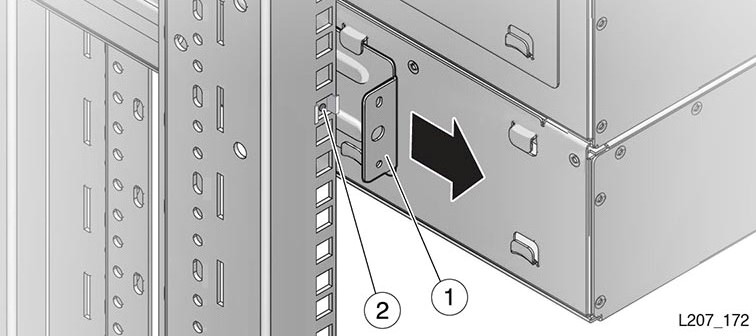Remove an Expansion Module
Removal of the Expansion Module is complicated and must be performed by an Oracle Service representative.
Power Down, Lock the Robot, and Remove Magazines
You must park and lock the robot before attempting to remove an Expansion Module.
Remove the Floor, Cables, and Cords
Remove the library floor and any cables or cords connected to the failed module or any module below it.
Remove Operational Expansion Modules Below the Defective Module
To access the defective module, you must remove all modules below it.