| Exit Print View | |
Oracle® Java Micro Edition Embedded Client Installation Guide, Version 1.0 |

|
This chapter details the steps to configure Eclipse to use the Oracle Java ME Embedded Client SDK as a Java platform, and presents a sample project and a sample application to run in your configured environment.
Note - The SDK supports application development and the emulation. Debugging and Profiling are not supported.
This section describes how to add the Oracle Java ME Embedded Client SDK as a Platform in Eclipse and how to create a new project in Eclipse.
Launch Eclipse and follow these steps:
The Preferences Window opens.
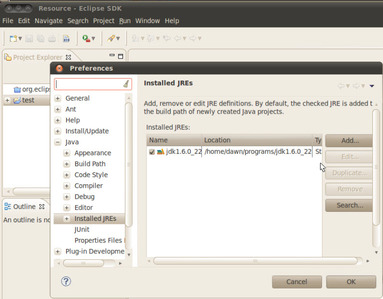
The central panel displays the JREs on this machine.
The window displays the JRE Type options.
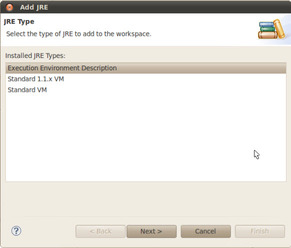
The window displays the JRE definition panel.
The Installed JREs panel lists Oracle Java Micro Edition Embedded Client 1.0 as an installed JRE.
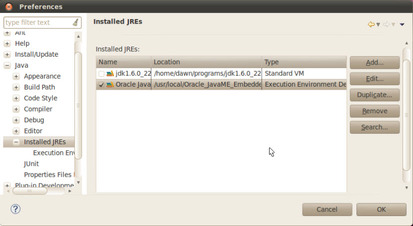
Now you are ready to develop applications for the Oracle Java ME Embedded Client.
After completing the steps documented in the previous task, Eclipse has the JRE platform required to build and run Oracle Java ME Embedded Client applications.
The Create a Java Project window is displayed.
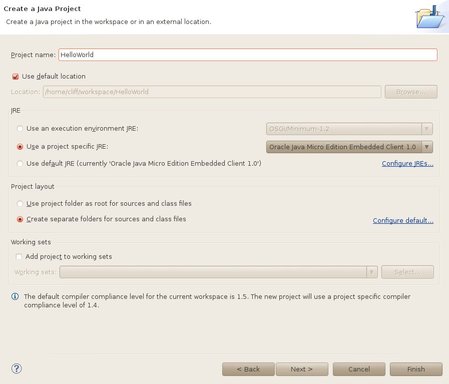
The new project HelloWorld is created along with separate directories for sources and class files, src and bin respectively.
The New Java Class window opens.
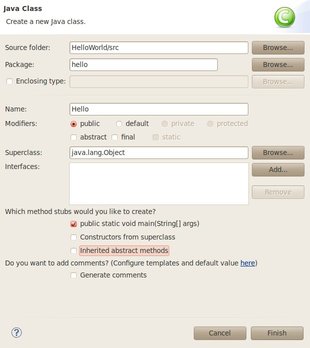
public static void main(String[] args)
The new Hello.java file in the src folder is an empty template and must be modified.
package hello;
public class Hello {
/**
* @param args
*/
public static void main(String[] args) {
// TODO Auto-generated method stub
System.out.println("Hello World");
}
} The Hello World message prints in the console.