| Exit Print View | |
Oracle® Java Micro Edition Embedded Client Installation Guide, Version 1.0 |

|
This chapter discusses installation procedures for the Oracle Java ME Embedded Client SDK binary and the environment required to support the emulator.
This section describes how to install the SDK on Linux and Windows hosts.
This command line procedure installs the SDK in /usr/local.
$ chmod +x ./ojec_1.0_linux_x86_sdk.bin
$ sudo ./ojec_1.0_linux_x86_sdk.bin $ [sudo] password for userid: $ Oracle Java Micro Edition Embedded client version 1.0 Installer is starting, please wait...
1 - Install 2 - Uninstall 3 - Quit Enter choice: 1 Installing Oracle Java Micro Edition Embedded Client version 1.0...
If the installation is successful you will see the message “Installation completed.”
If another version exists in /usr/local, you will be warned:
Please note that installation directory /usr/local/Oracle_JavaME_Embedded_Client/1.0 is not empty and files under it will be overwritten! Do you want to continue [y/n]?
Type y to continue or n to exit.
Oracle Java ME Embedded Client is installed in /usr/local/Oracle_JavaME_Embedded_Client/1.0.
This command line procedure installs the SDK in C:\Program Files\Oracle\Oracle JavaME Embedded Client\1.0 by default.
This exposes ojec-sdk-setup.msi and setup.exe.
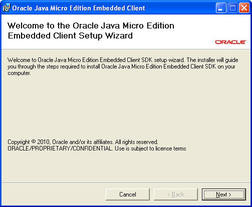
Click Next to continue.
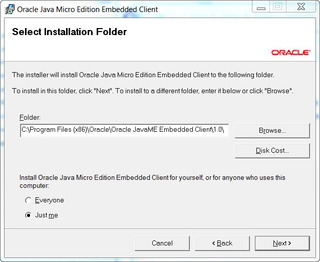
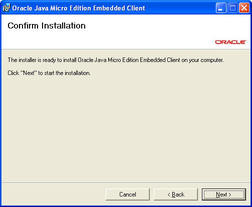
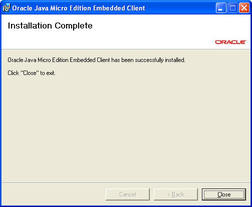
The default installation locations are:
|
The installation directory contains the following subdirectories:
|
The procedures in this section describe how to install the runtime package on a Linux development host and make it available to a target device.
The procedures in this section describe working with the runtime binary targeted for an ARMv7 device running Linux. The procedures are very similar for the other available runtime binaries, such as ARMv5, MIPS or Power PC.
When an embedded platform has limited memory it is advisable to install the stack on the host, then mount the stack from the ARM device. If the ARM device has sufficient storage you can copy the Oracle Java ME Embedded Client platform directory to the device.
tar xfz ojec_1.0_linux_arm_pack.tar.gz
The directory Oracle_JavaME_Embedded_Client/1.0 is created in the extraction directory. It includes these subdirectories:
|
For example, add the path to /etc/exports with proper permissions and then restart the NFS server.
The Oracle Java ME Embedded Client runtime for Linux/ARM comes bundled with a number of optional packages, which are found in:
InstallDir/Oracle_JavaME_Embedded_Client/1.0/binaries/lib
If these APIs are not used and you choose to reduce the size of the static footprint, you can safely delete any of the following files from the system:
|
These instructions assume the target device complies with the ![]() Target Device Requirements.
Target Device Requirements.
For example:
mount -t nfs -o nolock linuxhost:/usr/local/Oracle_JavaME_Embedded_Client/1.0/binaries /mnt/Oracle_JavaME_Embedded_Client
Alternatively, you can copy the entire stack from the mount point to the
device, or only the parts of the stack you need, as described in
![]() Step 3 in
Step 3 in ![]() Install the Linux/ARM Package on the Host.
Install the Linux/ARM Package on the Host.
Note - In version 1.0, the only available client is headless. Your application must use a Main file that uses public static void main (String[] args) { }. Your headless application must not use an Xlet and it must not rely on a graphics stack.
InstallDir/Oracle_JavaME_Embedded_Client/1.0/binaries/bin/cvm
For example:
cd /mnt/Oracle_JavaME_Embedded_Client/1.0/bin
./cvm -cp /projects/Hello/dist/Hello.jar hello.Main
Check the output to validate the results.