| Exit Print View | |
Java Platform Micro Edition Software Development Kit Version 3.0, Mac OS |

|
Viewing and Editing Project Properties
Running Projects in the Emulator
Searching the WURFL Device Database
Finding Files in the Multiple User Environment
CLDC Emulation on a Windows Mobile Device
Installing CLDC Emulation on a Windows Mobile Emulator (Windows Only)
JSR 82: Bluetooth and OBEX Support
JSR 135: Mobile Media API Support
JSR 177: Smart Card Security (SATSA)
JSR 205: Wireless Messaging API (WMA) Support
Using the WMA Console to Send and Receive Messages
Sending Text or Binary CBS Messages
Receiving Messages in the WMA Console
Sending Messages from WMA Console to an Emulator
JSR 211: Content Handler API (CHAPI)
JSR 226: Scalable 2D Vector Graphics
JSR 238: Mobile Internationalization API (MIA)
JSR 256: Mobile Sensor API Support
To view this interface, select Tools > WMA Console. If the WMA Output window is not visible, select Window > Output > WMA Console Output.
The WMA Console user interface has a tab for sending messages and an output window that displays incoming messages.
As shown here, the console has a phone number, and it is displayed as part of the WMA console tab label.
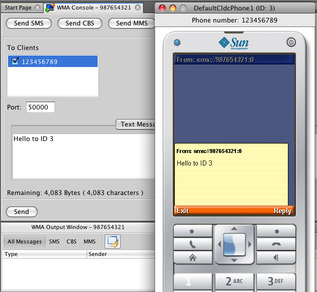
To set the phone number, select Tools > Options > Miscellaneous. On the WMA Console tab, edit the Assigned Phone Number field and click OK. If the number is available it is assigned to the console immediately. If the number is in use it is assigned to the console the next time you restart the SDK.