| Exit Print View | |
Java Platform Micro Edition Software Development Kit Version 3.0, Mac OS |

|
Viewing and Editing Project Properties
Running Projects in the Emulator
Searching the WURFL Device Database
Finding Files in the Multiple User Environment
CLDC Emulation on a Windows Mobile Device
Installing CLDC Emulation on a Windows Mobile Emulator (Windows Only)
JSR 82: Bluetooth and OBEX Support
JSR 135: Mobile Media API Support
JSR 177: Smart Card Security (SATSA)
JSR 205: Wireless Messaging API (WMA) Support
JSR 211: Content Handler API (CHAPI)
Defining Content Handler Properties
Defining Content Handler Actions
Running the CHAPIDemo Content Browser
JSR 226: Scalable 2D Vector Graphics
JSR 238: Mobile Internationalization API (MIA)
JSR 256: Mobile Sensor API Support
Follow these steps to work with content handlers.
On Mac OS you might need to scroll the tabs to the right to see the Content Handlers tab.
As shown below, two content handlers have been configured, one for TextViewer and one for ImageViewer. The Windows tab is on the top, and the Mac OS version on the bottom.
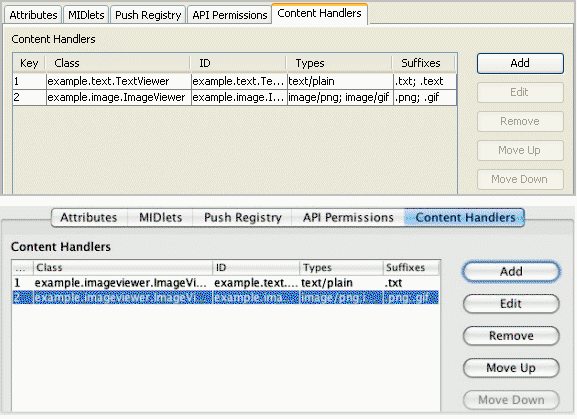
To create a new content handler, press Add, or to edit an existing content handler, press Edit. Both actions open the Content Handler Properties window. See Defining Content Handler Properties.
To adjust the order of the content handlers, select one and using the Move Up and Move Down buttons. To remove a content handler from the list, select it and press Remove.