| Exit Print View | |
Java Platform Micro Edition Software Development Kit Version 3.0, Mac OS |

|
Configuring the Web Browser and Proxy Settings
Running MIDP and CLDC Sample Projects
Running the Demos Sample Project
Viewing and Editing Project Properties
Running Projects in the Emulator
Searching the WURFL Device Database
Finding Files in the Multiple User Environment
CLDC Emulation on a Windows Mobile Device
Installing CLDC Emulation on a Windows Mobile Emulator (Windows Only)
JSR 82: Bluetooth and OBEX Support
JSR 135: Mobile Media API Support
JSR 177: Smart Card Security (SATSA)
JSR 205: Wireless Messaging API (WMA) Support
JSR 211: Content Handler API (CHAPI)
JSR 226: Scalable 2D Vector Graphics
JSR 238: Mobile Internationalization API (MIA)
JSR 256: Mobile Sensor API Support
Sometimes when you open a project you can see it has a reference warning. In the Projects tab the project name is red, and the icon shows a warning symbol, as seen below:

Usually this warning means the project refers to a file or library that cannot be found. Right-click on the project and choose Resolve Reference Problems.
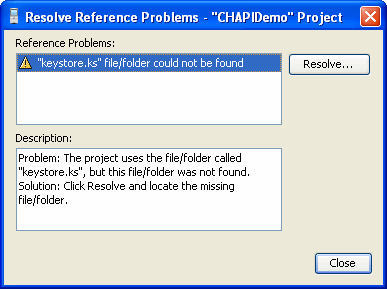
The window displays the missing file, the problem, and a possible solution. In this case the project probably used a literal path to the file keystore.ks. Clicking the Resolve... button opens a file browser so you can find the missing keystore file. The default location is as follows:
Windows
installdir\runtimes\cldc-hi-javafx\lib
Mac OS
installdir/runtimes/cldc-hi-javafx/lib
Locate and select the file. You receive confirmation that the problem is resolved, and you can now click Close.