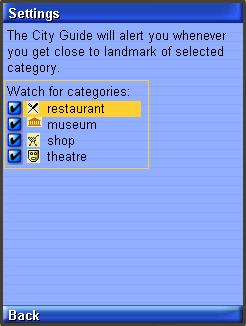| Exit Print View | |
Java Platform Micro Edition Software Development Kit Version 3.0, Mac OS |

|
Viewing and Editing Project Properties
Running Projects in the Emulator
Searching the WURFL Device Database
Finding Files in the Multiple User Environment
CLDC Emulation on a Windows Mobile Device
Installing CLDC Emulation on a Windows Mobile Emulator (Windows Only)
JSR 82: Bluetooth and OBEX Support
JSR 135: Mobile Media API Support
JSR 177: Smart Card Security (SATSA)
Setting the Emulator's Location at Runtime
JSR 205: Wireless Messaging API (WMA) Support
JSR 211: Content Handler API (CHAPI)
JSR 226: Scalable 2D Vector Graphics
JSR 238: Mobile Internationalization API (MIA)
JSR 256: Mobile Sensor API Support
CityGuide demonstrates how to use the Location API (JSR 179). It shows a walker’s current position superimposed on a city map. The walker moves around the city and landmarks are highlighted and identified as the walker approaches. In this demo we get the walker’s location from an XML script named citywalk.xml (the event file) that submits the device location information.
Because location prompts occur frequently, it is best to run this demonstration in manufacturer (trusted) mode, as explained in Security Domains. In the user interface, right-click on your project and select the Running category. Select Specify the Security Domain, and select manufacturer or maximum.
Open and run the CityGuide project. In the emulator, launch the CityGuide MIDlet. Click Next to view the map page.
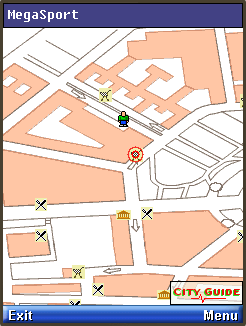
Choose View > External Events Generator from the emulator window menu. On the Location tab click the browse button. Select the following event file: installdir\apps\CityGuide\citywalk.xml.
Windows:
installdir\apps\CityGuide\citywalk.xmlMac OS:
installdir/Contents/Resources/apps/CityGuide/citywalk.xmlThe player buttons at the bottom of the window are now active. Press the green play button (right-pointing triangle) to run the script.
The display shows four types of landmarks: restaurants, museums, shops, and theaters. To adjust the landmark display, open the soft menu and choose the Settings command.
Use the navigation keys to highlight a category, then use Select to check or uncheck an item.
When you are near a landmark (shown highlighted on the map), open the soft menu and choose the Detail command to see more information.