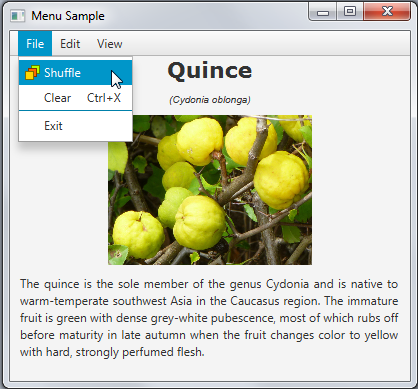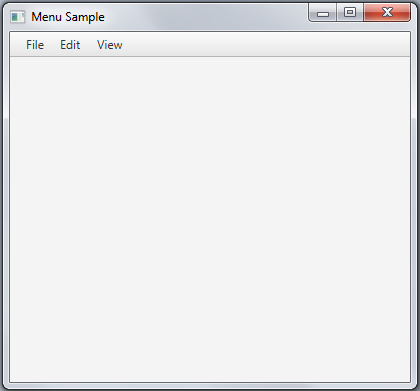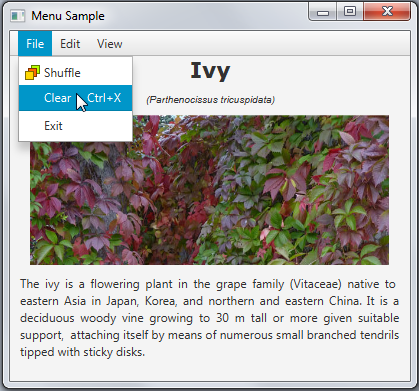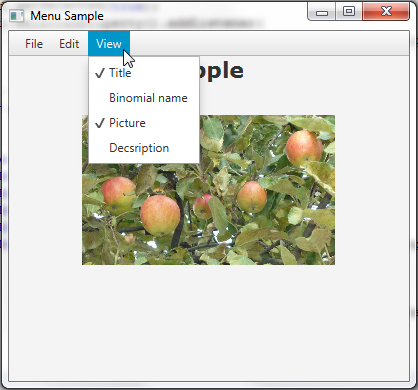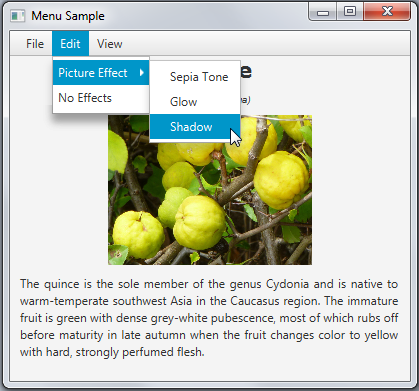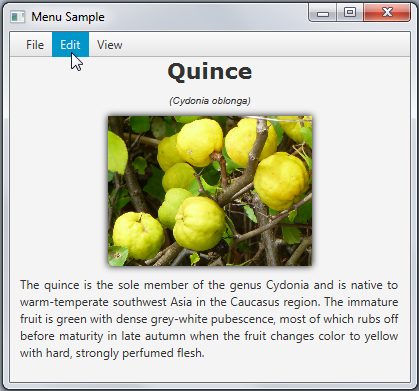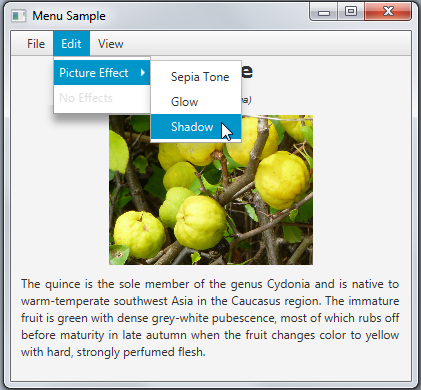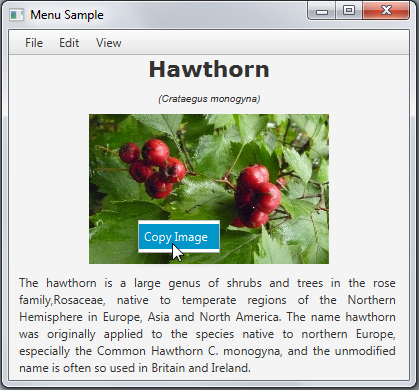import java.util.AbstractMap.SimpleEntry;
import java.util.Map.Entry;
import javafx.application.Application;
import javafx.scene.Scene;
import javafx.scene.control.*;
import javafx.scene.effect.DropShadow;
import javafx.scene.effect.Effect;
import javafx.scene.effect.Glow;
import javafx.scene.effect.SepiaTone;
import javafx.scene.image.Image;
import javafx.scene.image.ImageView;
import javafx.scene.layout.VBox;
import javafx.stage.Stage;
public class MenuSample extends Application {
final PageData[] pages = new PageData[] {
new PageData("Apple",
"The apple is the pomaceous fruit of the apple tree, species Malus "
+ "domestica in the rose family (Rosaceae). It is one of the most "
+ "widely cultivated tree fruits, and the most widely known of "
+ "the many members of genus Malus that are used by humans. "
+ "The tree originated in Western Asia, where its wild ancestor, "
+ "the Alma, is still found today.",
"Malus domestica"),
new PageData("Hawthorn",
"The hawthorn is a large genus of shrubs and trees in the rose "
+ "family, Rosaceae, native to temperate regions of the Northern "
+ "Hemisphere in Europe, Asia and North America. "
+ "The name hawthorn was "
+ "originally applied to the species native to northern Europe, "
+ "especially the Common Hawthorn C. monogyna, and the unmodified "
+ "name is often so used in Britain and Ireland.",
"Crataegus monogyna"),
new PageData("Ivy",
"The ivy is a flowering plant in the grape family (Vitaceae) native to"
+ " eastern Asia in Japan, Korea, and northern and eastern China. "
+ "It is a deciduous woody vine growing to 30 m tall or more given "
+ "suitable support, attaching itself by means of numerous small "
+ "branched tendrils tipped with sticky disks.",
"Parthenocissus tricuspidata"),
new PageData("Quince",
"The quince is the sole member of the genus Cydonia and is native to "
+ "warm-temperate southwest Asia in the Caucasus region. The "
+ "immature fruit is green with dense grey-white pubescence, most "
+ "of which rubs off before maturity in late autumn when the fruit "
+ "changes color to yellow with hard, strongly perfumed flesh.",
"Cydonia oblonga")
};
final String[] viewOptions = new String[] {
"Title",
"Binomial name",
"Picture",
"Description"
};
final Entry<String, Effect>[] effects = new Entry[] {
new SimpleEntry<>("Sepia Tone", new SepiaTone()),
new SimpleEntry<>("Glow", new Glow()),
new SimpleEntry<>("Shadow", new DropShadow())
};
final ImageView pic = new ImageView();
final Label name = new Label();
final Label binName = new Label();
final Label description = new Label();
public static void main(String[] args) {
launch(args);
}
@Override
public void start(Stage stage) {
stage.setTitle("Menu Sample");
Scene scene = new Scene(new VBox(), 400, 350);
MenuBar menuBar = new MenuBar();
// --- Menu File
Menu menuFile = new Menu("File");
// --- Menu Edit
Menu menuEdit = new Menu("Edit");
// --- Menu View
Menu menuView = new Menu("View");
menuBar.getMenus().addAll(menuFile, menuEdit, menuView);
((VBox) scene.getRoot()).getChildren().addAll(menuBar);
stage.setScene(scene);
stage.show();
}
private class PageData {
public String name;
public String description;
public String binNames;
public Image image;
public PageData(String name, String description, String binNames) {
this.name = name;
this.description = description;
this.binNames = binNames;
image = new Image(getClass().getResourceAsStream(name + ".jpg"));
}
}
}
import java.util.AbstractMap.SimpleEntry;
import java.util.Map.Entry;
import javafx.application.Application;
import javafx.event.ActionEvent;
import javafx.geometry.Insets;
import javafx.geometry.Pos;
import javafx.scene.Scene;
import javafx.scene.control.*;
import javafx.scene.effect.DropShadow;
import javafx.scene.effect.Effect;
import javafx.scene.effect.Glow;
import javafx.scene.effect.SepiaTone;
import javafx.scene.image.Image;
import javafx.scene.image.ImageView;
import javafx.scene.layout.VBox;
import javafx.scene.paint.Color;
import javafx.scene.text.Font;
import javafx.scene.text.TextAlignment;
import javafx.stage.Stage;
public class MenuSample extends Application {
final PageData[] pages = new PageData[] {
new PageData("Apple",
"The apple is the pomaceous fruit of the apple tree, species Malus "
+"domestica in the rose family (Rosaceae). It is one of the most "
+"widely cultivated tree fruits, and the most widely known of "
+"the many members of genus Malus that are used by humans. "
+"The tree originated in Western Asia, where its wild ancestor, "
+"the Alma, is still found today.",
"Malus domestica"),
new PageData("Hawthorn",
"The hawthorn is a large genus of shrubs and trees in the rose "
+ "family, Rosaceae, native to temperate regions of the Northern "
+ "Hemisphere in Europe, Asia and North America. "
+ "The name hawthorn was "
+ "originally applied to the species native to northern Europe, "
+ "especially the Common Hawthorn C. monogyna, and the unmodified "
+ "name is often so used in Britain and Ireland.",
"Crataegus monogyna"),
new PageData("Ivy",
"The ivy is a flowering plant in the grape family (Vitaceae) native"
+" to eastern Asia in Japan, Korea, and northern and eastern China."
+" It is a deciduous woody vine growing to 30 m tall or more given "
+"suitable support, attaching itself by means of numerous small "
+"branched tendrils tipped with sticky disks.",
"Parthenocissus tricuspidata"),
new PageData("Quince",
"The quince is the sole member of the genus Cydonia and is native"
+" to warm-temperate southwest Asia in the Caucasus region. The "
+"immature fruit is green with dense grey-white pubescence, most "
+"of which rubs off before maturity in late autumn when the fruit "
+"changes color to yellow with hard, strongly perfumed flesh.",
"Cydonia oblonga")
};
final String[] viewOptions = new String[] {
"Title",
"Binomial name",
"Picture",
"Description"
};
final Entry<String, Effect>[] effects = new Entry[] {
new SimpleEntry<>("Sepia Tone", new SepiaTone()),
new SimpleEntry<>("Glow", new Glow()),
new SimpleEntry<>("Shadow", new DropShadow())
};
final ImageView pic = new ImageView();
final Label name = new Label();
final Label binName = new Label();
final Label description = new Label();
private int currentIndex = -1;
public static void main(String[] args) {
launch(args);
}
@Override
public void start(Stage stage) {
stage.setTitle("Menu Sample");
Scene scene = new Scene(new VBox(), 400, 350);
scene.setFill(Color.OLDLACE);
name.setFont(new Font("Verdana Bold", 22));
binName.setFont(new Font("Arial Italic", 10));
pic.setFitHeight(150);
pic.setPreserveRatio(true);
description.setWrapText(true);
description.setTextAlignment(TextAlignment.JUSTIFY);
shuffle();
MenuBar menuBar = new MenuBar();
final VBox vbox = new VBox();
vbox.setAlignment(Pos.CENTER);
vbox.setSpacing(10);
vbox.setPadding(new Insets(0, 10, 0, 10));
vbox.getChildren().addAll(name, binName, pic, description);
// --- Menu File
Menu menuFile = new Menu("File");
MenuItem add = new MenuItem("Shuffle",
new ImageView(new Image("menusample/new.png")));
add.setOnAction((ActionEvent t) -> {
shuffle();
vbox.setVisible(true);
});
menuFile.getItems().addAll(add);
// --- Menu Edit
Menu menuEdit = new Menu("Edit");
// --- Menu View
Menu menuView = new Menu("View");
menuBar.getMenus().addAll(menuFile, menuEdit, menuView);
((VBox) scene.getRoot()).getChildren().addAll(menuBar, vbox);
stage.setScene(scene);
stage.show();
}
private void shuffle() {
int i = currentIndex;
while (i == currentIndex) {
i = (int) (Math.random() * pages.length);
}
pic.setImage(pages[i].image);
name.setText(pages[i].name);
binName.setText("(" + pages[i].binNames + ")");
description.setText(pages[i].description);
currentIndex = i;
}
private class PageData {
public String name;
public String description;
public String binNames;
public Image image;
public PageData(String name, String description, String binNames) {
this.name = name;
this.description = description;
this.binNames = binNames;
image = new Image(getClass().getResourceAsStream(name + ".jpg"));
}
}
}
MenuItem clear = new MenuItem("Clear");
clear.setAccelerator(KeyCombination.keyCombination("Ctrl+X"));
clear.setOnAction((ActionEvent t) -> {
vbox.setVisible(false);
});
// --- Creating four check menu items within the start method
CheckMenuItem titleView = createMenuItem ("Title", name);
CheckMenuItem binNameView = createMenuItem ("Binomial name", binName);
CheckMenuItem picView = createMenuItem ("Picture", pic);
CheckMenuItem descriptionView = createMenuItem ("Description", description);
menuView.getItems().addAll(titleView, binNameView, picView, descriptionView);
...
// The createMenuItem method
private static CheckMenuItem createMenuItem (String title, final Node node){
CheckMenuItem cmi = new CheckMenuItem(title);
cmi.setSelected(true);
cmi.selectedProperty().addListener(
(ObservableValue<? extends Boolean> ov, Boolean old_val,
Boolean new_val) -> {
node.setVisible(new_val);
});
return cmi;
}
//Picture Effect menu
Menu menuEffect = new Menu("Picture Effect");
final ToggleGroup groupEffect = new ToggleGroup();
for (Entry<String, Effect> effect : effects) {
RadioMenuItem itemEffect = new RadioMenuItem(effect.getKey());
itemEffect.setUserData(effect.getValue());
itemEffect.setToggleGroup(groupEffect);
menuEffect.getItems().add(itemEffect);
}
//No Effects menu
final MenuItem noEffects = new MenuItem("No Effects");
noEffects.setOnAction((ActionEvent t) -> {
pic.setEffect(null);
groupEffect.getSelectedToggle().setSelected(false);
});
//Processing menu item selection
groupEffect.selectedToggleProperty().addListener(new ChangeListener<Toggle>() {
public void changed(ObservableValue<? extends Toggle> ov,
Toggle old_toggle, Toggle new_toggle) {
if (groupEffect.getSelectedToggle() != null) {
Effect effect =
(Effect) groupEffect.getSelectedToggle().getUserData();
pic.setEffect(effect);
}
}
});
groupEffect.selectedToggleProperty().addListener(
(ObservableValue<? extends Toggle> ov, Toggle old_toggle,
Toggle new_toggle) -> {
if (groupEffect.getSelectedToggle() != null) {
Effect effect =
(Effect) groupEffect.getSelectedToggle().getUserData();
pic.setEffect(effect);
}
});
//Adding items to the Edit menu
menuEdit.getItems().addAll(menuEffect, noEffects);
Menu menuEffect = new Menu("Picture Effect");
final ToggleGroup groupEffect = new ToggleGroup();
for (Entry<String, Effect> effect : effects) {
RadioMenuItem itemEffect = new RadioMenuItem(effect.getKey());
itemEffect.setUserData(effect.getValue());
itemEffect.setToggleGroup(groupEffect);
menuEffect.getItems().add(itemEffect);
}
final MenuItem noEffects = new MenuItem("No Effects");
noEffects.setDisable(true);
noEffects.setOnAction((ActionEvent t) -> {
pic.setEffect(null);
groupEffect.getSelectedToggle().setSelected(false);
noEffects.setDisable(true);
});
groupEffect.selectedToggleProperty().addListener(
(ObservableValue<? extends Toggle> ov, Toggle old_toggle,
Toggle new_toggle) -> {
if (groupEffect.getSelectedToggle() != null) {
Effect effect =
(Effect) groupEffect.getSelectedToggle().getUserData();
pic.setEffect(effect);
noEffects.setDisable(false);
} else {
noEffects.setDisable(true);
}
});
menuEdit.getItems().addAll(menuEffect, noEffects);
final ContextMenu cm = new ContextMenu();
MenuItem cmItem1 = new MenuItem("Copy Image");
cmItem1.setOnAction((ActionEvent e) -> {
Clipboard clipboard = Clipboard.getSystemClipboard();
ClipboardContent content = new ClipboardContent();
content.putImage(pic.getImage());
clipboard.setContent(content);
});
cm.getItems().add(cmItem1);
pic.addEventHandler(MouseEvent.MOUSE_CLICKED, (MouseEvent e) -> {
if (e.getButton() == MouseButton.SECONDARY)
cm.show(pic, e.getScreenX(), e.getScreenY());
});