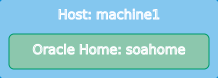6 Using the Lifecycle Management Tools to Install Oracle SOA Suite
Follow these steps to use Apache Groovy to run the install-oraclehome standard action, which will install Oracle SOA Suite into the Infrastructure Oracle home you created.
- Starting FMW Composer
Start FMW Composer from theORACLE_HOME/oracle_common/bindirectory. - Opening the soa-bootstrap-topology-1.0.json File
After you start FMW Composer, open the samplesoa-bootstrap-topology-1.0.jsonfile. This file is located in thepath_to_example_directory/create-domain-example/models/topologiesdirectory. - Editing the soa-bootstrap-topology-1.0.json File
After opening thesoa-bootstrap-topology-1.0.jsonfile in Composer, you need to specify the SOA Suite Oracle home location, the path to a certified JDK, and the location of the SOA Suite installer jar file. - Using Apache Groovy to Run the install-oraclehome Standard Action
After editing thesoa-boostrap-topology-1.0.jsonfile, use Apache Groovy to run thecreate-oracle-home.groovyscript and execute the install-oraclehome action.
6.2 Opening the soa-bootstrap-topology-1.0.json File
After you start FMW Composer, open the sample soa-bootstrap-topology-1.0.json file. This file is located in the path_to_example_directory/create-domain-example/models/topologies directory.
6.3 Editing the soa-bootstrap-topology-1.0.json File
After opening the soa-bootstrap-topology-1.0.json file in Composer, you need to specify the SOA Suite Oracle home location, the path to a certified JDK, and the location of the SOA Suite installer jar file.
6.4 Using Apache Groovy to Run the install-oraclehome Standard Action
After editing the soa-boostrap-topology-1.0.json file, use Apache Groovy to run the create-oracle-home.groovy script and execute the install-oraclehome action.
The create-oracle-home.groovy file is located in the create-domain-example directory.
To run the action: