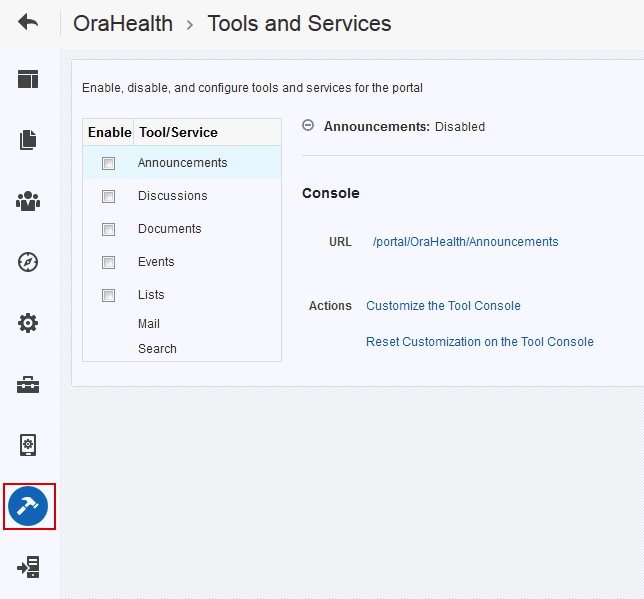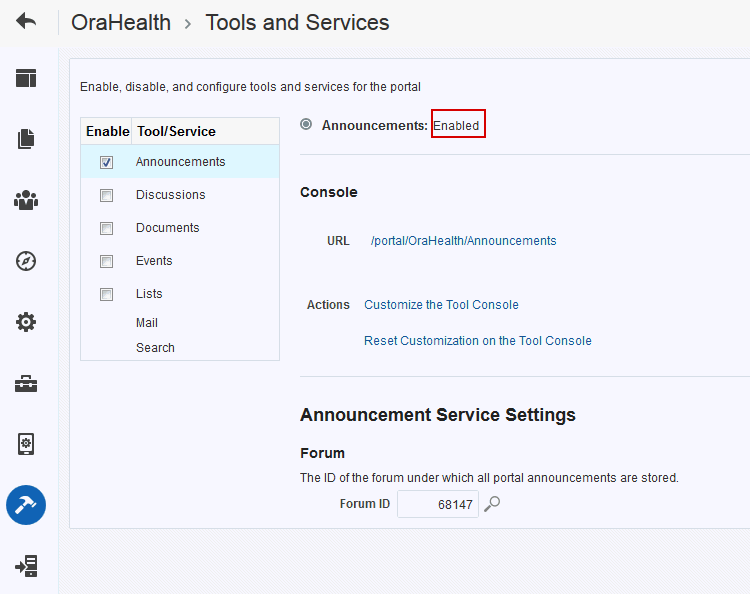42 Introduction to Portal Tools and Services
Permissions:
-
Portal Manageror be a portal member withPortals: Manage Security and Configurationpermission -
Delegated Manageror a member withPortals: Manage Configurationpermission in the portal
For more information about permissions, see About Roles and Permissions for a Portal.
42.1 About Tools and Services
WebCenter Portal offers tools and services that allow portal members to collaborate and communicate. If WebCenter Portal is installed and configured correctly and your system administrator has set up valid connections to the required external back-end servers, tools and services are available for use in a portal.
Table 42-1 shows which tools and services are provided out-of-the-box and those that require additional configuration:
Table 42-1 Availability of Tools and Services in WebCenter Portal
| WebCenter Portal (All Portals) | Tools and Services |
|---|---|
|
Automatically available out-of-the-box |
Portal events, links, lists, search, people connections, tags |
|
Only available when a valid connection exists to a back-end server or database |
Analytics, announcements*, discussions*, documents*, calendar events, instant messaging and presence, mail, search (using Oracle SES), worklists (using Oracle BPM Worklist)* * A default connection is set up at install time. The back-end configurations are done by the system administrator through Fusion Middleware Control or using the WLST command-line tool, as described in Managing Tools and Services in Oracle Fusion Middleware Administering Oracle WebCenter Portal. |
If the necessary connections exist to make them available, Table 42-2 shows which tools and services are always available in a portal and those that need to be enabled by the portal manager:
Table 42-2 Enabling Tools and Services in a Portal
| Individual Portals | Tools and Services |
|---|---|
|
Always enabled (if available) |
Analytics, links, people connections, tags |
|
Portal manager can enable/disable (if available) |
Announcements, discussions, events, lists, documents |
When a back-end server is not configured, a portal cannot consume the features or functionality related to the tool or service:
-
Associated task flows are not available in the resource catalog.
-
Existing task flows display a message indicating that the tool or service is unavailable.
-
Tool or service is listed as unavailable on the Tools and Services page in the portal's administration settings.
The following tools and services require a connection to a database schema where relevant information (such as relationship mapping) is stored:
-
Analytics
-
Documents (for documents, wikis, and blogs that want to include the comments and Activity Stream)
-
Links
-
Lists
-
People Connections
-
Tags
It is the portal template that is used to create a portal that defines whether tools are initially enabled or disabled in the portal:
Note:
Mail is enabled upon portal creation, and, if it is configured by the system administrator, then it cannot be disabled for individual portals.
-
If a tool is disabled in the portal template, portal managers can manually enable the tool from the portal's administration settings to make it available for use in the portal.
-
If a tool is enabled in the portal template, portal managers can manually disable tools that are not required from the portal's administration settings.
See Enabling and Disabling Tools and Services Available to a Portal.
After enabling tools and services for a portal, the portal manager also must make sure that the portal members have the required permissions to work with some of these tools, such as announcements, discussions, lists, and so on. For more information about portal-level permissions, see About Roles and Permissions for a Portal.
The portal manager must also make sure that portal members can access tools and services in the following ways:
-
By providing users with a pretty URL to access the tool page. For more information, see Pretty URLs for Pages in a Specified Portal.
-
By adding the associated tool or service task flows to a portal page. For more information, see Adding a Component to a Page.
-
By adding a page link to the tool page in the portal navigation, as described in Adding an Existing Page to the Portal Navigation.
Note:
For more information about the tools and services available in a portal, see Table 42-3.
42.1.1 Tools and Services Available in a Portal
Table 42-3 lists the tools and services available in a portal.
Table 42-3 Portal Tools and Services
| Tools and Services | Description | For More Information |
|---|---|---|
|
Activity Stream |
Provides a streaming view of the activities of your connections, actions taken in portals, and business activities |
|
|
Analytics |
Enables you to display usage and performance metrics for your portal application |
|
|
Announcements |
Provides the ability to post announcements about important activities and events to all authenticated users |
|
|
Discussions |
Provides the ability to create threaded discussions, posting and responding to questions and searching for answers |
|
|
Documents |
Provides content management and storage capabilities, including file upload, file and folder creation and management, file check out, versioning, and so on. Exposes these capabilities through the Content Manager task flow. The documents tool also supports the wiki and blog functionality. |
|
|
Events |
Provides the ability to create and maintain a schedule of events relevant to a wider group of authenticated users. Also provides access to your personal events from your Outlook calendar if the Exchange server is configured. |
|
|
Instant Messaging and Presence (IMP) |
Provides the ability to observe the status of other authenticated users (online, offline, busy, or away) and to contact them instantly |
Using Instant Messaging and Presence Viewer in Oracle Fusion Middleware Using Oracle WebCenter Portal |
|
Links |
Provides the ability to view, access, and associate related information; for example, you can link to a document from a discussion |
Linking Information in WebCenter Portal in Oracle Fusion Middleware Using Oracle WebCenter Portal |
|
Lists |
Provides the ability to create, publish, and manage lists |
|
|
|
Provides easy integration with IMAP and SMTP mail servers to enable users to perform mail functions, such as reading messages, creating messages with attachments, replying to or forwarding messages, and deleting messages |
|
|
Messages and Feedback |
Provides the ability to post messages, attachments, and feedback for your connections and to the Activity Stream |
|
|
Notes |
Provides the ability to "jot down" and retain bits of personally relevant information. |
|
|
Notifications |
Provides a means of subscribing to services and application objects and, when those objects change, receiving notification across one or more messaging channels |
|
|
People Connections |
Provides the ability to establish a social network with business colleagues, allowing you to see their portal activity and contributions and them to see yours |
|
|
Profiles |
Provides views of users' contact information (such as email address, business address, phone number), department, manager, photo, portal activities, public documents, and connections |
|
|
RSS |
Provides the ability to access the content of many different web sites from a single location—a news reader |
|
|
Search |
Provides search functionality (This includes integrating Oracle Secure Enterprise Search.) |
|
|
Tags |
Provides the ability to assign one or more personally-relevant keywords to a given page or document |
42.2 Enabling and Disabling Tools and Services Available to a Portal
For an understanding of how tools and services are made available for use in a portal, see About Tools and Services.
To enable or disable a tool or service in your portal: