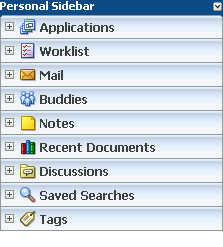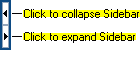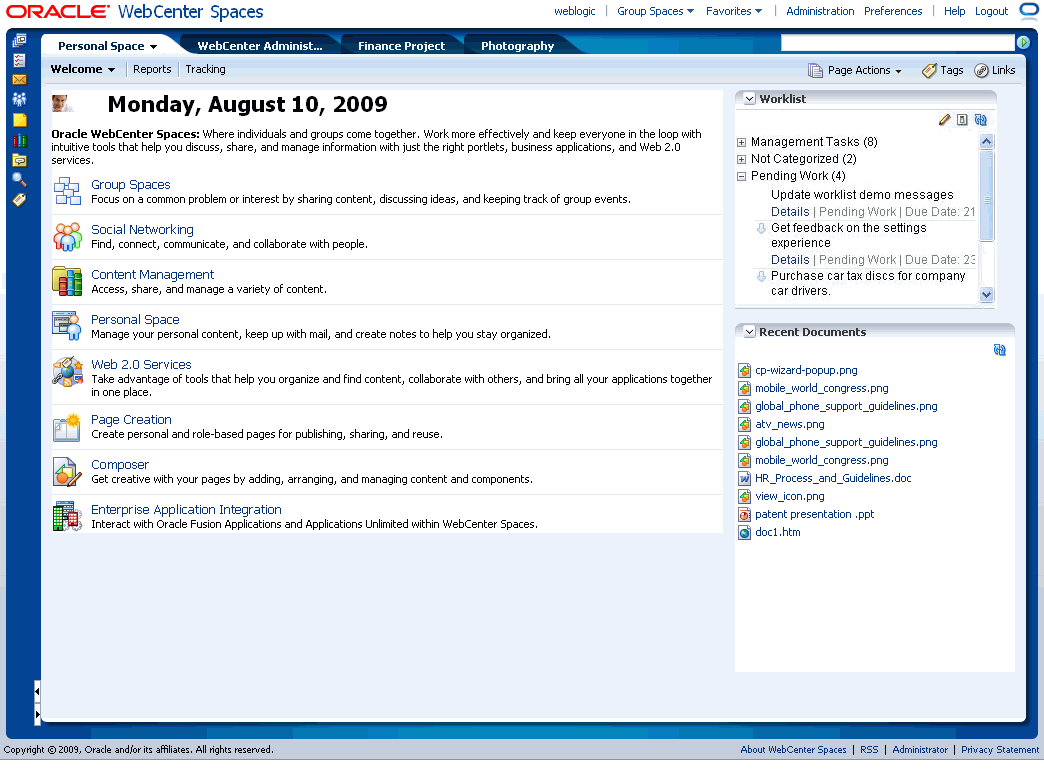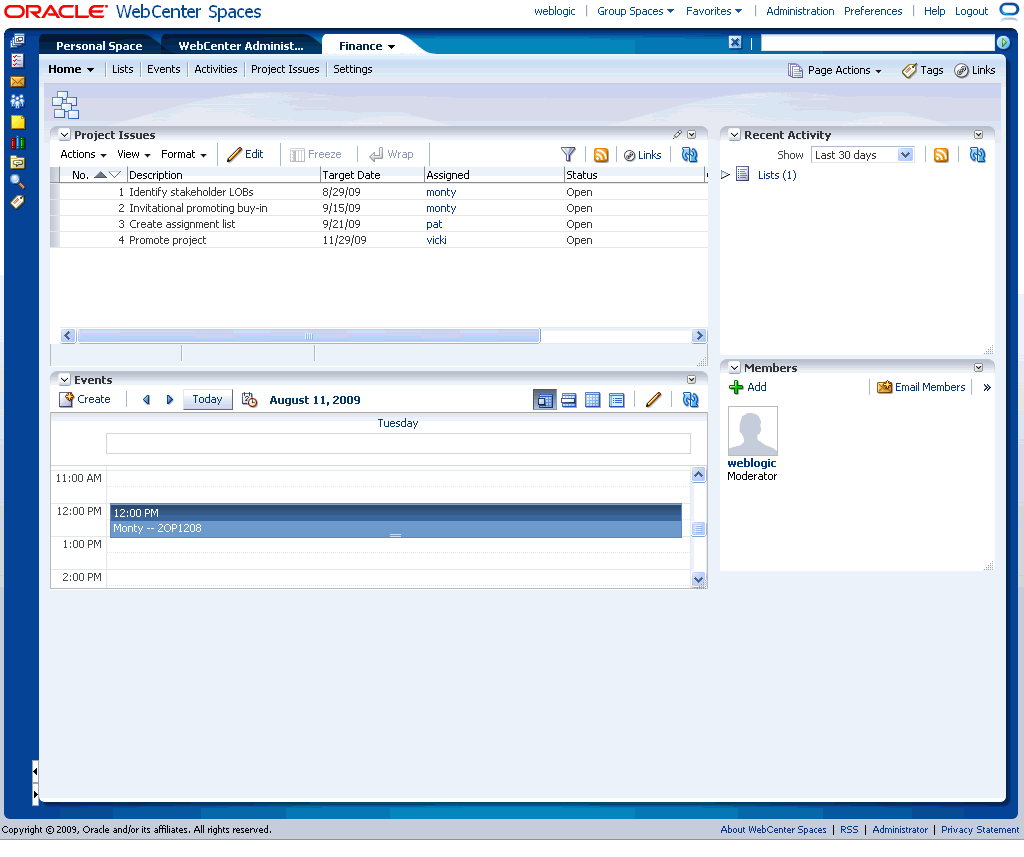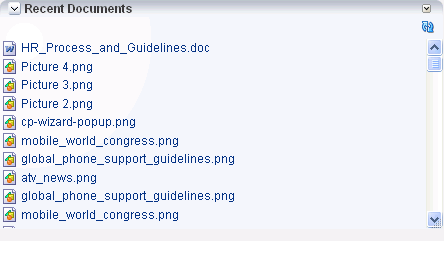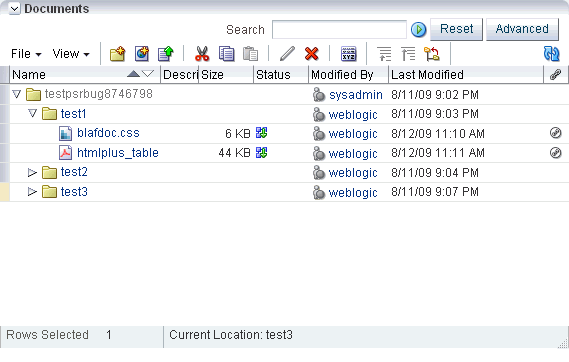1 Understanding Oracle WebCenter Spaces Basics
Welcome to Oracle WebCenter Spaces!
This chapter provides a high-level overview of the features and benefits of Oracle WebCenter Services and the WebCenter Spaces application. It includes the following sections:
This chapter is intended for users who want to understand what the WebCenter Spaces application and Oracle WebCenter Services are and what they have to offer. Additionally, it introduces Oracle Composer, the WebCenter runtime page editor.
Much of the information in this guide also applies to the runtime version of custom WebCenter applications, though it is written with WebCenter Spaces users in mind. (For information about custom WebCenter applications, see Oracle Fusion Middleware Developer's Guide for Oracle WebCenter.)
1.1 Introducing the WebCenter Spaces Application
This section explores WebCenter Spaces features and concepts and previews much of its functionality. It contains the following subsections:
-
Section 1.1.1, "Understanding the WebCenter Spaces Application"
-
Section 1.1.2, "Understanding the Sidebar and Personal and Group Spaces"
1.1.1 Understanding the WebCenter Spaces Application
WebCenter Spaces is a Web-based application that offers the very latest technology for social networking, communication, collaboration, and personal productivity. Through a robust set of services and applications, WebCenter Spaces provides everything essential for exchanging ideas with others, interacting with your critical applications, and zeroing in on your own projects and interests—all within a single, integrated environment.
WebCenter Spaces provides a prebuilt application framework out-of-the-box. This includes established pathways to application configuration, customization, and personalization. For example, after install, you can immediately access personal settings, such as application Preferences, with no design-time development required. Contrast this with custom WebCenter applications, which are user-designed applications that integrate WebCenter services into a custom application framework.
Note:
WebCenter Spaces and custom WebCenter applications share many similarities at runtime. Consequently, much of the information in this guide is applicable to both WebCenter Spaces and custom WebCenter applications. Note, however, that this guide is written primarily with WebCenter Spaces users in mind.WebCenter Spaces exposes collaborative, social networking, and personal productivity features through services, which, in turn, expose subsets of their features and functionality through task flows. Services provide a wide variety of functionality in support of personal and team objectives. Task flows provide reusable functionality that may expose all or a subset of the features available from a particular service. See Section 1.2, "Introducing WebCenter Services."
A runtime page editor, Oracle Composer, provides an entry into the structural and configurable underpinnings of the WebCenter Spaces application. Use Oracle Composer to manipulate page layouts, add page content, and configure pages and content to suit your requirements. See Section 6.2, "Introducing Oracle Composer."
The WebCenter Spaces application provides the foundation for establishing social networks for organizing your work around specific projects and deliverables and locating experts to help in accomplishing project tasks. See Section 1.1.2, "Understanding the Sidebar and Personal and Group Spaces."
Most importantly, WebCenter Spaces provides the capability of including Enterprise Application content directly into a space to ensure that all the information essential to making informed decisions is within easy reach. WebCenter Spaces provides many pathways to application integration: You can integrate application data views, add portlets, bring in external task flows as portlets across a portlet bridge, publish a task flow as a link that is integrated with the Oracle Single Sign-On Server, add an application through an IFRAME that is integrated with the Oracle Single Sign-On Server, and enter JavaScript using OmniPortlet or the HTML Markup layout component.
See Also:
For more information about OmniPortlet, see Chapter 33, "Working with OmniPortlet." For more information about the HTML Markup layout component, see Section 9.1.2, "The HTML Markup Layout Component." Other application integration scenarios are discussed in the chapter, "Integrating with Oracle WebCenter Spaces," in the Oracle Fusion Middleware Developer's Guide for Oracle WebCenter.In both personal and group spaces, authenticated users can create pages that mash up multiple services into, for example, a central access point for personal organization or group communication and project resources. Authorized users at all levels of technical expertise can easily add all kinds of resources to a page. Among these are business intelligence charts, reports, portlets, business applications, services, and other Application Development Framework (ADF) resources or views. Combining all this information into a location that is dedicated to a specific project creates a unique and useful enterprise mashup. See Chapter 10, "Working with Page Content."
1.1.2 Understanding the Sidebar and Personal and Group Spaces
Oracle WebCenter Spaces provides two work environments within a single application: personal spaces and group spaces. This section provides a brief overview of both environments. It contains the following subsections:
1.1.2.1 Understanding the Sidebar
The Sidebar provides quick access to tools and information essential to your personal productivity. For example, in the Sidebar you can view notifications sent to you, personal mail messages, documents you've accessed recently, applications that you use frequently, and much more.
Although it is personal, the Sidebar is almost always present and easily accessible from anywhere in the WebCenter Spaces application.
Note:
The Sidebar does not appear when all Sidebar task flows are hidden. For more information, see Section 4.4.3, "Hiding and Showing Task Flows in the Sidebar."The Sidebar appears in three states: icon, list, and hidden:
-
The icon state renders the Sidebar as a column of icons (Figure 1-1):
-
The list state renders the Sidebar as a list of expandable panels (Figure 1-2).
-
The hidden state hides the Sidebar.
Enter or exit all three states using the Expand and Collapse icons located to the lower right of the Sidebar (Figure 1-3).
For more information about the Sidebar, see Section 4.4, "Working with the WebCenter Spaces Sidebar."
1.1.2.2 Understanding Personal Spaces
A personal space provides you with a private work area for storing personal content, keeping notes, viewing and responding to business process assignments, maintaining a list of online buddies, and performing many other tasks relevant to your unique working day. The focus of a personal space is on you and your personal productivity.
See Also:
Advanced users can rename the Personal Space tab. For more information, see the white paper "Extending WebCenter Spaces (11.1.1.2.0)" on the Oracle Technology Network:http://www.oracle.com/technology/products/webcenter/white_papers.html.Everything in a personal space is personal: the documents you upload, the notes you write, the pages you create. You can share your personal space with other users, but sharing is entirely up to you. See Section 7.7, "Setting and Revoking Page Access Permissions."
Many of the features offered in a personal space assist you with making changes that affect your personal user experience. These include page creation and an integrated tool set for writing personal notes and viewing and tracking information of particular interest to you. Additionally, your personal space provides useful, on-the-spot communication features, such as instant messaging and mail.
Note:
The application administrator has the authority to disable personal spaces in WebCenter Spaces. Should personal spaces be disabled, you cannot compose a new mail message, perform an advanced search, nor create links and browse linked objects. If you think personal spaces have been disabled by mistake, contact your application administrator. For more information, see Section 2.8, "Contacting Your Application Administrator."For all levels of users, personal spaces provide a rich set of useful features, such as:
1.1.2.2.1 Personal Pages
Your personal space includes both predefined pages and any personal pages you create. It may also include business role pages and other predefined pages provided by the application administrator.
Default predefined pages include a Welcome page and a Documents page, where you can upload and manage your personal content. Your application administrator may also provide other predefined pages, such as a getting started page or a personal planner page.
In addition to predefined pages, you can create your own pages and have full privileges over them. With full page privileges, you can add and remove content, share the page with others, delete pages, and show or hide pages using the Manage Pages dialog (for more information, see Chapter 7, "Managing Pages"). Many applications and services are available through WebCenter Spaces to assist you in all of these activities.
See Also:
For more information about creating pages, see Chapter 8, "Creating, Editing, and Deleting Pages."1.1.2.2.2 Business Role Pages
Your personal space also displays all pages targeted to your professional role. These are called business role pages. A business role page is a page specifically provided for a given role in your organization.
For example, an application administrator can create business role pages targeted to each line of business. When a sales person logs in and goes to his personal space, he'll see the Sales business role page. When an engineer logs in and goes to her personal space, she'll see the Engineering business role page. Information that is timely and relevant to a specific business role can be provided instantly, without the noise of irrelevant information from other lines of business.
See Also:
For more information about business role pages, see the Oracle Fusion Middleware Administrator's Guide for Oracle WebCenter.Administrators can create business role pages and manage all personal and business role pages from the WebCenter Spaces administration interface. Administrators can access this interface by clicking the Administration link at the top of the WebCenter Spaces application. The Administration link appears only to users who have logged in to the application using an administrator user name and password.
Additional administration interface features include user and role management, service configuration, and Sidebar configuration.
See Also:
For more information about administering WebCenter Spaces, see Oracle Fusion Middleware Administrator's Guide for Oracle WebCenter.1.1.2.3 Understanding Group Spaces
Group spaces support discrete communities of any size that are organized around an area of interest or a common goal (see Chapter 12, "Understanding Group Space Basics").
You can create a blank group space or create a prepopulated group space using a template. WebCenter Spaces provides templates to suit a wide range of use cases out-of-the-box (for more information, see Chapter 13, "Building Group Spaces"). Additionally, you can create custom templates to fit any use case.
Out-of-the-box group space templates include Group Project, Community of Interest, and Blank. For information about these templates, see Section 13.2, "What You Should Know About Group Space Templates."
You can save duplication of effort by creating templates from your custom group spaces. Creating templates from custom group spaces gives other group space builders a quick start in setting up the support framework for their tasks or projects.
To create a group space template simply create the group space you want to pattern other group spaces after, and save it as a template. Reusing group spaces in this way enables you to get up and running immediately, without losing time duplicating set-up, security, and other group space infrastructure (see Section 13.10, "Creating Your Own Group Space Templates").
Where personal spaces are personal, group spaces support the formation and collaboration of project teams and communities that support shared interest in a given topic. Group spaces provide a virtual environment for ongoing interaction and information sharing—in essence, an environment for forming a social network.
Structurally, group spaces are comprised of pages, many of which are dedicated to a particular service. For example, a Documents page provides a central library for uploading, organizing, and managing group content (see Chapter 18, "Working with the Documents Service"). A Lists page provides the means of creating and publishing lists (Chapter 22, "Working with the Lists Service"). A Search page includes features for saving searches and managing search results (Chapter 28, "Working with the Search Service").
In addition to these and other default pages, a group space supports custom pages created by authorized users. Page creation is easy with a wide selection of predefined layouts. With little effort, you can provide pages neatly tailored to the unique needs of your team or community (for more information, see Chapter 8, "Creating, Editing, and Deleting Pages").
Group space administration is fully integrated into the WebCenter Spaces environment. For example, the person who creates a group space is automatically that group space's moderator, and can grant any other user Moderator privileges. Users assigned the Moderator or equivalent role can add or remove group space members; invite new members; provide and update group space metadata, such as the group space display name, description, and search keywords; and manage the services available to the group space. Additionally, a moderator can configure a group space to allow self-registration of new members. Interested persons can navigate to the group space and fill out a preseeded self-registration form (see Chapter 15, "Managing Group Space Members and Roles").
For more information about group spaces, see Part III, "Working with WebCenter Spaces Group Spaces".
1.1.3 Understanding Oracle Composer
Enterprise mashups come to life in Oracle Composer (Figure 1-6), where you can add content to a page, define page properties, and extend and customize application views, called task flows (for more information about task flows, see Section 1.2, "Introducing WebCenter Services"). Use Oracle Composer to add multiple task flows to a page, access task flow properties, and wire pages and task flows to each other to create context-sensitive mashups.
Figure 1-6 A Group Space Home Page Opened in Oracle Composer
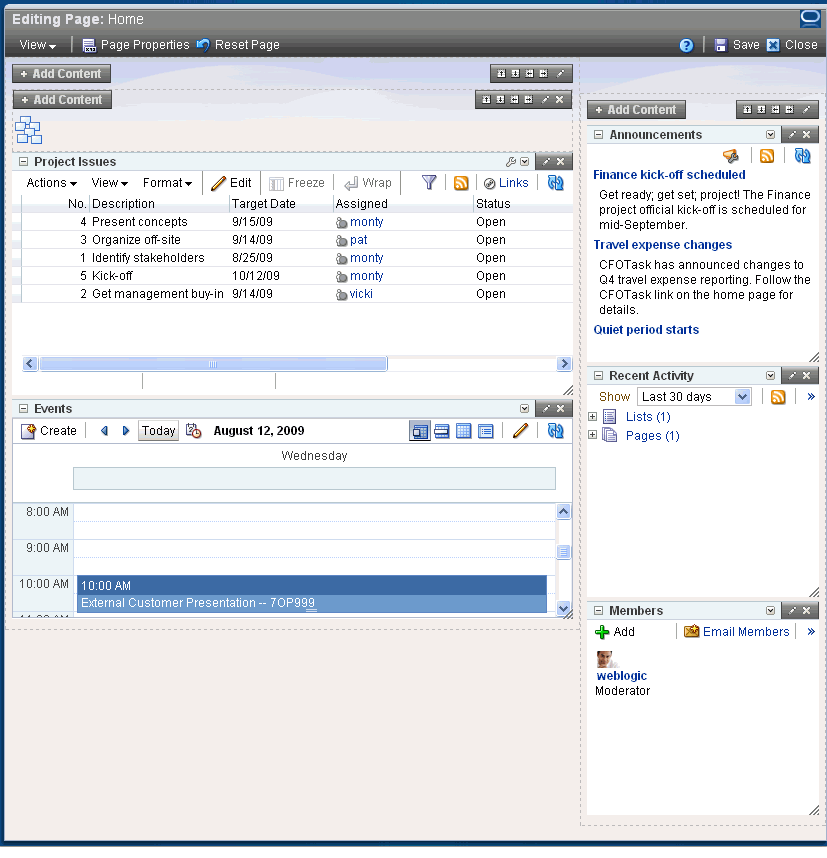
Description of "Figure 1-6 A Group Space Home Page Opened in Oracle Composer"
When you first create a page, it opens in Oracle Composer. After creation, you can modify the page by changing its layout, rearranging its content through drag and drop, and editing content in-place.
Note:
Whether or not page content is editable is determined when the content is developed. For example, if a task flow is editable, an Edit icon appears on the task flow's header or when you move your mouse pointer over the task flow. If a task flow is not editable, no Edit icon appears.See Also:
For more information about Oracle Composer, see Chapter 6, "Understanding the Page Service and Oracle Composer."1.2 Introducing WebCenter Services
WebCenter applications expose collaborative, social networking, and personal productivity features through services, which, in turn, expose subsets of their features and functionality through task flows.
All services provide a wide variety of functionality in support of personal and team objectives. For example, a Documents service provides features for uploading and managing content. A Discussions service provides features for creating, managing, and participating in discussion forums.
Table 1-1 lists the services available to WebCenter application—both WebCenter Spaces and custom WebCenter applications. Availability indicates whether a service is offered in WebCenter Spaces alone or in both WebCenter Spaces and custom WebCenter applications (both).
Table 1-1 Oracle WebCenter Services
| Service | Availability | Description | For More Information |
|---|---|---|---|
|
Announcements |
Both |
Provides a means of posting announcements about important activities and events to members of a given group space. |
|
|
Discussions |
Both |
Provides a means of creating threaded discussions, posting and responding to questions, and searching for answers—all within the context of a group space. Also provides an effective group communication mechanism for important activities and events. |
|
|
Documents |
Both |
Provides content management and storage capabilities, including content upload, file and folder creation and management, file check out, versioning, and so on. |
|
|
Events |
WebCenter Spaces only |
Provides a means of creating and maintaining a schedule of events relevant to a wider group of users. Events are published to all members of a group space. |
|
|
Instant Messaging and Presence (IMP) |
Both |
Provides a means of observing the status of other authenticated users (whether online, offline, busy, or idle) and contacting them instantly. |
Chapter 20, "Working with the Instant Messaging and Presence Service (IMP)" |
|
Links |
Both |
Provides viewing, accessing, and associating related information; for example you can link to a solution document from a discussion thread. |
|
|
Lists |
WebCenter Spaces only |
Provides the ability to create, publish, and manage lists. Users can create lists from prebuilt structures or create their own custom lists. |
|
|
|
Both |
Provides easy integration with IMAP and SMTP mail servers to enable users to perform simple mail functions such as viewing, reading, creating, and deleting messages, creating messages with attachments, and replying to or forwarding existing messages. |
|
|
Notes |
WebCenter Spaces only |
Provides the ability to "jot down" and retain quick bits of personally relevant information. |
|
|
People Connections |
Both |
Provides a means of connecting, interacting, and keeping track of other users through social networking applications, such as Message Board, Feedback, Profile, and Activity Stream. |
|
|
Recent Activities |
Both |
Provides a summary view of recent changes to pages, documents, discussions, announcements, lists, and events. |
|
|
RSS |
BothFoot 1 |
Provides a means of accessing the content of many different web sites from a single location—a news reader. |
|
|
Search |
Both |
Provides a means of searching tags, services, the application, or an entire site. This includes integrating Oracle Secure Enterprise Search for WebCenter searches. |
|
|
Tags |
Both |
Provides a means of assigning one or more personally relevant keywords to a given page or document. |
|
|
Wikis and Blogs |
Both |
Provides easy integration of blogs and wiki pages within your application. Provide wiki pages within group spaces. Provide blogs within both personal and group spaces. |
|
|
Worklist |
Both |
Provides a means of viewing notifications from the various workflows established in your enterprise. |
Footnote 1 The RSS Viewer task flow is available in both WebCenter Spaces and custom WebCenter applications. RSS news feeds are available from WebCenter Spaces only.
A task flow is a reusable piece of functionality that may expose all or a subset of the features available from a particular service. For example, a Recent Documents task flow provides a view of all documents that have recently been opened, added, or affected in some way (Figure 1-7).
Users can open documents by clicking the document name in the task flow. The Recent Documents task flow provides a narrow subset of the functionality offered through the Documents service.
In contrast, the Documents service also provides the Documents task flow (Figure 1-8).
The Documents task flow fully exposes all features and benefits of the Documents service.
In the WebCenter Spaces application, task flows provide a scoped view of your information. That is, personal and group spaces expose content that is unique to a given space. For example, imagine a WebCenter Spaces application that includes a Finance group space and a Photography group space. The Documents task flow in the Finance group space displays only the documents and folders associated with the Finance group space. The same Documents task flow displays a completely different set of documents and folders when it is exposed in the Photography group space. Within the WebCenter Spaces application, many task flows respond to scope automatically, without users having to configure that information for themselves.
Many task flows provide configuration parameters that enable you to further customize the appearance and content of a task flow instance. This includes such customizations as controlling the look and feel of the presentation elements surrounding the task flow (that is, task flow chrome) and limiting the sources from which task flow content is rendered.
See Also:
Advanced users can expose WebCenter services task flows as portlets and pagelets and reuse them in other Oracle applications. Advanced users can also customize WebCenter services task flows.For more information, see the white papers, "Exposing WebCenter Services Task Flows as WSRP Portlets and Ensemble Pagelets," and "WebCenter Task Flow Customization," on the Oracle Technology Network: http://www.oracle.com/technology/products/webcenter/white_papers.html.
1.3 A Day in the Life of WebCenter
Now that you've had a look at the features and benefits of WebCenter Spaces, let's visit a typical user.
Lillian Regan is a Product Manager at OurCompany, Inc. She frequently interacts with all lines of business (LOB) to keep tabs on product development and the contributions from supporting groups, such as Quality Assurance, Marketing, Sales, and Documentation. Lillian is currently managing the OurProject effort.
In her WebCenter application, Lillian created the OurProject group space and invited representatives from each LOB to join. She set up the document library with a project plan folder, which in turn contained folders for project designs, functional specifications, collateral reviews, and other project-related documents. She added a Members task flow to the group space home page so all members had a continuously refreshed view of, and easy access to, other project participants.
Lillian created a list of project deliverables and linked each list row to the deliverable's associated plan, design, and specification documents. She posted the list on the OurProject home page along with a list view of the project plan folder.
Lillian had some ideas to present to the group. She created the OurProject discussion forum and posted an Ideas topic, asking for comments. Eager to know when responses came in, Lillian made Ideas one of her Watched Topics.
A short time later, Lillian checked the Sidebar for activity on her watched discussion topics, and noticed new replies. In his reply to Lillian's post, Bob Smith had an excellent suggestion for incorporating her ideas in half the time originally estimated. Lillian clicked Bob's user name, conveniently displayed next to his reply, and started an instant message session. They agreed to meet to discuss details that afternoon. Lillian opened the Events page in the OurProject group space and scheduled the meeting, sending Bob notice of where and when on the spot.
That afternoon, Lillian and Bob met to hash out the details of his suggestions. Lillian kept notes on the group space wiki page, and sent Bob a link to this when she was done. During the meeting, Bob mentioned his participation in the upcoming trade show. This reminded Lillian that she must also prepare for that show.
In the Sidebar, Lillian made a note to herself to preorder take-away items for the upcoming trade show. Earlier, Nalah Bhedi told Lillian she had uploaded the take-away catalog to their group space Documents page. Lillian didn't know the exact location, so she searched the page for "take-away." No luck. She searched again against Nalah's user name and found it right away. On the Documents page, she tagged the document "take-away" to make it easy to find the next time.
The Secure Enterprise Search portion of the results also included company guidelines on budgets and volume for trade-show take-away items. This spared Lillian the embarrassment of ordering goods outside of the guidelines. She saved the search to ensure she could readily find this document again.
Lillian created an announcement listing her three top picks for take-away items, and invited team members to contact her with their preferred selection. At the end of the day, armed with their responses, Lillian opened the Applications pane in the Sidebar and launched her company's procurement software. She placed her order, and then posted an announcement about her decision. She checked her Workflow pane in the Sidebar and opened a notification about the successful delivery of her purchase order to the Procurement order entry system.
Recalling Bob's quick response and excellent ideas, Lillian opened his Feedback task flow and posted a message of praise and thanks. She opened Nalah's Message Board and thanked her for the information about the take-away catalog.
Satisfied with her productive day, Lillian logged out and left to join her friends for dinner.