13 Entering Wage Attachments for Employees
This chapter contains the following topics:
-
Section 13.1, "Understanding Wage Attachments for Employees"
-
Section 13.4, "Entering a Wage Attachment for a Garnishment"
-
Section 13.7, "Assigning Fees and Interest to a Wage Attachment"
-
Section 13.9, "Entering a Wage Attachment for a Wage Assignment"
-
Section 13.10, "Entering Additional Information for a Wage Attachment"
-
Section 13.11, "Entering Rules for Multiple Wage Attachments"
13.1 Understanding Wage Attachments for Employees
In many countries, employers are responsible for collecting and distributing child support and other wage attachments. As an employer, you might be required by law (by way of a court order) to deduct a certain amount of the employee's pay and remit it to an individual or agency to satisfy the employee's debt. Failure to deduct and remit could subject the organization to penalties, fines, and interest. Therefore, you must accurately calculate deduction amounts and maintain wage attachment history by employee.
The JD Edwards EnterpriseOne Payroll system includes a feature, called the wage attachment workbench, that you can use to administer voluntary and involuntary wage withholding orders. You can track detailed information for each wage attachment and calculate complex deductions. For example, you can:
-
Track detailed wage attachment information, such as the case number for the wage attachment.
-
Define specific calculation rules.
-
Track detailed history for a wage attachment, including amounts deducted, deduction dates, and payee information.
You can also manage the complexities of administering multiple wage attachments for employees. When an employee has multiple wage attachments, you need to determine the priority of each one. Priorities determine the order in which each wage attachment is deducted when an employee does not have enough disposable wages to satisfy all of the wage attachments. To do this, you must consider each court order, as well as federal and local regulations. You can specify the priority of each deduction at the wage attachment level or at the employee level. You can also override the system-defined priorities if necessary.
In addition, you can specify calculation rules for situations when employees have multiple wage attachments. These rules can be set up at the deduction, benefit, accrual (DBA) level, the employee level, or the wage attachment level. For example, government regulations might specify that child support withholding cannot exceed 65 percent of an employee's disposable earnings. In addition, they might also specify that, if child support is less than 25 percent of disposable earnings, that the combined total of all child support and commercial garnishments cannot exceed 25 percent of disposable earnings.
In this situation, if an employee had a child support wage attachment that was set to calculate at 20 percent, and a commercial garnishment that was set to calculate at 10 percent, the wage attachment rule would adjust the wage attachment with the lowest priority so that the combined deduction does not exceed 25 percent of disposable earnings.
The wage attachment workbench is designed to accommodate these involuntary and voluntary wage assignments:
-
Tax levy (involuntary wage attachment).
-
Child support (involuntary wage assignment).
-
Garnishment (involuntary wage attachment).
-
Loans (voluntary payroll deductions)
13.1.1 Tax Levy (Involuntary Wage Attachment)
A tax levy is issued to employees who fail to pay their taxes on time. The amount deducted from the employee represents taxes, penalties, or interest that is in arrears. In the case of a federal levy, the governmental taxing authority sends a notification of a levy on employee wages, salary and other income. This notification indicates the amount of the levy and specific tax information needed to calculate the levy correctly. You might need to enter exemption amounts for the levy. The Wage Attachment Workbench enables you to set up federal and local levy tables that apply to all employees. For each individual with a tax levy, you indicate the standard deduction and personal exemption amounts based on the levy notice to access the correct levy tables. The JD Edwards EnterpriseOne Payroll system enables you to override the table amounts and to specify a different method of calculating the levy deduction.
13.1.2 Child Support (Involuntary Wage Assignment)
A withholding order for child support can be either for ongoing payments (wage assignment), amounts in arrears (back child support), or both. In many cases, all initial orders for child support require wage withholding unless the court order specifies another method of payment. This means that payroll departments have an increased number of child support withholding orders. In addition, you must calculate the disposable earnings on which to base the deduction, while considering the maximum amount of disposable earnings that can be deducted from the employee. Since each court order varies, the calculation of disposable wages, maximum amounts, and withholding amounts varies by individual. The JD Edwards EnterpriseOne Payroll system easily accommodates a variety of child support withholding orders, including the complexities surrounding multiple orders for an employee.
For employees with multiple child support orders, the Wage Attachment Workbench offers the flexibility to prorate amounts when an employee's wages are insufficient to cover all obligations. In such cases, you must determine the priority of each withholding order. To determine priority, employers must comply with the withholding order as well as state regulations. States have adopted three basic methods to handle multiple orders, and each of these methods is incorporated into the Wage Attachment Workbench:
-
Priority is given to the first order received, which means that the first order must be completely satisfied before moving onto the next order.
-
The available wages can be allocated based on the percentage of each order to the total amount of the orders (prorated).
-
The available wages are split equally among all orders.
When an employee owes back child support (arrears), the amount to deduct for an individual can be included with the ongoing support obligation or as a separate wage attachment in the JD Edwards EnterpriseOne Payroll system.
13.1.3 Garnishment (Involuntary Wage Attachment)
A garnishment is a court-ordered payroll deduction imposed for nonpayment of a personal debt or child support. You are required to make a payroll deduction based on the court-ordered garnishment as well as to comply with state regulations regarding maximum amounts that can be withheld for each type of garnishment. In addition to back taxes and child support arrears, other examples of a garnishment include student loan collections, bankruptcy orders, and federal agency loan collections. The JD Edwards EnterpriseOne Payroll system can accommodate complex garnishment calculations, including multiple garnishments.
13.1.4 Loan (Voluntary Payroll Deductions)
The JD Edwards EnterpriseOne Payroll system can calculate, track, and maintain history for company-administered loans such as loans from the employee's stock or retirement plan. Some companies will make personal loans or allow employees to borrow funds from their retirement or stock plan. Whether the company is remitting the loan repayment deduction to a third-party (retirement plan administrator) or an internal department, the Wage Attachment Workbench can be used, if necessary, to set up the loan, attach agency fees, and calculate interest. Unlike wage attachments or wage assignments, the setup for loans is not mandated by court order or federal or state regulations. However, complex calculations could require the use of a table, which can be set up in the JD Edwards EnterpriseOne Payroll system.
13.1.5 Wage Attachment Processing
If the organization has only a few employees with wage attachments, and those wage attachments use only simple calculations such as a monetary amount or an amount equal to a percentage of gross wages, you might not need to use the wage attachment-processing feature. Instead, you can set up and assign the wage attachment deduction in the same way that you set up and assign any other type of deduction.
The organization can charge employees fees for administering most types of wage attachments. In addition to the fees that the organization charges, the agency that collects the wage attachment might also charge an administrative fee.
Garnishment tables contain the federal or state wage ranges and calculation methods for garnishments. Levy exemption tables contain the standard annual exemption amounts that are used to determine the wages that are exempt from the levy. You can also set up additional amounts of exempt wages when an employee claims a disability. You should set up these tables before you create the deductions for garnishments and levies.
After you set up tables for wage attachments, but before you can enter wage attachment information for employees, you must set up a deduction for each type of wage attachment. Setting up a deduction for a wage attachment is similar to setting up any other kind of deduction. You then can assign the deduction to an employee using the employee DBA instructions and the wage attachment workbench.
You can review wage attachment information online for an employee, obligee, or payee. You can also review detailed ledger records associated with wage attachments for a specific employee.
13.1.6 Terms
These terms are pertinent to wage attachments:
- Employee
-
Enter the debtor or obligor.
- Obligee
-
Enter the creditor, garnishor, person, or organization to whom the employee owes money.
- Company
-
Enter the company, the employer, and the garnishee.
- Payee
-
Enter the person or organization that receives the payments and, in turn, pays the obligee.
To deduct a court-ordered payment from the employee's earnings, you can enter a wage attachment for the employee. You can also enter a wage attachment for an employee when the organization grants a loan to the employee and charges interest for the loan.
When you enter a wage attachment for an employee, you define the specific rules for calculating the wage attachment. For an employee who has multiple wage attachments of the same type (two garnishments, for example), you can set priorities for each wage attachment. You also can enter additional information for a wage attachment such as its file number and effective dates.
You can enter a wage attachment for an employee in either of these ways:
-
Enter the deduction for the wage attachment in the employee's DBA instructions.
The system displays the Wage Attachment Revisions form, on which you can enter the unique information for the employee's wage attachment. The system prompts you to enter only the information that applies to the type of wage attachment that you are entering.
-
Enter the wage attachment information for an employee directly by accessing the Wage Attachment Revisions form from the wage attachment workbench.
The system adds the wage attachment DBA to the DBA instructions for the employee.
You can choose the method that works best for you. If you have many employees with wage attachments, entering the wage attachment information directly is likely the most efficient entry method.
13.2 Prerequisites
Before you complete the tasks in this section:
-
Set up a deduction for each type of wage attachment.
-
Enter obligees and payees into the address book.
13.3 Common Fields Used in This Chapter
- Address Number
-
Enter the employee number on which you want to calculate the rule.
- Amount 1/Method
-
Complete this field to calculate the garnishment or wage attachment with a method other than the garnishment calculation tables. If you are calculating a levy, complete this field to use a method other than the Standard Annual Exemption Amounts and the Additional Exempt Amounts tables.
The amount to be withheld from the employee's paycheck for a wage attachment. Based on the method, this amount may be used as a comparison to a percentage. The method determines whether the amount or the percent is deducted.
Note:
If an employee receives multiple payments during a pay period, the system tries to deduct the full amount from the first payment that the employee receives. If the full amount of the deduction cannot be satisfied from the first payment, the system continues to deduct from the employee's earnings in subsequent payments that are received during the pay period until the full amount has been deducted. After the full amount has been deducted, the system no longer withholds additional earnings if the employee receives additional payments during the pay period. - Amount Due
-
Enter the amount that is due. The amount due is either:
-
The amount due for a declining balance (Declining Balance field = Y).
-
The amount due for a wage attachment deduction.
This amount is required for all wage attachments except a child support deduction.
The amount due for a declining balance must be specified at one of these assignment levels:
-
DBA setup
-
Group assignment
-
Employee assignment
For wage attachment setup, the system stores the amount due in a different table and does not display it in the DBA instructions for employees.
You cannot specify the amount due during time entry.
When the amount due equals zero, the DBA becomes inactive.
-
- Amount or Rate
-
Enter the rate or amount that the system uses when determining whether the rule has been broken.
- Deduction Number
-
Enter the code that defines the type of pay, deduction, benefit, or accrual.
Pay types are numbered from 1 to 999. Deductions and benefits are numbered from 1000 to 9999.
- No. Deduction Periods (number of deduction periods)
-
Enter the number of periods for which a deduction or benefit should be taken, or for which the arrearage amount must be deducted. The system automatically decreases this number by one for each period taken.
You must enter a value in this field if you automate the Number of Periods field.
- Obligee
-
Enter the address book number of the person, company or individual who initiated the claim and is due the money.
- Original Balance
-
Enter the original balance due on the wage attachment. The total amount which must be withheld from the employee's paychecks to meet the court order requirement.
For example:
If the employee was served a court order for an outstanding garnishment, the system displays the total amount that due. This is not the current outstanding balance, which is carried in the Amount Due (AD) field.
The Remaining Balance on the Detail Wage Attachment Ledger is reduced by the amount of the deduction each pay period it is deducted.
- Payee
-
Enter the address book number for the supplier who receives the final payment.
For wage attachments, payee is the address book number of the agency, company, individual, or court that is to receive the payment of the check.
- PDBA Code
-
Enter the DBA for which you want the rule to calculate.
- Percent 1
-
Enter the percentage of the employee's disposable wage that can used in the calculation of a wage assignment, as specified in the wage attachment setup.
To enter an ongoing wage assignment that is a monetary amount, enter 2 in the Method field, a monetary amount in the Amount field, and 0 (zero) in the Percent 1 field.
To enter an ongoing wage assignment that is a percentage of the employee's disposable wage, enter 2 in the Method field, 0 (zero) in the Amount field, and a percentage amount in the Percent 1 field.
- Source of Calculation
-
Enter the wage basis that the system uses to calculate the rule. This user defined code (UDC) (07/DB) specifies the basis of a deduction, benefit, or accrual. When the system calculates the gross amount for disposable net wages, it does not use the basis of calculation. The gross amount includes all earnings that have a positive effect on the gross and net payment. For wage attachments use one of these codes:
1–8: Garnishment, tax levy, wage assignment (child support and maintenance).
R: Loan, interest.
0: Fees.
- Wage Attachment Priority Number
-
Enter the priority in which the wage attachment is to be withheld. This priority supersedes the deduction priority that is specified when you set up the deduction.
- Wage Attachment Withholding Rule
-
Enter the type of rule to use. This rule is used to define withholding limitations across multiple wage attachments for a single employee.
13.4 Entering a Wage Attachment for a Garnishment
This section provides an overview of entering a wage attachment for a garnishment, lists a prerequisite, and discusses how to enter a wage attachment for a garnishment.
13.4.1 Understanding Wage Attachment for a Garnishment
You must enter a garnishment wage attachment for an employee when a court orders the organization to withhold payments for overdue child support or personal debt from the employee's wages.
When you enter a garnishment wage attachment, you specify the total amount that the employee owes (the amount due) and the method by which the system calculates the withholding amount (such as a flat rate or a percentage amount) for each pay period. The court determines this method. For garnishments, courts often require you to use guidelines that are defined by the state or federal government. In such cases, you can use a garnishment table as the method of calculation.
|
Note: To calculate a garnishment without using a garnishment table, enter NOTBL in the Table Code field on the Basic DBA Information form for the garnishment DBA. |
13.4.3 Forms Used to Enter a Wage Attachment for a Garnishment
13.4.4 Entering a Wage Attachment for a Garnishment
Access the Wage Attachment Revisions form.
Figure 13-1 Wage Attachment Revisions form
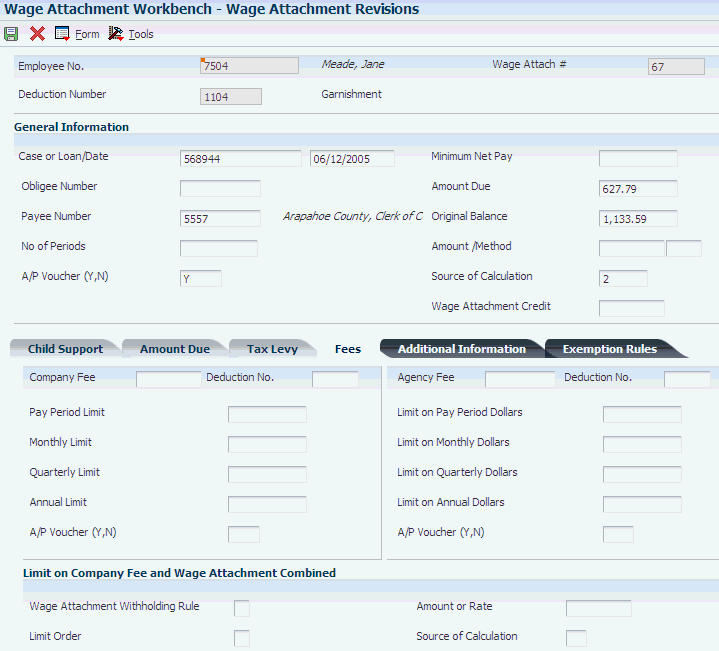
Description of ''Figure 13-1 Wage Attachment Revisions form''
- Case Number
-
Enter the number that is assigned to the wage attachment by the issuing agency. When you enter wage attachments, the system prevents you from entering duplicate case numbers.
- Case Date
-
Enter the date that the wage attachment was issued by the agency.
- A/P Voucher (Y, N) (accounts payable voucher (yes, no))
-
Enter a code that determines whether the system generates a voucher for the DBA, tax, or wage attachment during the final update phase of the payroll processing cycle. Values are:
N No.
Y Yes.
- WC M (wage calculation method)
-
Enter a value that specifies the method that the system uses to calculate a wage attachment deduction. Values are:
Blank: Uses information in the Standard Annual Exemption Amounts and Additional Exemption Amounts tables to calculate the levy.
1: Lesser of the flat amount or percent of disposable wage. (Use for child support).
2: Greater of the flat amount or percent of disposable wage. (Use for child support).
3: Greater of flat amount or percent, the difference becomes the arrearage deduction, if there is an arrearage amount. (Use for child support).
4: Flat dollar amount, the difference between the new disposable wage and the minimum net pay equals the arrearage amount. (Use for child support).
5: Flat dollar amount, unless the amount is greater than percent of wage, then use the secondary amount. (Use for child support).
6: Flat dollar amount, unless the new disposable wage is less than minimum net pay, then adjust amount until minimum net reached. (Use for garnishment and levy).
7: Percent of disposable wage adjusted to minimum net. (Use for garnishment and levy).
8: Lesser of percent of gross or table amount. (Use for garnishment).
$: Flat dollar amount. (Use for garnishment, levy, and loans).
%: Percentage of disposable wages (Use for garnishment and levy).
13.5 Entering Exemption Rules for a Garnishment
This section provides an overview of entering exemption rules for a garnishment or child support wage attachment and discusses how to enter them.
13.5.1 Understanding Exemption Rules for a Garnishment
You must enter exemption rules for an employee when the government specifies exemption rules that must be adhered to when processing garnishments and child support wage attachments.
Use the Exemption Rules tab on the wage attachment form to capture all rules that determine exemption amounts for child support and garnishment wage attachments. These rules are used in conjunction with all existing functionality for wage attachments. These rules can be set up as a flat amount, a percentage, or a table method. When you use a table method, calculation tables store the upper limit, lower limit, and exemption rate for the individual garnishment or child support order. The exemption rules are stored in the F071074 table. The system enables you to:
-
Calculate exemption amounts based on a flat dollar amount.
-
Calculate exemption amounts based on a percentage of gross or net wages.
-
Calculate exemption amounts based on a range of gross or net wages.
-
Calculate exemptions based on a flat dollar amount in combination with a range of gross or net wages.
-
Calculate exemption amounts within multiple wage ranges.
13.5.3 Forms Used to Enter Exemption Rules for a Garnishment
13.5.4 Entering Exemption Rules for a Garnishment
Access the Wage Attachment Revisions form. Click the Exemption Rules tab.
Figure 13-2 Wage Attachment Revisions form, Exemption Rules tab
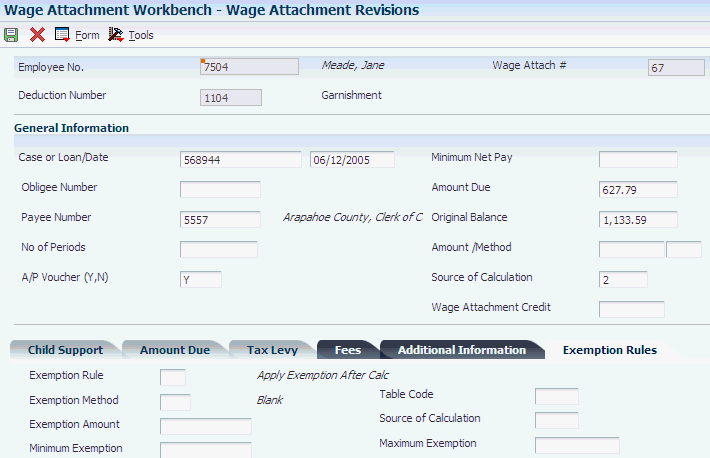
Description of ''Figure 13-2 Wage Attachment Revisions form, Exemption Rules tab''
- Exemption Method
-
Enter a value that specifies the method to calculate an exemption amount for a child support or garnishment wage attachment. Values are:
1: Flat dollar amount.
2: Percent of gross or net wages.
3: Use an exemption table from which the exemption amount is retrieved.
If you use exemption method 3 and enter an amount in the Exemption Amount field, the amount is defined as a flat dollar value and is added to the exemption amount that the system retrieves from the table.
- Exemption Amount
-
Enter the amount at which a child support or garnishment wage attachment calculates. This can either be an amount or a percent, depending on the exemption method.
- Minimum Exemption
-
Enter the minimum amount of pay that is exempt from the garnishment or child support wage attachment, even when the exemption calculates to a lower amount.
For example, an employee has a minimum exemption amount of 200 USD. If the employee's exemption calculates to a lower amount than 200 USD, the employee would still have 200 USD exempt from the child support or garnishment wage attachment.
Note:
You cannot use minimum exemption with exemption method 1. If you enter an amount in this field, the system applies this rule after calculating the exemption. - Table Code
-
Designate the table code to be accessed in the F069026 table.
Note:
You can use table code only with exemption method 3. This field must be numeric. - Maximum Exemption
-
Enter the maximum amount of pay that is exempt from the garnishment or child support wage attachment, even when the exemption calculates to a higher amount.
For example, an employee has a maximum exemption amount of 200 USD. If the employee's exemption calculates to a higher amount than 200 USD, the employee would still have 200 USD exempt from the child support or garnishment wage attachment.
Note:
You cannot use maximum exemption with exemption method 1. If you enter an amount in this field, the system applies this rule after calculating the exemption.
13.6 Entering a Wage Attachment for a Loan
This section provides an overview of entering a wage attachment for a loan and discusses how to enter it.
13.6.1 Understanding Wage Attachment for a Loan
When the organization lends money to an employee, you can simplify the records that are required to track the payments by entering the loan as a wage attachment. Entering the loan as a wage attachment also simplifies the tracking of any fees and interest associated with the loan.
If the company does not charge a fee or interest on a loan to an employee, you can enter the loan as a deduction with a declining balance instead of as a wage attachment. This type of loan deduction does not appear on wage attachment reports.
When you enter a loan wage attachment for an employee, the system calculates the amount of the deduction based on the amount due. If the employee does not earn enough in a pay period to pay the loan deduction, the system does not calculate any fees or interest associated with the loan.
13.6.2 Forms Used to Enter a Wage Attachment for a Loan
13.6.3 Entering a Wage Attachment for a Loan
13.7 Assigning Fees and Interest to a Wage Attachment
This section provides an overview of assigning fees and interest to a wage attachment, lists a prerequisite, and discusses how to assign fees and interest to a wage attachment.
13.7.1 Understanding Assigning Fees and Interest to a Wage Attachment
Some outside agencies charge fees for administering wage attachments. The organization might also attach fees to any wage attachment or charge interest on loans that it provides to employees. You can assign fees and interest when you enter the wage attachment. The system updates the employee's DBA instructions with the DBA code for the fee or interest.
13.7.2 Prerequisite
Enter the wage attachment.
See Entering a Wage Attachment for a Garnishment.
See Entering a Wage Attachment for a Loan.
13.7.3 Forms Used to Enter a Wage Attachment for a Loan
13.7.4 Assigning Fees and Interest to a Wage Attachment
Access the Wage Attachment Revisions form.
Figure 13-3 Wage Attachment Revisions form, Fees tab
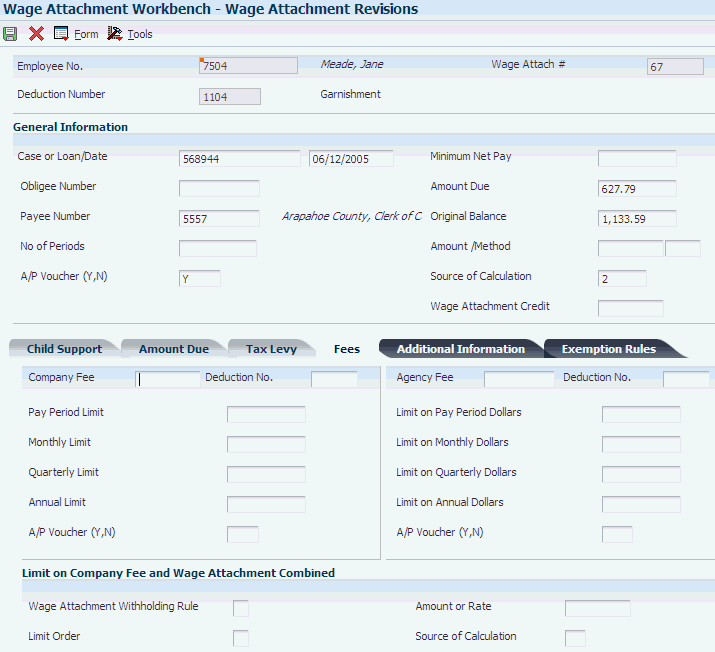
Description of ''Figure 13-3 Wage Attachment Revisions form, Fees tab''
- Company Fee
-
Enter the administrative fee amount to be withheld from the employee's paycheck.
Each type of wage attachment must have its own DBA set up for Fees.
- Deduction No. (deduction number)
-
Enter the deduction number to use for withholding the agency fee from the employees paycheck.
- Agency Fee
-
Enter the agency fee amount to be withheld from the employee's paycheck. Each wage attachment must have a DBA of its own set up for fees.
- Pay Period Limit
-
Enter the maximum amount that can be withheld or accrued in a pay period for a deduction, benefit or accrual. This amount is expressed in dollars for deductions and benefits. For accruals, this amount is expressed in hours.
- Limit on Pay Period Dollars
-
Enter the pay period limit on dollars that can be withheld from the employee's paycheck for agency fees.
- Monthly Limit
-
Enter the maximum amount that can be withheld or accrued in a month for a deduction, benefit or accrual. This amount is expressed in dollars for deductions and benefits. For accruals, this amount is expressed in hours.
- Limit on Monthly Dollars
-
Enter the monthly limit on dollars which can be withheld from the employee's paycheck for agency fees.
- Quarterly Limit
-
Enter the maximum amount that can be withheld or accrued in a calendar quarter for a deduction, benefit or accrual. This amount is expressed in dollars for deductions and benefits. For accruals, this amount is expressed in hours.
- Limit on Quarterly Dollars
-
Enter the quarterly limit on dollars which can be withheld from the employee's paycheck for agency fees.
- Annual Limit
-
Enter the maximum amount that can be withheld or accrued in a year for a deduction, benefit or accrual. This amount is expressed in dollars for deductions and benefits. For accruals, this amount is expressed in hours.
Note:
For payroll, this field can represent either an initial annual limitation or a final limitation in a year:If the Annual (Level 1) field is not blank, this amount represents the first level of the yearly limitation. The value in Annual (Level 2) represents the final limitation.
If an annual limit is specified on a DBA calculation table, the annual limit from the table takes precedence over annual limits defined at the master DBA or employee levels.
- Limit on Annual Dollars
-
Enter the annual limit on dollars which can be withheld from the employee's paycheck for agency fees.
13.8 Entering a Wage Attachment for a Tax Levy
This section provides an overview of entering a wage attachment for a tax levy, lists a prerequisite, and discusses how to enter a wage attachment for a tax levy.
13.8.1 Understanding Wage Attachment for a Tax Levy
You enter a wage attachment for a tax levy when a court orders the organization to deduct repayments for overdue taxes from an employee's earnings.
When you enter a wage attachment for a tax levy, you specify the total amount that the employee owes (the amount due) and the method (determined by the court) that the system uses to calculate the payments. For tax levy payments, the court typically directs you to use the standard annual exemptions and additional exemptions that the government defines. In this case, you can use exemption tables as the method of calculation. If necessary, you can specify another method for calculating the tax levy payments.
13.8.2 Prerequisite
Set up the tables for standard annual exemption amounts and additional exemption amounts.
13.8.3 Forms Used to Enter a Wage Attachment for a Tax Levy
13.8.4 Entering a Wage Attachment for a Tax Levy
Access the Wage Attachment Revisions form.
Figure 13-4 Wage Attachment Revisions form, Tax Levy tab
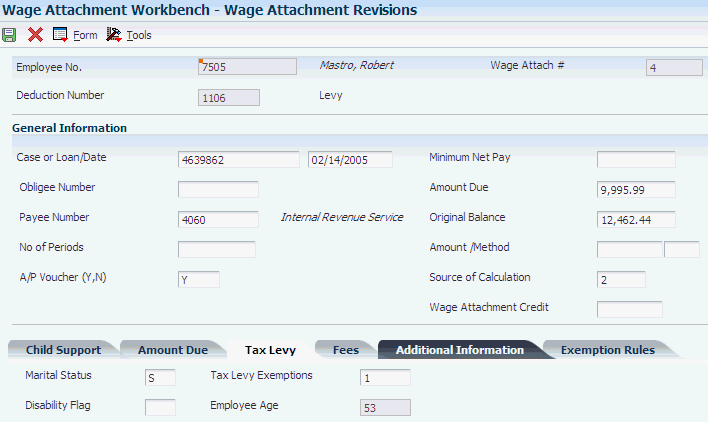
Description of ''Figure 13-4 Wage Attachment Revisions form, Tax Levy tab''
- Marital Status
-
Complete this field to use the Standard Annual Exemption Amounts and Additional Exemption Amounts tables to calculate the levy.
The employee's federal marital status from the 668-W form. Marital status is automatically copied from the employee master if it is not entered manually. This code is used in the computation of all tax levy deductions.
- Disability Flag
-
Complete this field to use the Standard Annual Exemption Amounts and Additional Exemption Amounts tables to calculate the levy.
A code which is recognized by the federal government as to whether the employee has a disability that might cause the calculation of a tax levy to change.
- Tax Levy Exemptions
-
Complete this field to use the Standard Annual Exemption Amounts and Additional Exemption Amounts tables to calculate the levy.
The number of exemptions that are claimed by the employee. These exemptions are not those defined on the W-4. For tax levies, employees must fill out form 668-W and define their marital status and number of exemptions.
13.9 Entering a Wage Attachment for a Wage Assignment
This section provides an overview of entering a wage attachment for a wage assignment and discusses how to:
-
Enter an ongoing wage assignment.
-
Enter a wage assignment with a split deduction.
-
Enter arrearage information for combined amounts.
-
Enter arrearage information for separate amounts.
-
Enter arrearage information for variable wages.
-
Enter arrearage information with minimum net pay.
13.9.1 Understanding Entering a Wage Attachment for a Wage Assignment
You enter a wage assignment when a court orders you to deduct ongoing payments for child support or maintenance from an employee's earnings.
Often, employees have wage attachments to pay their child support or maintenance payments that are late or in arrears. In these cases, the court might require that, in addition to the amount that you must deduct for ongoing payments, you must deduct payments for the amount in arrears. In the JD Edwards EnterpriseOne Payroll system, this amount is called the agency arrearage.
The JD Edwards EnterpriseOne Payroll system recognizes two types of arrearage amounts:
| Amount Type | Description |
|---|---|
| Agency arrearage | An amount past due as stated by the court when it issued the wage assignment. |
| Deduction arrearage | The amount that the system could not deduct from the employee's wages because the employee did not earn enough to pay the wage assignment deduction. |
When you enter a wage assignment for an employee, you specify how to calculate the deduction for ongoing payments. If the employee has an agency arrearage amount, you must also specify how to calculate payments for agency arrearage amounts. To specify how the system processes a deduction arrearage, you enter arrearage rules in the wage assignment deduction.
|
Note: Ongoing wage assignment payments always take precedence over arrearage payments. |
13.9.1.1 Ongoing Wage Assignment
You enter a wage assignment when a court orders you to deduct ongoing payments for child support or maintenance from an employee's earnings. When the employee has no agency arrearage, you enter only the information for the ongoing wage assignment.
13.9.1.2 Split Deduction
Employees who have more than one family might have multiple wage assignments. For employees with multiple wage assignments, you can use the split deduction feature to specify how the system divides the amount among the families if the employee does not earn enough to pay all deductions.
When you use the split deduction feature, you must enter each wage assignment separately, using the same deduction number and group limit code.
13.9.1.3 Example: Splitting a Wage Assignment Deduction between Families
George supports two families and has two wage assignments. The first wage assignment is 300.00 USD per pay period, and the second is 200.00 USD. However, the maximum percentage of the employee's disposable wages that must go toward all wage assignments is 65 percent, based on the minimum net pay that George is allowed. When George does not earn enough to pay both wage assignments, the amount available must be divided proportionately between the wage assignments.
This pay period, George has disposable wages of 500 USD. The system uses these calculations to determine George's wage assignment deductions for this pay period:
| Amount | Calculation |
|---|---|
| Amount available | Disposable wage × percent = amount available for all wage assignments
500 × .65 = 325 |
| First wage assignment percent | First wage assignment ÷ total obligation = percentage of disposable wages for first wage assignment
300 ÷ 500 = .60 |
| Second wage assignment percent | Second wage assignment ÷ total obligation = percentage of disposable wages for second wage assignment
200 ÷ 500 = .40 |
| First deduction | Percent of disposable wages for first wage assignment × amount available for all wage assignments = amount deducted for first wage assignment
.60 × 325 = 195 |
| Second deduction | Percent of disposable wages for second wage assignment × amount available for all wage assignments = amount deducted for second wage assignment
.40 × 325 = 130 |
13.9.1.4 Wage Assignment with Agency Arrearage Information
Often, employees must use wage attachments to pay their child support or maintenance payments because their payments are late or are in arrears. In these cases, the court might require that, in addition to withholding amounts for current payments, you must deduct payments for the amount in arrears. In the JD Edwards EnterpriseOne Payroll system, this amount is called the agency arrearage.
When an employee is ordered to pay an arrearage amount but does not have an ongoing wage assignment, you enter a garnishment to deduct the arrearage payments.
When an employee has an ongoing wage assignment as well as an agency arrearage, you can:
| Action | Description |
|---|---|
| Enter two wage attachments | Enter these wage attachments:
|
| Enter one wage attachment | Enter a wage assignment that calculates and tracks both the ongoing payments and the arrearage payments |
How you enter arrearage information for an employee depends on the organization's historical reporting needs and the requirements of the court.
When you enter two wage attachments, the system stores a separate wage attachment history for each one. You can review the amount that the employee paid in arrearage payments and the amount that is paid in current wage assignment payments. When you enter a single wage attachment to track current payments as well as arrearage payments, the system stores only the combined history for both amounts. When you enter a single wage attachment, you have more flexibility in calculating arrearage payments.
Depending on the court requirements and the employee's situation, you can set up wage assignments in any of these four ways:
| Action | Description |
|---|---|
| Combined amounts | Use this setup when the court specifies a combined amount, which includes the ongoing support payments and the arrearage payments, for a specific number of periods.
The system includes the arrearage payments with the ongoing wage assignment payments until the total amount in arrearage is paid. The ongoing wage assignment continues after the arrearage is paid. |
| Separate amounts | Use this setup when the court specifies two amounts, one for the arrearage payment and the other for the ongoing wage assignment, to be deducted for a specific number of pay periods. The ongoing wage assignment continues after the arrearage is paid.
You enter a separate arrearage amount, the total of which is paid in the number of periods that you specify. |
| Variable wages | Use this setup when an employee's wages vary from one pay period to the next and the arrearage amount varies with the wages. Typically, this setup applies either to employees who earn a commission or to employees who are paid an hourly rate and work a different number of hours each pay period.
The system compares a monetary amount to a percentage of the employee's disposable wages. The greater of these amounts is the current payment. The difference between these amounts is the agency arrearage payment. |
| Minimum wage | Use this setup when the court allows the employee to take home a minimum net pay amount.
You enter a minimum net pay amount for the employee. The difference between this amount and the employee's disposable wages is the agency arrearage payment. |
13.9.1.5 Combined Amounts
When you enter arrearage information for combined amounts, the system collects the ongoing payment and the agency arrearage (the number in the Amount 1 field or the percentage of disposable wages, depending on the method) for a set number of periods. After the arrearage amount is satisfied, the system collects only the child support payment (the number in the Amount 2 field or the percentage of disposable wages, depending on the method and on whether the deduction is a primary or secondary deduction).
13.9.1.6 Separate Amounts
When you enter arrearage information for separate amounts, the system deducts the agency arrearage payment in addition to the ongoing payment that you entered in the Amount 1, Percent 1, and Method fields. The system deducts the amount in the Agency Arrearage Amount field for the number of periods specified.
13.9.1.7 Variable Wages
To calculate the arrearage information for variable wages, the system deducts whichever of these is greater:
-
The amount that you enter in the Amount 1 field.
-
The percentage of disposable wages that you enter in the Percent 1 field.
The difference between these amounts is the agency arrearage deduction.
13.9.1.8 Minimum Net Pay
The court might allow the employee to take home a minimum net pay amount. When you enter minimum net pay and arrearage information with the appropriate wage assignment method, the system deducts:
-
The ongoing payment.
-
The agency arrearage payment, which is the difference between the new disposable wage and the allowed minimum net pay.
When the agency arrearage balance reaches zero, the system deducts only the ongoing payment.
13.9.2 Forms Used to Enter a Wage Attachment for a Wage Assignment
13.9.3 Entering an Ongoing Wage Assignment
Access the Wage Attachment Revisions form.
Figure 13-5 Wage Attachment Revisions form, Child Support tab
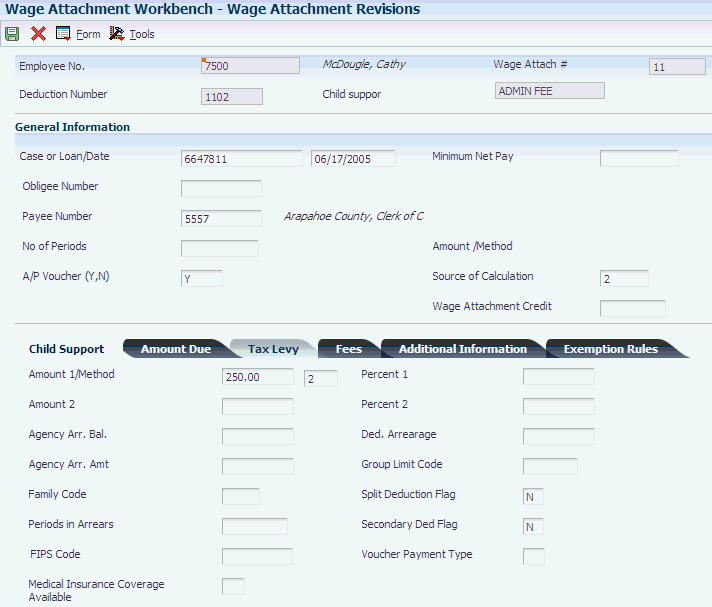
Description of ''Figure 13-5 Wage Attachment Revisions form, Child Support tab''
- A/P Voucher (Y/N) (accounts payable voucher (yes/no))
-
Enter a minimum net pay amount only if you enter 4 in the Method field. The system calculates the agency arrearage amount, which is the difference between the disposable wage and the minimum net pay amount.
- Wage Attachment Amount 2
-
Enter the amount to be withheld from the employees paycheck for a child support deduction. In some states the calculation of child support may be two tiered:
-
If the Method equals 5, the calculation will be: If Amount 1 is greater than Percent 1 use Amount 2.
-
For Methods 1, 2, 3, or 4, if the Secondary Deduction Flag equals a 1, the calculation is: If the Number of Periods equals zero (0), use Amount 2 for the calculation.
-
If the Secondary Deduction Flag equals a 2, the calculation is; If the Number of Periods equals zero (0), use the Percent 2 in conjunction with Amount 1 for the calculation.
-
13.9.4 Entering a Wage Assignment with a Split Deduction
Access the Wage Attachment Revisions form and complete the steps for entering an ongoing wage assignment.
Figure 13-6 Wage Attachment Revisions form
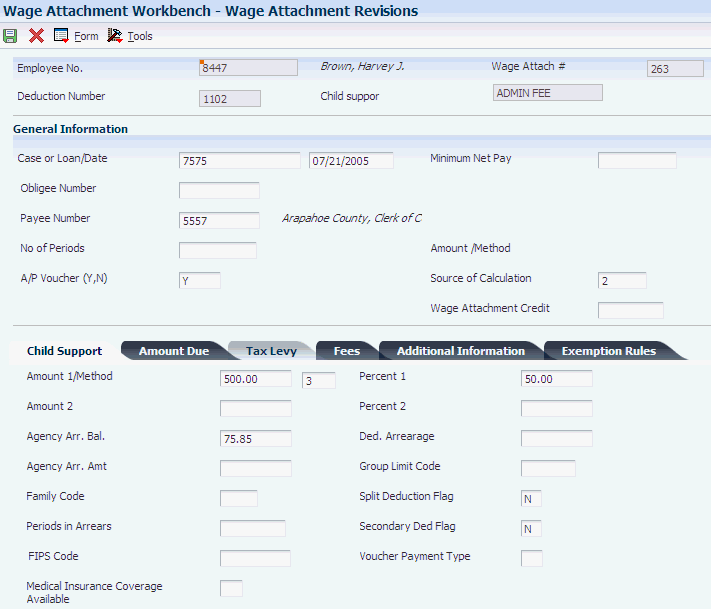
Description of ''Figure 13-6 Wage Attachment Revisions form''
- Group Limit Code
-
Enter a W in this field.
A UDC 07/GR that groups together DBAs that share common limitations. Use this field to group together wage assignments for the split of available wages.
When you enter a value in Split Deduction Flag for an employee who has multiple families, you must enter a group limit code.
- Secondary Ded Flag (secondary deduction flag)
-
Enter the code that indicates whether the system uses the secondary amount or percent fields when the number of periods is zero. This field applies when the Method is 1, 2, 3, or 4. Values are:
N: Do not use the Amount 2 or Percent 2 field in the calculation of the Child Support Deduction.
1: When Number of Periods is zero (0), use Amount 2 in conjunction with Percent 1.
2: When Number of Periods is zero (0), use Percent 2 in conjunction with Amount 1.
If you enter 2 in Secondary Deduction Flag and 1 or 2 in the Method field, the system uses the Percent 2 field and the Amount 1 field to calculate the deduction amount after the value in the Number of Periods field equals 0.
- Family Code
-
Enter the code that indicates whether the employee (Obligor) is single or supports another family. Values are:
S: Single, supporting oneself.
M: Married, supporting another family.
H: Single, supporting another family.
- Split Deduction Flag
-
Enter a Y in this field.
13.9.5 Entering Arrearage Information for Combined Amounts
Access the Wage Attachment Revisions form and complete the steps for entering an ongoing wage assignment.
- Amount 1/Method
-
Enter the total of the ongoing amount and the arrearage amount.
- WC M (wage calculation method)
-
Enter 1 or 2.
- Percent 1
-
Enter the percentage of the employee's disposable wage that must be applied to the total of the ongoing amount and the arrearage amount.
- Wage Attachment Amount 2
-
Enter the ongoing amount only.
13.9.6 Entering Arrearage Information for Separate Amounts
Access the Wage Attachment Revisions form and complete the steps for entering an ongoing wage assignment.
Figure 13-7 Wage Attachment Revisions form
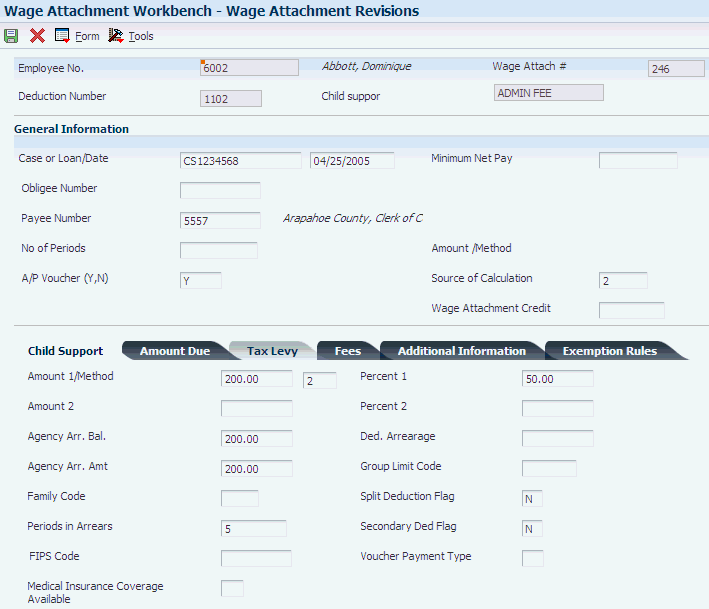
Description of ''Figure 13-7 Wage Attachment Revisions form''
- Amount 1/Method
-
Enter the value to calculate the ongoing wage assignment amount.
- WC M (wage calculation method)
-
Enter 1 or 2.
- Percent 1
-
Enter the percentage of the employee's disposable wage used to calculate the ongoing amount.
- Wage Attach Min. Arrearage (wage attachment minimum arrearage)
-
Enter the amount of a wage attachment arrearage to be withheld from the employee's paycheck. This amount is determined by the court. The system withholds this amount in addition to the regular child support amount. If you enter an amount in this field, you must also enter a value in the Periods in Arrears field (WAWA).
- Wage Attach Periods in Arrears
-
Enter the number of periods for which the amount entered in the Agency Arrearage Amount field is withheld from the employee's pay. You must enter a value in this field if you entered an amount in the Agency Arrearage Amount field (WAMA).
13.9.7 Entering Arrearage Information for Variable Wages
Access the Wage Attachment Revisions form and complete the steps for entering an ongoing wage assignment.
Figure 13-8 Wage Attachment Revisions form
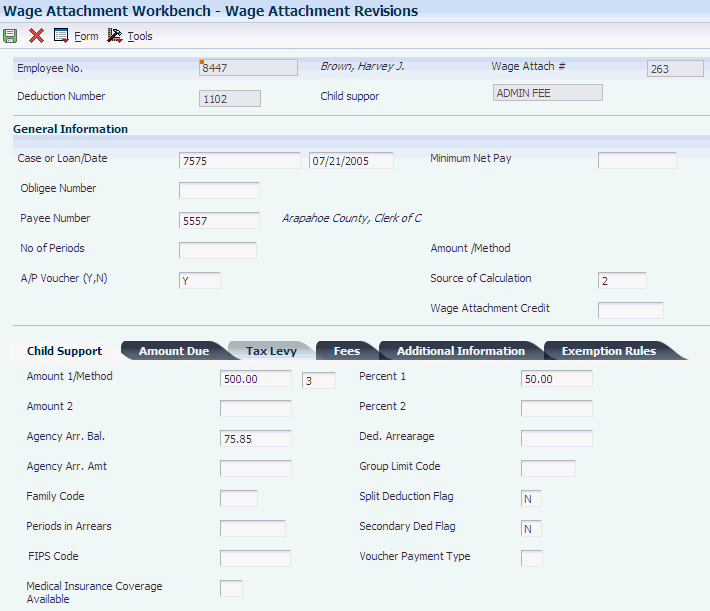
Description of ''Figure 13-8 Wage Attachment Revisions form''
- Amount 1/Method
-
Enter the value used to calculate the ongoing wage assignment amount.
- WC M (wage calculation method)
-
Enter3.
- Percent 1
-
Enter the percentage of the employee's disposable wage to calculate the ongoing amount.
- Agency Arr. Bal. (agency arrearage balance)
-
Enter the total amount of the arrearage.
13.9.8 Entering Arrearage Information with Minimum Net Pay
Access the Wage Attachment Revisions form and complete the steps for entering an ongoing wage assignment.
Figure 13-9 Wage Attachment Revisions form
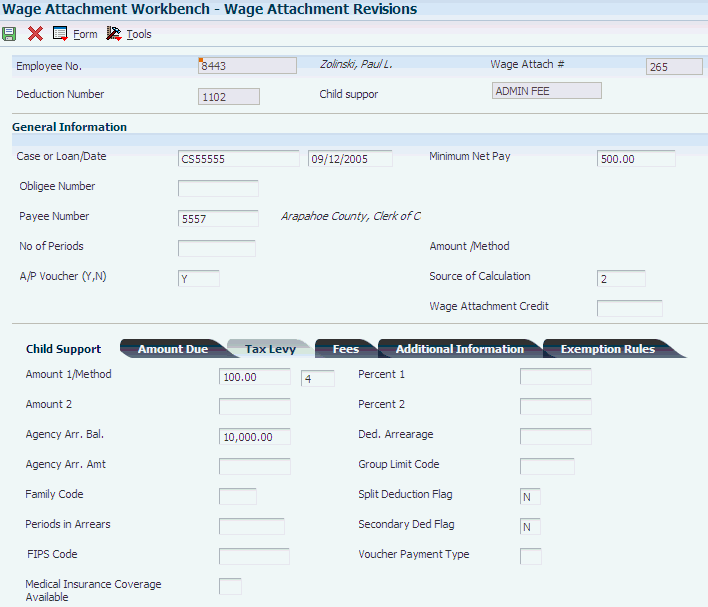
Description of ''Figure 13-9 Wage Attachment Revisions form''
- Amount 1/Method
-
Enter the value to calculate the ongoing wage assignment amount.
- WC M (wage calculation method)
-
Enter 4.
- Agency Arr. Bal. (agency arrearage balance)
-
Enter the amount of the wage attachment which is in arrears based upon the court order received. This is not the arrearage amount that is related to the deduction since the employee started being paid. For example:
If an employee is behind in his or her child support payments when you received the court order, the arrearage amount is identified on the order. Enter this amount into this field.
13.10 Entering Additional Information for a Wage Attachment
This section provides an overview of entering additional information for a wage attachment, lists a prerequisite, and discusses how to enter additional information for a wage attachment.
13.10.1 Understanding Additional Information for a Wage Attachment
You might need to enter additional information for a wage attachment, such as its file number or effective dates. For example, if an employee has a garnishment that is effective for three months, you might need to enter the dates on which the system should start and stop deducting the garnishment.
The system does not prorate wage attachment payments. Therefore, the beginning effective date (the start date) must coincide with a pay period start date. The system deducts the wage attachment payments for each pay period in which the pay period end date is earlier than or the same as the wage attachment stop date (ending effective date).
13.10.2 Prerequisite
Enter the wage attachment for which you need to enter additional information.
See Entering a Wage Attachment for a Garnishment.
13.10.3 Forms Used to Enter Additional Information for a Wage Attachment
13.10.4 Entering Additional Information for a Wage Attachment
Access the Wage Attachment Revisions form.
- Date Wage Attachment Received
-
Enter the date on which the wage attachment was received from the court or administering agency.
- Wage Attachment From Date
-
Enter the beginning effective date of the wage attachment calculation.
- Thru Date
-
Enter the ending date of the wage attachment calculation.
- File Number
-
Enter the number that has been assigned to the wage attachment by the issuing agency.
- Tax Area (Work)
-
Enter the code that identifies a geographical location and the tax authorities for an employee work site, including employee and employer statutory requirements. In the Vertex payroll tax calculation software, the tax area code is synonymous with GeoCode. To determine the valid codes for the location, refer to the documentation for the tax calculation software that you are using.
- Pay Frequency
-
Enter the UDC (07/PF) that indicates how often an employee is paid. Values are:
B: Biweekly.
W: Weekly.
S: Semimonthly.
M: Monthly.
A: Annually.
C: European Annualized.
The system uses the value in the Description-2 field on the User Defined Codes form to calculate the amount per pay period for a salaried employee.
- Interest
-
Enter the amount of interest included in the wage attachment.
- Lawyer Fee
-
Enter the amount of attorney fees included in the wage attachment.
- Tax Levy Exemptions
-
Enter the number of exemptions that are claimed by the employee. These exemptions are not those defined on the W-4. For tax levies the employee must fill out form 668-W and define their marital status and number of exemptions.
- Answer Fee
-
Enter the amount of answer fees that are included in the wage attachment.
- Other Costs
-
Enter the amount of other costs included in the wage attachment.
- Penalty
-
Enter the amount of penalty included in the wage attachment.
13.11 Entering Rules for Multiple Wage Attachments
This section provides an overview of entering rules for multiple wage attachments and discusses how to:
-
Set up a wage attachment rule at the DBA level.
-
Set up a wage attachment rule at the employee DBA level.
-
Set up a wage attachment rule at the wage attachment level.
13.11.1 Understanding Rules for Multiple Wage Attachments
Many federal and state governments regulate the amount of an employee's earnings that can be used to satisfy wage attachments. On occasion, employees within the organization might have more than one wage attachment. Although you can set up withholding limits on each wage attachment individually, you might need to create a rule that considers all of the employee's wage attachments when determining how much of an employee's earnings can be used to satisfy the attachments.
During pay cycle processing, the Process Multiple Wage Attachment Rules function (B0701800) tests for wage attachment rules each time a wage attachment is calculated to determine whether any rules have been broken. Occasionally, a reduction in the amount of an employee's wage attachment withholdings is necessary to comply with the wage attachment rules. When a reduction is necessary, the system adjusts the amount of the wage attachment withholdings to comply with the rule.
Depending upon the employees or the wage attachments that are effected by the rule, you can set the rule up at the DBA level, the employee DBA level, or the wage attachment level. When you add a rule, you must specify how the system determines the employee's eligible wage basis for calculating wage attachments, along with the calculation limits and methods. Wage attachment rules are stored in the F071073 table.
When you set up wage attachment rules, you must consider this information:
-
Disposable wage calculation types
-
Wage attachment withholding rules
-
Assignment level
-
Priority
13.11.1.1 Disposable Wage Calculation Types
The system uses disposable wage calculation types to determine how to calculate disposable wages for the rule. Calculations for determining an employee's disposable earnings can vary by state or by the type of wage attachment. Therefore, when you set up a wage attachment rule, you must specify the calculation that the system uses to determine an employee's disposable wages. Valid calculation types are stored in UDC 07/WY and include:
| Calculation Type | Disposable Wage Calculation |
|---|---|
| 1 | Gross Wages – (Taxes + All Deductions) |
| 2 | Gross Wages – (Taxes + Mandatory Deductions) |
| 3 | Gross Wages – Taxes |
| 8 | Gross Wages |
13.11.1.2 Wage Attachment Withholding Rules
The system uses wage attachment withholding rules to determine how to apply the limits of the rule to the employee's earnings. For example, regulations in one state might specify that the withholding amount cannot exceed a specified amount of disposable wages. Regulations in another state might specify that withholding amounts cannot exceed a specified dollar amount. Therefore, when you set up wage attachment rules, you must specify the withholding rule to ensure that the correct limits are used. Valid withholding rules are stored in UDC 07/WW, and include:
| Withholding Rule | Description |
|---|---|
| 1 | Minimum Percent of Disposable Wage
The calculated amount of the wage attachment cannot cause the employee's net wages to be below a specified percentage. |
| 2 | Minimum Net Amount
The calculated amount of the wage attachment cannot cause the employee's net wages to be below a specified currency amount. |
| 3 | Maximum Wage Attachment Amounts Withheld as Percentage of Disposable Wages
The calculated amount of a wage attachment, in sum with all other wage attachments, cannot exceed the specified percentage of disposable wages. |
| 4 | Maximum Wage Attachment Amount Withheld as Dollar Amount
The calculated amount of a wage attachment, in sum with all other wage attachments, cannot exceed the specified amount. |
13.11.1.3 Assignment Level
Depending on how you want the system to calculate the wage attachment rule, you can assign the rule at the DBA level, the employee DBA level, or the employee wage attachment level. The level at which the rule is assigned specifies how the rule is calculated. This table illustrates when to use each of the levels:
| Assignment Level | Assign this Rule Under These Conditions |
|---|---|
| DBA Level | The rule is the same for all employees, regardless of the state in which they work.
This is the default level. The system calculates rules that are set up at this level for every employee who has a wage attachment using the specified DBA number. |
| Employee DBA Level | The same DBA is used for employees in different states that have different regulations.
For example, state A regulates that an employee's withholdings for garnishments cannot exceed 15 percent of disposable wages. State B specifies that withholdings cannot exceed 20 percent. Employees that live in State A, and have multiple wage attachments are subject to the 15 percent regulation. Employees who live in state B are subject to the 20 percent regulation. The organization uses DBA 1500 for all garnishments. You would assign rules at the employee DBA level according to the state in which the employee lives. You assign a 1 percent rule to DBA 1500 for employees in state A, and a 20 percent rule to DBA 1500 for employees in state B. |
| Employee Wage Attachment Level | An employee has garnishments from different states that have different regulations, but use the same DBA code.
For example, an employee has one garnishment from state A that uses DBA 1500, and one from state B that also uses DBA 1500. State A regulations specify that no more than 15 percent of disposable wages can be used to satisfy garnishments. State B regulations specify that no more than 20 percent of disposable wages can be used to satisfy garnishments. You would assign a rule to the first garnishment that enforces the 15 percent regulation, and another rule to the second garnishment that enforces the 20 percent regulation. |
13.11.1.4 Priority
Use the Process Multiple Wage Attachment Rules function (B0701800) to test employee wage attachment rules at all of the assignment levels. Occasionally, the system determines that a reduction in an employee's withholdings is necessary to comply with the wage attachment rules.
When calculating DBAs during the payroll process, the system calculates the wage attachments with the lowest PDBA number first, and if multiple wage attachments exist with the same PDBA number, the priority is then determined by the wage attachment number. The system calculates the lowest wage attachment number first.
After it calculates each wage attachment, the system searches for any wage attachment rules. It then determines whether any of the rules have been broken. If no rule has been broken, the system calculates the employee's next wage attachment. Again, the system checks to see if any rules have been broken after calculating the second wage attachment. If rules have been broken, this wage attachment is reduced so that the employee's combined withholdings comply with the rule.
This example illustrates how the system determines the order in which to calculate, and reduce, wage attachments:
Employee A has these wage attachments, all of which have rules attached to them at the DBA level:
-
PDBA 1102, wage attachment 4000, assigned to the employee on January 1, 2003.
-
PDBA 1102, wage attachment 5000, assigned to the employee on June 1, 2003.
-
PDBA 1104, wage attachment 3000, assigned to the employee on January 1, 2002.
The system calculates wage attachment 4000, verifies whether any rules have been broken, and adjusts the amount of this wage attachment if necessary. The system then calculates wage attachment 5000, verifies whether any rules have been broken, and adjusts the amount of this wage attachment if necessary. Lastly, the system calculates wage attachment 3000, verifies whether any rules have been broken, and adjusts the amount of this wage attachment if necessary.
13.11.1.5 Example: Setting Up a Wage Attachment Rule at the DBA Level
This example illustrates when you might set up a wage attachment rule at the DBA level to comply with government regulations:
For this example, assume that federal government regulations specify that commercial garnishments cannot exceed 25 percent of an employee's disposable earnings. Because this rule is a federal regulation, it should calculate for all employees. Therefore, it should be set up at the DBA level.
If all of the employees in the organization had only one garnishment, no rules would be necessary. You could set up the limits on the garnishment wage attachment so that no more than 25 percent of disposable earnings are used to satisfy the garnishment. However, if an employee has more than one garnishment, you must set up a rule so that the system can consider all of the employee's wage attachments to determine the amount to withhold.
For example, assume that a particular employee has these garnishments:
-
Wage Attachment Number 44543, assigned to the employee on March 1, 2003, is a garnishment that is set up to withhold 20 percent of the employee's disposable earnings.
This wage attachment is set up using DBA 1104.
-
Wage Attachment Number 76658, assigned to the employee on June 1, 2002, is a garnishment that is set up to withhold 25 percent of the employee's disposable earnings.
This wage attachment is also set up using DBA 1104.
Assume that the employee's disposable wages for the period are 1000 USD. According to government regulations, no more than 250 USD can be used to satisfy the employee's garnishments. To comply with this regulation, you can set up this rule:
Parameter Description Rule Level All Employees - Default Level PDBA Code 1104 Withholding Rule 3 (Maximum Wage Amounts Withheld as Percentage of Disposable Wages) Amount or Rate 25 Source of Calculation 3 The system calculates the amount of each wage attachment individually and verifies whether any of the rules have been broken. The employee's final withholding amounts are determined accordingly:
-
Wage attachment 44543 calculates for 200 USD (1000 USD × 20 percent).
-
The system verifies whether the rule has been broken. It has not, therefore, the final amount for wage attachment 44543 is 200 USD.
-
Wage attachment 76658 calculates for 250 USD (1000 USD × 25 percent).
-
The system verifies whether the rule has been broken. In this example, the rule has been broken; therefore, this wage attachment must be reduced so that the total withholdings are no more than 25 percent of disposable earnings. The final amount for wage attachment 76658 is 50 USD.
-
Total of combined wage attachments = 250 USD
When calculated individually, the combined total of the wage attachments is 450 USD, or 45 percent of the employee's disposable earnings. Therefore, without the rule, the employee would have paid more than the amount that is specified by the government.
Note:
This example is for illustration only. For information about rates, limits, and other regulations regarding wage attachment withholdings, contact state or federal labor authorities.
13.11.1.6 Example: Setting Up a Wage Attachment Rule at the Employee DBA Level
This example illustrates when you might set up wage attachment rules at the employee DBA level to comply with differing regulations in multiple areas:
State A regulations specify that commercial garnishments cannot exceed 25 percent of an employee's disposable earnings. This rule should calculate for all employees who have a garnishment in state A.
State B regulations specify that commercial garnishments cannot exceed more than 250 USD of an employee's disposable earnings. This rule should calculate for all employees who have a commercial garnishment in state B.
The organization uses DBA 1130 for all commercial garnishments. Because the regulations for each of the states are different, you cannot set up a rule at the DBA level for DBA 1130 that ensures that all regulations are met. Therefore, you must assign a rule to each employee who has a garnishment that uses DBA 1130 to ensure that each of the employee's total withholdings do not exceed the maximum amount that is specified by the state that is associated with the garnishment.
For example, employees in the organization have these garnishments:
-
Employee Jane Doe has a commercial garnishment that is set up using DBA 1130, and is associated with state A.
-
Employee Robert Smith has a commercial garnishment that is set up using DBA 1130, and is associated with state B.
Because the legislation governing the withholding limits for these garnishments is different, and because these garnishments use the same DBA number, you must set up rules at the employee DBA level.
To comply with the regulations for state A, you can set up this rule, and attach it to Jane Doe:
Parameter Description Rule Level Employee DBA Level PDBA Code 1130 Withholding Rule 3 (Maximum Wage Amounts Withheld as Percentage of Disposable Wages) Amount or Rate 25 Source of Calculation 3 To comply with the regulations for state B, you can set up this rule, and attach it to Robert Smith:
Parameter Description Rule Level Employee DBA Level PDBA Code 1130 Withholding Rule 4 (Maximum Wage Amount Withheld as a Dollar Amount) Amount or Rate 250 Source of Calculation 3
13.11.1.7 Example: Setting Up a Wage Attachment Rule at the Wage Attachment Level
This example illustrates when you might set up wage attachment rules at the wage attachment level for employees who have the same type of wage attachments, each with differing regulations:
State A regulations specify that commercial garnishments cannot exceed 25 percent of an employee's disposable earnings. This rule applies to all employees who have a garnishment in state A.
State B regulations specify that commercial garnishments cannot exceed more than 250 USD of an employee's disposable earnings. This rule applies to all employees who have a commercial garnishment in state B.
The organization uses DBA 1130 for all commercial garnishments. Because the regulations for each of the states are different, you cannot set up a rule at the DBA level for DBA 1130 that complies with all regulations.
Additionally, you have several employees within the organization who have garnishments from both of these states. Therefore, you cannot assign the rule at the employee DBA level, because these employees have multiple wage attachments that use the same DBA, but each wage attachment has a different rule. Therefore, to accurately calculate these wage attachments, you must assign a rule to each wage attachment that these employees have that uses DBA 1130.
For example, assume that employee John McDonald has these garnishments:
-
A commercial garnishment that is set up using DBA 1130, has wage attachment number 5446, and is associated with state A.
-
A commercial garnishment that is set up using DBA 1130, has wage attachment number 8766, and is associated with state B.
Because the legislation governing the withholding limits for these garnishments is different, and because these garnishments use the same DBA number and are assigned to the same employee, you must set up rules at the wage attachment level.
To comply with the regulations for state A, you can set up this rule, and attach it to John McDonald:
Parameter Description Rule Level Employee Wage Attachment Level PDBA Code 1130 Wage Attachment Control Number 5446 Withholding Rule 3 (Maximum Wage Amounts Withheld as Percentage of Disposable Wages) Amount or Rate 25 Source of Calculation 3 To comply with the regulations for state B, you can set up this rule, and attach it to John McDonald:
Parameter Description Rule Level Employee Wage Attachment Level PDBA Code 1130 Wage Attachment Control Number 8766 Withholding Rule 4 (Maximum Wage Amount Withheld as a Dollar Amount) Amount or Rate 250 Source of Calculation 3
13.11.2 Forms Used to Enter Rules for Multiple Wage Attachments
13.11.3 Setting Up a Wage Attachment Rule at the DBA Level
Access the Multiple Wage Attachment Rule Revisions form.
- All Employees - Default Level
-
Select this option.
13.11.4 Setting Up a Wage Attachment Rule at the Employee DBA Level
Access the Multiple Wage Attachment Rule Revisions form.
- Employee DBA Level
-
Select this option.
13.12 Reviewing Wage Attachment History
This section provides an overview of reviewing wage attachment history and discusses how to review it.
13.12.1 Understanding Wage Attachment History Review
You can review wage attachment history by employee, payee, or obligee. You can also review detail ledger records that are associated with wage attachments for a specific employee.
Because the government requires that you have wage attachment information available for seven years, you should save historical data for future reference.
If an employee's detail wage attachment history contains an error or omission, you can correct wage attachment history. However, the system does not provide an audit trail of the corrections and does not update all history tables. Consequently, changes to wage attachment history might interfere with the integrity of the historical records.