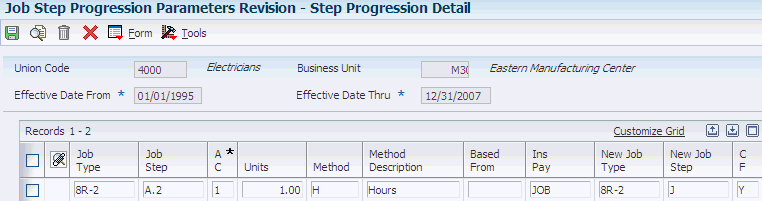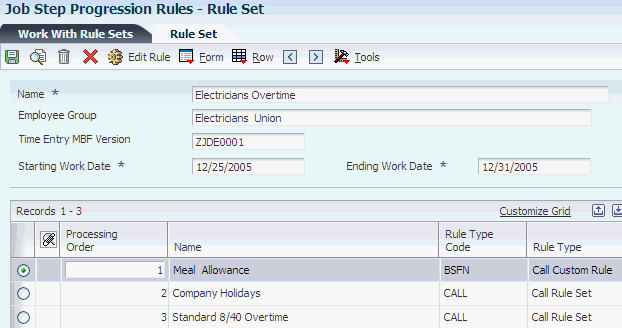6 Setting Up Job Step Progression Processing
This chapter contains the following topics:
-
Section 6.2, "Setting Up Job Step Progression Information for Employees"
-
Section 6.4, "Setting Up Timecard Automation for Standalone Job Step Progression"
6.1 Understanding Job Step Progression Setup
You use job step progression to advance employees automatically to the next job level after they meet specified requirements for their current job type and step. Using the step progression rules in the timecard automation module or the business functions in the payroll process, the system recognizes when employees meet the requirements for their current job level and move to the next job level during a payroll cycle. To ensure proper time and labor tracking and to ensure that employees are paid at the correct rate, the system creates new timecards to associate the appropriate amount of time with each job level that is worked during a pay period.
You can set up job requirements based on these methods:
| Method | Description |
|---|---|
| Hourly | Employees are moved to the next job level after completing a specified number of hours in their current job. |
| Daily | Employees are moved to the next job level after completing a specified number of days in their current job. |
| Pieces | Employees are moved to the next job level after completing a specified number of pieces in their current job. |
| Custom | Employees are moved to the next job after meeting requirements that are defined by the organization. |
You can process job step progression information during the payroll cycle, or you can process it as a standalone feature outside of the payroll cycle. The type of processing that you choose depends on the business requirements.
You can process job step progression information only for employees whose timecards are entered into the system before pre-payroll is processed. You cannot process job step progression information for employees whose timecards are created during the pre-payroll process.
|
Note: The system tracks job step progression information for an employee's primary job only. The system uses the job type and job step from standalone to identify the primary job of an employee.Also, job step progression is different from pay grade step progression. Job step progression is based on requirements being met for a particular job level. Pay grade step progression is based on changes in pay grades and requirements being met for a particular pay grade. |
Before you can use job step progression, you must set up the system to process step progression information. To process job step progression information, you must set up the following information in the company options for company 0 (zero).
- Step Progression Automation
-
Enter a value to specify the method of processing for job step progression information. You must enter A or S in this field, which is located on the Additional Company Options form. To process job step progression using the automatic method, enter A. To process job step progression using the standalone method, enter S. If you do not want to allow any companies in the organization to use job step progression processing, enter N.
- Step Progression Process
-
Enter 1 or 2 in this field, which is located on the Additional Options tab on the Company Options form, to process job step progression information. To track and update job step progression history using union code, job type, and job step, enter 1. To track and update job step progression history using union code, job type, job step, and business unit, enter 2.
The value that you enter in this field determines whether the Business Unit field is displayed on the Work With Step Progression Table form.
- Pay Rate Source
-
Enter 1 in the Pay Rate Source field, which is located on the HRM Foundation Position Control Options form, to process job step progression pay rates correctly. The system must derive employee pay rates using the pay rate tables as the default pay rate source. To do this, you must set up pay rates in pay rate tables.
If you use the pieces method to process all job step progression information, you can set up rates in the Item Piece Rate table or the Union Pay Rate table. If the system does not find a rate in the Item Piece Rate table, it will find the rate in the Union Pay Rate table.
You must also specify, at the individual employee level, which employees to process through step progression.
After you have set up step progression information for the company and for the employee, you must set up job step progression parameters, which contain all of the step progression requirements information for each job type and job step combination. Finally, if you are using the standalone method to process job step progression information, or if you want to process job step progression information using custom rules and functions, you must set up step progression information in the timecard automation module.
6.1.1 Prerequisites
Before you complete the tasks in this section:
-
Set the company options for company 0 to specify the type of step progression processing that the organization uses.
-
Set the system options to use pay rate tables as the default pay rate source.
-
Set up pay rates for each job type and job step combination in the pay rate tables.
6.2 Setting Up Job Step Progression Information for Employees
This section provides an overview of job step progression setup for employees, lists a prerequisite, and discusses how to set up job step progression information for employees.
6.2.1 Understanding Job Step Progression Setup for Employees
Before you can process job step progression information, you must identify the employees that are eligible for job step progression processing. The system tracks employee step progression information only after you set up job step progression information for an employee. The system uses this information to determine when the employee has met the requirements of his or her current job type and job step. After the requirements are met, the employee is moved to the next job level, using step progression processing.
|
Note: The system does not track job step progression history information until after you set up the employee as a step progression employee. Therefore, any payroll history that employees have accumulated before they were set up as step progression employees is not used to determine when the employees meet the requirements for their current job level. |
6.2.2 Prerequisite
Set up each employee for whom you want to use job step progression.
6.2.3 Forms Used to Set Up Job Step Progression Information for Employees
6.2.4 Setting Up Job Step Progression Information for Employees
Access the Employee Payroll Revisions form.
Figure 6-1 Employee Payroll Revisions form
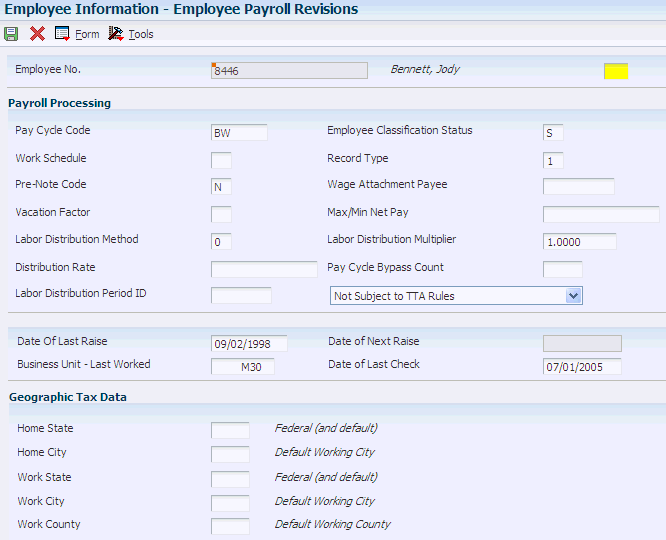
Description of ''Figure 6-1 Employee Payroll Revisions form''
- Employee Classification Status
-
Enter a value that specifies the type of employee. This value identifies the employee as an independent contractor, a regular employee, or a step-progression employee. Values are:
Y: Independent Contractor
N: Regular Employee
S: Employee using job step progression
6.3 Setting Up Job Step Progression Parameters
This section provides an overview of job step progression parameters, lists a prerequisite, and discusses how to set up job step progression parameters.
6.3.1 Understanding Job Step Progression Parameters
You use job step progression to automatically move employees to the next job level after they complete the specified requirements for the current job level. You set up job step progression parameters to identify this information for each job type and job step combination:
-
The number of units that are required to progress to the next job level.
-
The method that the system uses to track requirements (for example, hours, days, pieces, or custom units).
-
The method that the system uses to accumulate the hours from one job level to the next.
-
The valid pay types that are used to identify time that is worked toward the required units.
-
The next job type and job step that the employee progresses to after meeting the specified requirements.
Using the Step Progression Parameter Revision program (P071900), you set up parameter tables. You set up parameter tables for each combination of union code and business unit or for each individual union code for which you want to process step progression information. Whether you use business unit depends on how the company options for company 0 are set up. The information that you enter in the parameter tables is stored in the F06933 table.
You set up the job step progression parameters based on the method that you use to calculate job step progression information. You can create custom methods, or you can use one of the predefined methods.
6.3.1.1 Hourly Method
Use the hourly method to move employees to the next job level after they complete a specified number of hours in their current job level. If you use the hourly method, you must create pay tables before you set up job step progression parameters. These pay tables include all of the valid pay types that can be counted towards the step progression requirements. For example, if you count the regular-time hours (pay type 1) that an employee works toward the requirements to move to the next job level, you would include pay type 1 in the pay table. If you do not count the hours that an employee charges to holiday pay (pay type 800) toward the requirements, you would not include pay type 800 in the pay table. Use the Workers Compensation Insurance Basis Table program (P079071) to enter this information.
In addition to creating pay type tables, you must enter the name of the pay table in the Ins Pay field and enter H in the Method field on the Step Progression Detail form.
6.3.1.2 Daily Method
Use the daily method to move employees to the next job level after a specified number of days. The system includes all calendar days, including weekends and holidays, when calculating whether the employee meets the requirements to move to the next job level. When you use the daily method, you can use any of the dates that are listed in user-defined code (UDC) table 06/DT. For example, to move an employee to his or her next job level 90 days after the employee's start date, you must enter DST (date started) in the Based From field on the Step Progression Detail form. In addition, you must enter D in the Method field.
6.3.1.3 Pieces Method
Use the pieces method to move employees to the next job level after they complete a certain number of pieces. To count only certain pieces towards the requirements for a job level, you must use unique pay types for each piece and set up pay tables with the pay types for each valid piece. For example, you might want an employee to move to the next job level after he or she completes 50 widgets. However, that employee might complete gadgets as well as widgets during the course of the pay period. If you want to use the number of widgets that the employee completes for job step progression calculations, then you must set up one pay type for widgets and another pay type for gadgets. Then, you must enter the widgets pay type in a pay table.
If you set up pay tables to use with the pieces method, you must enter the name of the pay table in the Ins Pay field on the Step Progression Detail form. If you do not want the system to differentiate between pieces, you still must set up a pay table; however, you do not need to set up separate pay types for each piece. If you are using the pieces method, you must enter P in the Method field on the Step Progression Detail form.
6.3.1.4 Custom Method
If the hours, days, and pieces methods do not meet the needs of the organization's business processes, then you can create custom step progression methods. For information about creating custom modifications for JD Edwards EnterpriseOne software, contact your system administrator.
6.3.2 Prerequisite
Set up the Workers' Compensation Insurance-Basis Tables program for step progression pay types.
See Setting Up Workers' Compensation Insurance-Basis Tables.
6.3.3 Form Used to Set Up Job Step Progression Parameters
6.3.4 Setting Up Job Step Progression Parameters
Access the Step Progression Detail form.
- A C (accumulator code)
-
Enter the code that indicates whether the total number of units represents units worked in a designated job type or in a job type and step combination. Values are:
1: The units represent the total number of units that the employee must work within the designated job type and step combination before advancing to the next job type and step.
2: The units represent the total number of units that the employee must work within the designated job type, regardless of the step, before advancing to the next job type.
If you enter a code in this field, leave the Date field blank.
- Method
-
Enter a value that specifies the method to calculate job step progression units for the specified job level. Values are:
H: Hours.
D: Days.
P: Pieces.
- Based From
-
Enter the code that indicates the date that the system uses to calculate the number of days that an employee has accumulated toward the requirements for the specified job level. You can use any date field that is stored in the F060116 table.
For example, if employees must work 365 days from the date of their last raise before moving to the next job level, enter DR, (date of last raise), in this field.
Note:
This field is required if you are using the days method to process job step progression information. Do not complete this field if you are not using the days method. - Ins Pay (insured pay table number)
-
Enter the code that identifies a table of pay, deduction, and benefit types that define the basis for various payroll calculations. These tables are used in several processes, such as defining insured pay types for workers compensation and identifying pay types to include in automatic timecard generation.
Step progression processing uses valid pay types from the Workers Compensation table. You can add a code to the UDC table (07/IP), and then use that code to define a range of pay types in the Workers Compensation table, for example, STP (Step Progression). The Step Progression table uses the range of defined pay types to determine when an employee has met the step progression requirements and automatically moves to the next step. You must set up a step progression pay table if you are using the hourly method for step progression processing. If you are using the pieces method, you might want to set up pay types for individual pieces, and then enter the pieces pay types in the pay table. You do not need to set up a pay table if you are using the days method.
- C F (carryover flag)
-
Enter the code that indicates whether the system carries over the total accumulated units (number of hours, days, or pieces) or only the excess units (number of hours, days, or pieces that exceed the required amount) to the employee's next job type/step combination in the Step Progression History table. Values are:
N: Do not carry.
Carry forward only the excess. For example, if an employee has a total of 520 hours in a job type and step that requires him to have 500 hours to move to the next job level, then the system moves him to the next job level and carries over 20 accumulated hours.
Y: Carry.
For example, if an employee has a total of 520 hours in a job type and step that requires him to have 500 hours to move to the next job level, then the system moves him to the next job type and carries over 520 accumulated hours.
6.4 Setting Up Timecard Automation for Standalone Job Step Progression
This section provides an overview of standalone job step progression setup and discusses how to:
-
Set processing options for Job Step Progression Rules (P186401).
-
Set up rule sets for job step progression processing.
6.4.1 Understanding Standalone Job Step Progression Setup
You use the timecard automation module to process job step progression information using the standalone method. First, you must create employee groups that include the employees for which you want to process step progression information.
You also set up timecard automation rule sets to create the appropriate timecards for employees who move to the next job level during the processing period. You can use these predefined timecard automation rules when you set up rule sets for job step progression processing:
-
Hourly
-
Daily
-
Pieces
You can use these three rule sets to process job step progression requirements that are based on the completion of a specified number of hours, days, or pieces before the system moves an employee to the next job level. If the organization wants to base step progression requirements on measurements other than hours, days, or pieces, you can create custom timecard automation rules.
|
Note: You need not set up timecard automation for job step progression if you are using the automatic method of processing step progression information. If you use the automatic method, the system determines job step progression information by using business functions that are included in the payroll process. |
6.4.1.1 Creating Employee Groups for Standalone Job Step Progression
To process step progression information for employees using the standalone method, you must create employee groups. Each employee group that you create should include employees whose job type step progression requirements are based on the same units of measure. You can create employee groups for employees whose step progression requirements are based either on hours, days, or pieces. You can also create employee groups for employees whose step progression requirements are based on a custom function.
For example, you would have to set up a minimum of two employee groups to process step progression information for these employees:
-
Employee A must work 500 hours to progress to the next job level.
-
Employee B must work 1000 hours to progress to the next job level.
-
Employee C must work 90 days to progress to the next job level.
You might want to create an employee group that is based on hourly requirements to process employees A and B. You might also create an employee group based on daily requirements to process employee C. However, you cannot include all three employees in the same employee group, because the requirements to move to the next job level are based on different units of measure.
6.4.1.2 Setting Up Rule Sets for Job Step Progression
To ensure proper time and labor tracking, and to ensure that employees are paid at the correct rate for all hours worked, the system processes step progression information using timecard automation rules. Use these rules to create new timecards for employees who have met the requirements of their current job level and will move to new job levels during the processing period. By creating new timecards, you ensure that employees are paid the correct rate for the hours that they work in their current job level and for the hours that they work after moving to their new job level. This table lists the predefined step progression rules and discusses how to use them:
You can also create custom rules using step progression requirements that are specific to the organization.
6.4.2 Forms Used to Set Up Timecard Automation for Standalone Job Step Progression
6.4.3 Setting Processing Options for Job Step Progression Rules (P186401)
Set these processing options before you use job step progression rules.
6.4.3.1 Defaults
These processing options determine how the system processes time entry and interim information for step progression rules.
- 1. Time Entry MBF Version
-
Specify the default version of the Time Entry MBF to use when timecards are added as this rule set is processed.
- 2. Process Interims for overtime processing
-
Specify whether to include timecards that are associated with interim payments in the calculation of a rule set. If you choose to include interim payment timecards, you must process those interim payments through a payroll cycle. Values are:
Y: Apply overtime rule to interim payment timecards.
N: Do not apply overtime rule to interim payment timecards.
- 3. Copy account information
-
Specify how the system determines the account information (cost center, object account, and subsidiary) for newly created timecards. This processing option does not affect the account information for modified timecards. Values are:
Blank: Retrieve the account information from the payroll automatic accounting instructions.
Y: Copy the account information from the original timecard to the new timecard.
- 4. Process Overtime Rule across multiple assignments
-
Specify whether to process overtime rules across multiple assignments. Values are:
0: Process across multiple assignments. This value is the default.
1: Do not process across multiple assignments.
6.4.4 Setting Up Rule Sets for Job Step Progression Processing
- Time Entry MBF Version
-
Leave this field blank when processing job step progression information.